No country or jurisdiction recommends texting or calling while you drive. It is fatal, and to help, your iPhone has a handy feature called Do Not Disturb While Driving. What’s even better is that you can set up an auto-reply on your iPhone whenever you are in DND mode. This will automatically respond to incoming texts. Let’s dig in and learn how to do it.
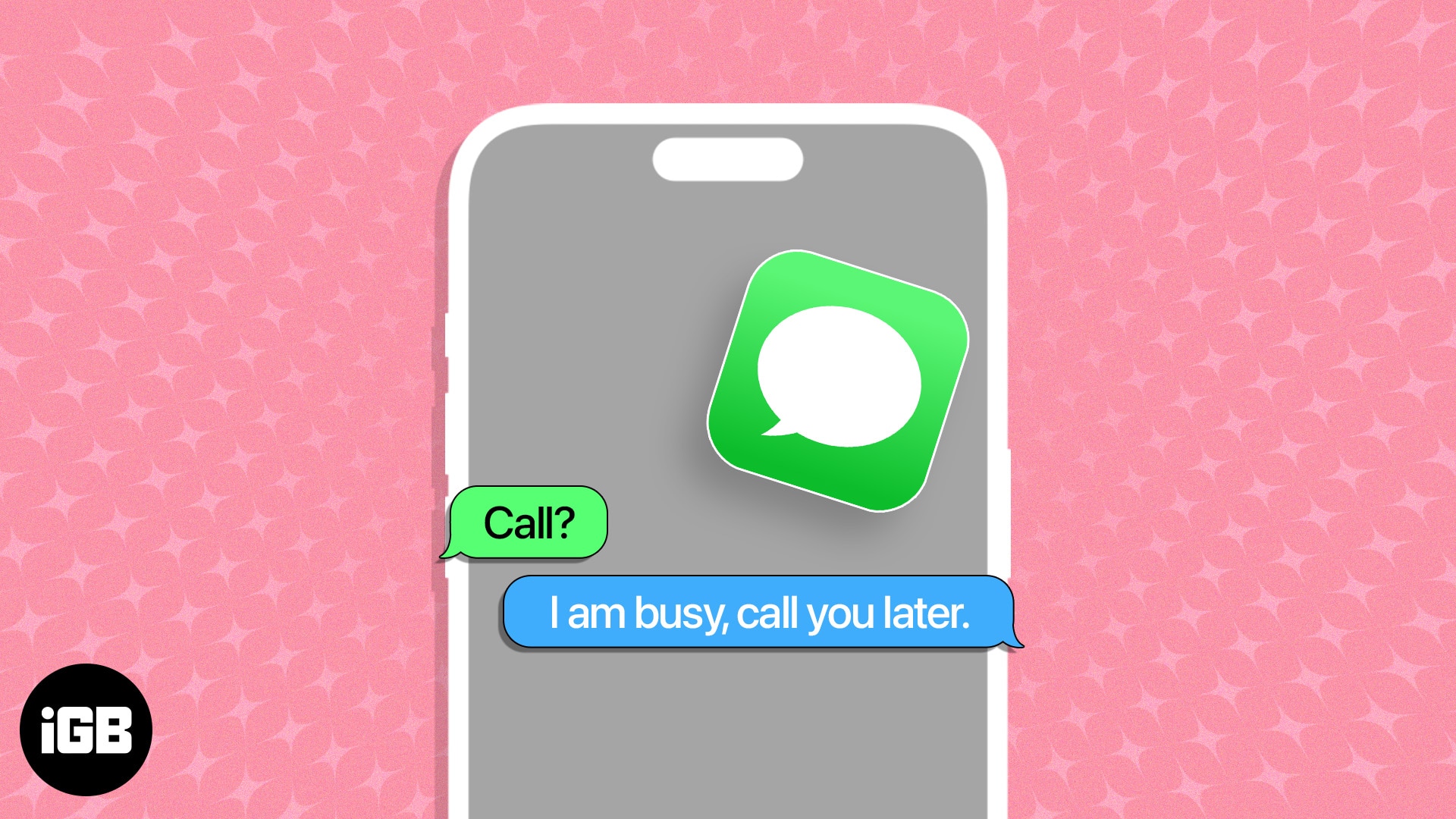
How to set up auto-reply for text messages on iPhone
The simplest and quickest way of setting up auto-reply text messages on iPhone is to customize the Driving Focus mode.
This feature allows you to set a custom reply message for selected or all contacts while you have enabled the Driving Focus.
Follow the steps discussed below to enable this lifesaver hack on your iPhone.
- Launch the Settings app on your iPhone.
- Choose Focus.
- Tap the (+) icon from the top-right corner.
- Select the Driving mode.
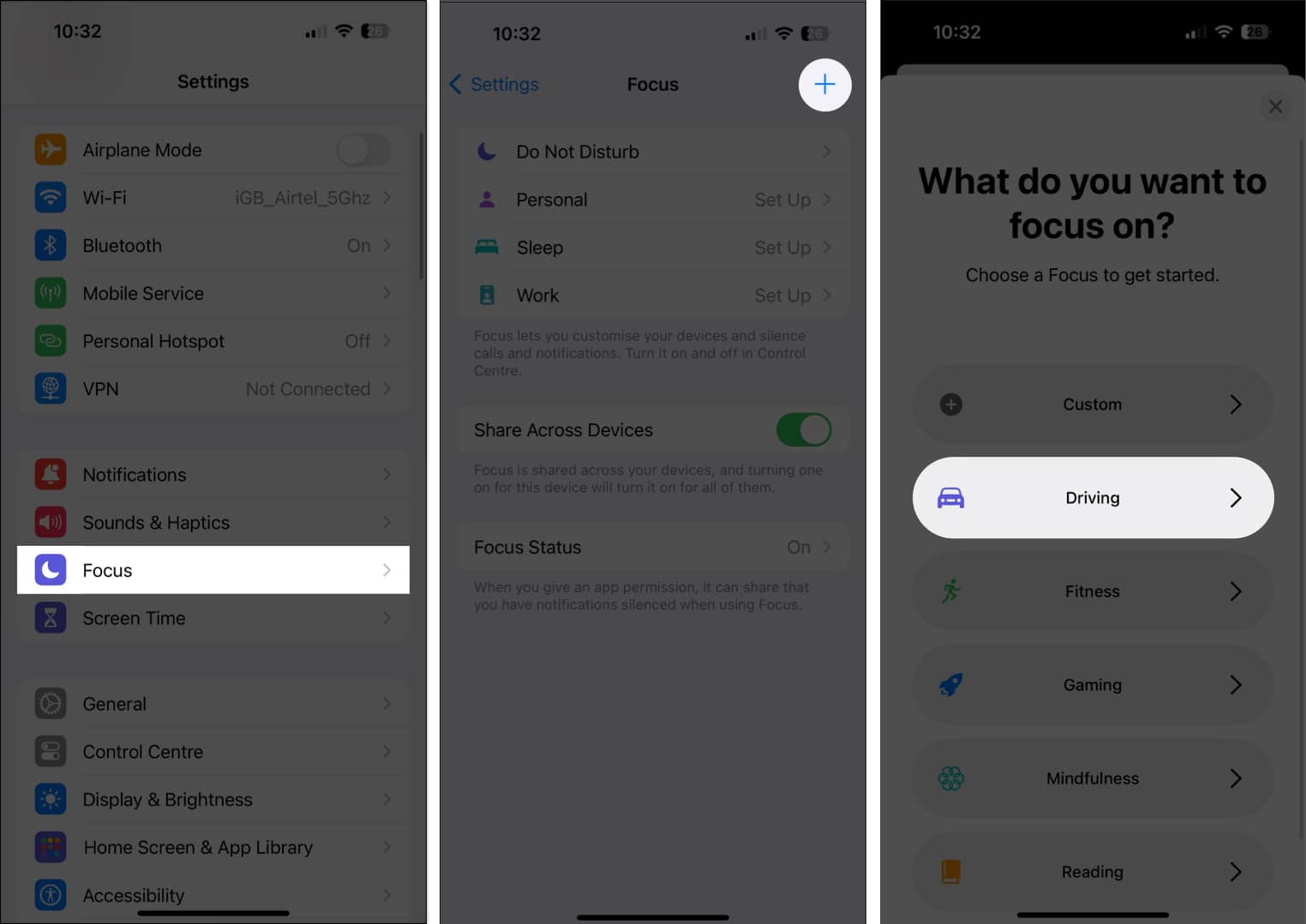
- Hit Customize Focus when prompted.
- Now, select the Auto-Reply option.
- Choose any one of the following AUTO-REPLY TO parameter
- No One
- Recents
- Favorites
- All Contacts
- Finally, write an auto-reply message as you desire.
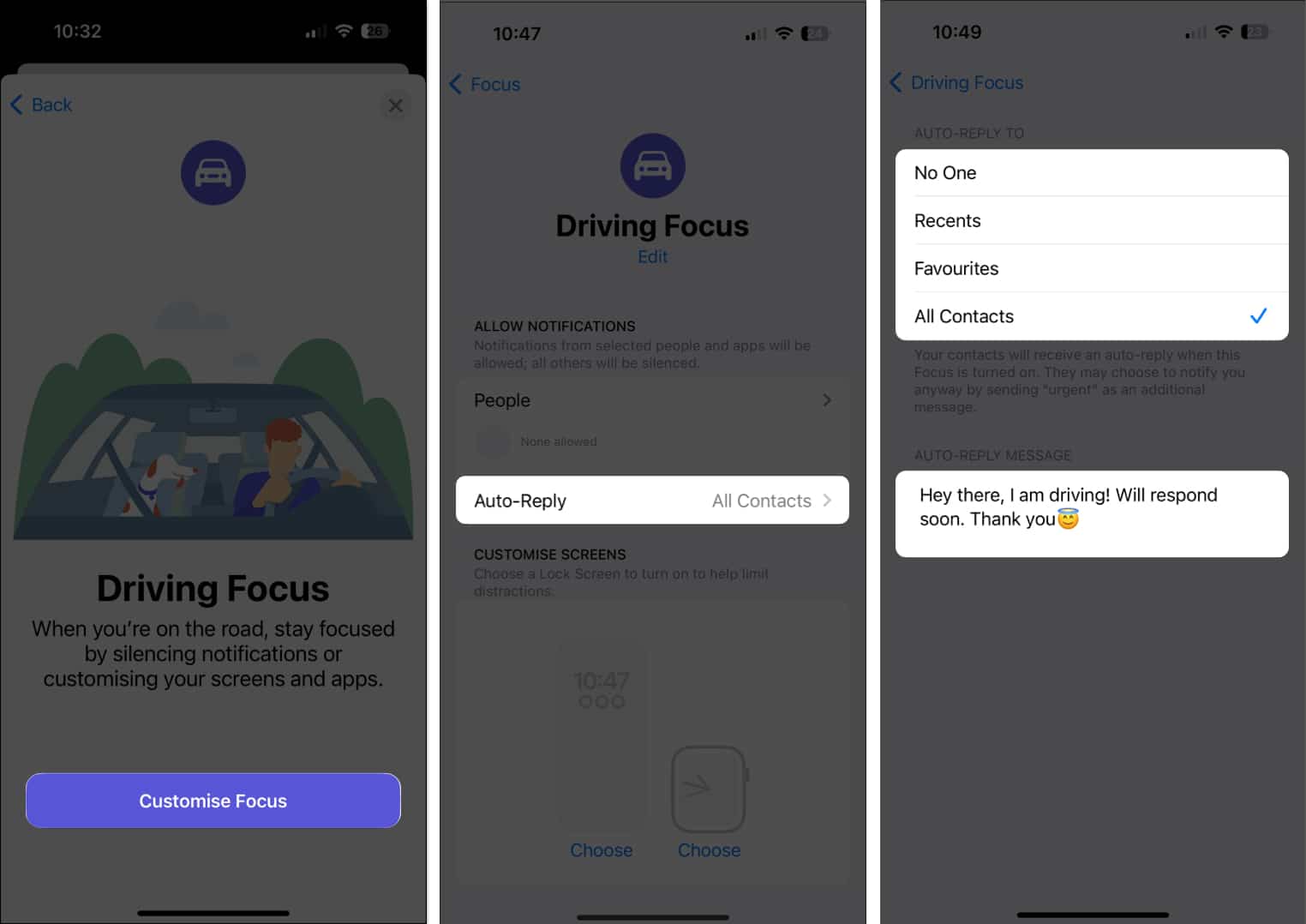
- To further customize, head back to the main menu.
- Scroll down and select the While Driving option.
- Choose to ACTIVATE this mode Automatically.
- You can also opt to enable Activate With CarPlay.
This will enable the Driving Focus mode when your iPhone is connected to CarPlay.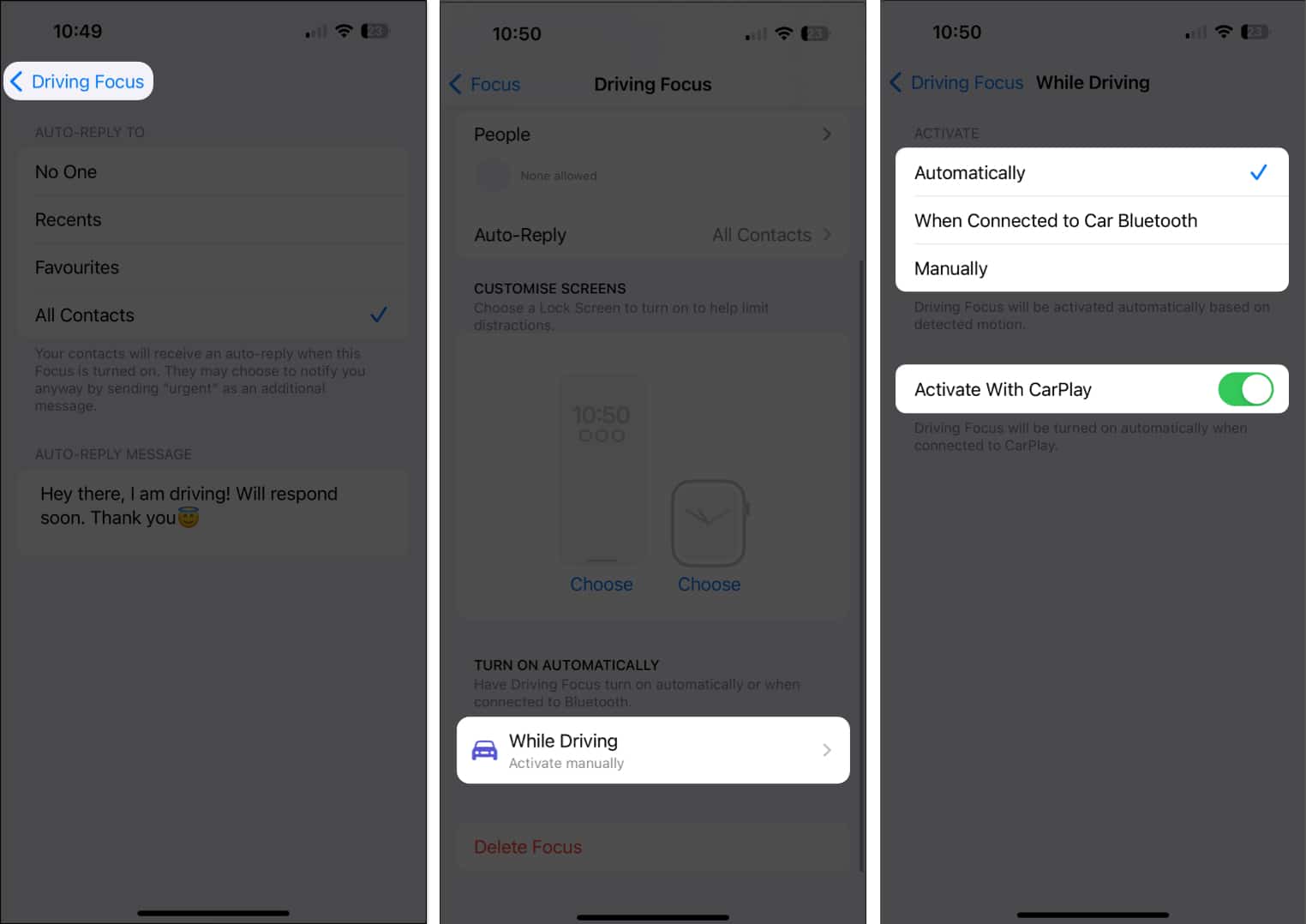
From now on, whenever someone from the chosen category tries to contact you while CarPlay, Drive Focus, or both are on, they will receive a custom message notification.
Pro Tip: Don’t go by its name. You can use Driving Focus mode any time you are busy or want to concentrate. To activate, access Control Center → Focus → Driving. Once the purpose is over, disable it the same way.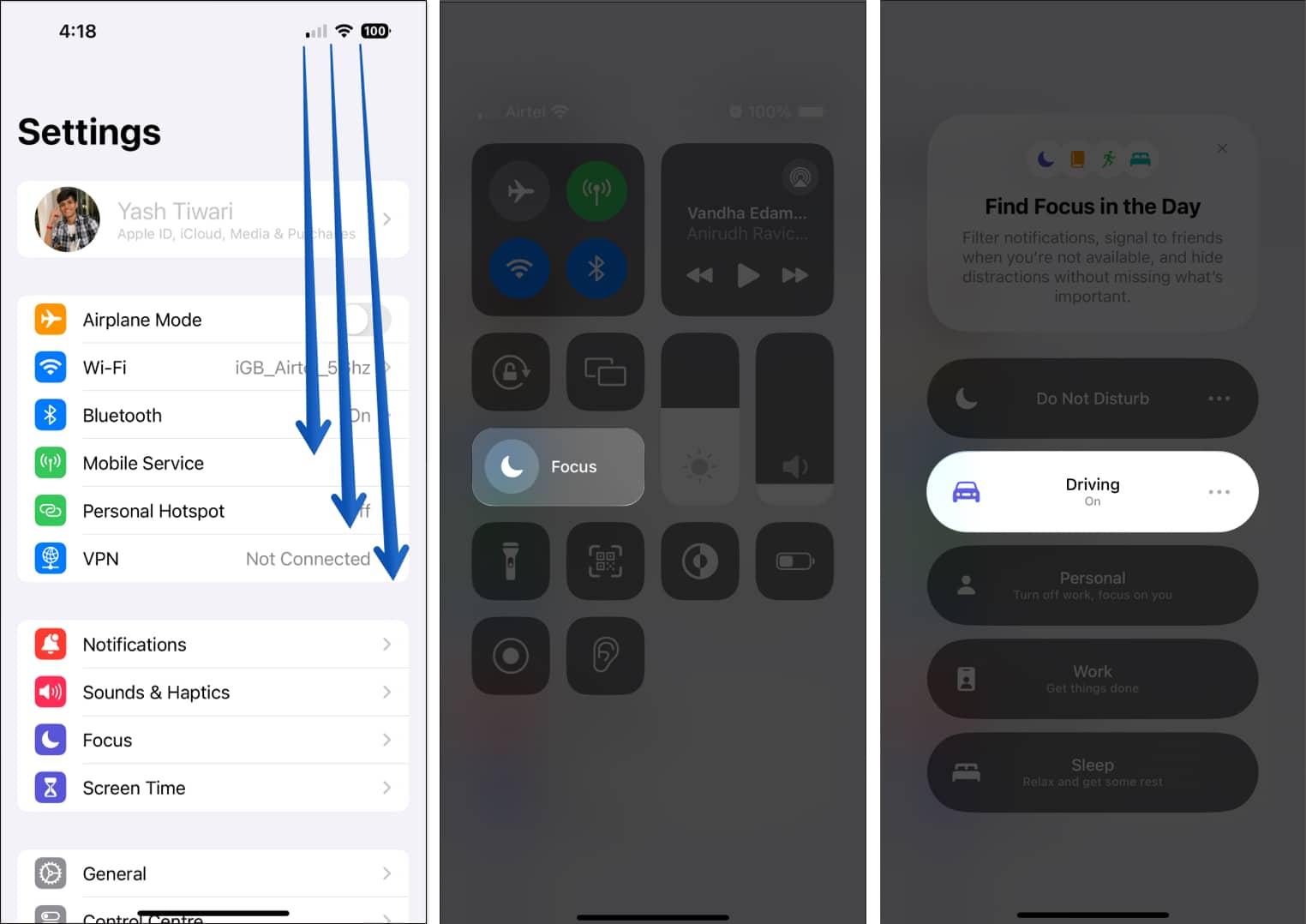
Modify or delete auto-reply in Driving Focus on iPhone
In case you decide to modify or deactivate Driving Focus mode, the process is simple.
To modify:
- Simply navigate to Settings app → Focus → Driving.
- Select the Auto-Reply option if you’d like to modify the Driving Focus mode.
To delete:
- Go to Settings app → Focus → Driving.
- Scroll to the bottom and tap Delete Focus.
- Hit Delete Focus when prompted.
The Focus will be terminated promptly.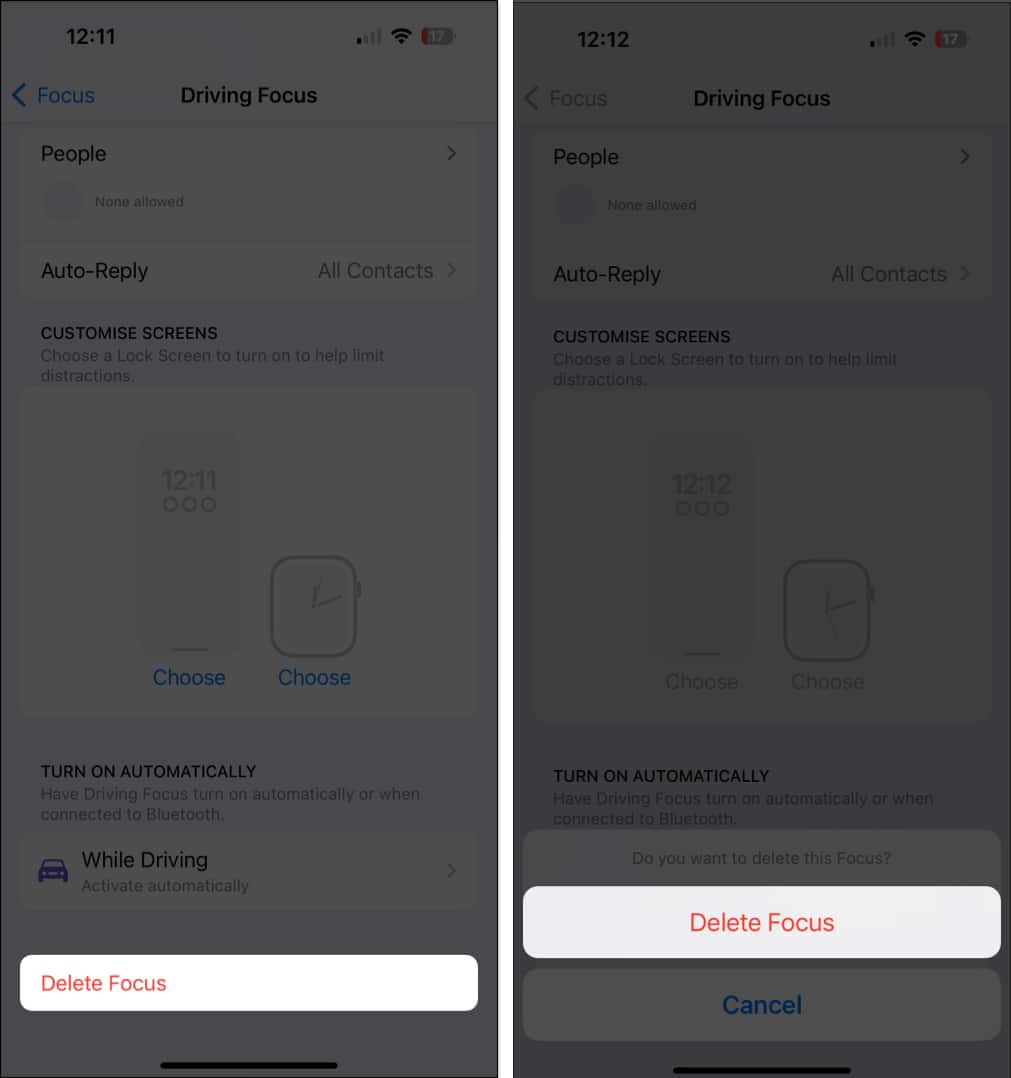
Alternate ways to set up custom replies on iPhone
- The Driving Focus is limited to one custom reply, but you can customize a total of three quick responses for incoming calls in iOS 17.
- This feature enables you to select and use one of the quick responses that fits your situation the best. However, you need to manually select one of the pre-written responses and send it to the caller, as it is not an automatic process.
- Setting up a shortcut to send automatic text messages on an iPhone is more convenient than you realize. Personally, this has made my life very easy.
- If you often find yourself in situations where you need to send the same message repeatedly, whether it be for work or personal reasons, this method can be a lifesaver. With this technique, you can avoid the tedious and time-consuming task of manually typing out the same message multiple times.
Benefits of using auto-reply for text messages on iPhone
Now that you’re familiar with the different ways to send automatic and scheduled text message responses on iPhone let’s explore the benefits of this practice.
- When receiving a message, users can set up predefined responses that are automatically sent, allowing them to acknowledge receipt without interrupting their workflow.
- Aside from this, auto-reply can be customized to send different responses based on specific contacts or groups so that important individuals are not left hanging.
- Further, it provides users with the peace of mind that they are maintaining clear and professional communication even when responding immediately isn’t possible.
This way, by activating auto-reply for text messages on iPhone, professionals can save time and enhance productivity while keeping their network informed and engaged.
Video: How to Auto Reply to Texts on iPhone
Faster, safer, better!
In conclusion, setting up auto-reply on your iPhone can be a lifesaver in situations where you’re unable to respond immediately to incoming messages. With this feature enabled, you can stay connected with your friends, family, and colleagues without compromising your safety or productivity.
Thank you for reading. If you have any, do not hesitate to share your thoughts in the comment section below.
Read more:
