Is “Your SIM Played a Tone” message on your iPhone 6 (other iPhone 6s, SE or 5S) irritating you often? A lot of people have faced this issue of late, and my elder brother is one of those victims. He assigned me to deal with this foul trouble.
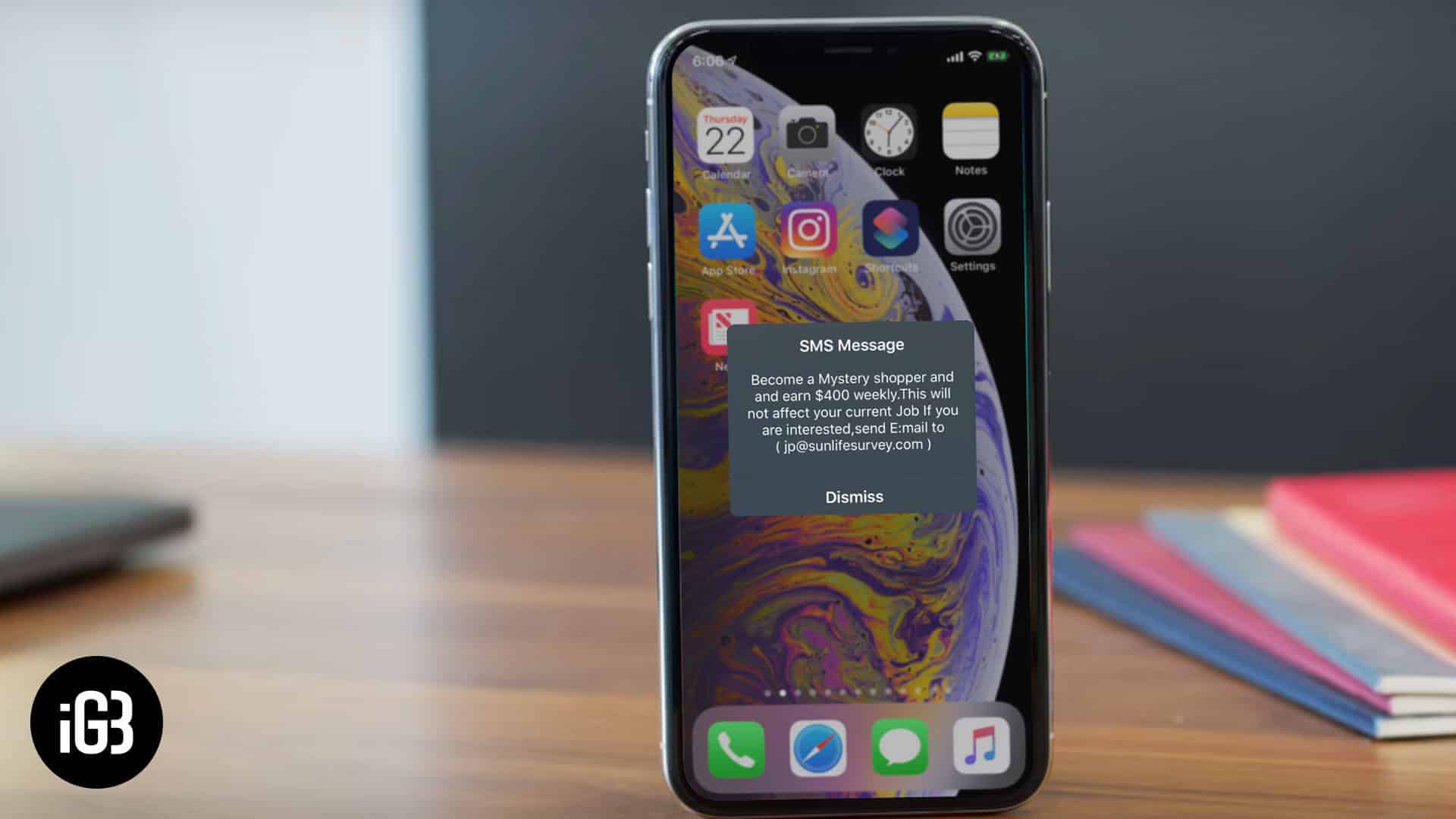
Since SIM plays the tone, you can hold your mobile carrier responsible for this issue. These are flash messages; hence you have a right to blame your network. Before you make a complaint about this problem, you may like to make some efforts on your own to get rid of this Flash Message.
How to Turn Off “Your SIM Played a Tone” Message
In any case, you must not accept such flash messages as your carrier may start sending spam or promotional messages to you.
Step #1. Open Settings app on your iPhone → Now scroll down and tap on Mobile Data/Cellular Data.
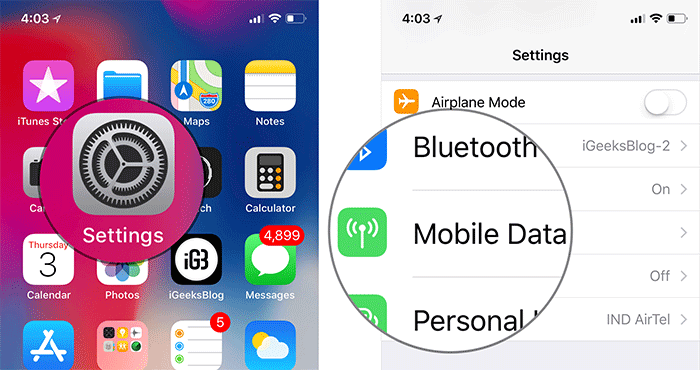
Step #2. You may find “SIM Applications” option, tap on it → Next, tap on “FLASH!”
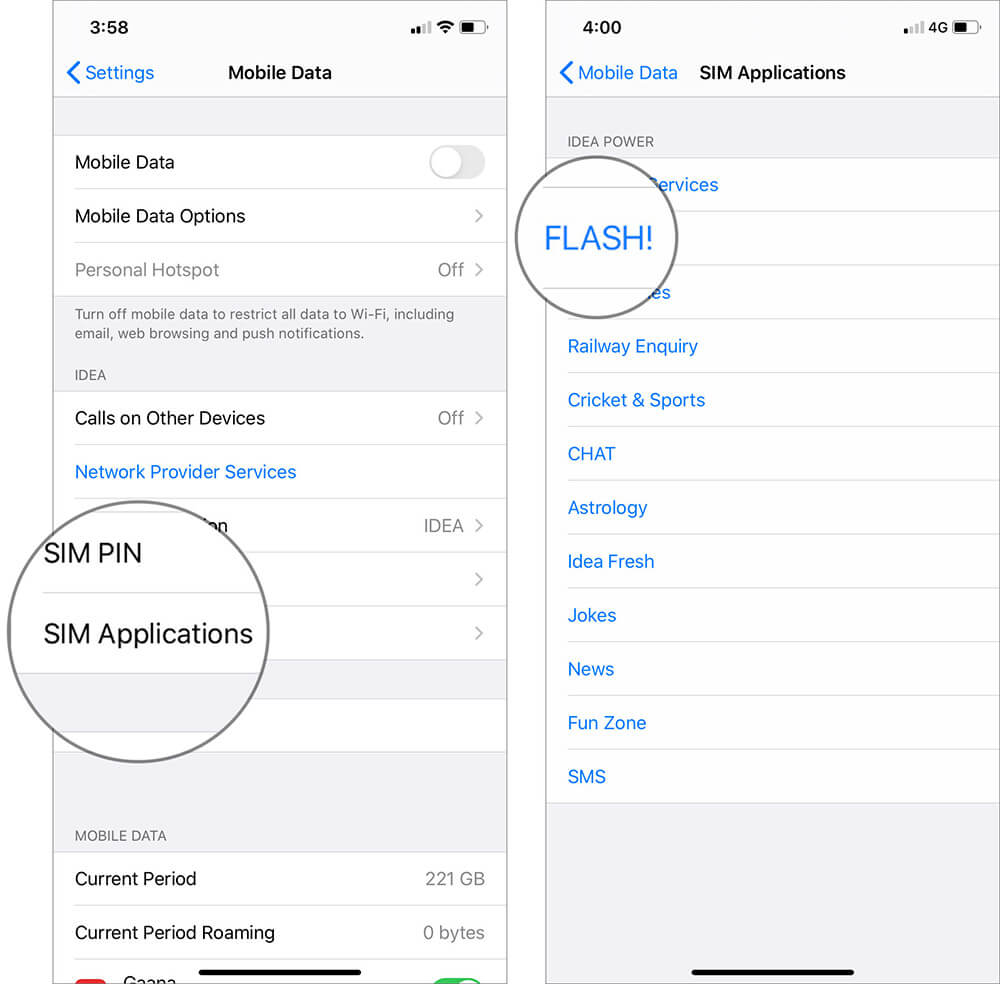
IMPORTANT: This ‘FLASH!’ an option may not appear in all iPhones as it can change from carrier to carrier. You can look for other similar options under “SIM Applications.”
Step #3. You will find a few options under FLASH!, tap on “Activation” and then tap on “Deactivate.”
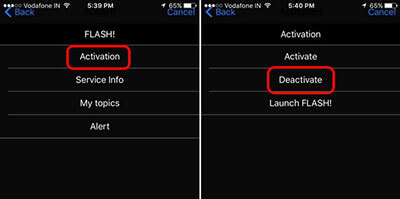
Step #4. Your iPhone will prompt you to confirm your action to “FLASH! OFF.” Here, tap on “Accept” button.
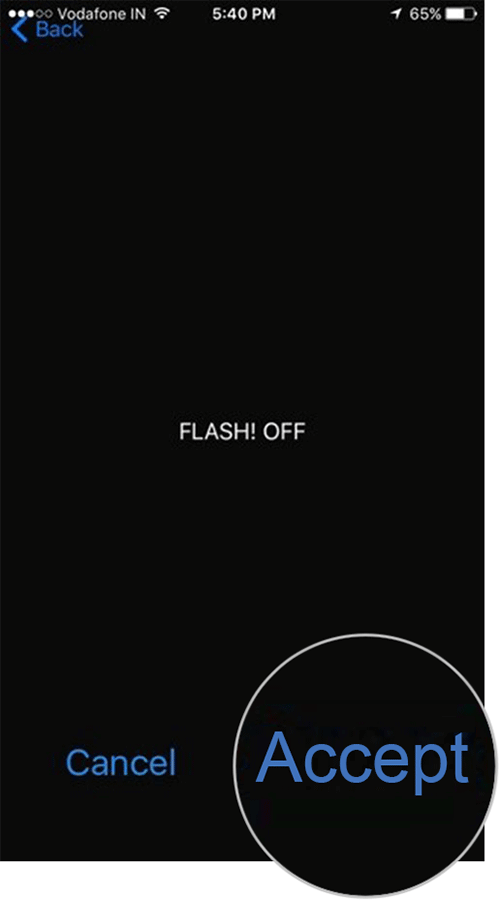
You have done it! Now your iPhone should not show you that irritating message frequently.
Apart from older iPhones, this message is seen by many users, who own iPhone X, iPhone 7, and other newer devices.
It has been noticed that Airtel users receive this SIM tone issue on their iPhones. For Airtel subscribers, they can follow a different method to get rid of flash messages.
Step #1. First off, tap on the Settings app → Next, tap on Cellular/Mobile Data option.
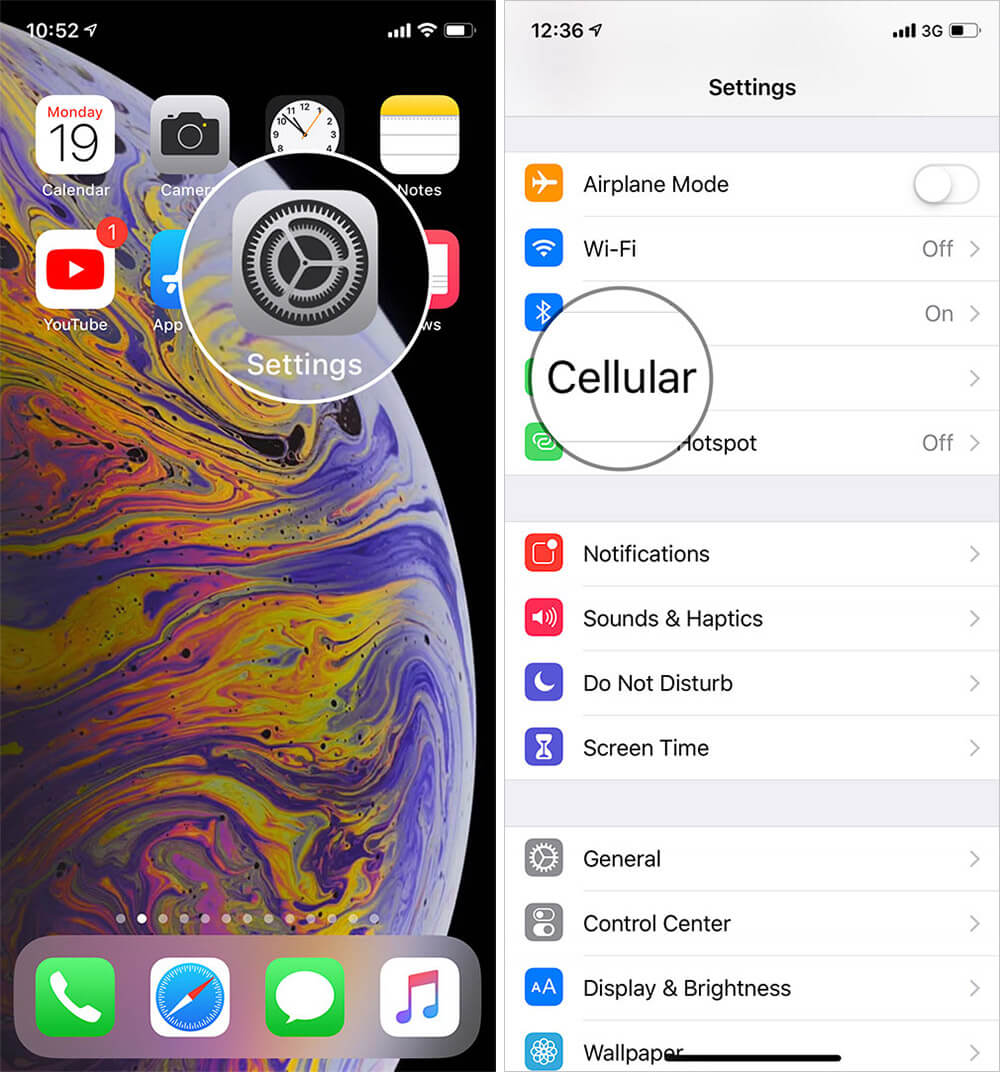
Step #2. Here, you will find SIM Applications; tap on it.
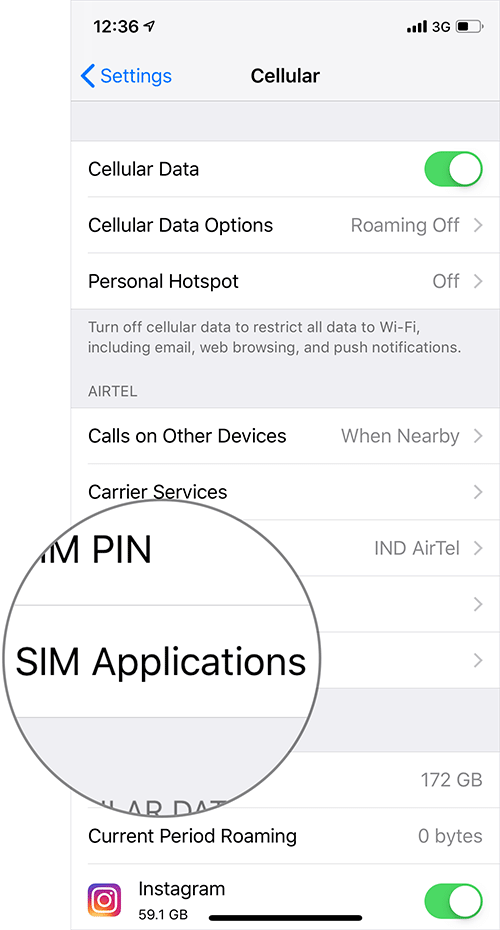
Step #3. Now tap on [Carrier Name] airtel now! under [Carrier Name] SERVICES → Then tap Start/Stop → From the options available, tap on Stop.
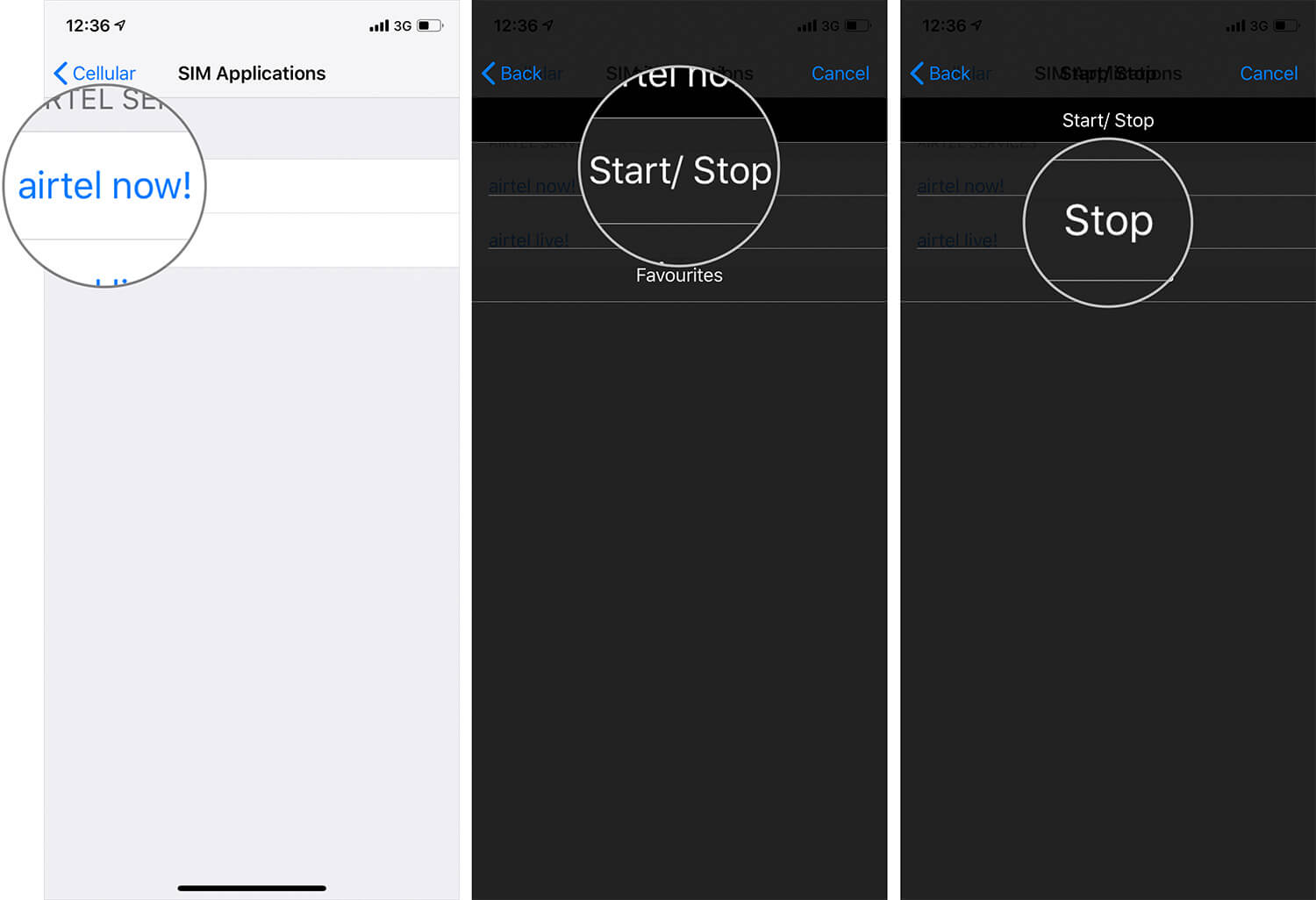
Your phone screen will show ‘airtel now! Has been Stopped’. Tap on Accept.
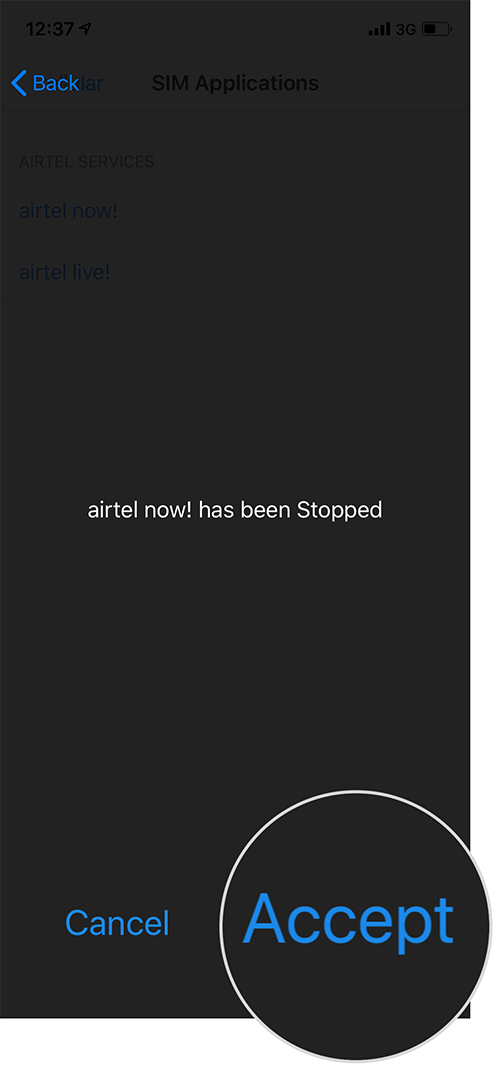
That’s it!
Now, your iPhone should stop showing ‘Your SIM Played a Tone’ message on the screen.
Signing off…
If nothing works, you need to contact your carrier to solve this issue of SIM tone. In most cases, above steps remove “Your SIM Played a Tone” from your iPhone screen.
Does a SIM play a tone on your iPhone 6? What measures have you taken to fix the issue? Share your feedback with us.


