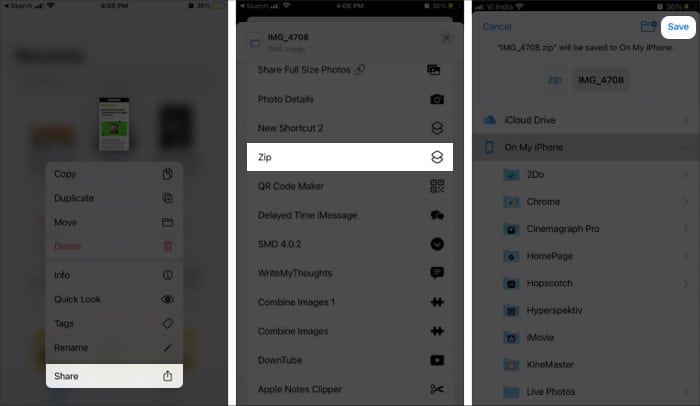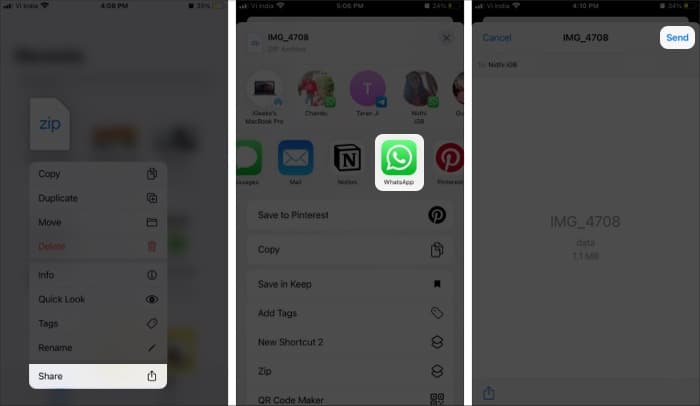Need to send an urgent file or photo as a document via WhatsApp but can’t seem to find the ‘send option’? Don’t worry; you are not alone! The bug is affecting a lot of users, including yours truly. And after several permutations and combinations, I have narrowed down three hacks to resolve the WhatsApp not showing ‘send option’ when sending a document issue.

1. Update your WhatsApp
- Go to App Store.
- Type WhatsApp in the search bar.
- Open the app page;
Here, you’ll either see Open or Update under the app name. - If available, tap Update and wait till the download is complete.
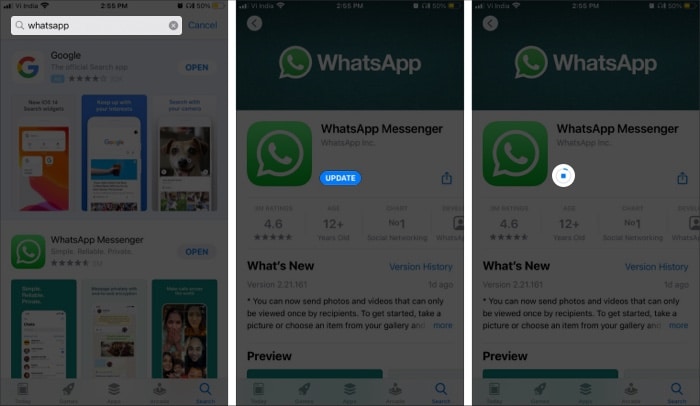
Now, open WhatsApp again and test if the send button is still missing. 90% of the time, the WhatsApp send button missing issue will arise due to some bug, which should be resolved via the update.
However, if an update is not available or things don’t resolve, you can try the next hack to circumvent the issue, wait for WhatsApp to release a patch, or go for the third method.
2. Send the document or photo as a Zip file
Now, this isn’t a permanent solution. It’s a quick little hack to share files even when the WhatsApp send option is not available. Notably, the method works seamlessly for documents and photos.
But before we move on to the steps, check out this tutorial to make a shortcut to Zip files on iPhone.
- Open the Files app
- Long-press the file and choose Share.
- In the Share Sheet, scroll down and select the Zip shortcut you have created.
- Select the folder you want to share the file in and tap Save.
- Now, go to the Zip file and long-press it to invoke the contextual menu.
- Select Share and choose WhatsApp → receiver’s name.
- Tap Send to share the file.
3. Uninstall and reinstall WhatsApp
Sometimes, you need to take extreme steps to fix the issue. However, before you proceed, do create an iCloud backup to ensure your data is safe.
Tap and hold the WhatsApp icon, choose to delete and then tap confirm. Now, go to the App Store to download the app again.
It is after a recent update that WhatsApp suddenly stopped showing the send button. So I suggest you show patience and wait for the problem to be resolved in the upcoming updates. Until then, you can depend on the Zip method to share documents and photos across.
Well, these are the hacks I have tried. Do you have some suggestions to resolve the problem? Feel free to share the same in the comment section below.
Need some more help with WhatsApp, check out the articles below: