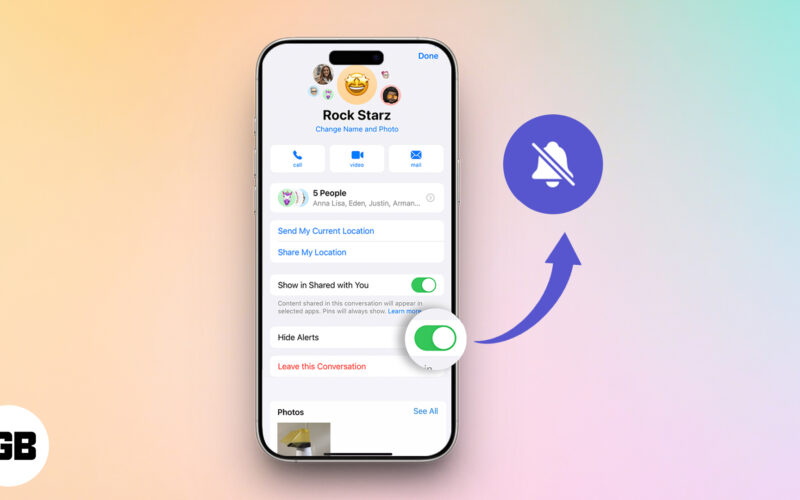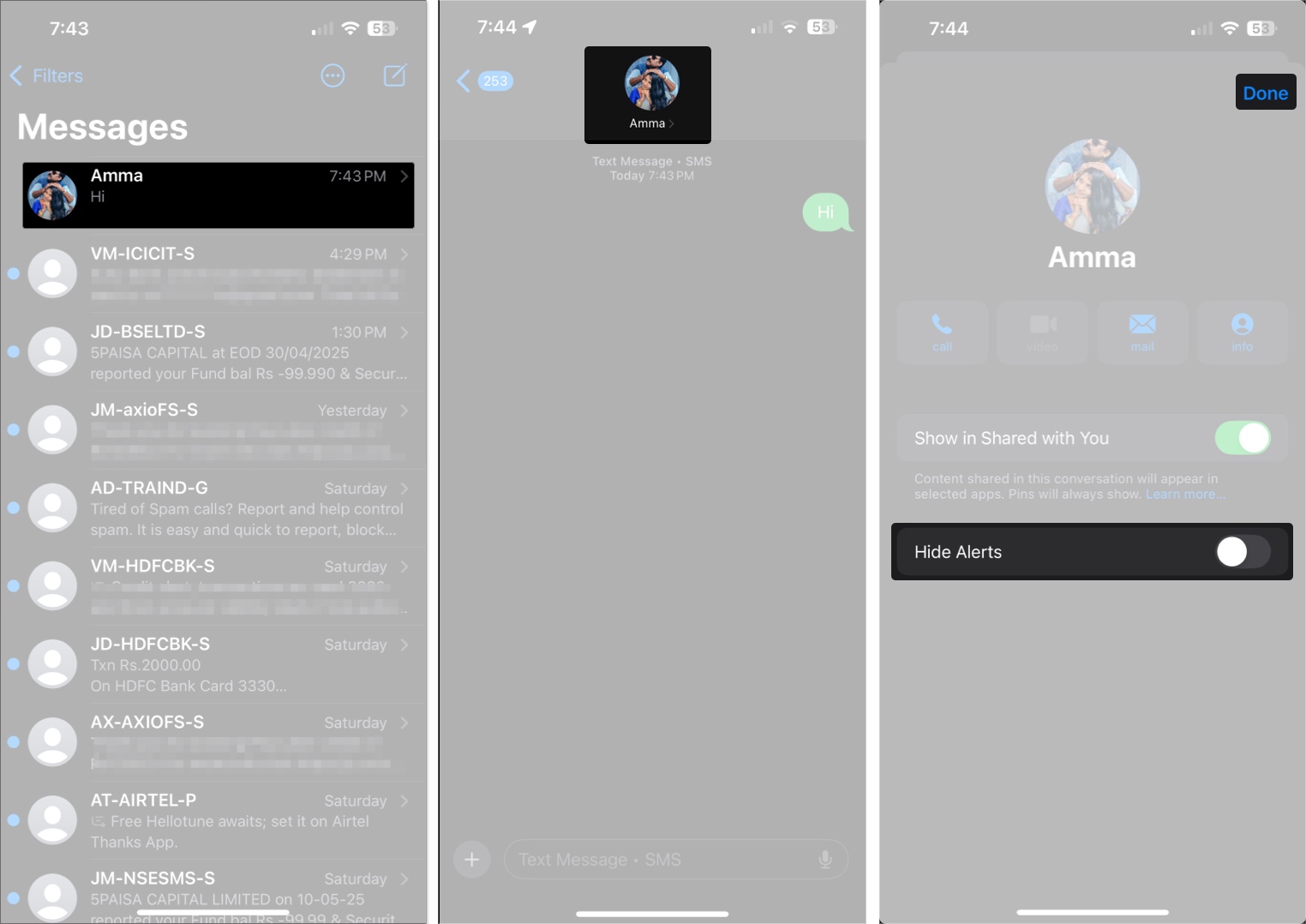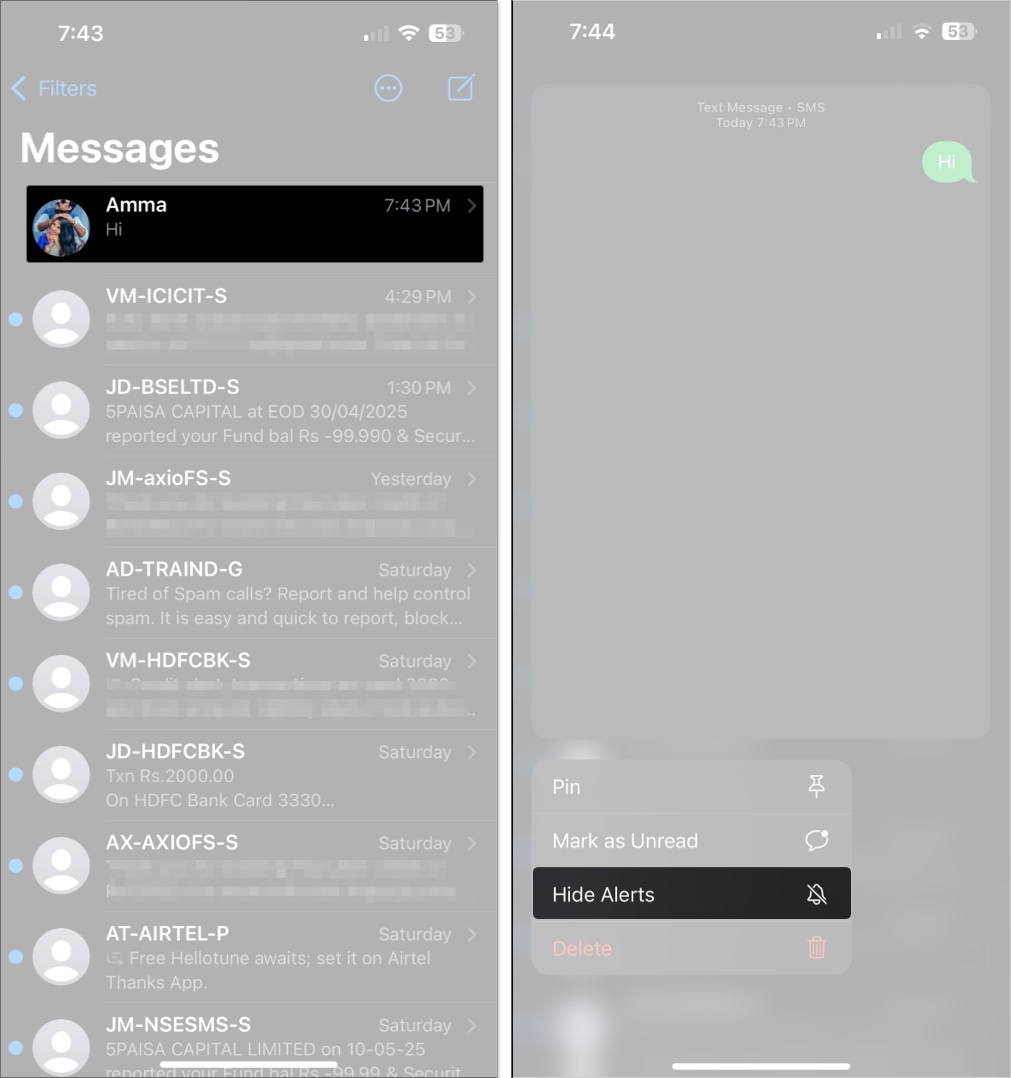If your iPhone keeps lighting up with pings from a chatty group or nonstop texts from one person, there’s a better way to regain control than blocking or leaving the conversation. That’s where the “Hide Alerts” feature comes in. Found in the Messages app, this subtle but powerful tool helps you silence specific threads without muting your entire iPhone. So, what exactly does it do—and when should you use it? Let’s explore.

What Is Hide Alerts on iPhone?
Hide Alerts is Apple’s built-in mute feature for individual or group messages in the Messages app. Unlike Do Not Disturb or Focus Mode, which silences your entire device, this setting targets one conversation at a time, keeping other notifications intact.
Once turned on, the feature prevents notification sounds, vibrations, or banners from appearing while still allowing messages to quietly arrive in your inbox.
What Happens When You Use Hide Alerts?
Once you activate Hide Alerts on a conversation, your iPhone adjusts how it notifies you:
- No Sounds or Vibrations: You’ll no longer get any buzzing, dinging, or alert sounds from that specific chat.
- No Banner Notifications: Messages won’t pop up as banners on your screen.
- Silent Delivery: You still receive the messages, but quietly. They wait patiently in your Messages app until you decide to check them.
- Visual Indicators: The Messages app will still show a red badge for unread messages, and a blue dot next to muted conversations indicates new messages.
How to Enable or Disable Hide Alerts on iPhone
You can activate or deactivate Hide Alerts using multiple methods. Here’s how:
Method 1: Swipe to Hide Alerts
- Open the Messages app.
- Find the conversation you want to mute.
- Swipe left on the conversation.
- Tap the bell icon with a slash. That’s it—the alerts are now hidden.
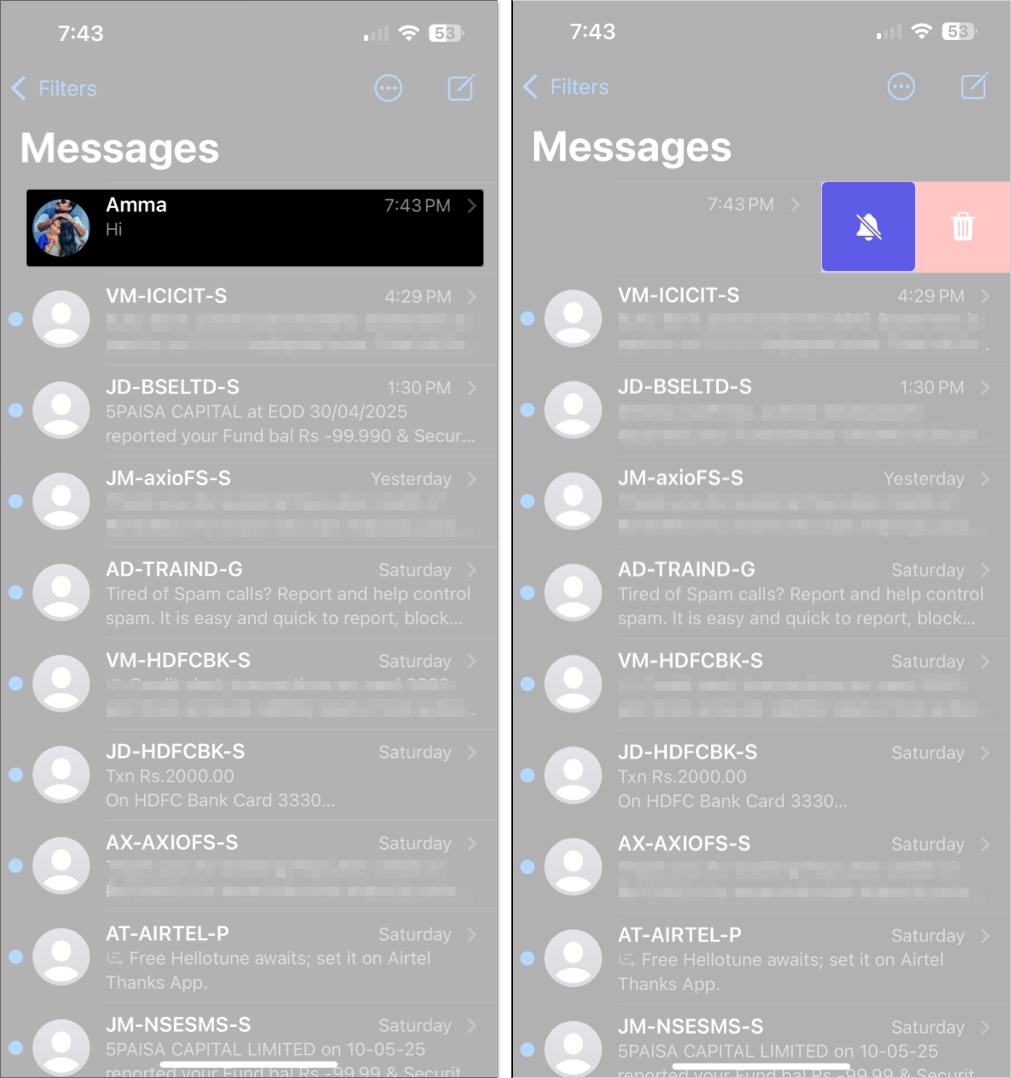
Method 2: Inside the Chat
Want to mute someone while you’re already in the chat? Do this:
- Open the desired conversation.
- Tap the name or group icon at the top.
- Toggle on Hide Alerts.
- Tap Done.
Method 3: Long-Press Shortcut
This is a handy shortcut if you like long-press options.
- Open the Messages app.
- Tap and hold the conversation you want to mute.
- Tap Hide Alerts from the popup menu.
This method is quick and perfect if you want to minimize interruptions on the go.
Can Someone Tell If You Hide Alerts from Them?
No, hiding alerts is completely private. The person or group won’t know that you’ve muted them. They’ll still see that their message was delivered and read (if read receipts are on), but won’t be notified that you’ve silenced notifications.
When Should You Use Hide Alerts?
Here are some practical situations where Hide Alerts is the perfect tool:
- Busy Workdays: Stay focused without muting your whole phone.
- During Meetings: Avoid embarrassing interruptions when you’re in important meetings or presentations.
- Shared or public spaces: Keep private messages off your Lock Screen.
- Group chat overload: Mute without awkwardly leaving the group.
Troubleshooting Hide Alerts Not Working on iPhone
If the feature isn’t behaving properly, try these quick fixes:
- Restart Your iPhone: A quick restart usually clears minor glitches.
- Close and Reopen Messages App: Simply force-close the Messages app and reopen it.
- Check iCloud Sync: If you use Messages on multiple devices, check your iCloud settings. Go to Settings > [Your Name] > iCloud > Messages, and ensure syncing reflects your settings correctly.
Silence Without Missing a Beat
Apple’s Hide Alerts is a subtle yet powerful way to control your messaging notifications without severing connections. Whether you’re dodging distractions at work or just need a break from constant buzzing, this feature ensures you stay in the loop without being looped in every second.
Explore more iPhone tips and tricks: