Did you know you can use Incognito mode on Google Maps for those times when you don’t want the app to keep track of what you’re searching for or where you’re going? It’s a way of temporarily preventing Maps from recording your activity for instances when you’re looking up or visiting some secret spots! It saves you the effort of having to delete your search history. Here’s everything you need to know about how to turn on Google Maps Incognito mode on iPhone and iPad.
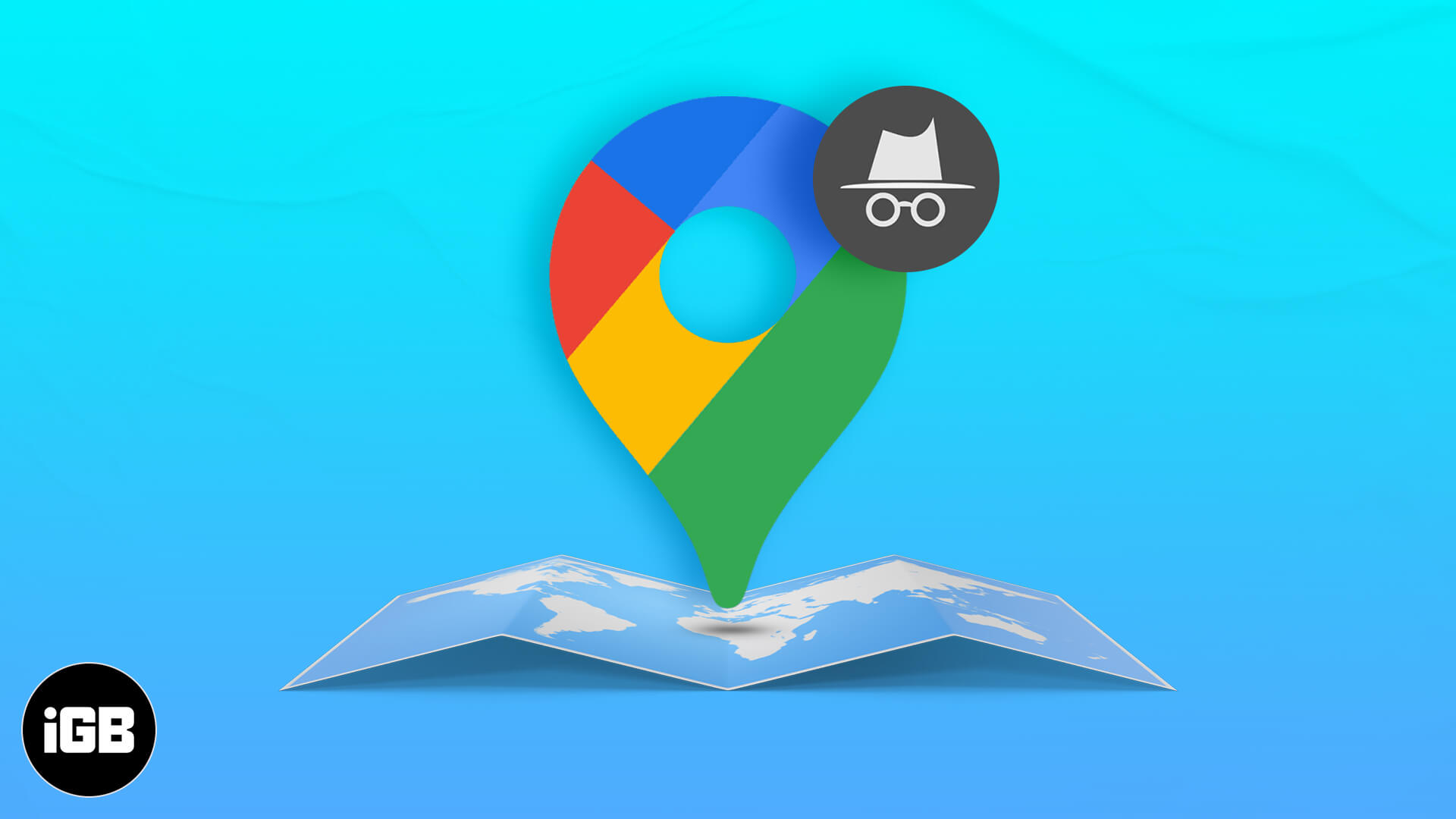
- What does Incognito mode do on Google Maps?
- How to turn on Incognito mode in Google Maps on iPhone or iPad
What does Incognito mode do on Google Maps?
Just like on Google Chrome, incognito mode on Google Maps lets you control your privacy. So, in Incognito mode, Maps will not:
- Save your search or navigation history.
- Make use of your activity to personalize Maps
- Update your shared location if any or Location History
Therefore, the following Maps features will not be available in Incognito mode:
- Commute
- For You
- Location History (it will be paused for your entire device, not just Maps)
- Location Sharing
- Notifications and messages
- Search history
- Search completion suggestions
- Google Maps Contributions
- Offline Maps
- Your Places
- Media integration
However, please note that Incognito mode does not affect how your activity is saved or used by internet providers, other apps, voice search, and other Google services.
How to turn on Incognito mode in Google Maps on iPhone or iPad
- Open the Google Maps app and tap on your profile picture at the top right.
- Tap Turn on Incognito Mode.
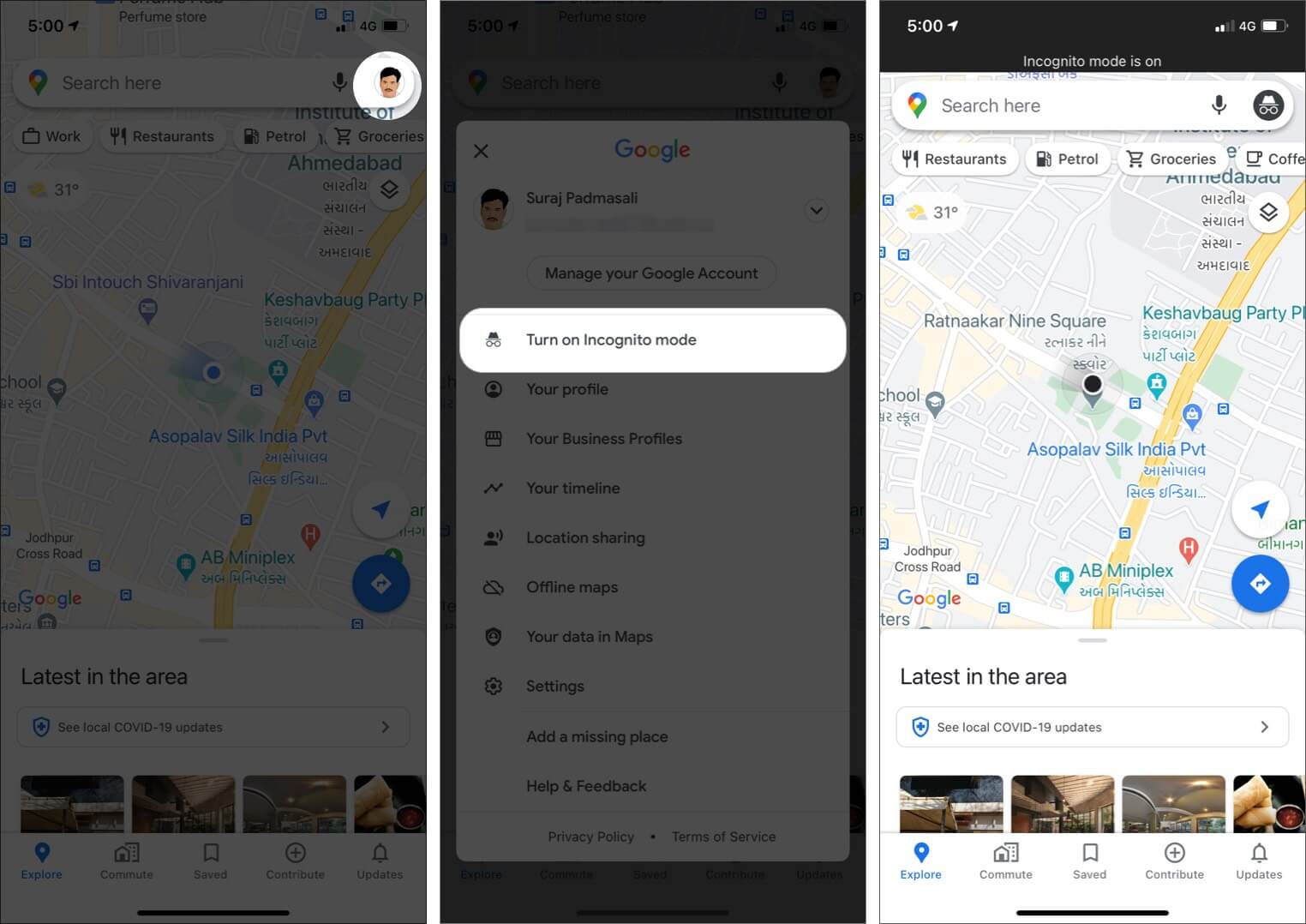
You will see your profile picture icon change. Similarly, to disable incognito mode, tap on the icon and select Turn off Incognito mode.
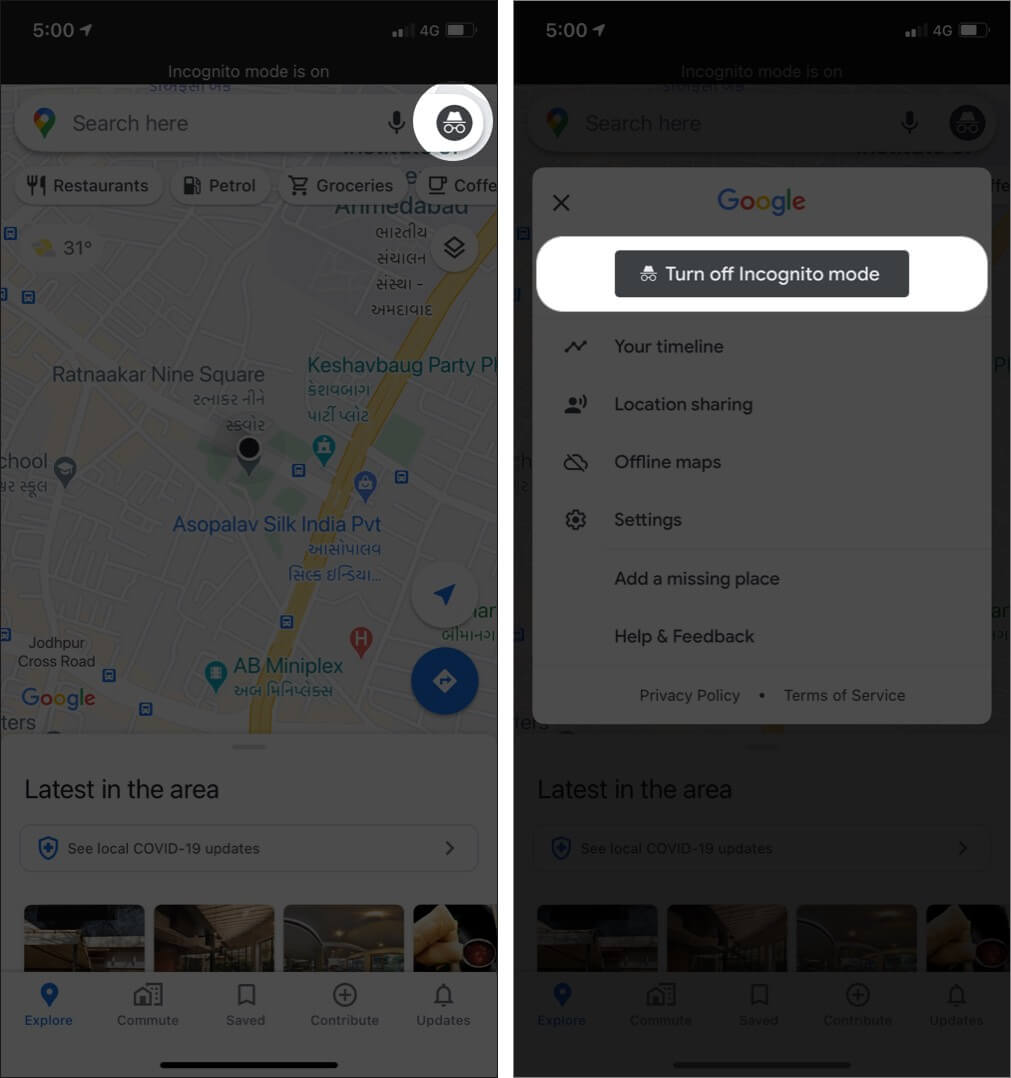
Go undercover with Google Maps Incognito Mode on iPhone and iPad
Whether you’re going on that super-secret shopping trip or just want to research about a place without wanting Google to spam you with related recommendations, Incognito mode is a handy way to keep your wanderings under wraps. Let me know in the comments below if you have any questions about it.
You may also check out related posts:

