iPhones come with one of the best cameras on a smartphone. Be it photography or videography, iPhones have always impressed us with their consistent results. But despite tons of features in the Camera app, you can’t use both cameras on iPhone at the same time.
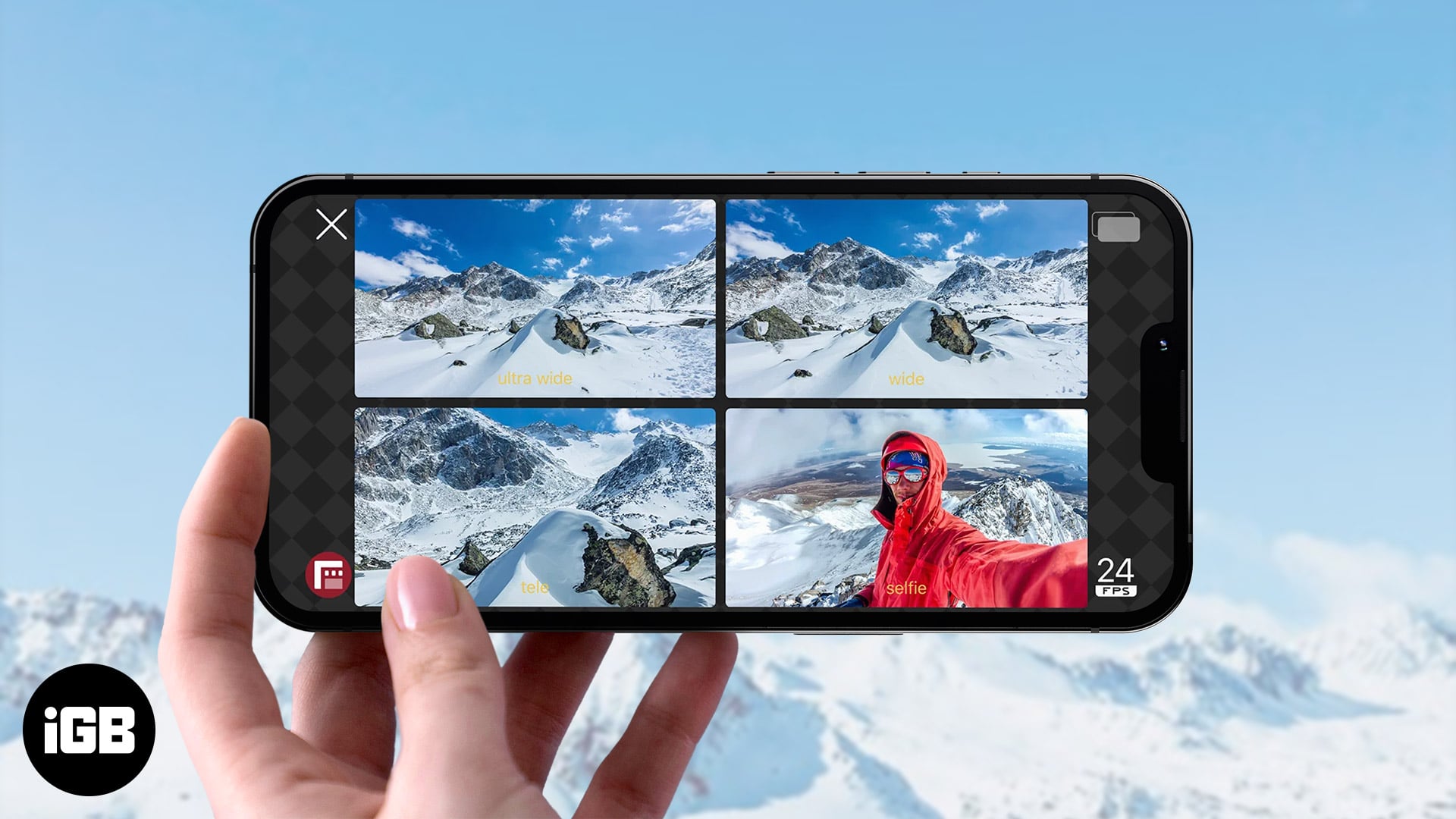
Thanks to developers, we now have apps that let you use your iPhone’s camera to the fullest! While there are many multi-camera apps available, I will mention two popular ones and add some other apps which you can check. Read along!
What is the multi-cam support on iPhone?
The multi-cam support is a feature with which you can capture images and videos from multiple cameras on your iPhone at the same time. Since iOS 13, Apple has let developers make apps that can do the same but didn’t include this feature within the default camera app.
How to multi-capture images on iPhone
To capture images from two cameras simultaneously on an iPhone, we have used a third-party app, BiCam. All you have to do is:
- Download BiCam from App Store. ( Currently App is Not Available )
- Give all the required permissions.
- Tap the camera icon to capture images from both cameras.
Besides that, BiCam lets you capture videos from both cameras and contains features such as layout customizations, screen flash, and many more.
How to multi-capture videos on iPhone
While BiCam provides video capture abilities, it’s limited to two cameras. If you want to capture from all the cameras on your iPhone, I suggest trying Multicam Pro:
- Download Multicam Pro from the App Store.
- Give all the required permissions.
- Now, customize which cameras you want to enable.
- Tap the record button to start recording.
But the catch is you can only record until 15 seconds, and to take longer videos, you have to upgrade to Pro. With the pro version, you can switch cameras while recording and simultaneously take videos in two streams.
Other dual-camera apps for iPhone
As I have mentioned, many apps other than BiCam and Multicam Pro let you capture images or videos from multiple cameras on your iPhone. Here are some of my top choices if you want to check:
- DoubleTake: Developed by the team behind FilmicPro, DoubleTake is best for capturing videos from all the cameras on your iPhone. The app gives various modes to capture videos but is a paid app.
- Dualgram: Dualgram also offers similar features to BiCam, but lacks the option to capture images. But you need to take a subscription to save those captured videos, making the app less useful if you don’t subscribe.
That’s it!
Despite having great hardware, it’s a surprise Apple still doesn’t include multi-camera support in their default app. Won’t that be great if you could take pictures and videos from the default Camera app instead of installing a third-party app on your iPhone? What are your thoughts on it? Let me know in the comments below.
FAQs
While the default camera app won’t let you capture from two cameras at the same time, you can do so by installing any third-party camera app which lets you take images or videos using multiple cameras.
If you are on the main camera, tap the flip icon to switch to the front camera. Moreover, you can tap the 0.5x, 1x, or 2x buttons while using the rear camera to switch between the Ultra-wide, wide, and telephoto lenses.
With the default camera app, you can only use one camera at a time; but if you try apps such as Doubletake, you can use all the cameras at the same time.

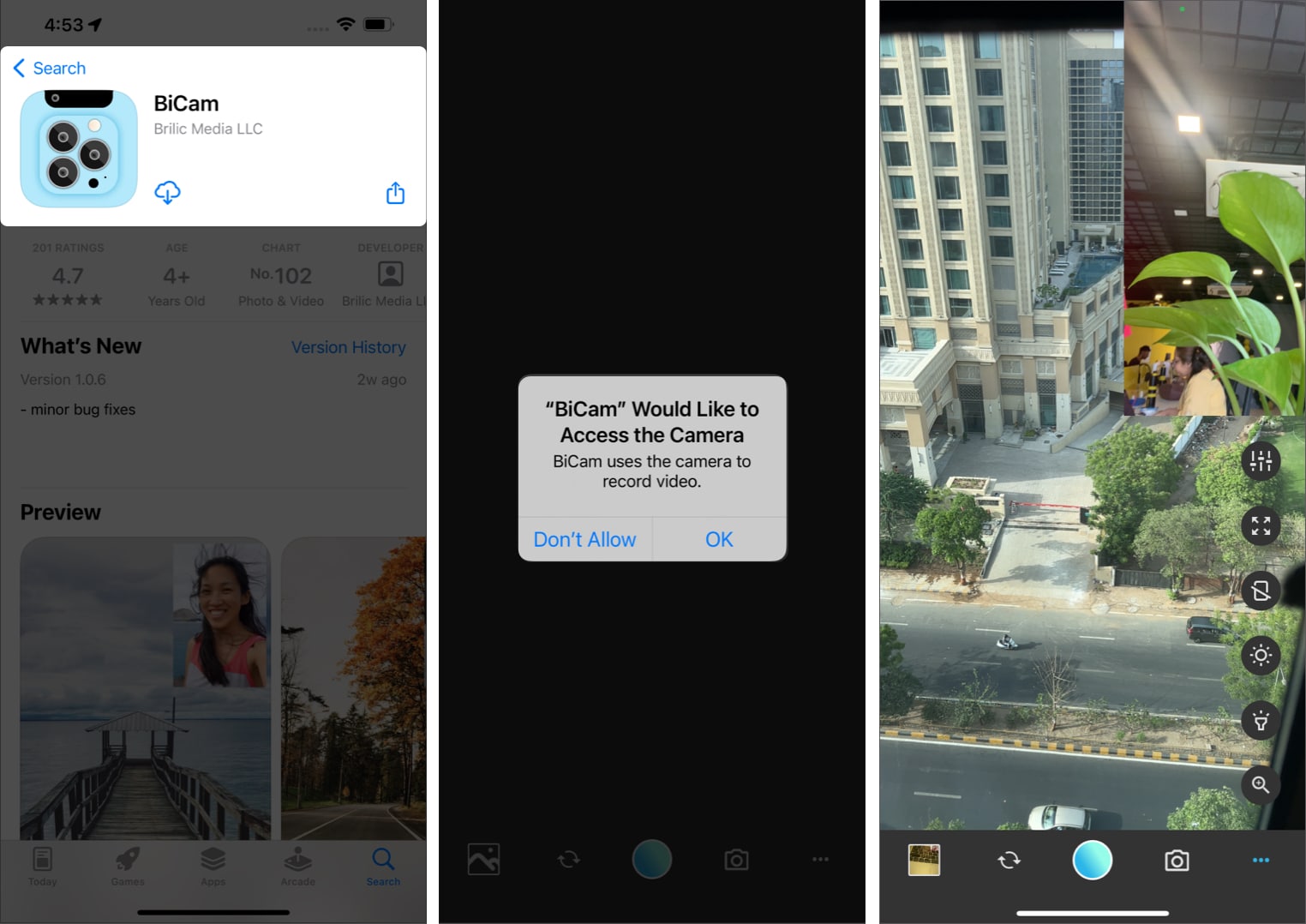
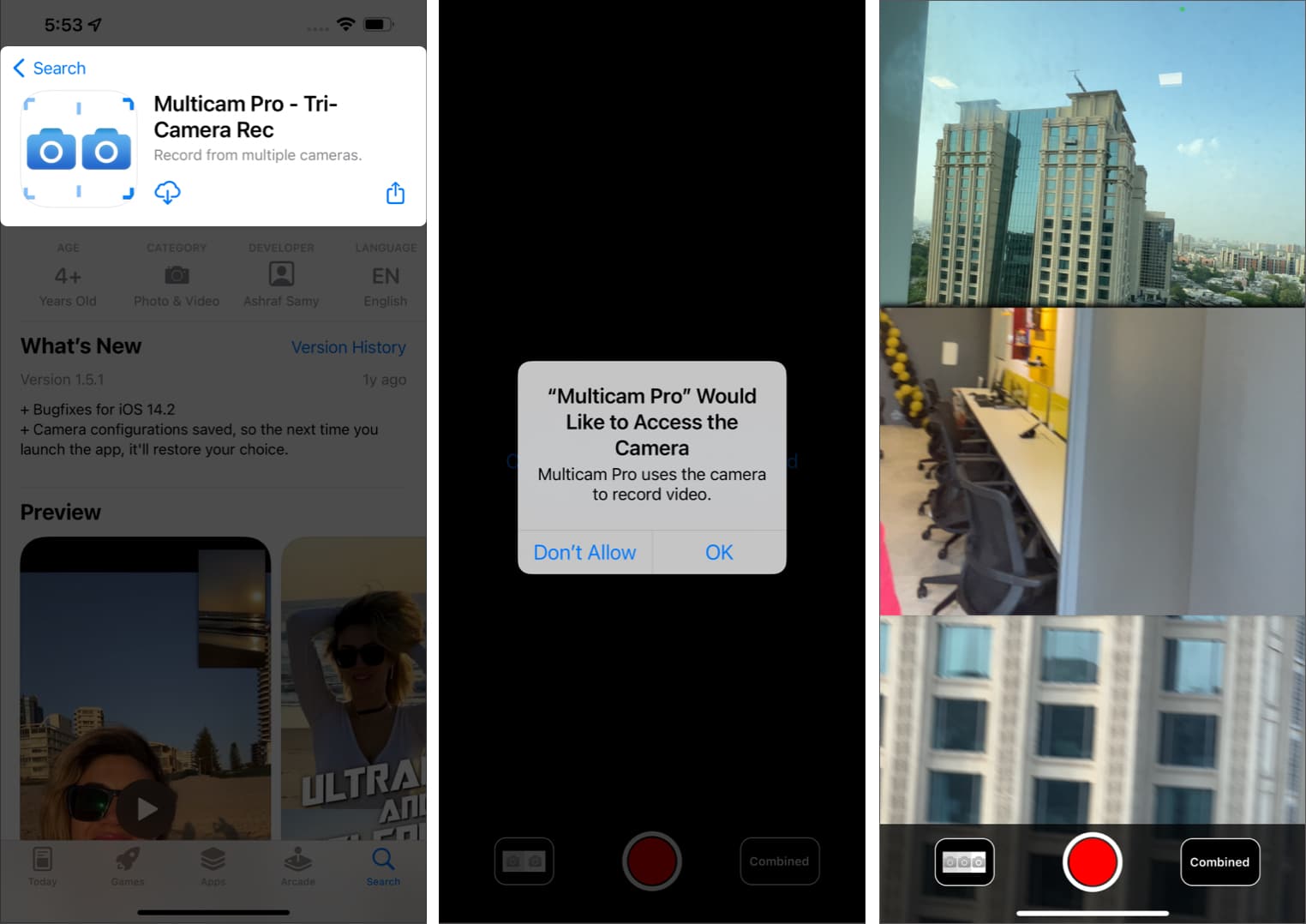

This is such a cool feature! I love how versatile the iPhone cameras are, and using both at the same time really enhances the photography experience. Can’t wait to try this out during my next adventure! Thanks for sharing these tips!