Walking is my favorite form of exercise, so I’m excited to use the Apple Watch Time to Walk feature on Apple Fitness+. It offers a curated listening experience consisting of thought-provoking stories, music, and photos from interesting people such as Emmy Award winner Uzo Aduba, NBA player Daymond Green, and more. Who better to keep you company while you take your daily stroll?
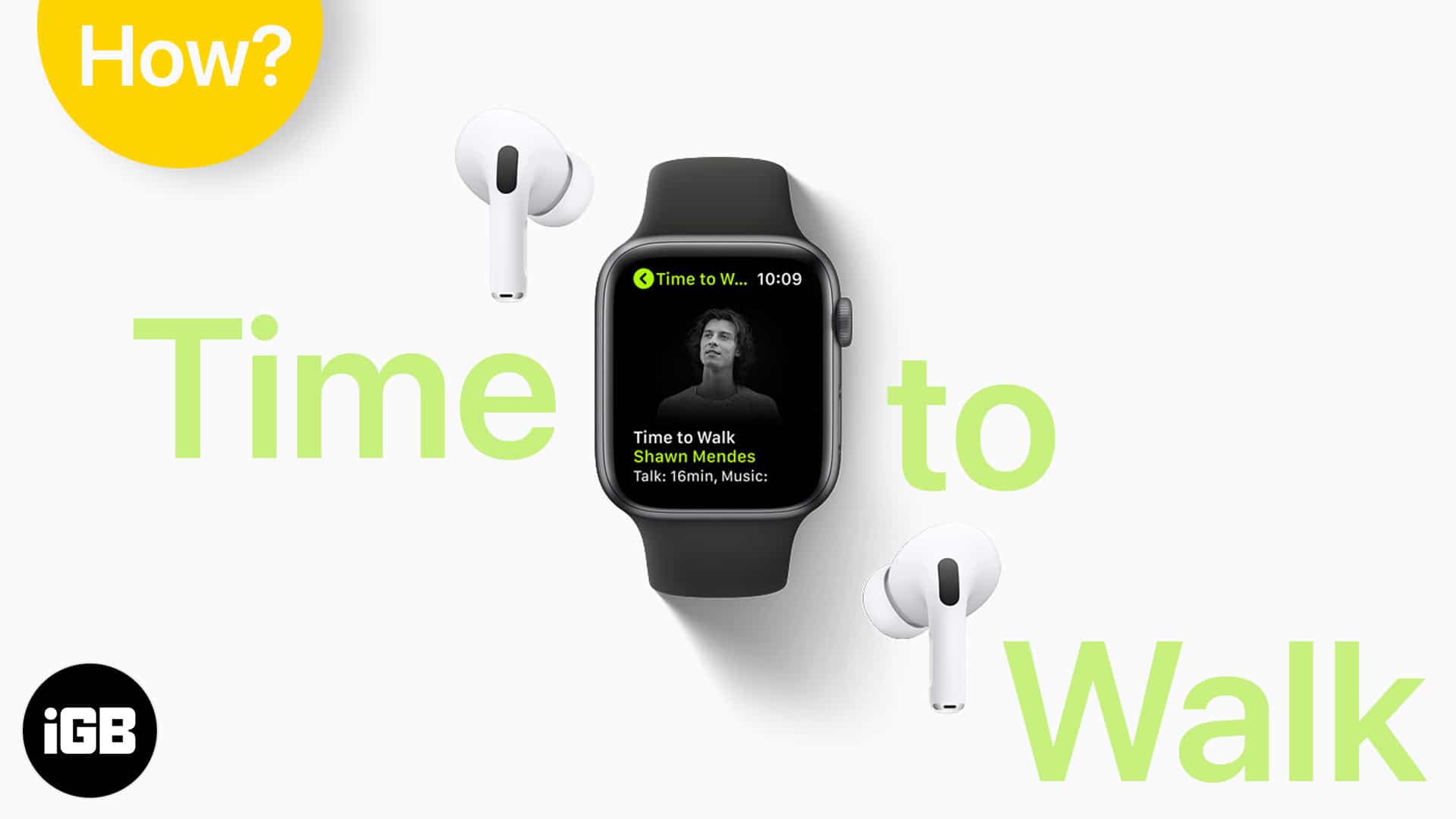
So, let me walk you through everything from what you’ll need to how to use the Apple Watch Time to Walk feature with the Workout and Fitness apps.
What you’ll need to use Time To Walk on your Apple Watch?
- Apple Watch Series 3 or later with at least watchOS 7.2
- iOS 14.3 on your iPhone.
- AirPods or other Bluetooth headphones
- Wi-Fi connection (or watch with cellular)
Time to Walk episodes are available in the Workout app on your Apple Watch, provided you are subscribed to Fitness+. If your watch has cellular data, you can directly stream the episodes. Or else, you can choose to download episodes to your watch via a Wi-Fi connection.
Five of the latest episodes automatically download when your watch is charging and connected to Wi-Fi, provided there is sufficient storage space available. Further, episodes that you’ve already listened to are automatically removed to make space for new downloads.
However, you can also choose which specific episodes you’d like to download, as explained below.
How to download Time to Walk episodes to your Apple Watch
- Open the Fitness app on your iPhone.
- Go to the Fitness+ tab at the bottom.
- Tap Show All in the Time to Walk section.
- Tap the episode you’d like to download.
- Hit the Add button.
Provided you’re connected to the internet, the episode will become available on the Workout app on your Apple Watch.
You can also select Listen in Music to see and play each episode’s songs in Apple Music.
How to start a Time to Walk episode on your Apple Watch
- Open the Workout app on your Apple Watch.
- You should see Time to Walk episodes on the screen.
In case you don’t immediately see them, wait a few moments for them to show up. - Tap an episode to start listening to it. Or, tap the sub-menu button at the top-right to view other episodes.
- Tap the “i” icon to know more about an episode.
- You can also swipe down to download an episode to your watch for offline listening. A small cloud icon indicates episodes that need to be downloaded.
How to remove Time to Walk from your Apple Watch Workout app
If this new feature is just not your thing and you want to delete Time to Walk from the Workout app on your Apple Watch, swipe from right to left and tap the X.
As I explained earlier in this article, you can add episodes in the future through the iPhone’s Fitness app.
Further, it is expected that with watchOS 7.3, a toggle will show up under Settings → Workout on your Apple Watch to turn off the automatic adding of new Time to Walk episodes.
Keep going with Time To Walk feature on your Apple Watch
Have you tried out Time to Walk yet? Share your experience with me in the comments below. I think it’s a helpful new offering that saves me the effort of finding interesting things to listen to when wandering out and about. I’m excited to see which personalities Apple features and can’t wait to take a walk with all of them!
You would like to read these posts as well:

