Are you trying to explore Apple’s latest fitness app but being stopped by this irritating ‘Unable To Access Apple Fitness+ Content At This Time’ error? Don’t worry; I have some quick fixes to get rid of this issue and allow you to stream Apple Fitness+ on your iPhone, iPad, or Apple TV. But before we jump to the fixes, let’s look at the possible reasons.
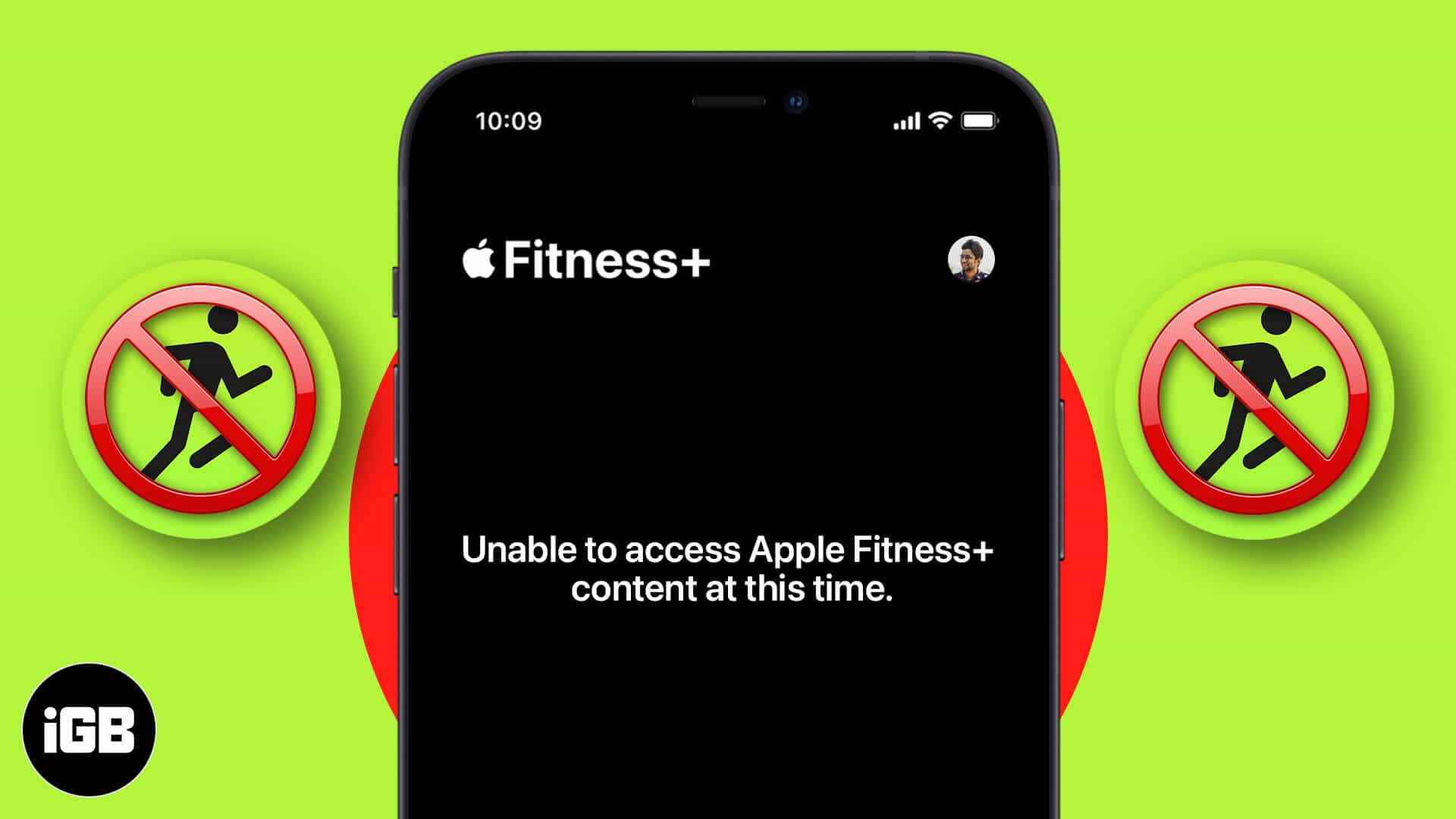
Why you are facing the ‘Unable To Access Apple Fitness+ Content’ error?
Apple released the service in December 2020, and the user base is expanding ever since. This exploding demand might be the key culprit behind this error.
While the Cupertino-giant boasts a robust infrastructure, multiple users streaming Apple Fitness+ at the same time could lead to network congestion in certain regions.
Although, other reasons like a bug or settings error could also stop you from streaming a workout. I have considered all the possible causes and accordingly developed a guide to help you fix the ‘Unable To Access Apple Fitness+ Content’ error. Let’s check them out.
- Force close the Fitness App
- Try switching the workout
- Check the System Status page
- Restart your iPhone or iPad
- Update your iPhone and Apple Watch
1. Force close the Fitness App
If the error is setting-related, force closing and restarting the app might resolve the issue. I would suggest closing the app on your iPhone and Apple Watch and starting afresh.
On Apple Watch
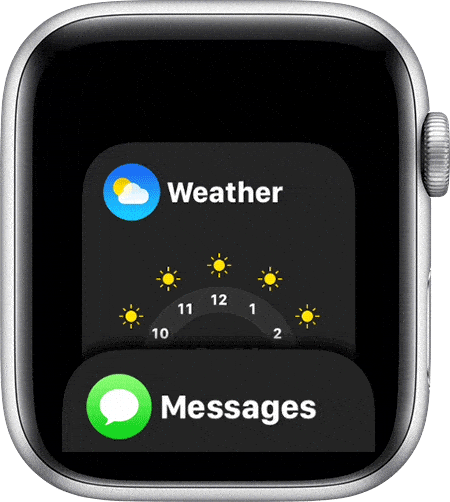
On iPhone 11 or 12 Series
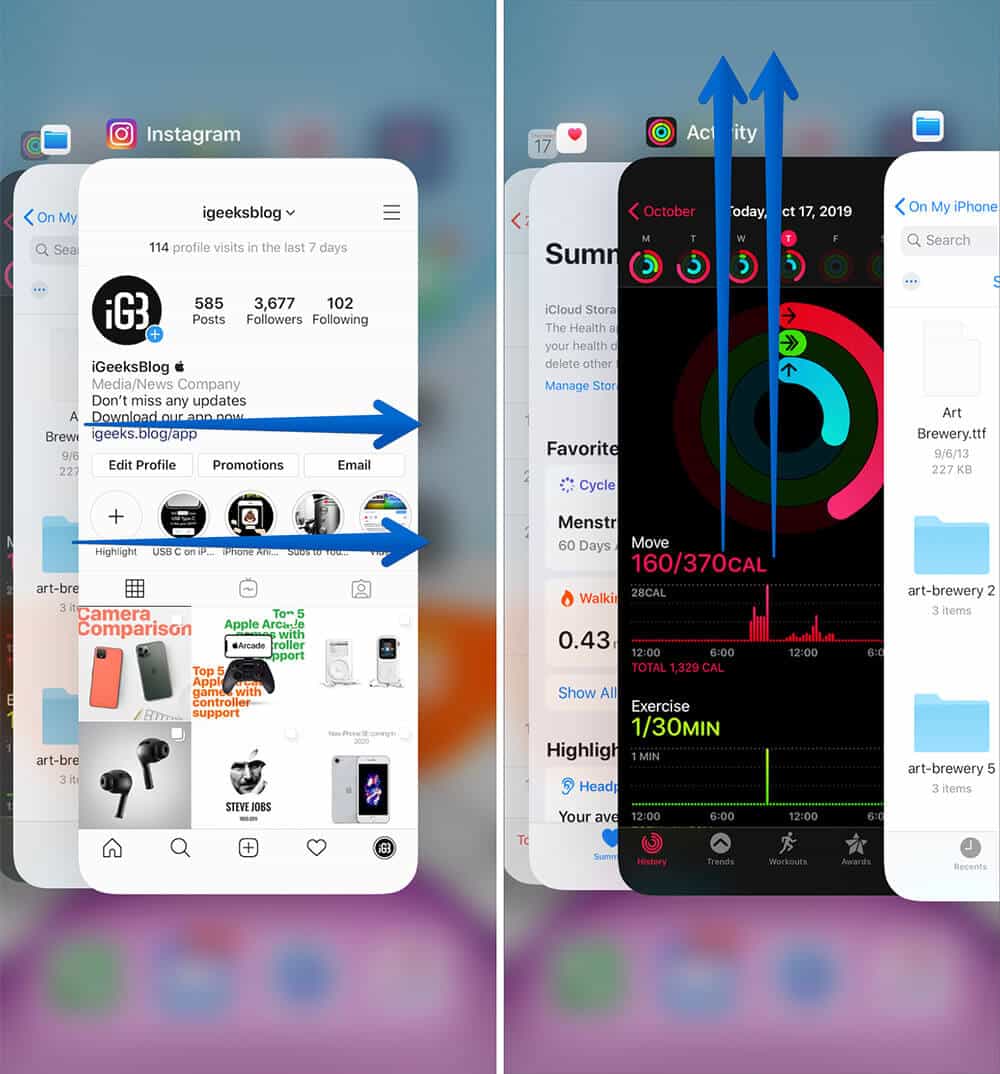
2. Try switching the workout
If the issue persists, try changing to a different workout. While this is not a sure shot method, this might let you check whether the problem is with the app or somehow activity-related.
In case the other workout works, wait for a while, and as the network issue abates, you might be able to access the particular workout.
3. Check the System Status page
Before we move ahead, it is wise to check whether the issue is from Apple’s end; visit the System Status page. If the Apple Fitness+ sports a green bubble, proceed to the next step.
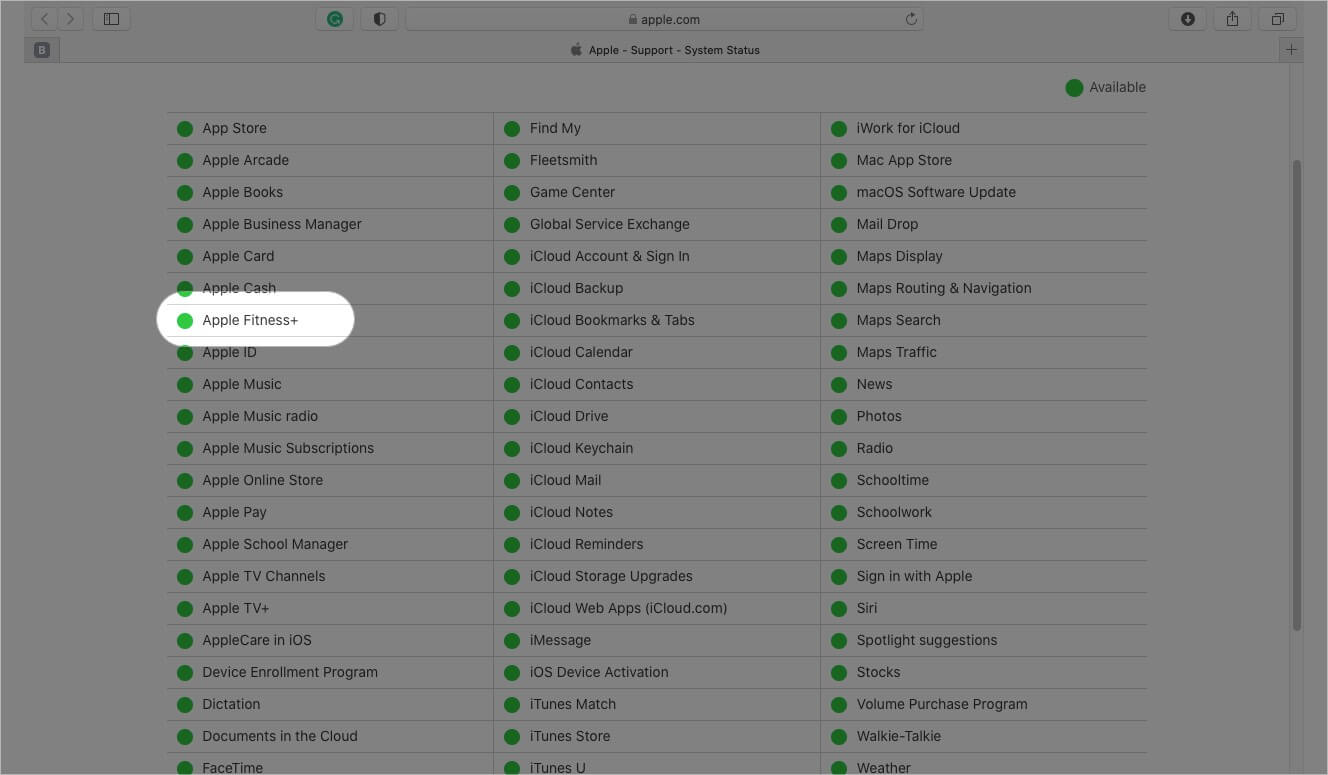
And if a red triangle or a yellow rhombus is shown, the service is currently experiencing an issue. You should wait for a while until things are resolved.
4. Restart your iPhone or iPad
Well, how can any troubleshoot guide be complete without this trick? The good old restart can take care of most issues, including this one.
Our extensive guide could help if you don’t know how to force restart your iPhone/iPad.

5. Update your iPhone and Apple Watch
The obvious next step. If nothing else is working, a bug might be causing the issue, and an iOS, iPadOS, or watchOS update can fix it. Here’s how to do it on your iPhone. Open the Settings app → Tap General → Software update. If there’s any update, download and install it.
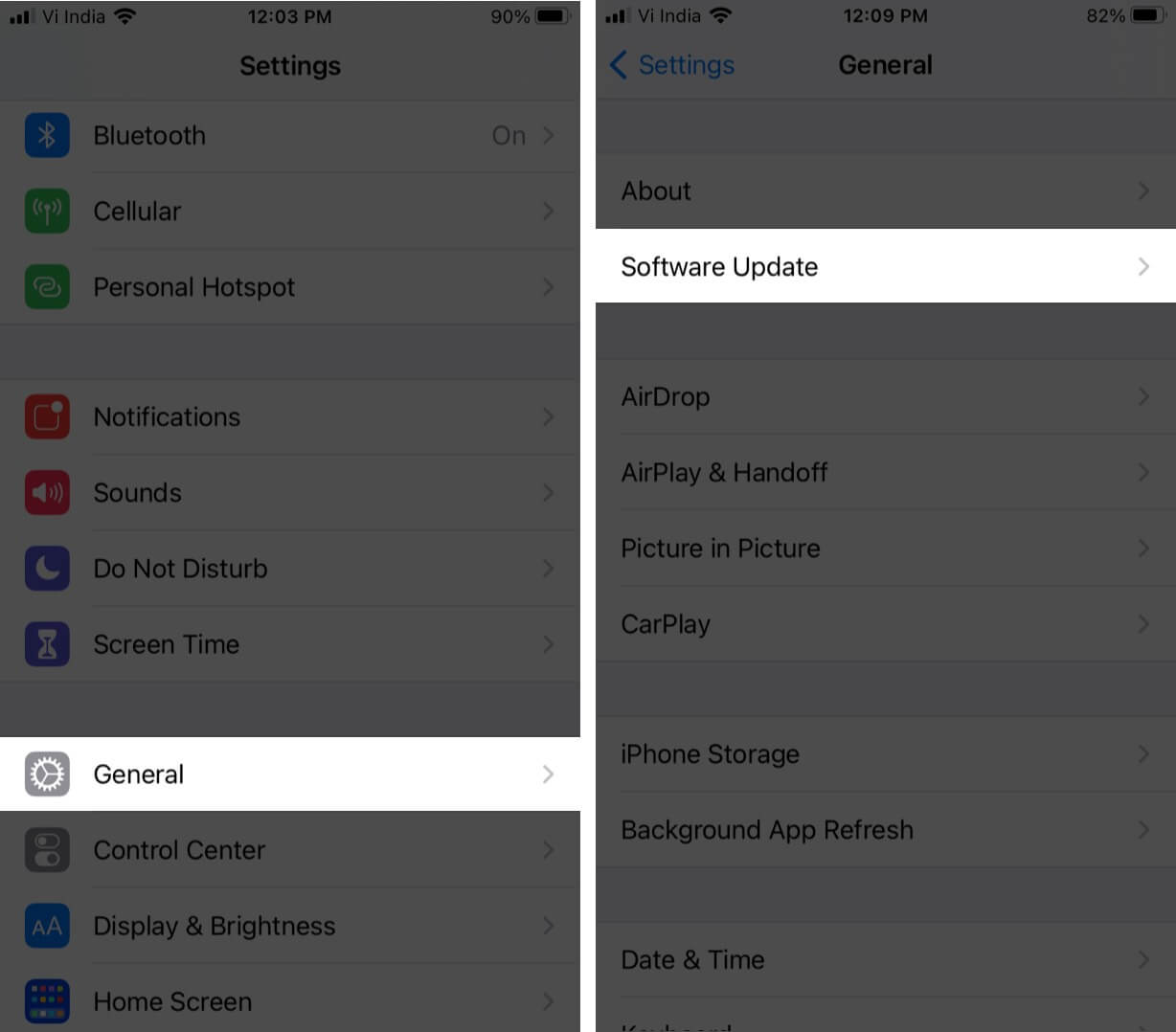
And since there is no significant harm in updating your device, I would suggest employing this method in any case.
Happy Workout!
I hope the guide helped you; once you have successfully gotten rid of the ‘Unable to access’ error, try out this ultimate guide to Apple Fitness+ to make the most of the service.
Also, I would love to read about your Apple Fitness+ experience. How is the service? Do you love it? Is the workout at par with other competitors? Share your views and reviews in the comments below!
Some more articles you might love to check out:

