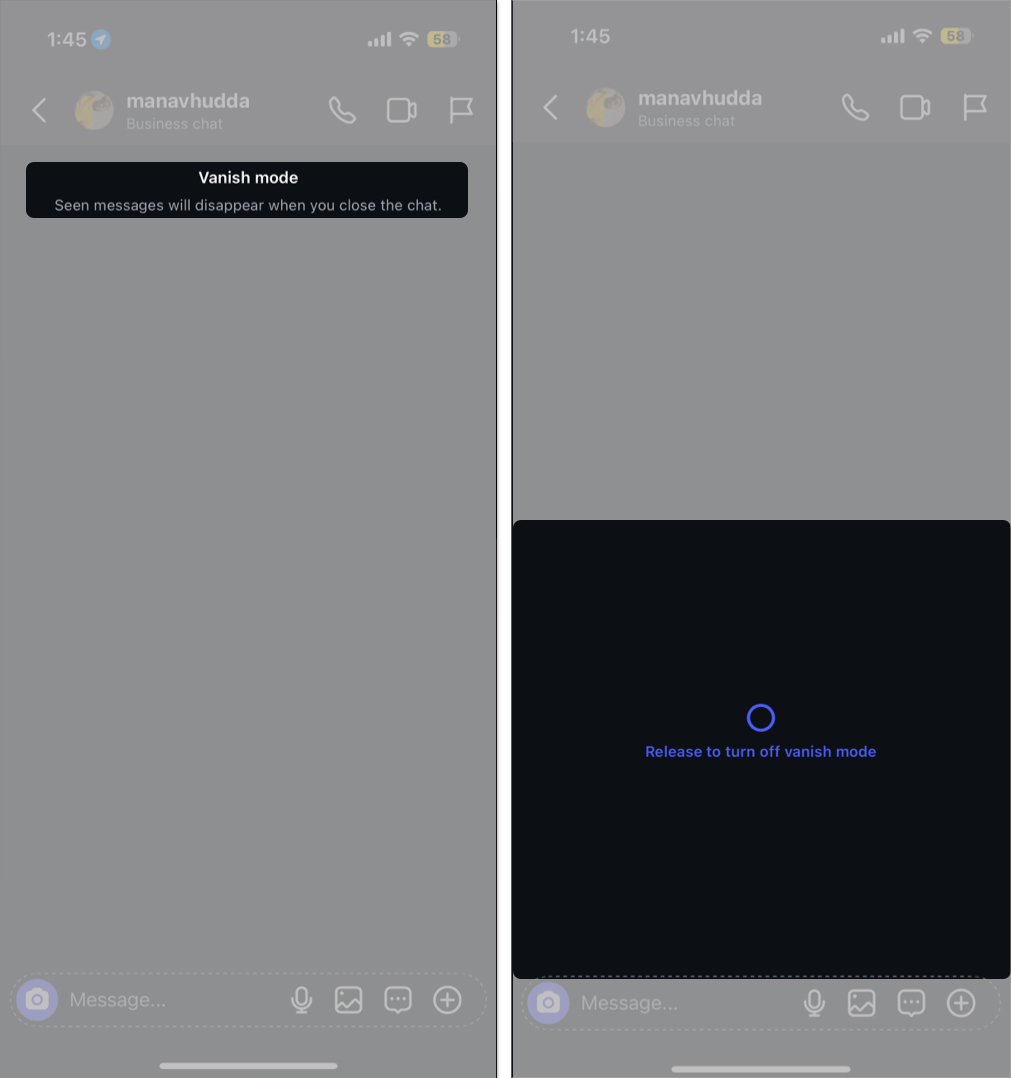Did you accidentally turn on Vanish Mode in an Instagram conversation and are frustrated because the messages aren’t being retained? Worry not; you are not alone.
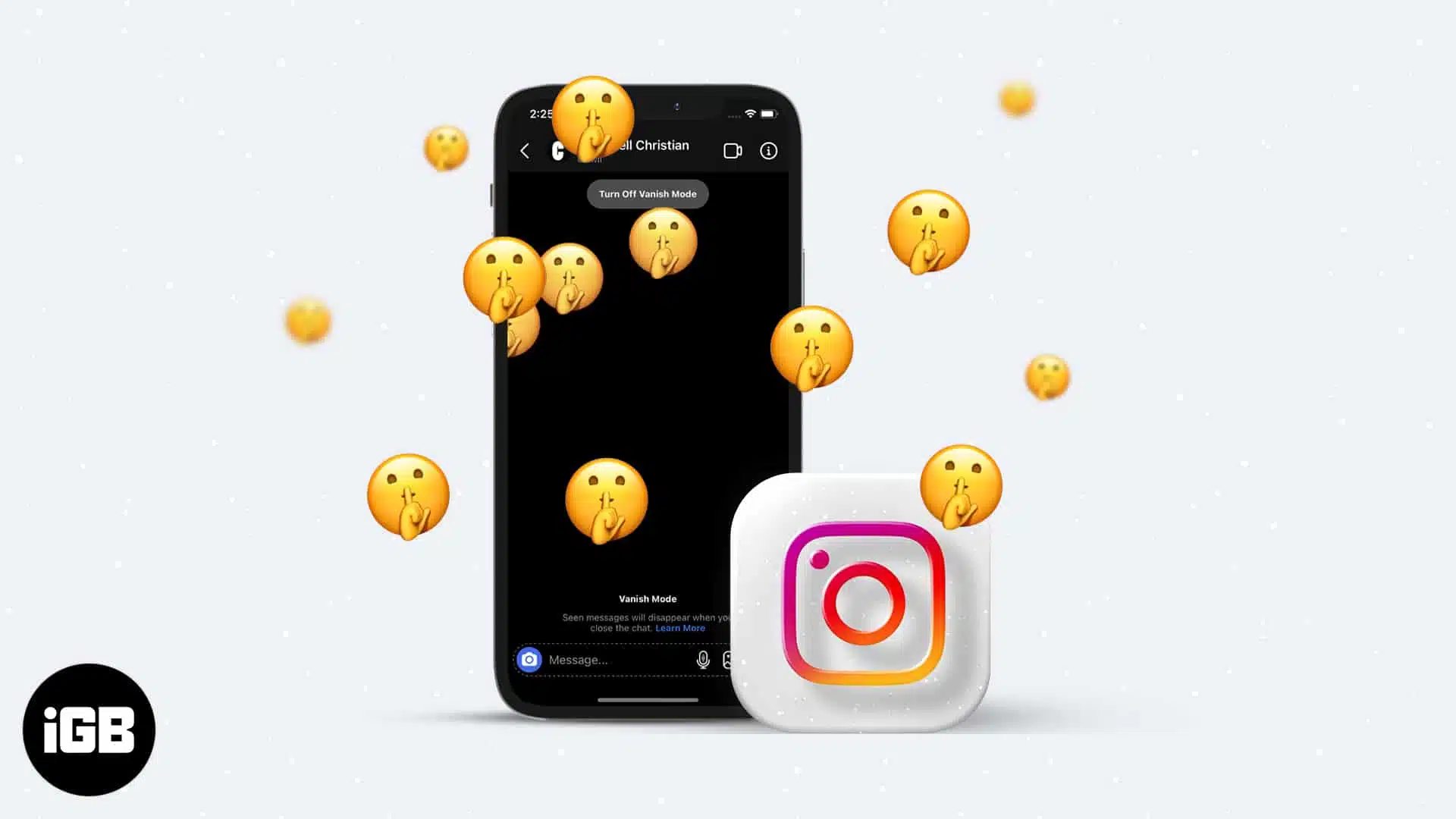
While you can quickly turn it off, you won’t be able to if you don’t know how it got enabled in the first place, as it’s quite common to enable Vanish Mode on Instagram accidentally. Keep reading to learn what Instagram’s Vanish Mode is and how to turn it off.
What is Vanish Mode on Instagram?
Vanish Mode is a feature on Instagram that lets you send disappearing messages via direct messages. It is a trimmed-down version of Snapchat’s disappearing chats feature. While Snapchat’s disappearing chats are enabled by default, Vanish Mode must be manually enabled. Once it is, the chat window turns dark, and messages sent in the chat disappear after being seen or when the chat is closed.
While it needs to be manually enabled, many users often accidentally turn it on as it merely requires a swipe and release gesture in the chat window. Moreover, the mode does not require both participants’ consent to activate; if the person on one end activates Vanish Mode, it’s activated for both participants. Just like Snapchat, Instagram notifies the user if someone takes a screenshot while the Vanish Mode is active.
Like Snapchat, Instagram also alerts the user on the other end if you take a screenshot of the chat in Vanish Mode, which could raise privacy concerns or suspicion.
Why turn off Vanish Mode on Instagram?
Vanish Mode is useful for private or temporary conversations on Instagram, but it has several shortcomings. Here are a few reasons why you might want to turn it off:
- Keep a record of conversations: Messages sent during Vanish Mode automatically disappear after being seen, meaning you can’t access them later if needed. Turning off Vanish Mode ensures messages stay saved until you manually delete them.
- Avoid confusion in chats: Disappearing messages could lead to confusion and miscommunication, as not everyone is familiar with the Vanish Mode.
- Professional communication: Having a permanent message thread is crucial if you use Instagram DMs for business-related purposes. Disappearing messages could make professional interactions seem informal or untrustworthy.
How to turn off Vanish Mode for an Instagram chat
Now that you have everything you need about Vanish Mode on Instagram, here’s how you can turn it off on your iPhone or Android phone:
- Open the Instagram app and swipe right to access your inbox.
- Open the conversation where Vanish Mode is active.
- Swipe up from the bottom of the screen and release when you feel a haptic feedback, and it should turn off Vanish Mode.
Vanish Mode won’t turn off on Instagram? Here’s what to do
While the chances of this happening are slim, these troubleshooting tips can help you when you’re unable to turn off Vanish Mode on Instagram:
- Force quit the Instagram app and reopen it, which might fix the software glitch behind the issue.
- Ensure you have the latest version of the Instagram app installed, as outdated app versions can often experience issues.
- A poor connection might affect feature functionality, so ensure your iPhone is connected to a stable cellular or Wi-Fi network.
Save your messages from vanishing…
Vanish Mode on Instagram is great for private and temporary conversations. However, knowing how to control this feature, especially its activation and deactivation, is essential to suit your communication needs. Now that you do, you can be assured that your chats remain secure and readily available.
Feel free to reach out to us via comments if you need more Instagram guides.
FAQs
Once you turn off Vanish Mode on Instagram, the chat window returns to normal mode. You, however, can’t see all the messages sent during Vanish Mode, as they would have disappeared permanently.
Once you turn off Vanish mode, it’s turned off for both parties. The other person must turn it on again to use it. You’ll be notified that the other person has activated the Vanish Mode.
No, Vanish Mode is not available in all chats. It only works in one-to-one conversations, not in group chats.
Read our other Instagram guides: