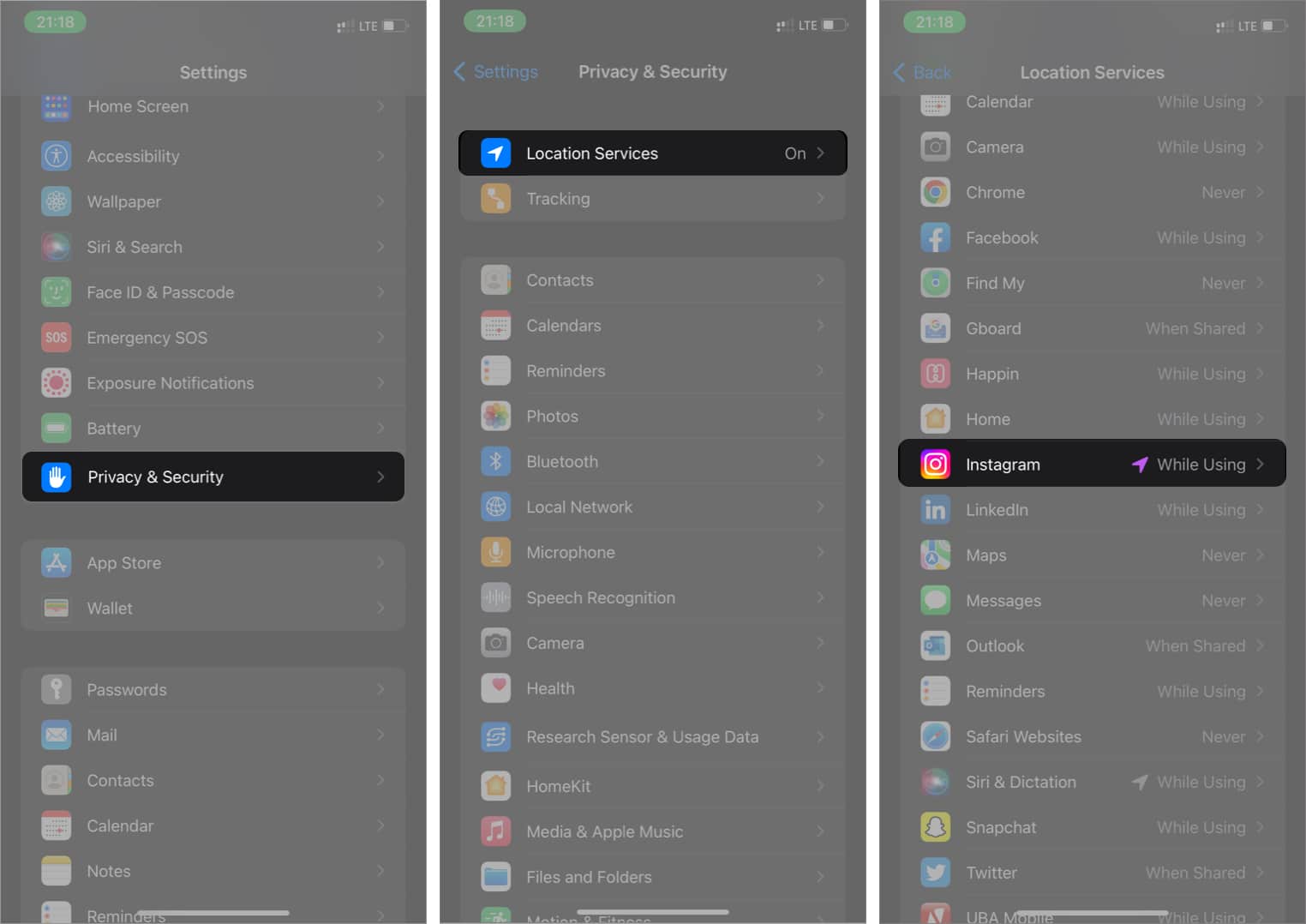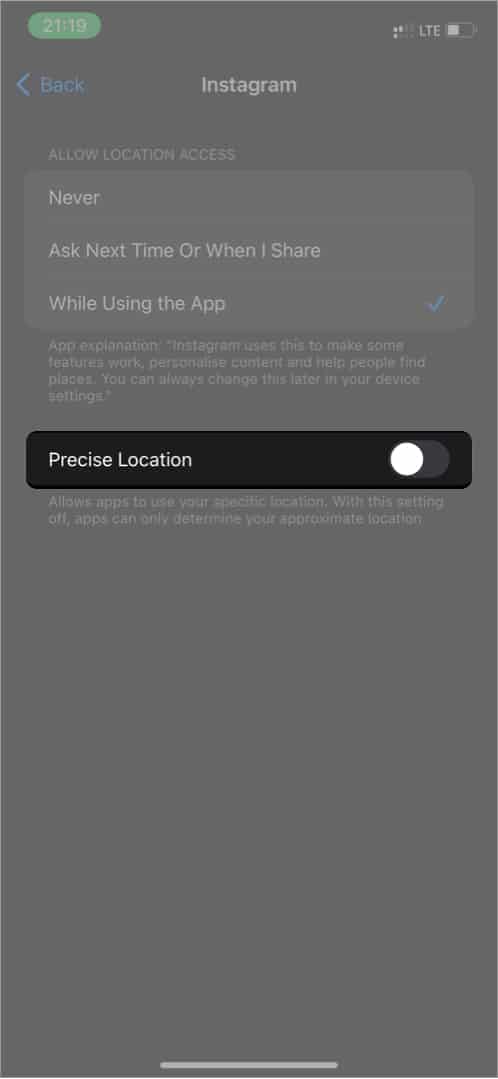We share high-quality photos, reels, and live videos on Instagram with many people. But many times, you add location tags too. While these are crisp features, the information you share travels beyond your friends’ list or mentions. You can’t tell who might see it.
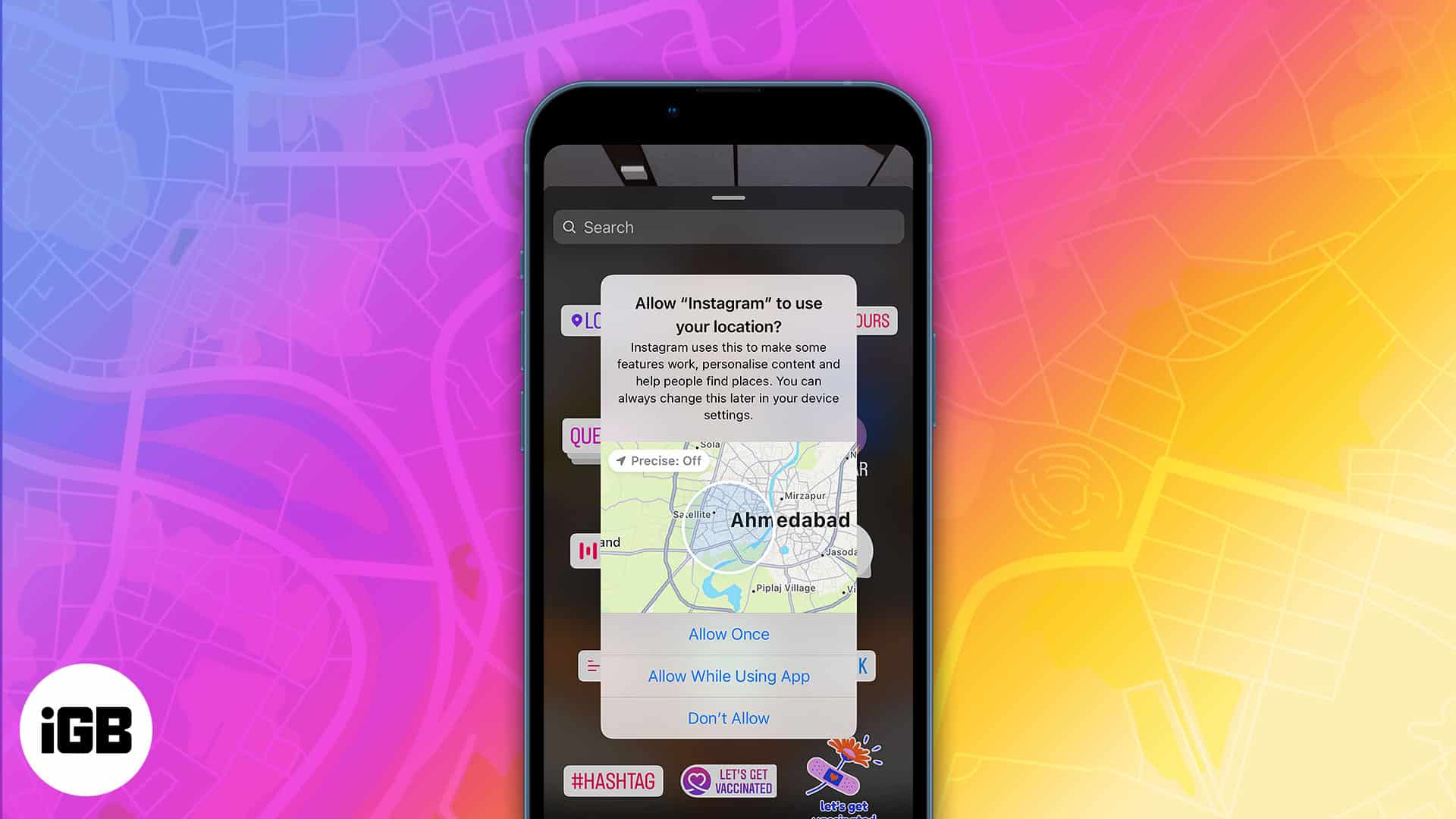
So it’s glaring that Instagram is one of many apps that share your exact location if left unchecked. And as you know, there are many stalkers online. Many Instagram users even fear that sharing their real-time location might increase their chance of getting harmed. That’s not far from the truth.
Thankfully, like many apps, Instagram shares only what you allow. Here’s how you can turn off your precise location on Instagram on the iPhone to stay safer online.
How to disable location service for Instagram on iPhone
Instagram doesn’t have a built-in feature to turn off your precise location. But as I mentioned earlier, denying it location permission on your iPhone or iPad works.
- Open iPhone Settings → Privacy & Security.
- Go to Location Services.
- Tap Instagram.
- Turn off Precise Location.
On Android devices:
Go to Settings → Location → App permissions → find and tap on the app you’d like to change → tap the Precise Location toggle and turn it off.
Why you should turn off your precise location on Instagram
The internet is a free space where everyone does as they wish. Worse is the opportunities stalkers grab via your social media handles to monitor you online. Well, we can hardly do without the internet. The best you can do is protect yourself online.
Turning off your precise location prevents Instagram from discovering and sharing your real-time geolocation. So when you share a photo, video, reel, or story, people won’t know where you are. This is true for other apps and social apps on your iPhone.
However, if you want to extend this setting across several other apps on your iPhone or iPad, you might want to turn off location services. To do this, go to iPhone settings → Privacy & Security → Location Services. Then toggle off Location Services.
That’s it! Instagram now knows less of your location if you’ve followed the above instructions.
Got any questions or comments? Let me know in the comments box below.
Read more: