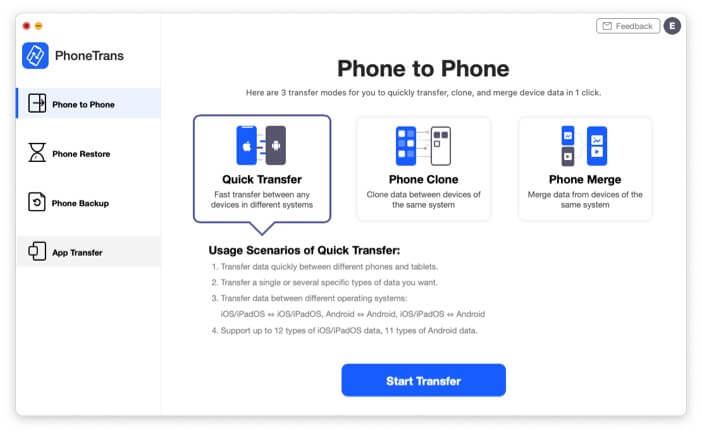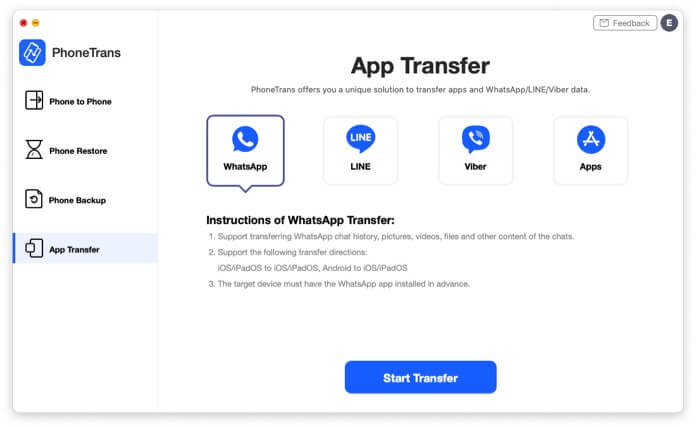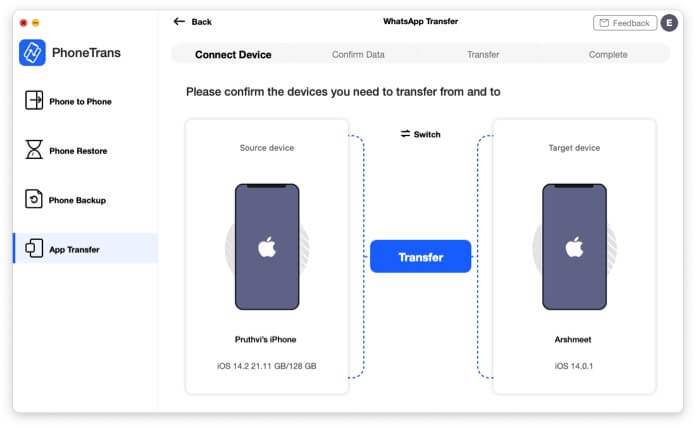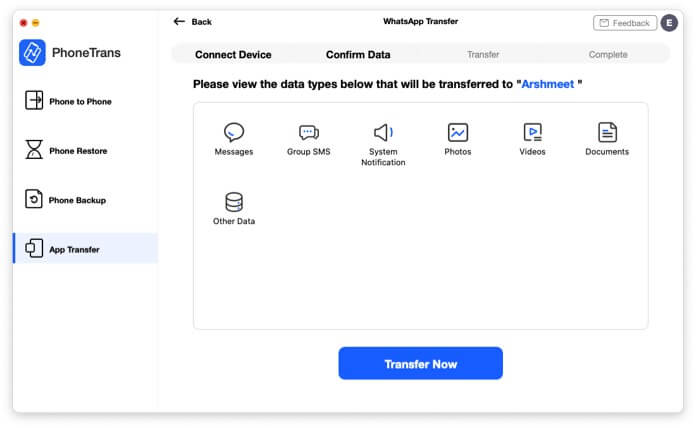When upgrading or switching to a new iPhone, data transfer could be a risky, time- and bandwidth-consuming task. But there is a neat and secure solution to the issue. PhoneTrans could quickly transfer everything, including WhatsApp messages & contacts, from an old phone to the new iPhone in a click.
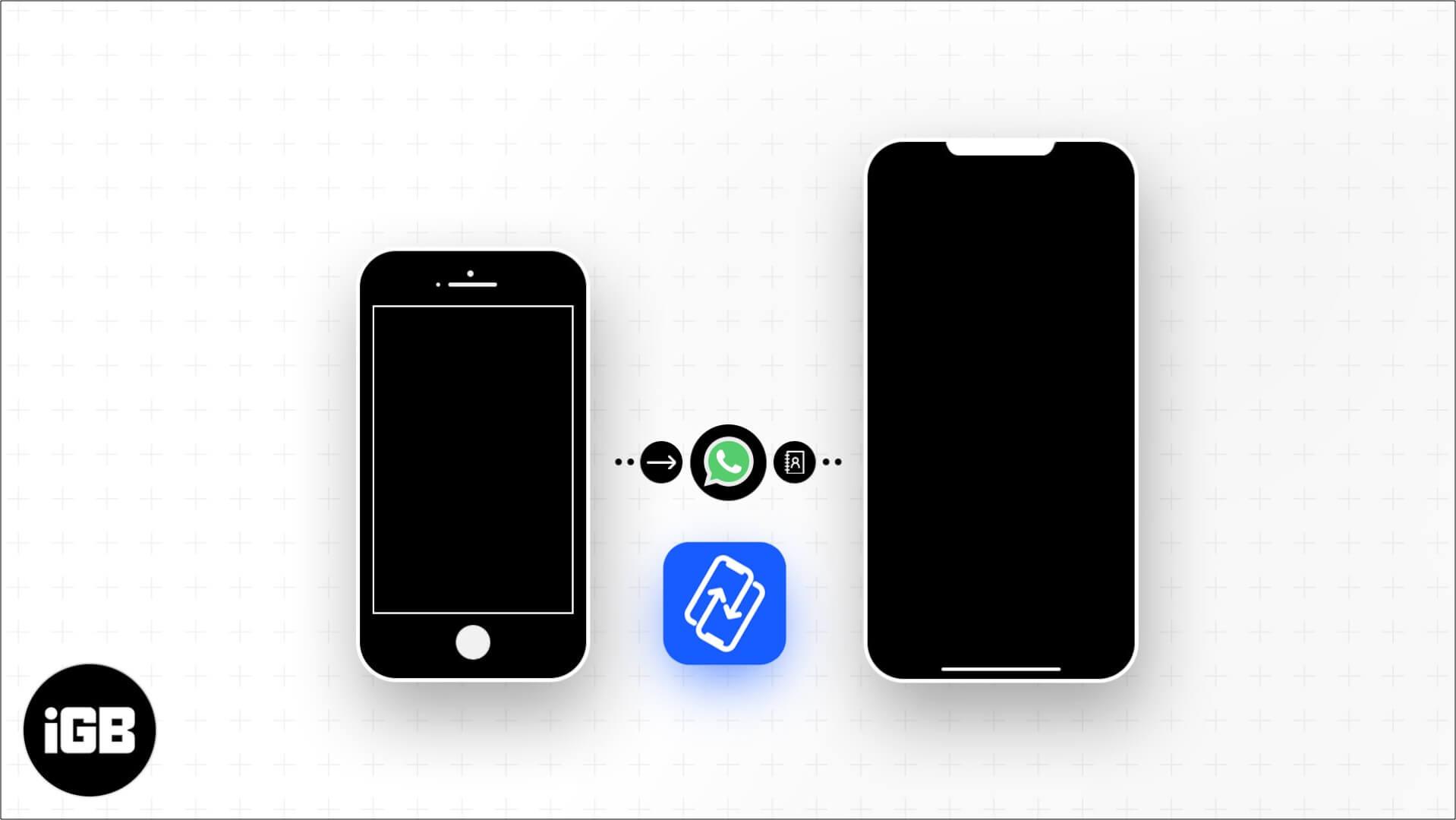
Let me illustrate how simple and effective the software is to use.
Use PhoneTrans to transfer WhatsApp data to new iPhone in one tap
Usually, we rely on iCloud or Google to backup and transfer WhatsApp history, files, and photos to a new phone. The process is tedious and requires you to re-download the app and data. Thus, eating your precious internet quota.
But PhoneTrans enables you to transfer your apps and their data directly. Plus, you don’t even need an internet connection, just the two devices and PhoneTrans on your MacBook or PC.
Here’s how:
- Download and install PhoneTrans on your MacBook or Windows PC.
- Connect the old and new iPhone to your device and click on App Transfer.
- Select WhatsApp and click on Start Transfer.
- Tap on Transfer.
- Here, you will see a range of data included; click on Transfer Now.
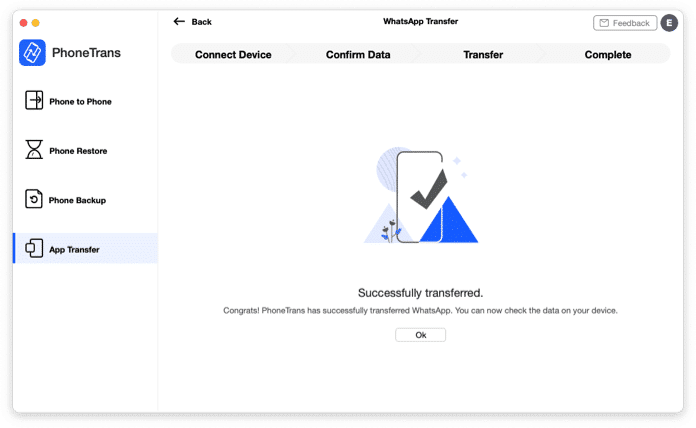
If prompted, turn off your Find My and proceed to the next step. The data exchange process will begin immediately; it may take time depending on your WhatsApp data.
Note – The new iPhone will restart and take you through the initial setup steps. No data will be hampered or erased from the device; in fact, the WhatsApp data will be added into the mix.
Quite simple, isn’t it?
Moving WhatsApp from Android to iPhone or vice-a-versa is slightly complicated than this one. Nevertheless, it is secure & seamless.
Why PhoneTrans?
In the sea of data transfer software, why should you go for PhoneTrans?
For one, whether you are moving WhatsApp, Line, Viber, your contacts, or want to clone your device, PhoneTrans makes it a breeze. You don’t need to be a tech-expert.
Besides, you also get these fantastic features:
- Cross-Platform Transfer – Whether you are migrating from Android to iOS or the other way around, the software can help you. It is equipped to support over 20,000 mobile and tablets.
- Comprehensive Data Support – PhoneTrans is the only software to support 32+ data types. Thanks to which it can auto-convert your data into a compatible format, ensuring a smooth data shift.
- Extensive Support – It integrates multiple sources. So, all your files and data from iCloud, iTunes Library, and even Google Account come in one place.
- Flexible Transfer – Understanding that you might not need all the data stored in the previous device, PhoneTrans offers varied transfer modes. You can use Phone Migrate, Phone Clone, or Phone Merge options.
What’s more?
This is the tip of the iceberg. Check out our in-depth review of PhoneTrans to know more about the software and its wide-ranging capabilities.
Data transferred successfully to New iPhone!
iMobie software and apps have always made an impression, and PhoneTrans is undoubtedly great. Whether it’s user sensibility, ease of use, or packing exhaustive support you are looking for; the app has the right balance of everything.
If you also enjoy iMobie’s products quite like us, here’s a neat offer. You can get up to a 67% discount with their Christmas Surprise Bundle. So, hurry up and grab the offer while you can.
As for PhoneTrans, you can download it from iMobie.com