Ever reached for your charger to revive your dying iPhone only to be met with a “This accessory may not be supported” error? Your iPhone usually throws this error when it identifies an accessory you plug in as unsupported. But sometimes, it can also happen when you plug in adapters, cables, or headphones you’ve using with your iPhone for a while.
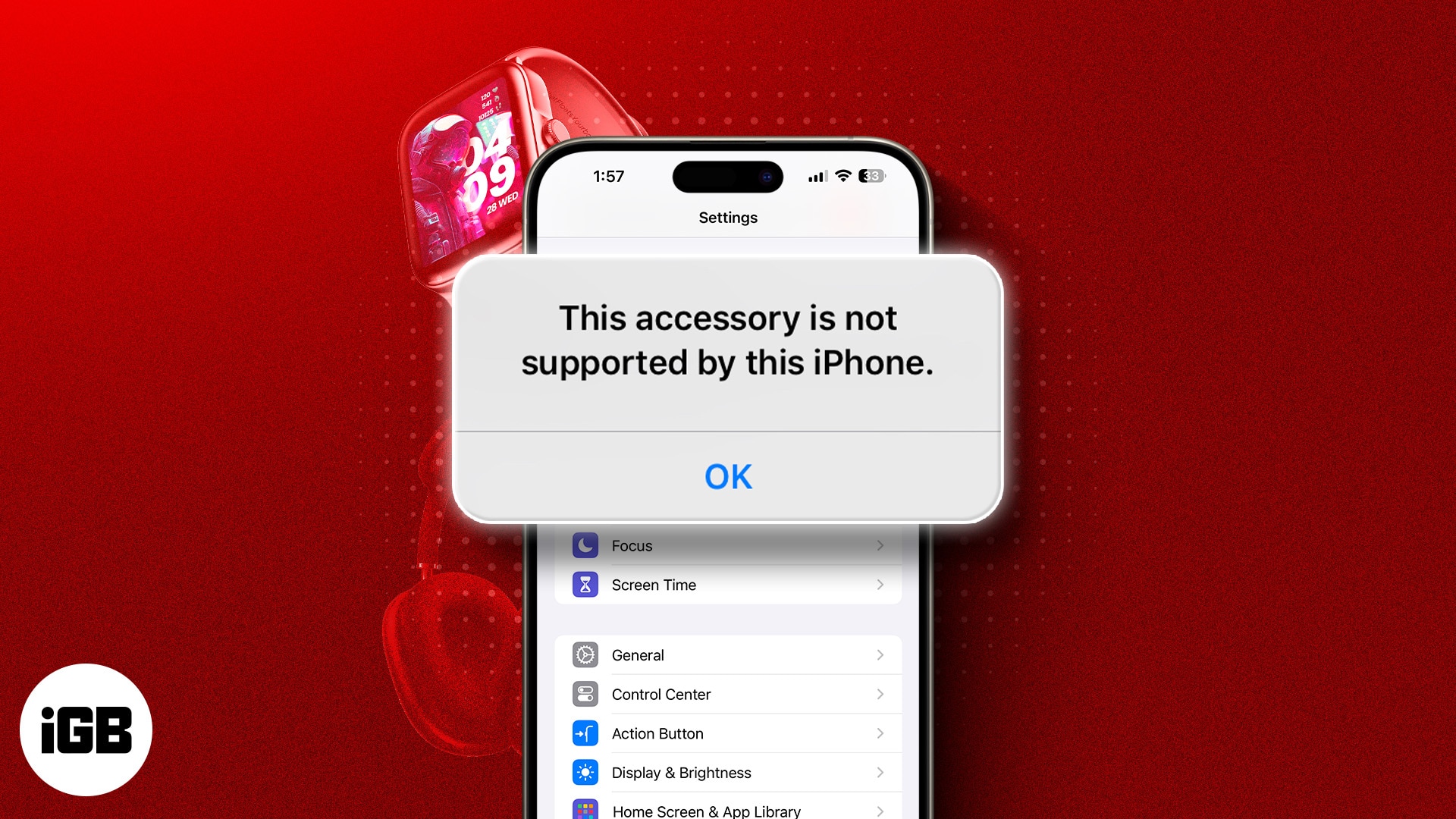
Most of the time, the message disappears on its own, requiring you to do nothing. However, if it persists, it’s easy to troubleshoot. Keep reading, as we share what causes the error and how to fix it.
What does “This accessory may not be supported” mean?
When the “This accessory may not be supported” message pops up on your iPhone, it simply means that there’s something wrong with the accessory you’re trying to use. There may be different reasons behind this such as compatibility issues, faulty cables, dirty or damaged port, or even software glitches.
5 ways to fix “This accessory may not be supported” error on iPhone
Once you’ve identified its cause, fixing the “This accessory may not be supported” error is easy. Below are a few fixes we recommend trying.
1. Reconnect the Lightning or USB-C cable
This might sound a little silly, but sometimes the “This accessory may not be supported” message pops up because of a loose connection. It happens!
Just unplug both ends of the cable, wait a few seconds, and then plug them back in firmly. See if that does the trick!

2. Check the cable or accessory
If reconnecting doesn’t work, inspect the cable or accessory you’re trying to use. Take a look at the cable for any cuts, tears, or exposed wires. Check the connector for any dust or dirt that might be causing a blockage.
If you’re using a charger that’s not from Apple, make sure it’s MFi-certified. MFi-certified devices are designed to work best with your iPhone and other Apple products.

3. Clean the charging port
Our pockets can be like little lint factories, and sometimes that lint ends up finding its way into your iPhone’s charging port. If there’s dirt or debris in there, it can definitely mess with the connection and cause your iPhone to display the “This accessory may not be supported” error. Cleaning the charging port can often help in such situations.

One way to do this is to gently blow compressed air into your iPhone’s charging port. Ensure you’re holding your iPhone with the charging port facing down when you do this.
Alternatively, if it doesn’t help or you don’t have a can of compressed air, you can use a soft-bristled brush, like an old toothbrush. Just be gentle with your movements, and try to clear/dislodge any dust/debris that may have accumulated inside the port.
Also, avoid using sharp objects or liquids to clear the charging port, as those can damage it.
4. Restart your iPhone
Sometimes, a simple restart is all it takes to fix a glitch on your device. Follow our guide on how to restart an iPhone to learn how to do it.
When the device restarts, try connecting your accessory again. If the problem persists, move to the next fix.
5. Update iPhone or iPad
Keeping your iPhone’s software up to date is crucial for compatibility with accessories. Apple proactively pushes out software updates that not only improve functionality but fix bugs too. Sometimes, this could include a possible fix for your connected accessories incorrectly being reported as “not supported.”
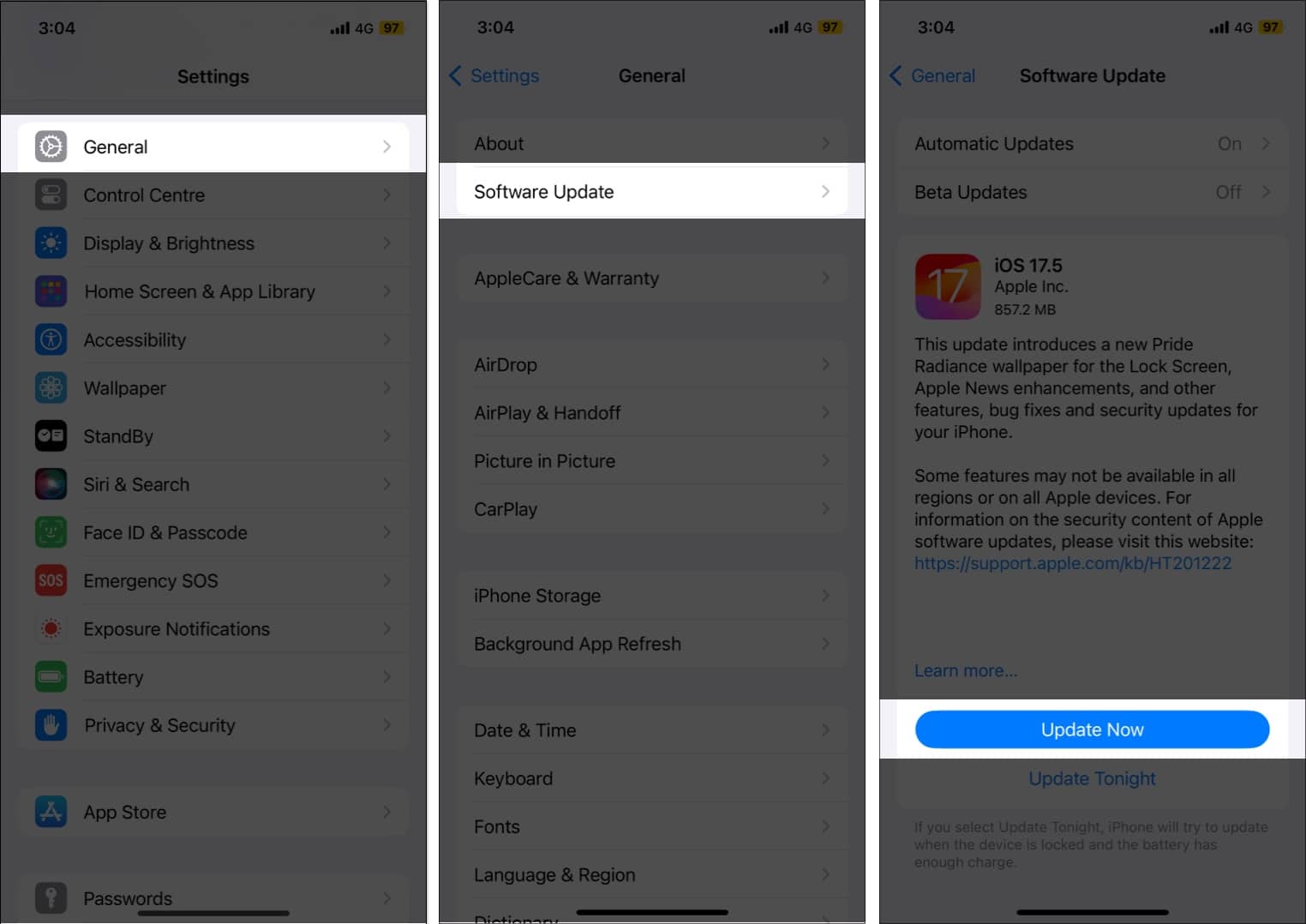
Updating your iPhone or iPad to the latest software version is quite straightforward. Once done, try connecting your accessory again to see if the error message still pops up.
Video: Fix: This Accessory May Not Be Supported on iPhone or iPad
Signing off…
Hopefully, one of these tips helped you fix the “This accessory may not be supported” error message and get your iPhone charging normally. If you’re still having trouble, though, don’t hesitate to contact Apple Support or an authorized service provider, as there may be a hardware issue that needs a professional help.
Which of these tips helped you fix the error? Let us know in the comments section below.
You can also check out other fixes:
