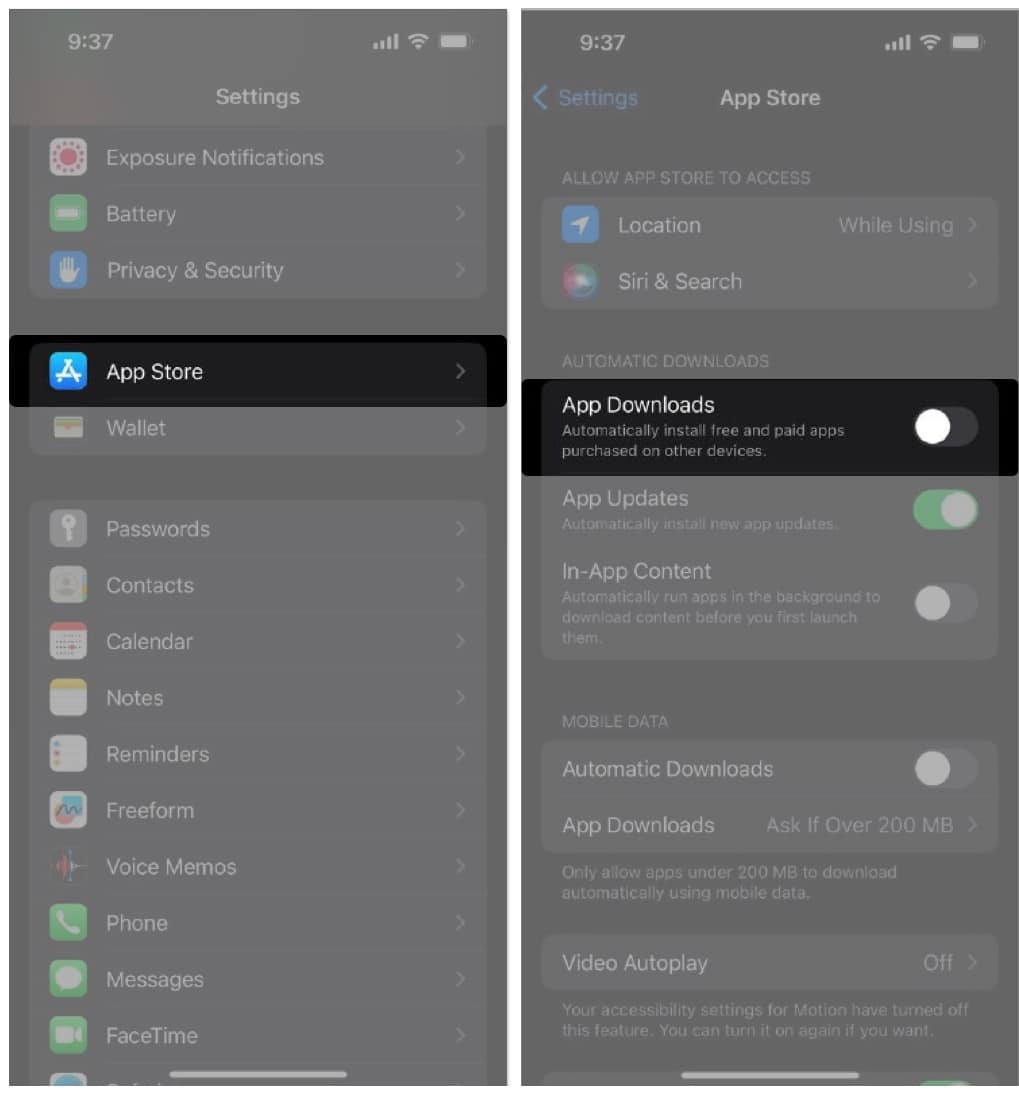There are multiple reasons why people sing praises of the Apple ecosystem. Undoubtedly, one of the best features is how well all the devices sync with each other. However, things get out of hand when every app you download on your iPhone is automatically installed on your iPad or any other Apple device.
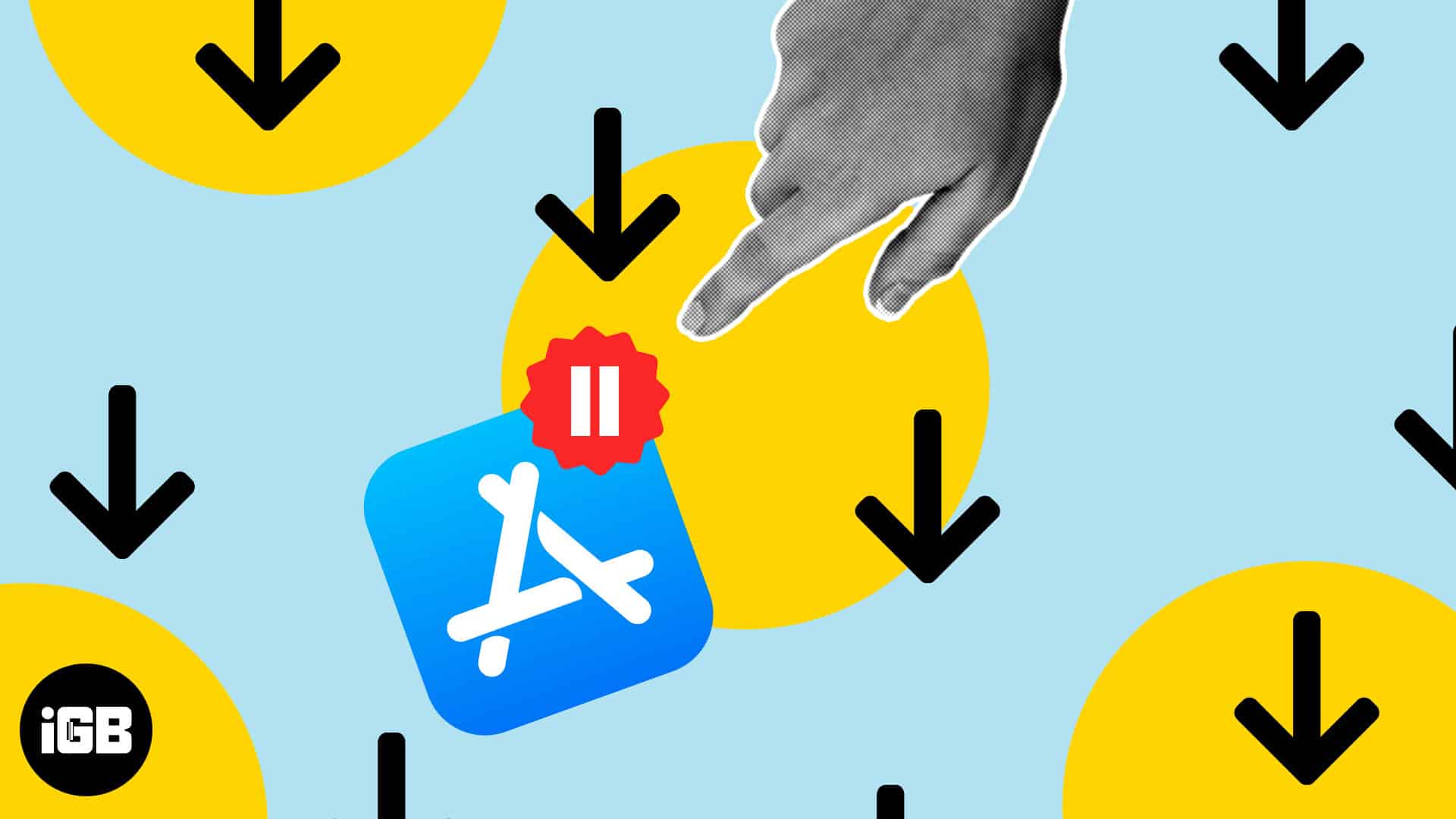
If you are running low on storage on any of your devices, an unnecessary download could be added trouble. If you are in the same boat, read along, as I will help you with how you can stop automatic app downloads on all Apple devices to save storage space.
How to stop apps downloading automatically on other Apple devices
Apple recommends using a single Apple ID on all your Apple devices. If you are setting up a device for a family member, you should use a different Apple ID and set up Family Sharing. It ensures that everything you do on a device syncs with iCloud, and you can easily switch between devices and resume working from where you left off.
But, one of the drawbacks (subjective) of this excellent synchronization system is the Automatic App Downloads feature. When you enable this toggle, it installs all free and paid apps purchased on other devices to the current device.
Here’s how you can turn off automatic downloads of apps on your iPhone from cluttering other devices:
- Open the Settings app on your iPhone.
- Navigate to the App Store.
- Under the Automatic Downloads menu, disable the App Downloads toggle.
Note: To prevent other devices linked to your Apple ID from automatically downloading apps, you must repeat these steps there.
Also, update your devices to their latest software versions to eliminate any software issues.
Free up space on other Apple devices!
While the recent iPads come with decent storage options, several of us use iPad with 16GB or 32GB of storage. The same applies to users with older iPhones or any other Apple device, for that matter.
Disabling the Automatic App Downloads toggle will help you free up storage on your iPad, iPhone, or any other Apple device running low on storage. If you have any further questions, please let us know in the comments below, and we’ll get back to you as soon as possible.
Read more: