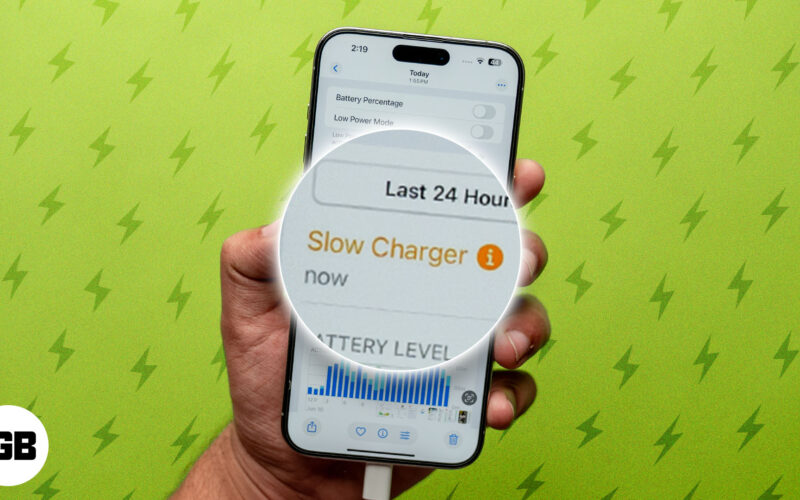No matter if you are a seasoned or new iPhone user, keeping tabs on its battery performance is essential. While it is still unclear what the maximum fast charging support is even on the iPhone 16 series, with iOS 18, you can know whether or not you have used a slow charger on your iPhone, all thanks to the new “Slow Charger” warning.
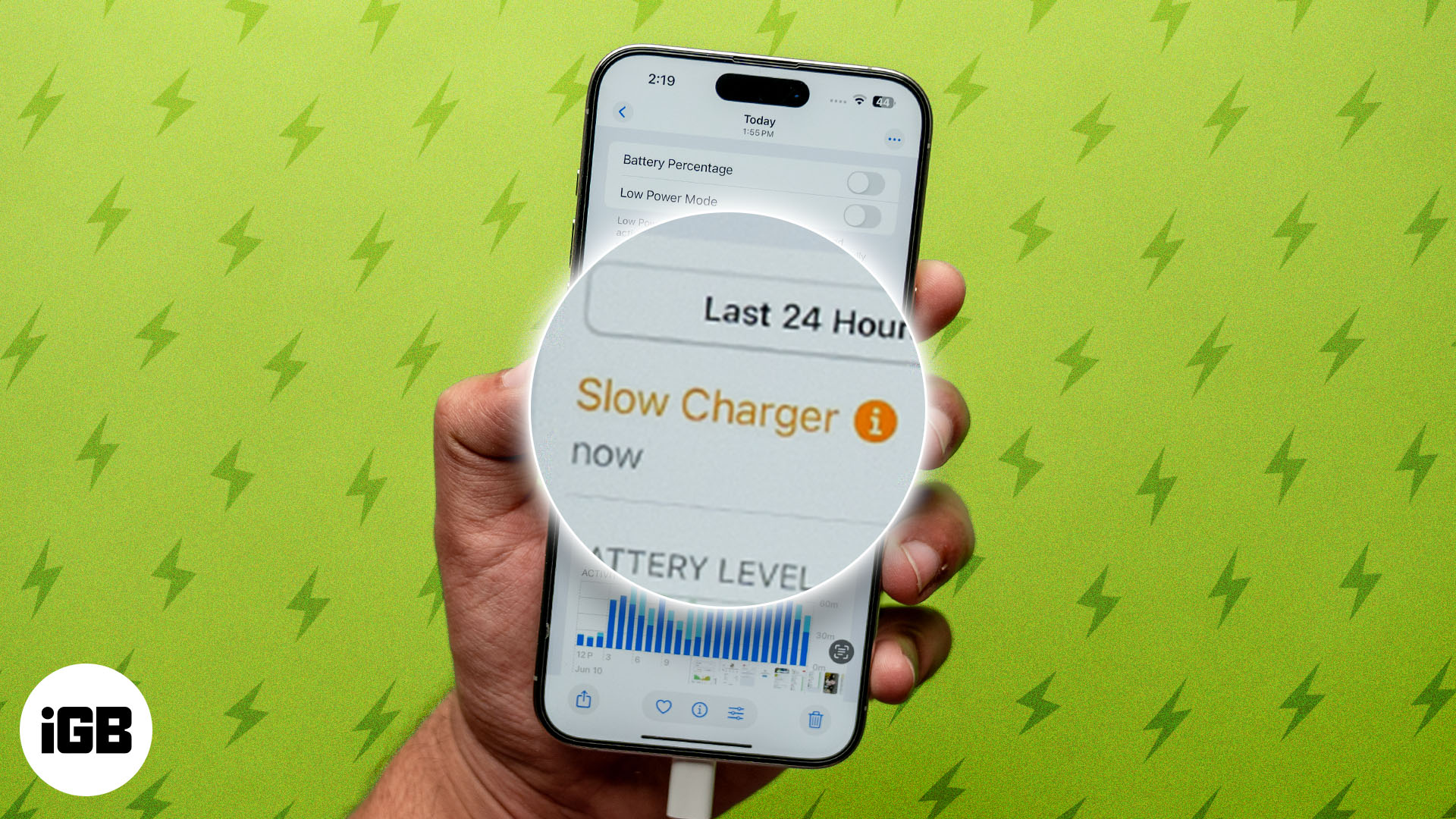
Keep reading to learn how the “Slow Charger” warning can help detect a slow charger and how to fix it on your iPhone.
What does “Slow Charger” mean?
“Slow Charger” is a warning message that you see on the Battery settings page of your iPhone (running iOS 18) when you are charging or have charged it with a slow charger. It implies that your charging brick or cable can not deliver the optimal charge, perhaps because they do not support the fast charging standard that modern iPhones are capable of.
While there is no harm in charging your iPhone with a slow charger, you will find it frustrating when you are in a hurry and need a quick battery boost. Simply put, a 5-watt charger can take up to 4 hours to completely charge an iPhone 16, whereas a 20-watt charger can bring this time down to 1.5 hours. Also, intensive tasks, like 4K ProRes video recording, can drain the battery much faster than a slow charger can top it up, which can lead to faster battery health degradation.
As such, it is wise to use at least a 20-watt charger to top up your modern iPhones.
How to identify if you have used a slow charger on iPhone
To check whether or not your iPhone has detected a slow charger in the past 24 hours, head to Settings → Battery. Here, you will see a battery charge graph that plots your iPhone’s battery percentage over the past 24 hours, allowing you to monitor charging and depletion rates. Above this graph, you can see whether or not there is a “Slow Charger” warning. If it is there, then your iPhone has detected a slow charger.
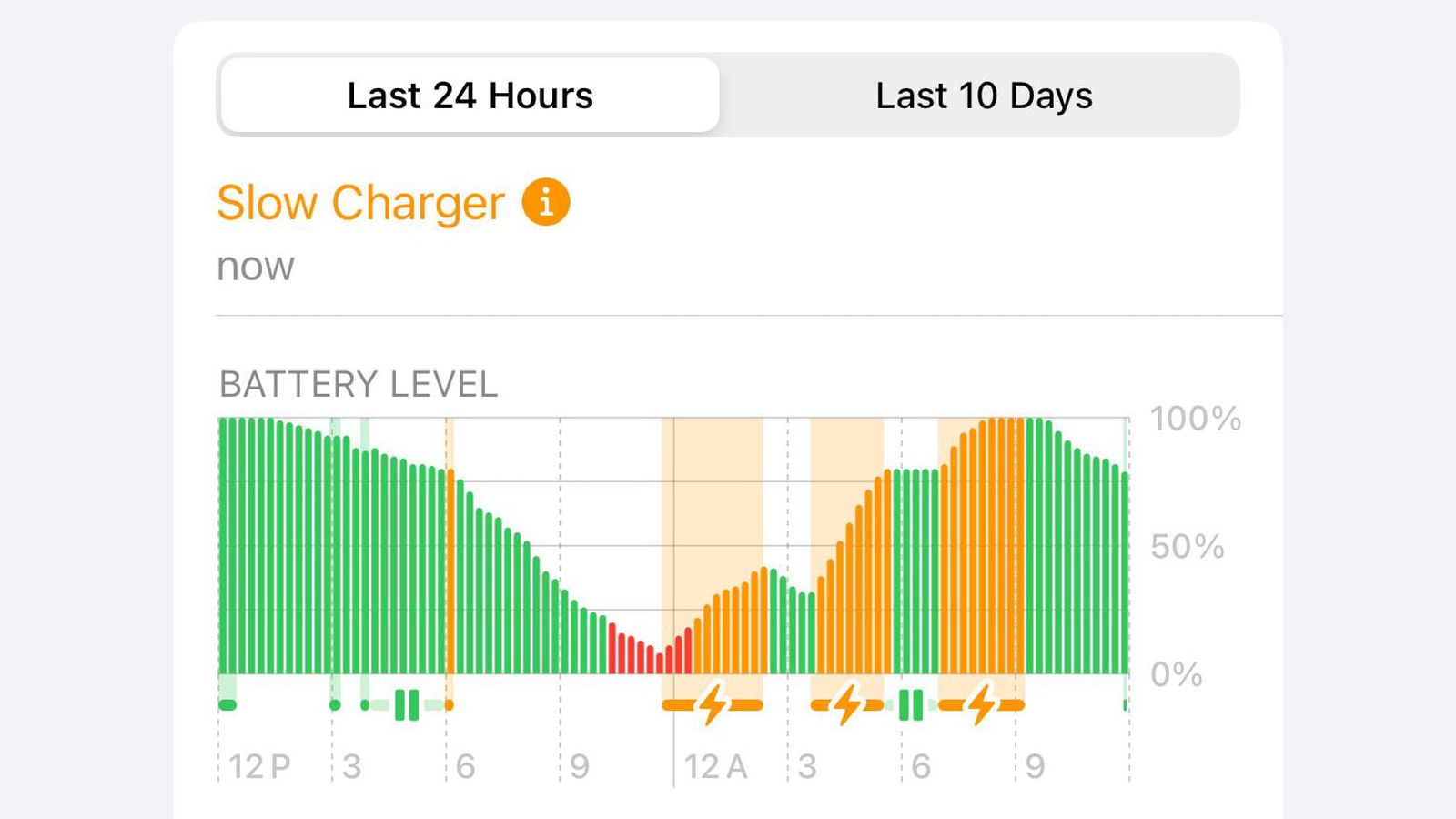
If your iPhone is connected to a slow charger at that particular moment, you will see a Now text under the Slow Charger warning message. However, if the Slow Charger message is there but the Now text is missing, you will need to study the different colors in the charge graph to determine when you used a slow charger on your iPhone. Here’s what each color represents:
- Green: Battery level is above 20%
- Red: Battery level is below 20%
- Yellow: Your iPhone is in Low Power Mode
- Orange: A slow charger is detected
To know when your iPhone detects a slow charger, check out the lines underneath the main bar chart, which indicates times when the device is charging.
How to fix “Slow Charger” warning on iPhone
Now that you know why your iPhone battery might be in a slow charger state, it is time you learn how to fix this frustrating issue, skip the waiting, and get your iPhone charging at a faster speed again. Here are some ways to fix the “Slow Charger” warning on your iPhone:
- Use an MFi-certified adapter and cable: Apple recommends only an MFi-certified adapter and cables, such as an Apple 20W USB-C charger and Apple USB-C to USB-C or USB-C to Lightning cable, to fast charge your iPhone. A poor-quality charging brick or cable might fail to deliver the optimal charge your iPhone is capable of and can even damage it.
- Plug directly into a wall socket: Charging your iPhone via a computer USB port or low-powered USB hub can significantly slow the charging speed. Make it a habit to always charge your iPhone via a wall socket through an MFi-certified adapter and cable.
- Check for damaged accessories: If you are using an MFi-certified adapter and cable and the issue persists, check for any wear and tear, such as torn cable, bent connectors, or a malfunctioning adapter. Such wear and tear can disrupt power delivery, making your iPhone charge slowly.
- Clean the charging port: Unfortunately, depending on the environment in which you use or store your iPhone, the charging port on your iPhone is prone to accumulating dust and debris. This accumulated dust or debris can cause the charging port not to connect properly with the charging cable. So, use a soft brush or compressed air to clean your iPhone’s charging port.
- Limit iPhone usage while charging: Avoid using your iPhone while it is connected to the charger and let it rest. Using the iPhone while it is charging can raise the heat, which can slow down or stop the charging altogether.
Fast lane to full charge…
The “Slow Charger” warning is a useful battery feature in iOS 18 meant to ensure you are using an appropriate charger to top up your iPhone’s battery. Sure, seeing it can be frustrating, but switching to a compatible MFi-certified charging brick and cable is usually all it takes to fix it. If the issue persists, contacting Apple Support is your best bet.
Have you faced the “Slow Charger” issue on your iPhone running on iOS 18? Share your experience and solutions in the comments below!
Other interesting articles: