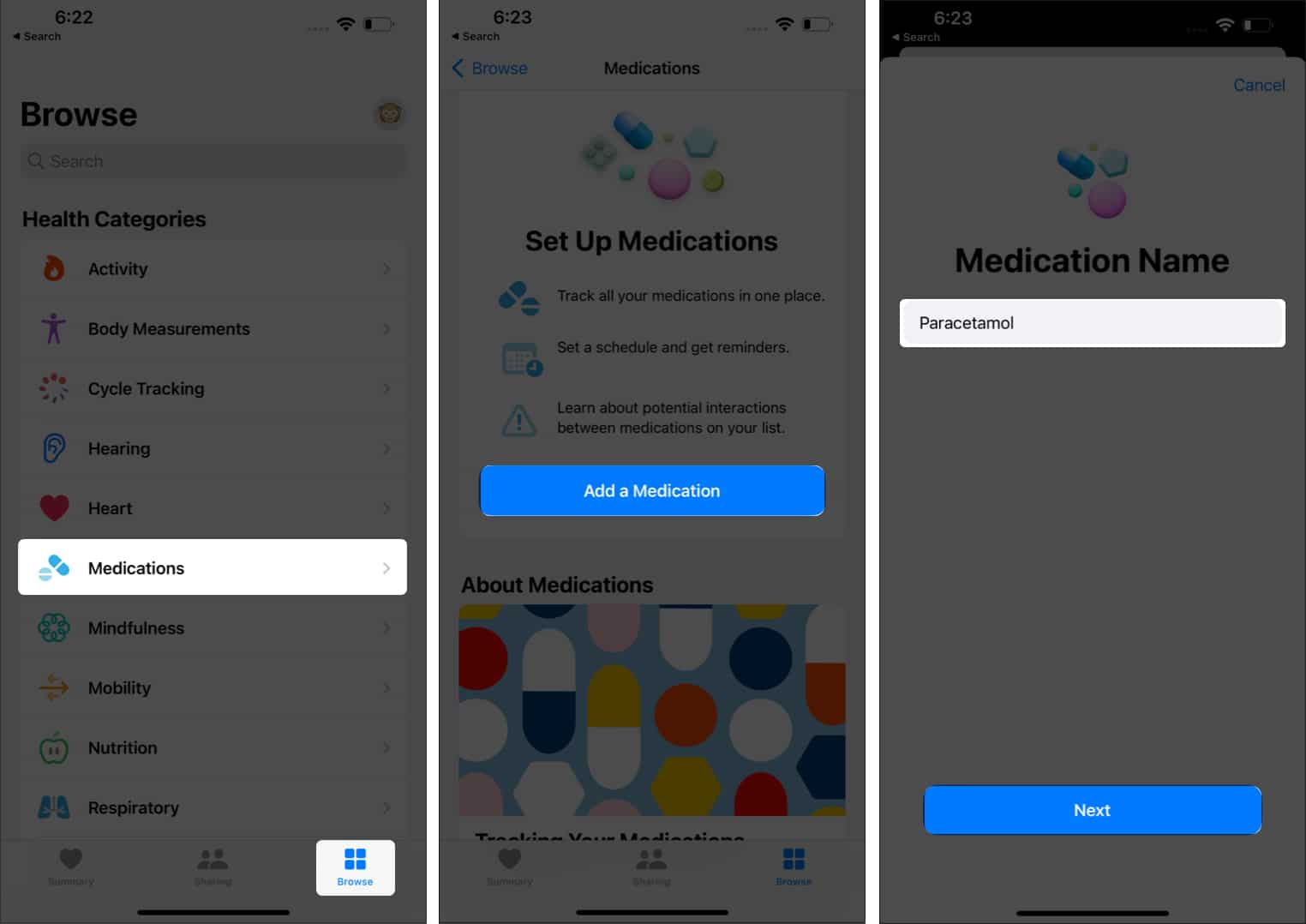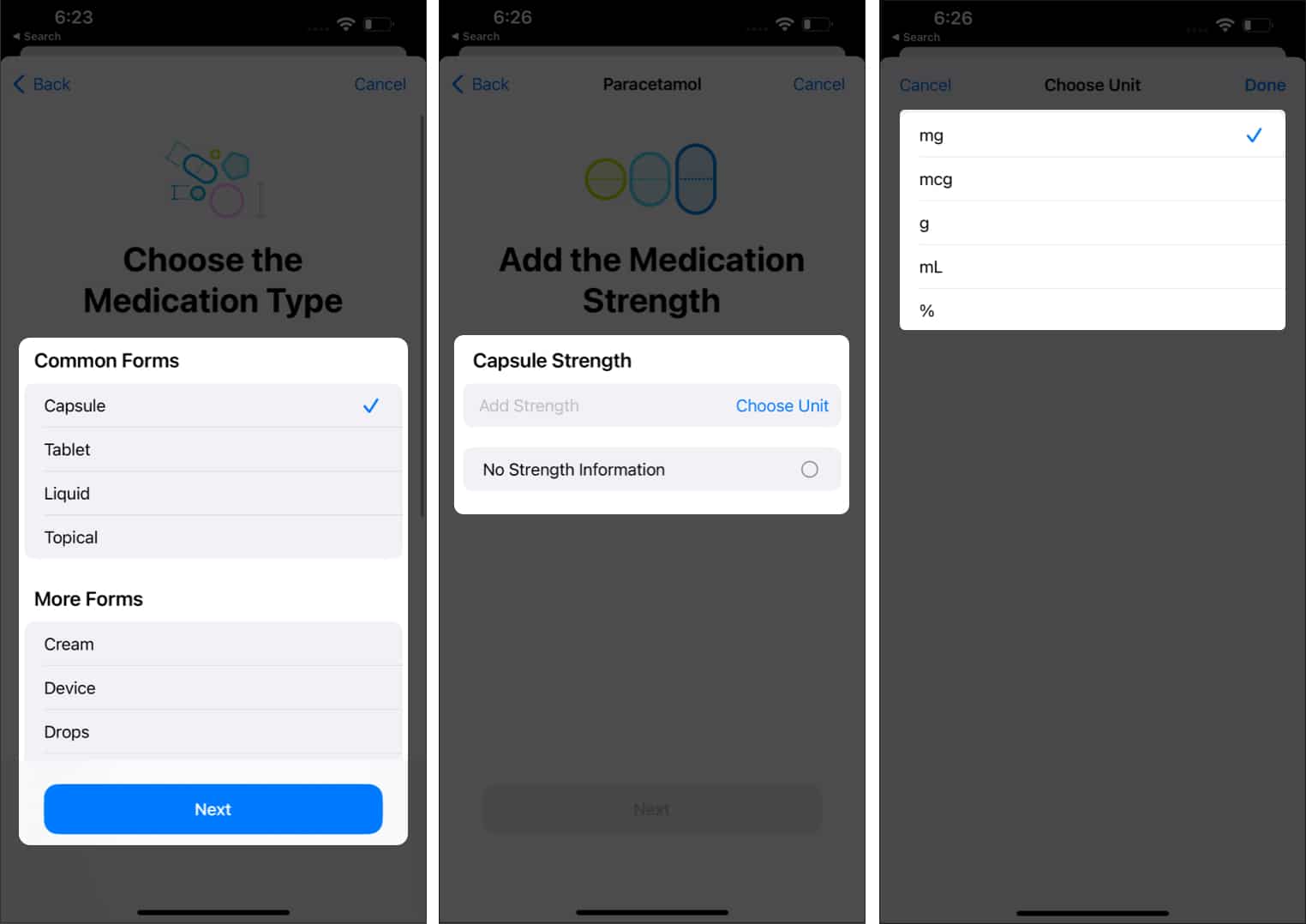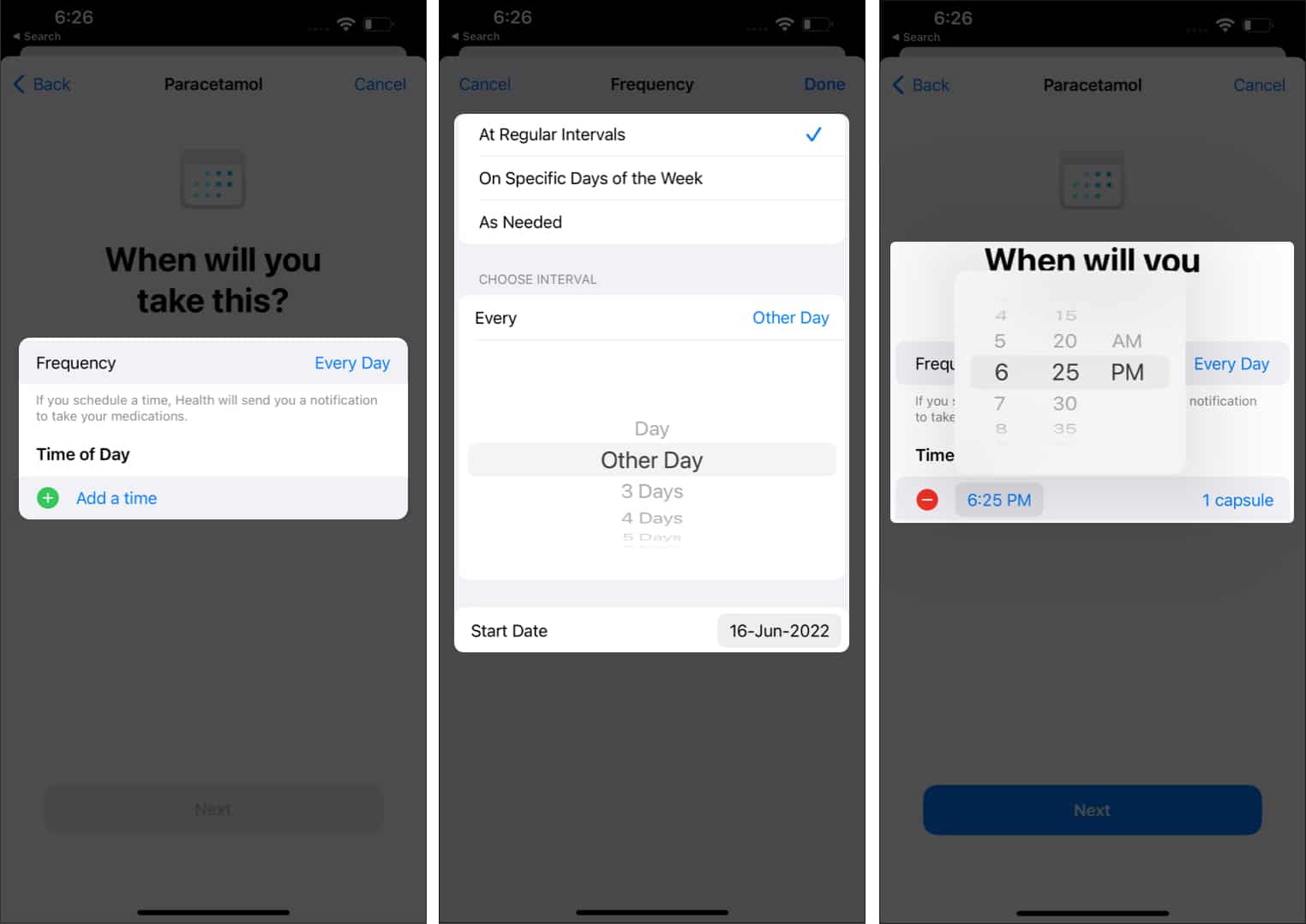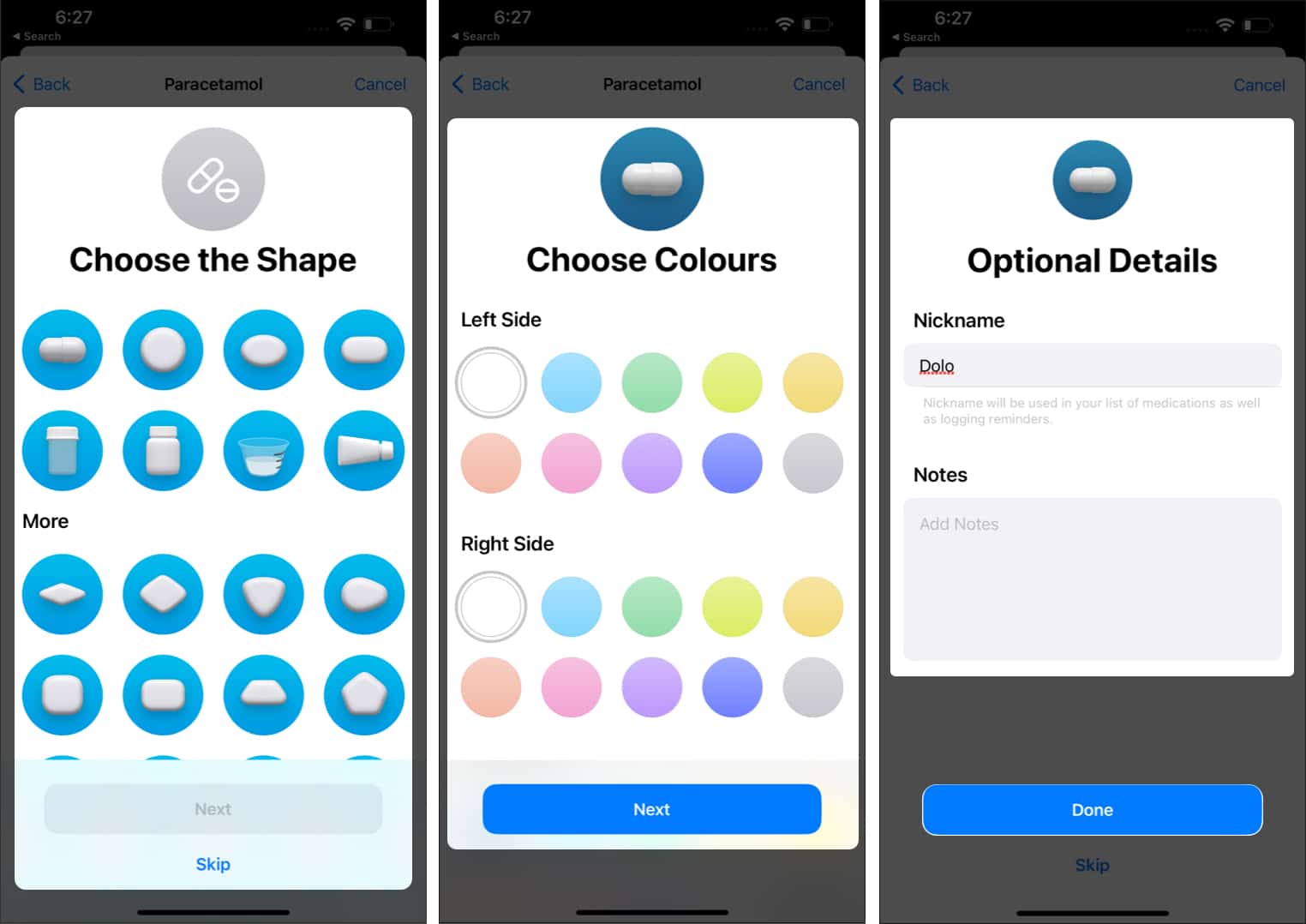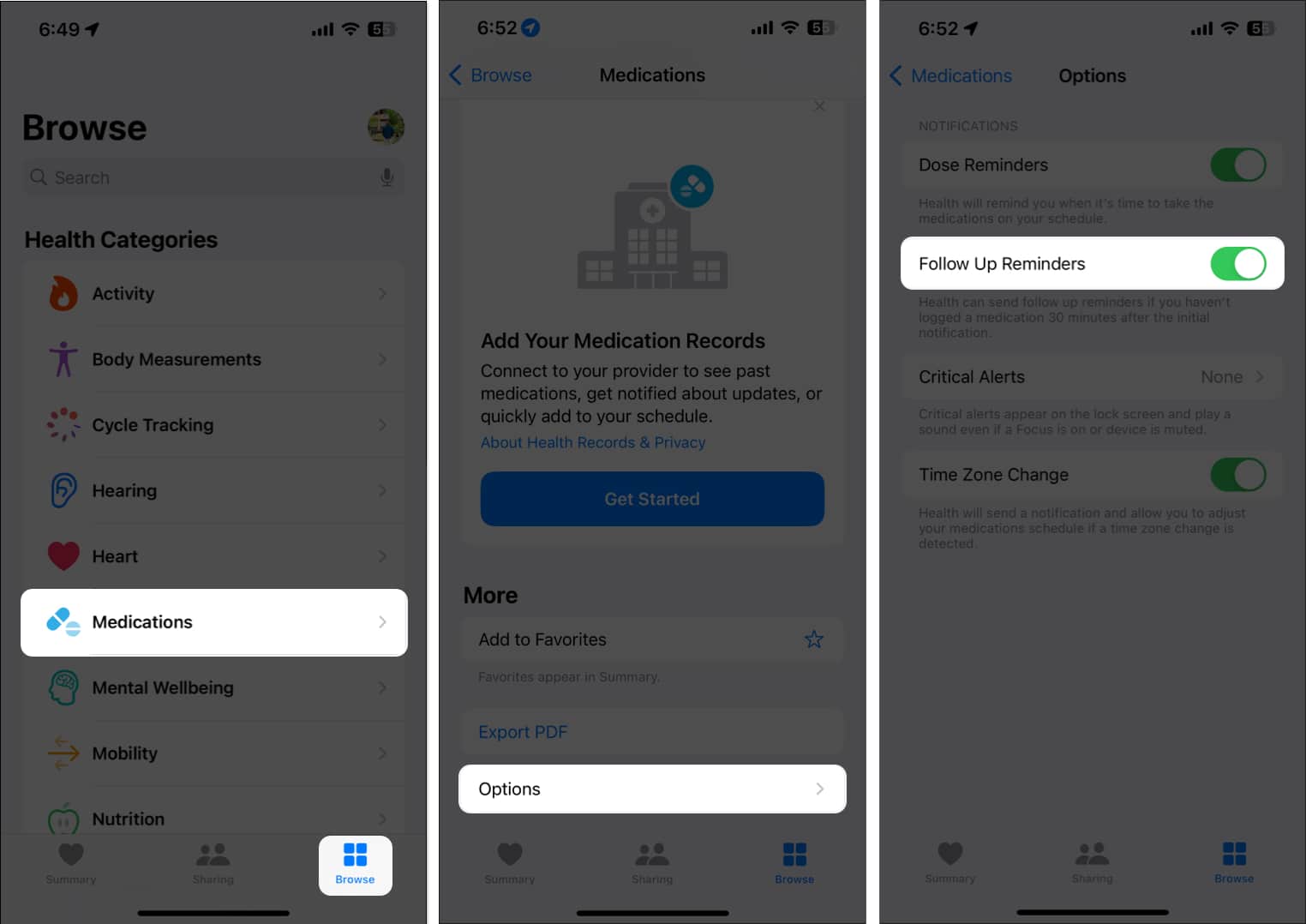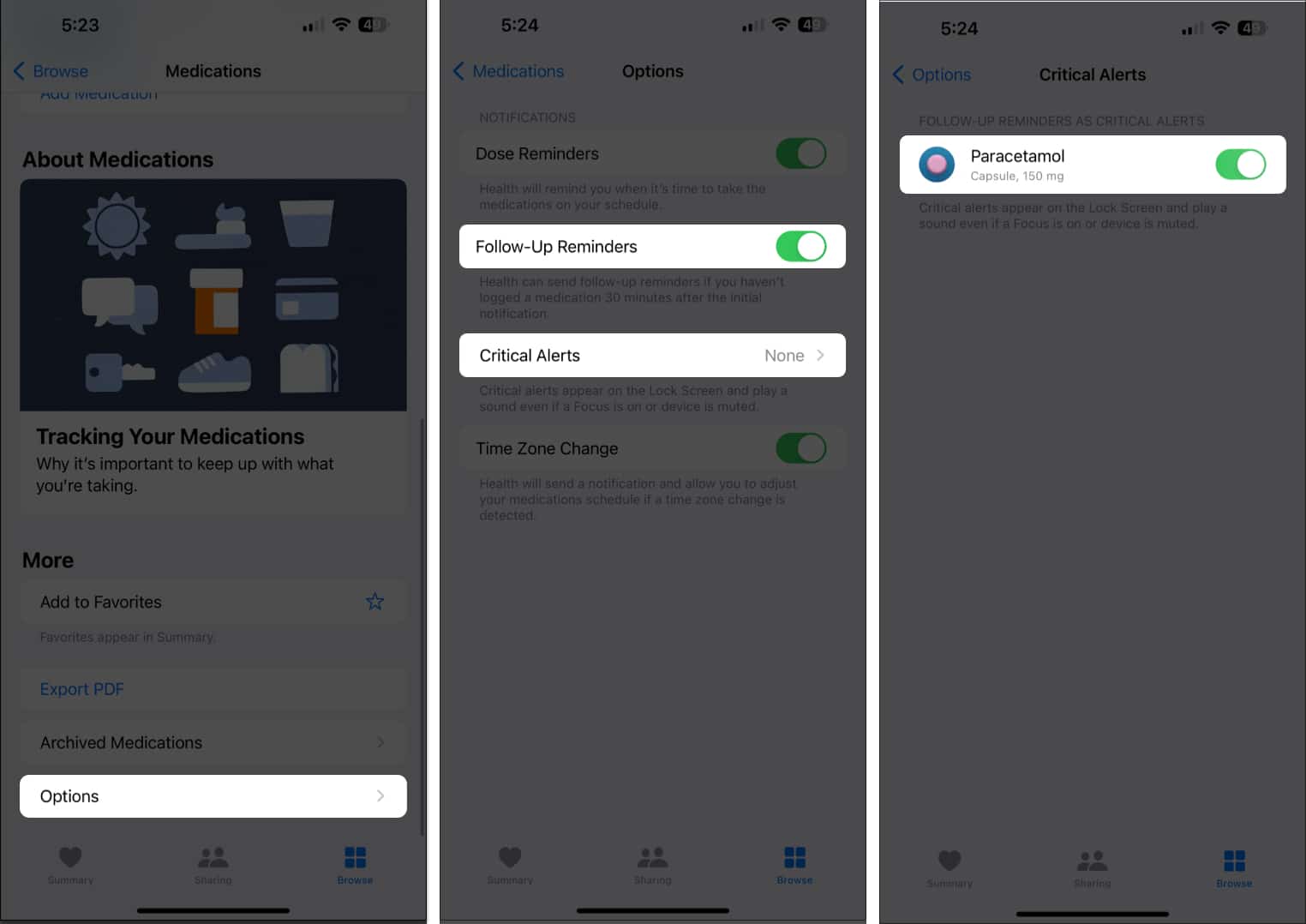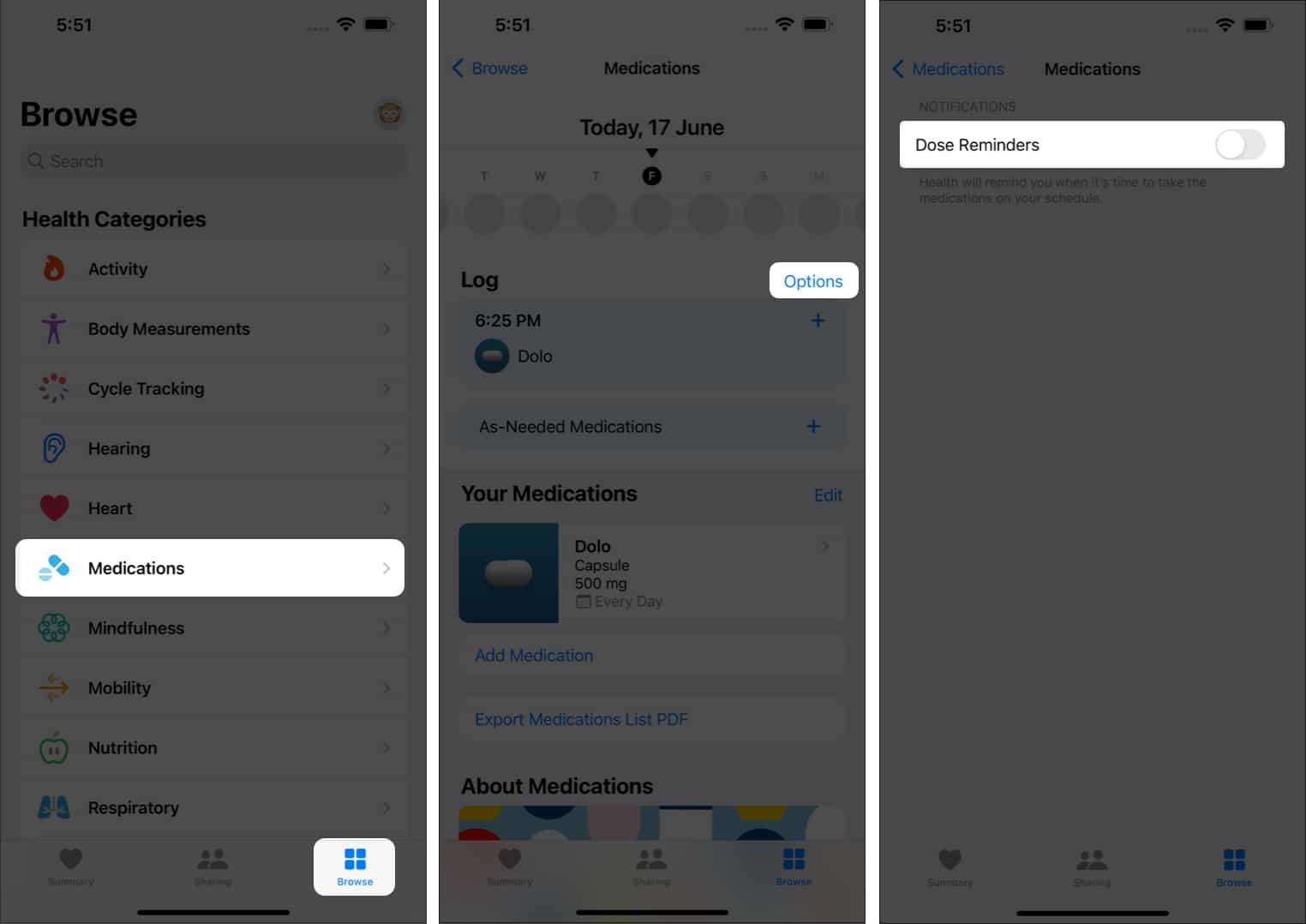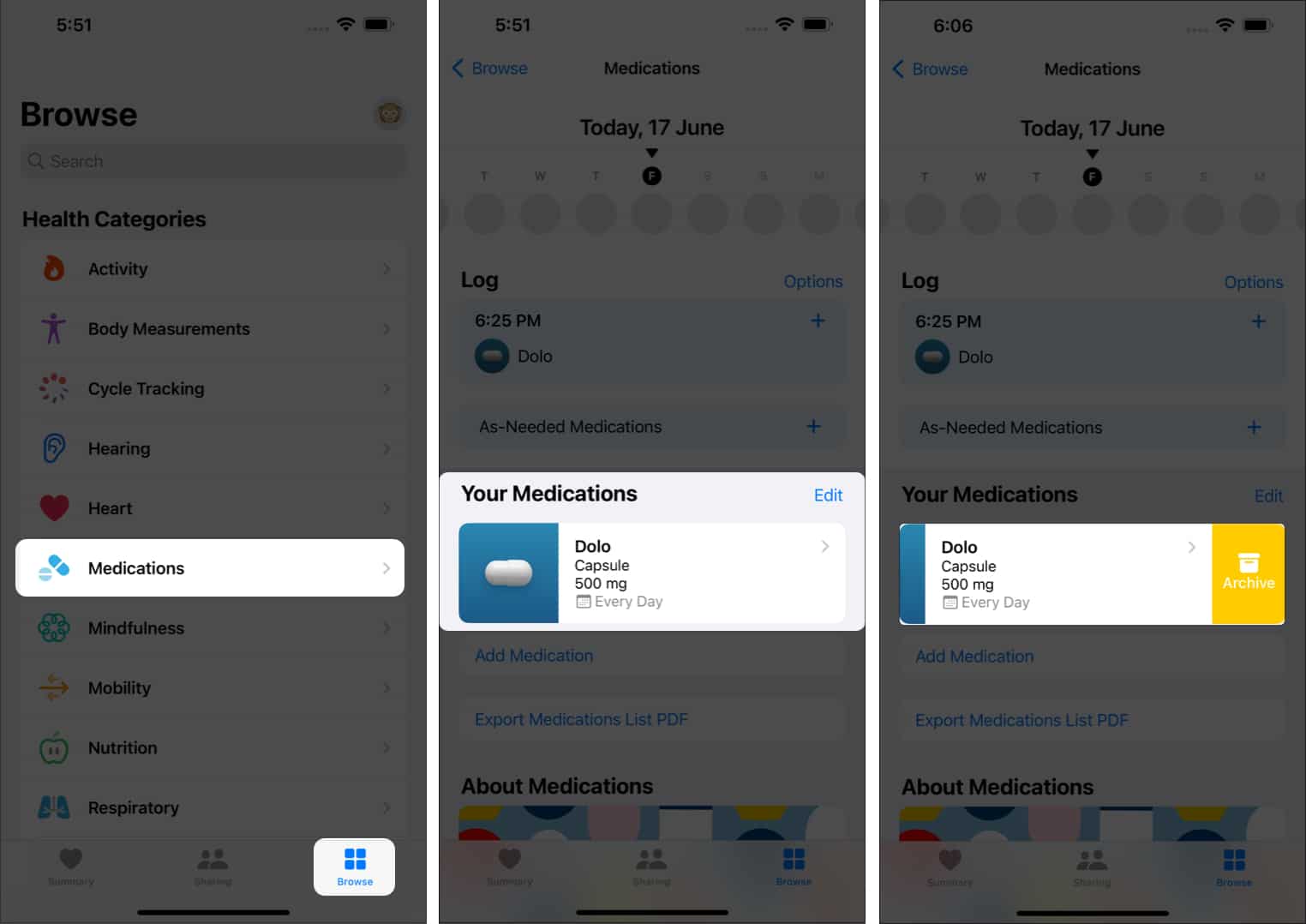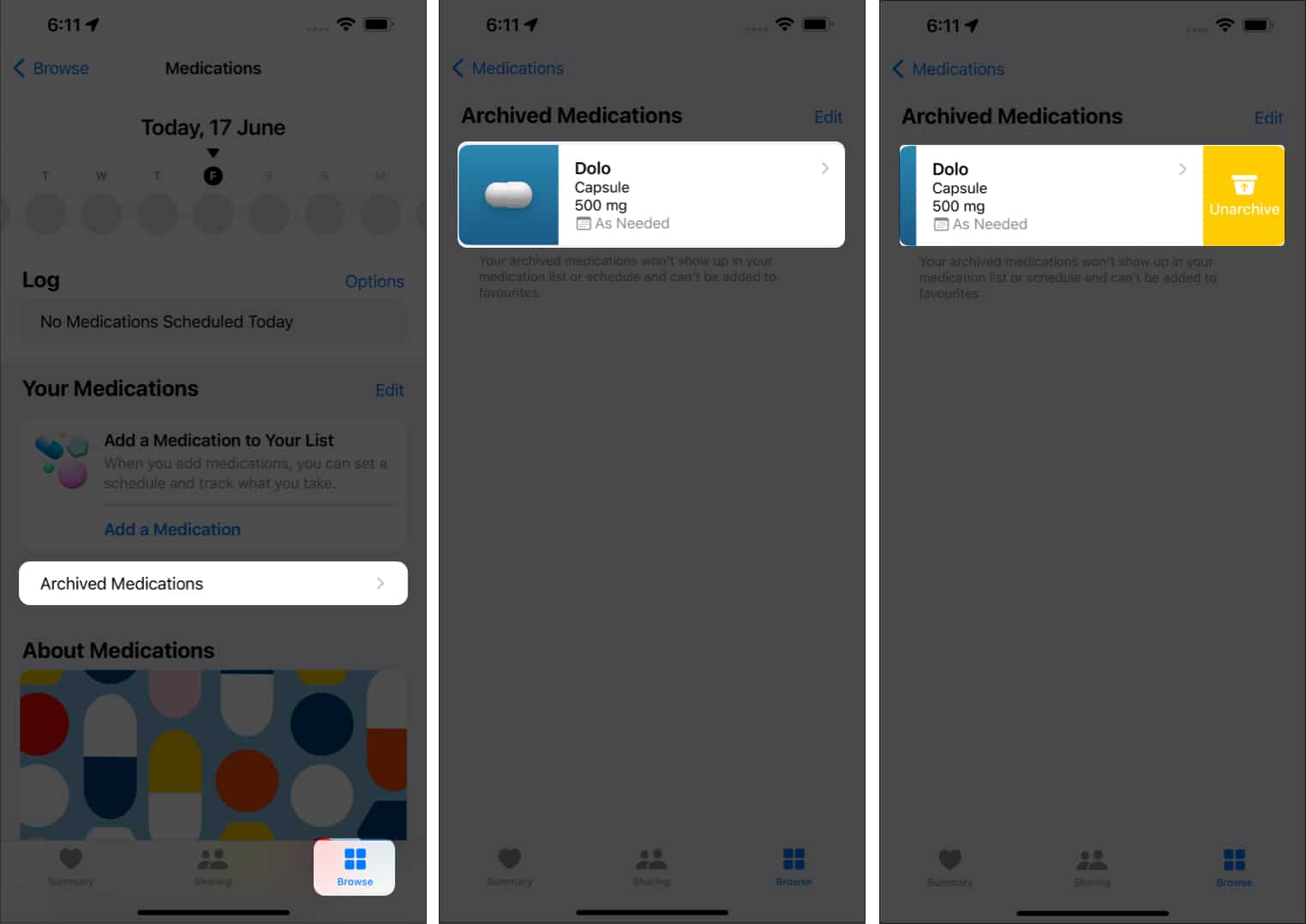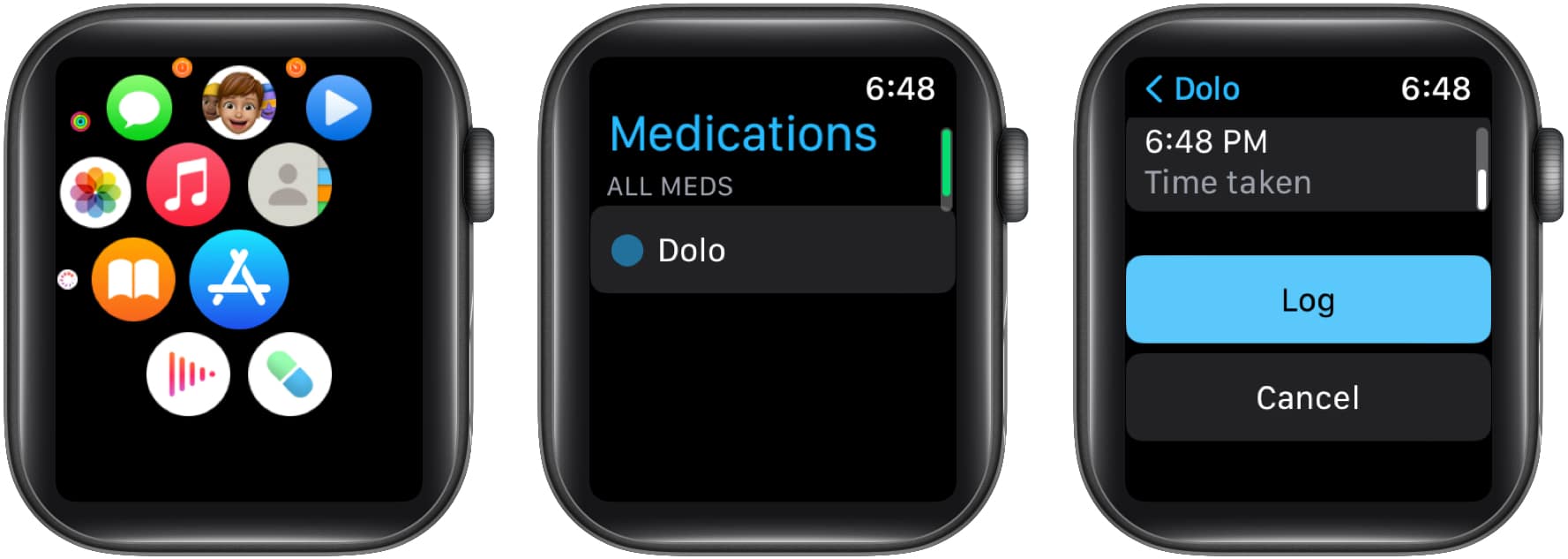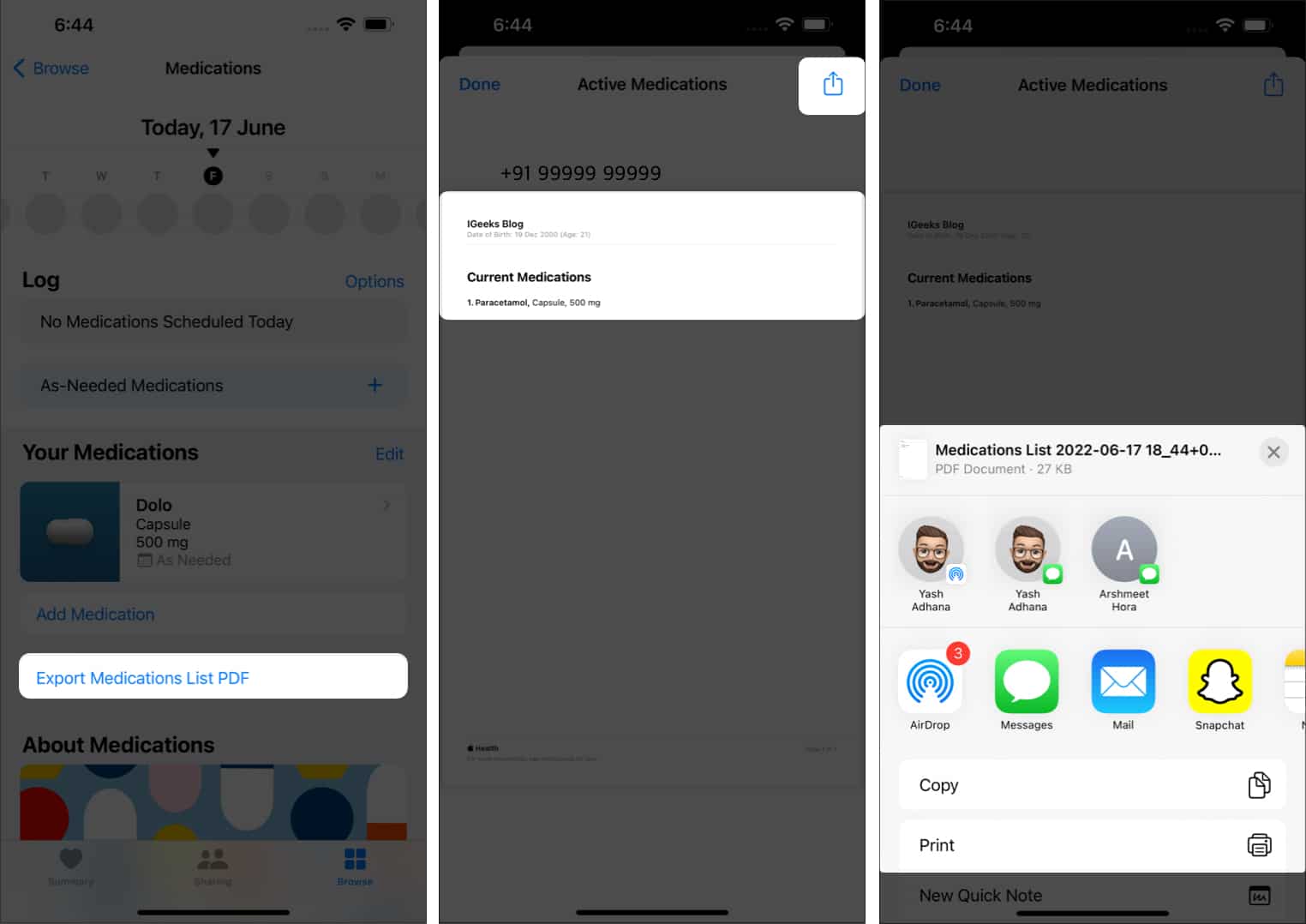With the new iOS 17 update, Apple has introduced enhanced medication reminder features on both iPhone and Apple Watch, making it easier than ever to stay on top of your medication schedule. In this blog post, we’ll guide you through the simple steps on how to set medication reminders on your iPhone and Apple Watch.
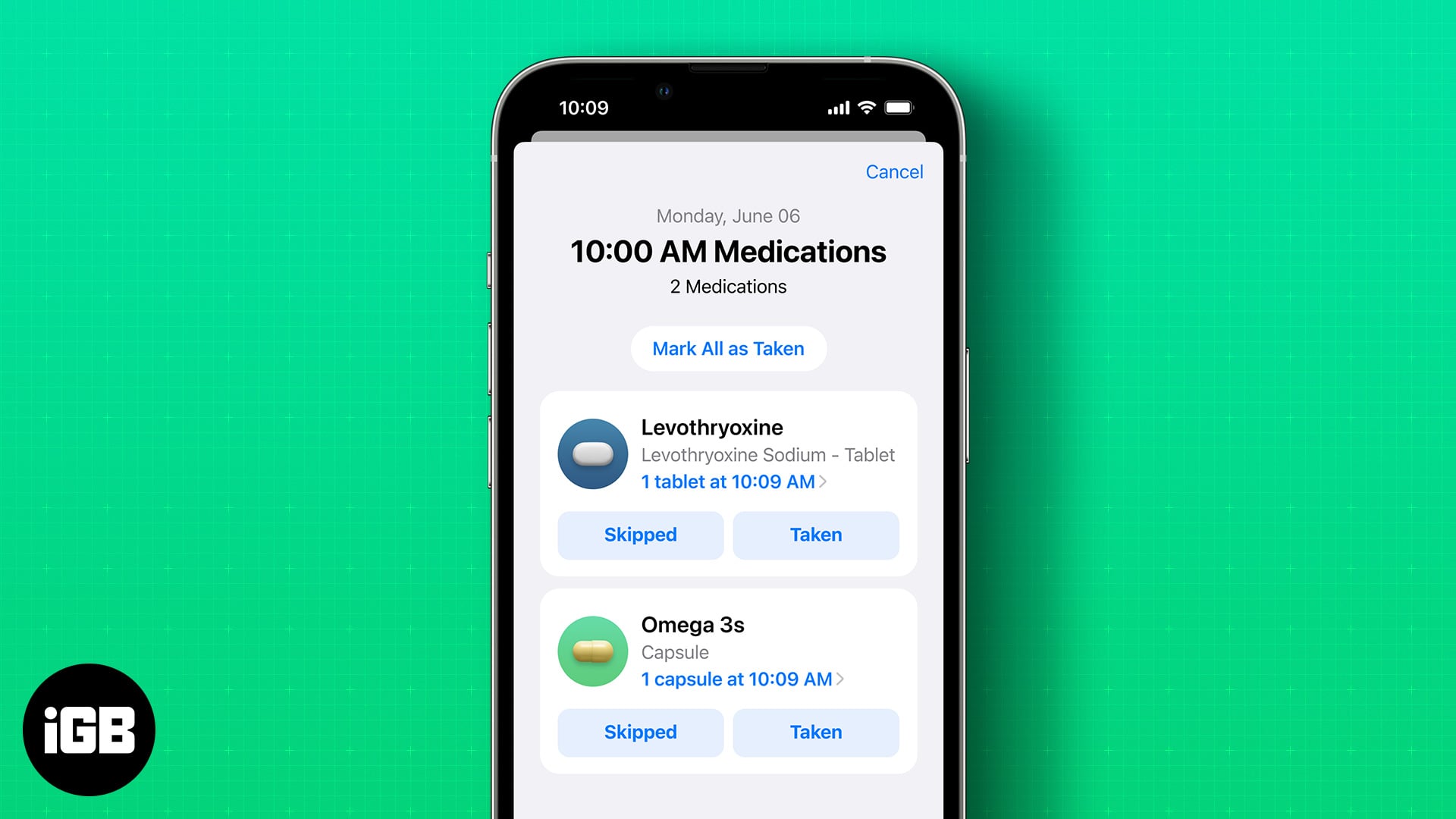
- Requirements to use and track medications
- How to add medicines to the Health App on iPhone
- How to set up follow-up medication reminders in iOS 17
- How to turn off medication reminders in iOS 17
- Archive and unarchive medication reminders
- Log medications into Apple Watch
- Export the medication list as a PDF
Requirements to use and track medications
The requirements to set up and keep track of medications on the iPhone and Apple Watch are minimal. Firstly, you need to update your iPhone to iOS 17 and Apple Watch to watchOS 10.
- iOS 17 is available on iPhone 8, 8 Plus, X, 11, 12, 13, 14, and 15.
- watchOS 10 is available on Apple Watch Series 4 or later.
How to add medicines to the Health app on iPhone
- Open the Health app on your iPhone.
- Tap Browse and select Medications.
- Tap Add a Medication.
- Enter the Name of the medicine in the text box → tap Next.
- Select the Form of the medicine → tap Next.
- Add the Medicine’s Strength in the text box.
You can also select the medication’s strength in mg, mcg, g, etc. - Once done, tap Next.
- Under the Frequency drop-down menu, select the Interval.
- On the same page, set the Time and Dosage Quantity.
- Optional: Set the medicine’s Shape, color, and tap Next or Skip.
- Now, add a Nickname for the medicine and add notes, if any.
How to set up follow-up medication reminders in iOS 17
The Follow-up reminder feature is extremely useful, especially for elderly people. You can set up medication reminders for your parents and be ensured that your parents are reminded regularly and do not miss out on taking their meds.
On iPhone
- Launch the Health app on your iPhone.
- Navigate to the Browse tab located at the bottom of the screen.
- Locate and tap the Medications category within the list of health-related options.
- Go to the bottom of the page and tap Options.
- Enable Follow-Up Reminders to activate this feature.
Further, you can opt to receive critical alerts for your medications. This will act as an emergency alert to take your medications if the Follow-Up reminder didn’t suffice. Here’s how you do it:
- Once enabled, under Follow-Up Reminders, find and enter Critical Alerts.
- Select the medication you want to receive Critical Alerts for.
- Tap Allow if prompted.
On Apple Watch
Enable the “Follow-Up Reminders” toggle switch to activate this feature.
- Access the Medications menu from the Watch app.
- Scroll down to the bottom of the screen and tap Options.
- Now toggle on Follow-Up Reminders.
To receive critical alerts for your medications, follow the steps as shown for iPhone.
How to turn off medication reminders in iOS 17
- Open the Health app on iPhone.
- Tap Browse → select Medications.
- Tap Options.
- Toggle off Dose Reminders.
Archive and unarchive medication reminders
If your medication dosage has finally come to an end or you’ve been prescribed to stop medications for a few days, here’s how to archive medication reminders. We’ve also mentioned steps to unarchive these reminders.
- Open the Health app on iPhone.
- Tap Browse → select Medications.
- Go to Your Medications.
- Swipe right and select Archive.
To unarchive medication reminders: Follow the first 2 steps above, select Archived Medications → swipe right the medicine → select Unarchive.
Log medications into Apple Watch
Apple Watch will remind you to take medicines, and you can log them as taken through the Apple Watch itself. Here’s how to manually log medicines if you miss the notification,
- Press the Digital Crown → select the Medication app.
- Tap the medicine you want to log.
- Scroll down and tap Log.
- You can now see the dose Logged, and the time the dose was taken.
Export the medication list as a PDF
While most of us track medicines, vitamins, etc., we consume regularly, and not many have all the meds listed in one place. If the need arises to share the list of these meds, you can easily do it with the Health app. Here’s how to export your medication list as a PDF.
- Open the Health app on iPhone.
- Tap Browse → select Medications.
- Select Export Medications List PDF option under Your Medications.
- Now, tap the Share icon at the top right.
The medication reminder feature is extremely useful, especially for elderly people. You can set up medication reminders for your parents and be ensured that your parents are reminded regularly and do not miss out on taking their meds. If you have any other doubts, let me know in the comments below.
Read more: