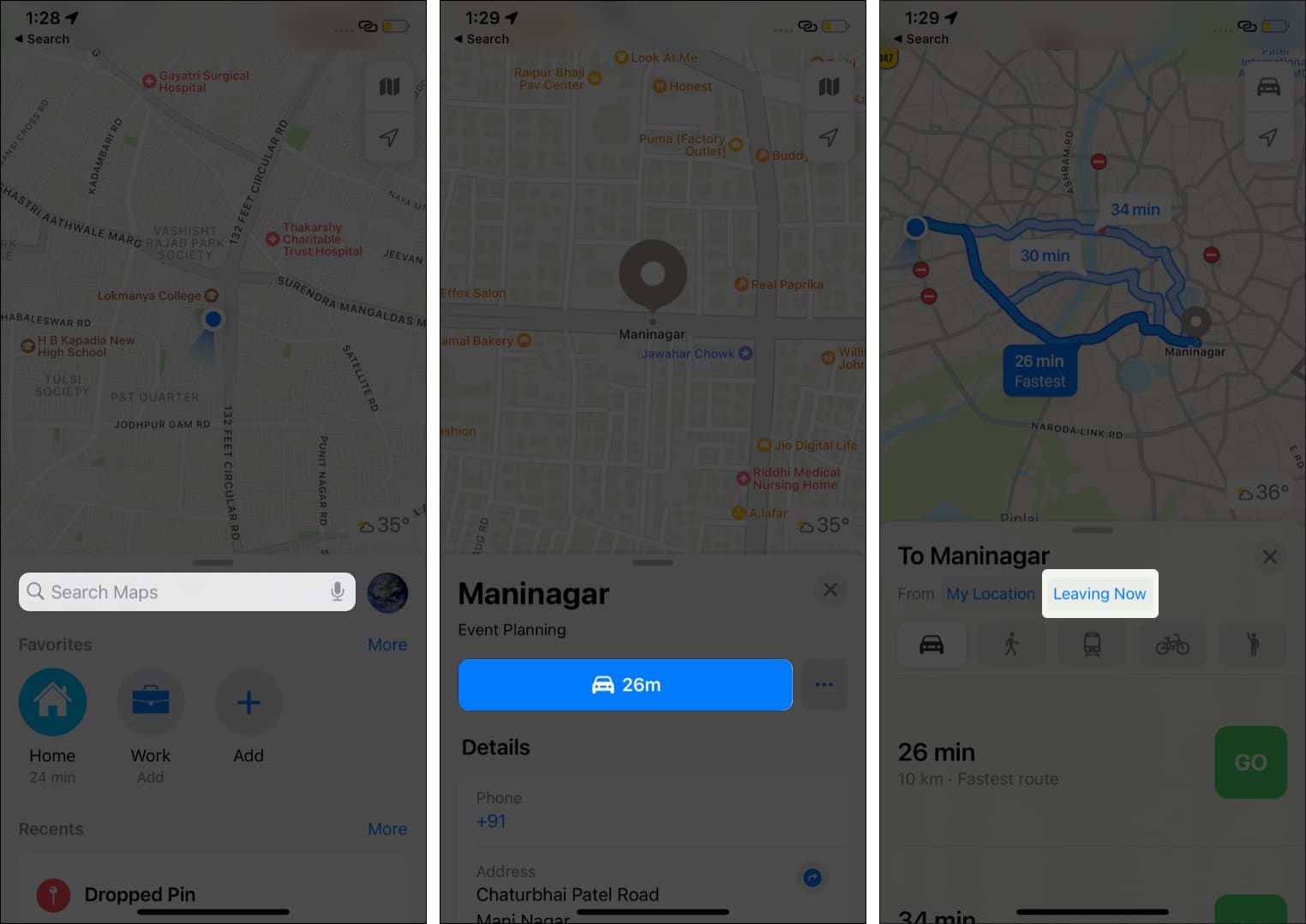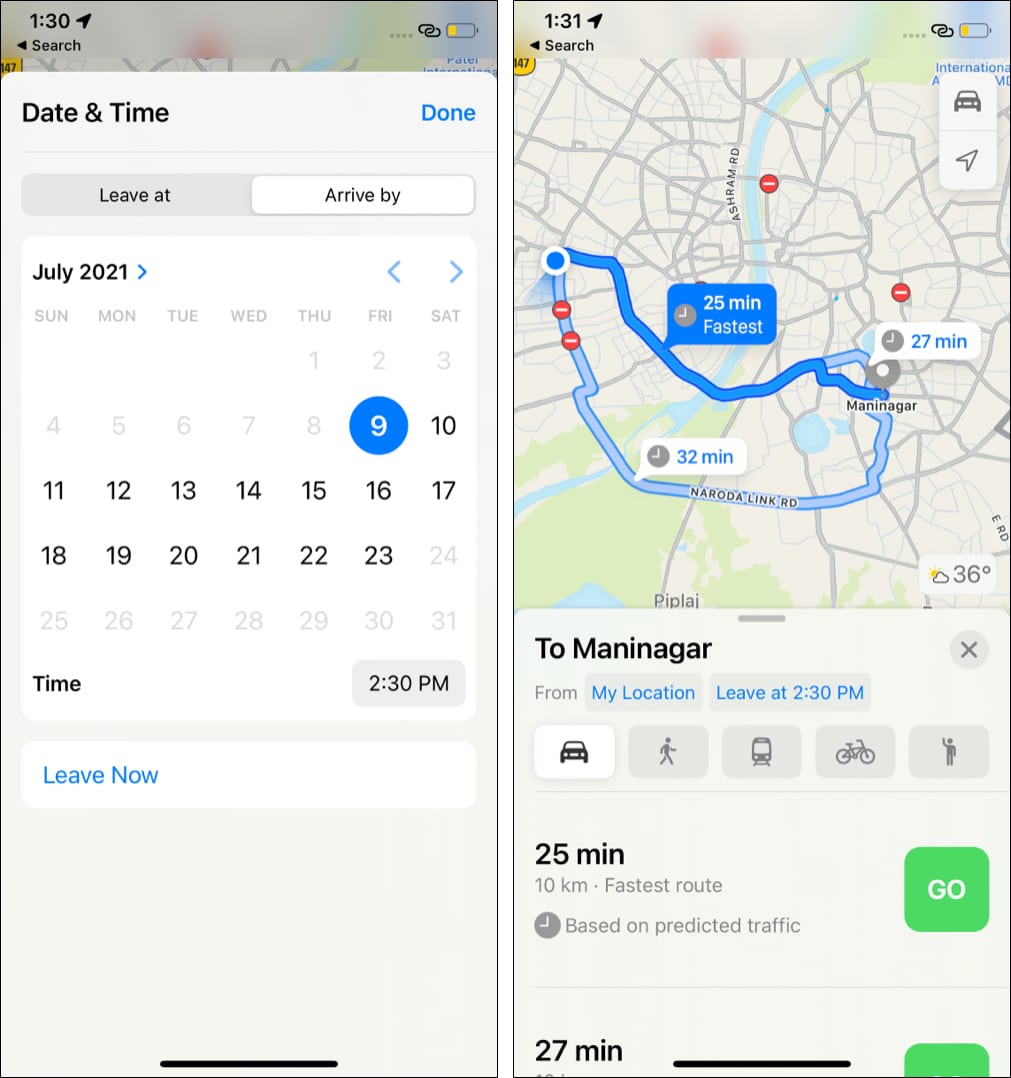Apple Maps now lets you set arrival and leaving times, helping you better plan your journey. You can set the leaving time and see when you will reach your entered destination. Or, you can set the destination’s arrival time, and Apple Maps will tell you when you must leave to reach your destination on the set time. Pretty handy, right?
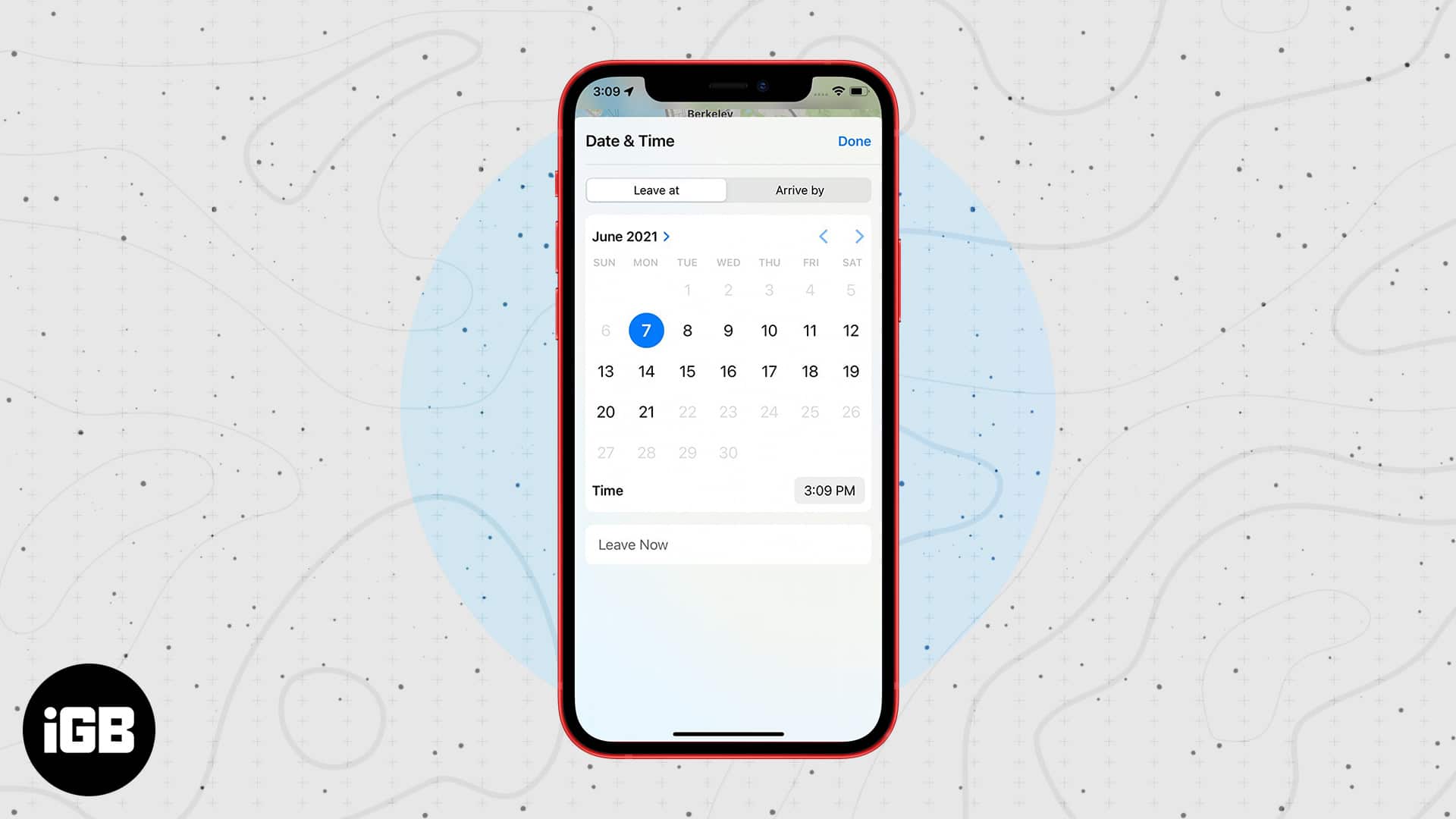
This helpful feature had long existed in Google Maps, and now Apple Maps boasting this is fantastic for iPhone users like me. Let us get straight in and see how to set departure and arrival times in Apple Maps.
How to set leaving and arrival time for Apple Maps on iPhone
- Open Apple Maps, type your destination in the search field and tap Search.
- Tap Direction or the car icon with the estimated time.
- Tap Leaving Now.
- Select Leave at or Arrive by and input your desired time and date.
- Tap Done.
You will see multiple directions to reach the destination. Plus, based on current or predicted traffic, you will also see how long it will take to reach the destination or when you should leave to arrive at the correct time.
This is how you can set arrival and leaving times for driving directions in Apple Maps. You can also enable Driving Focus mode on your iPhone for a safe and interruption free drive. If you have any further questions, please ask via the comments section below.
More maps related posts: