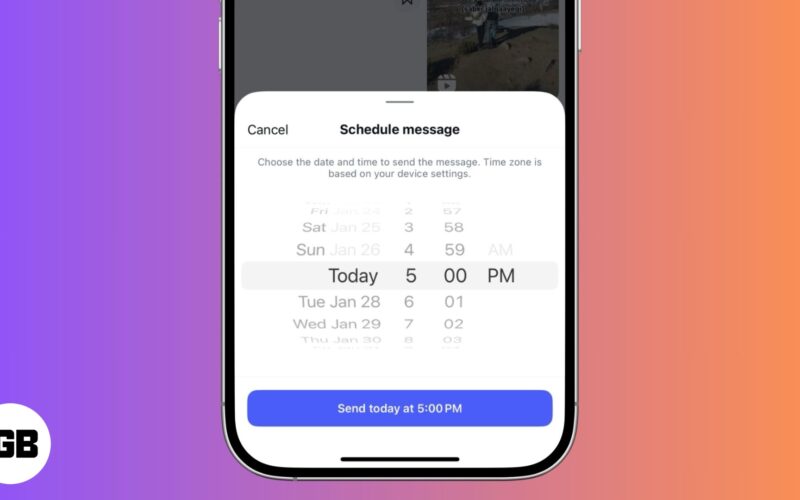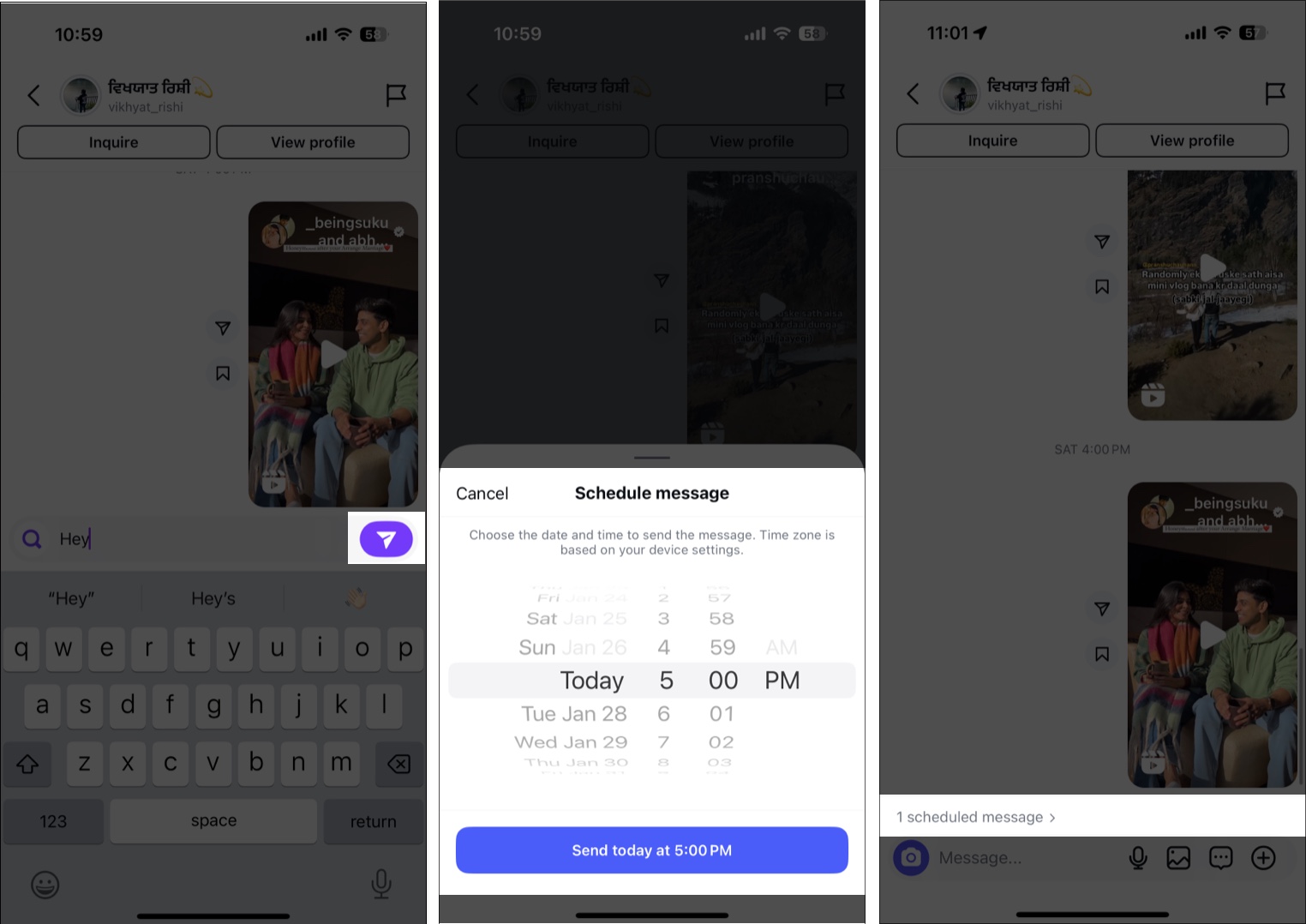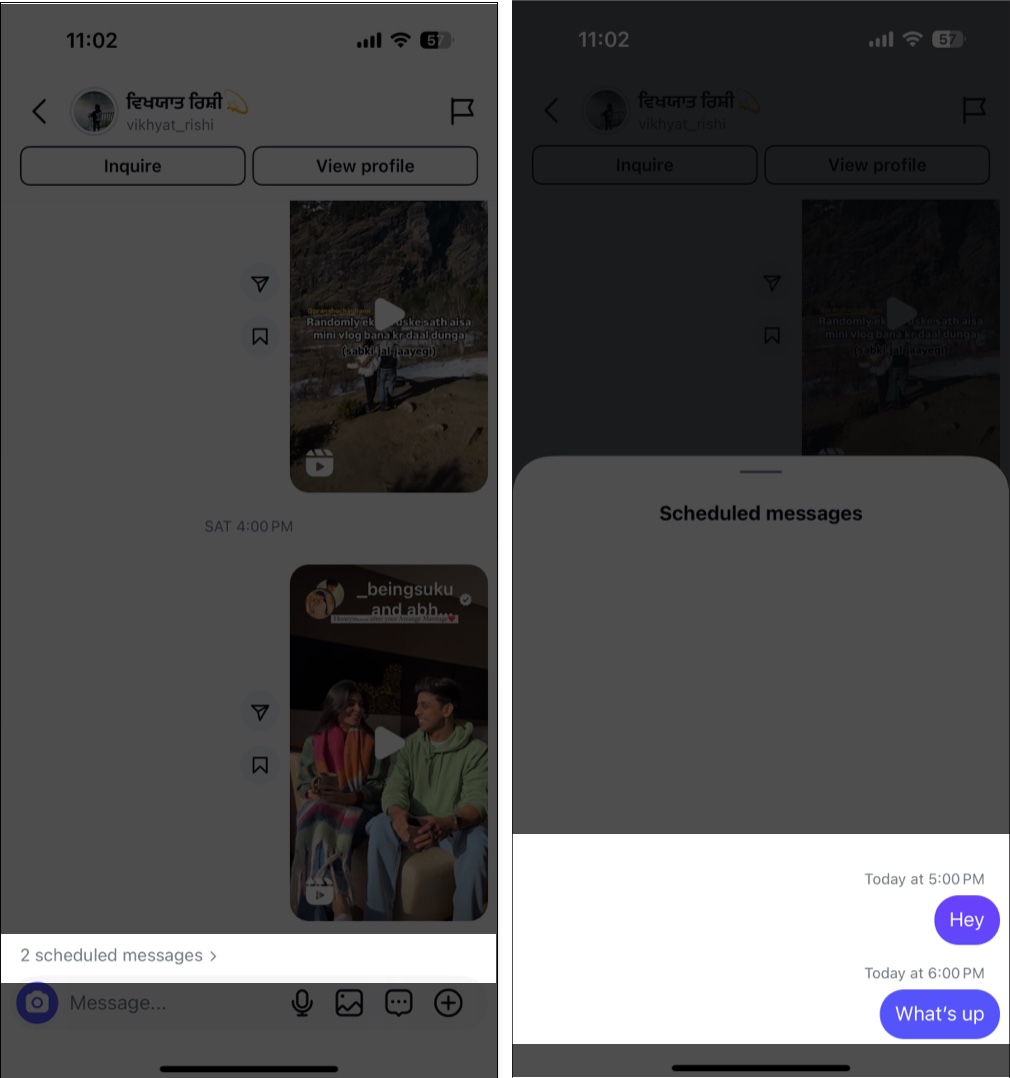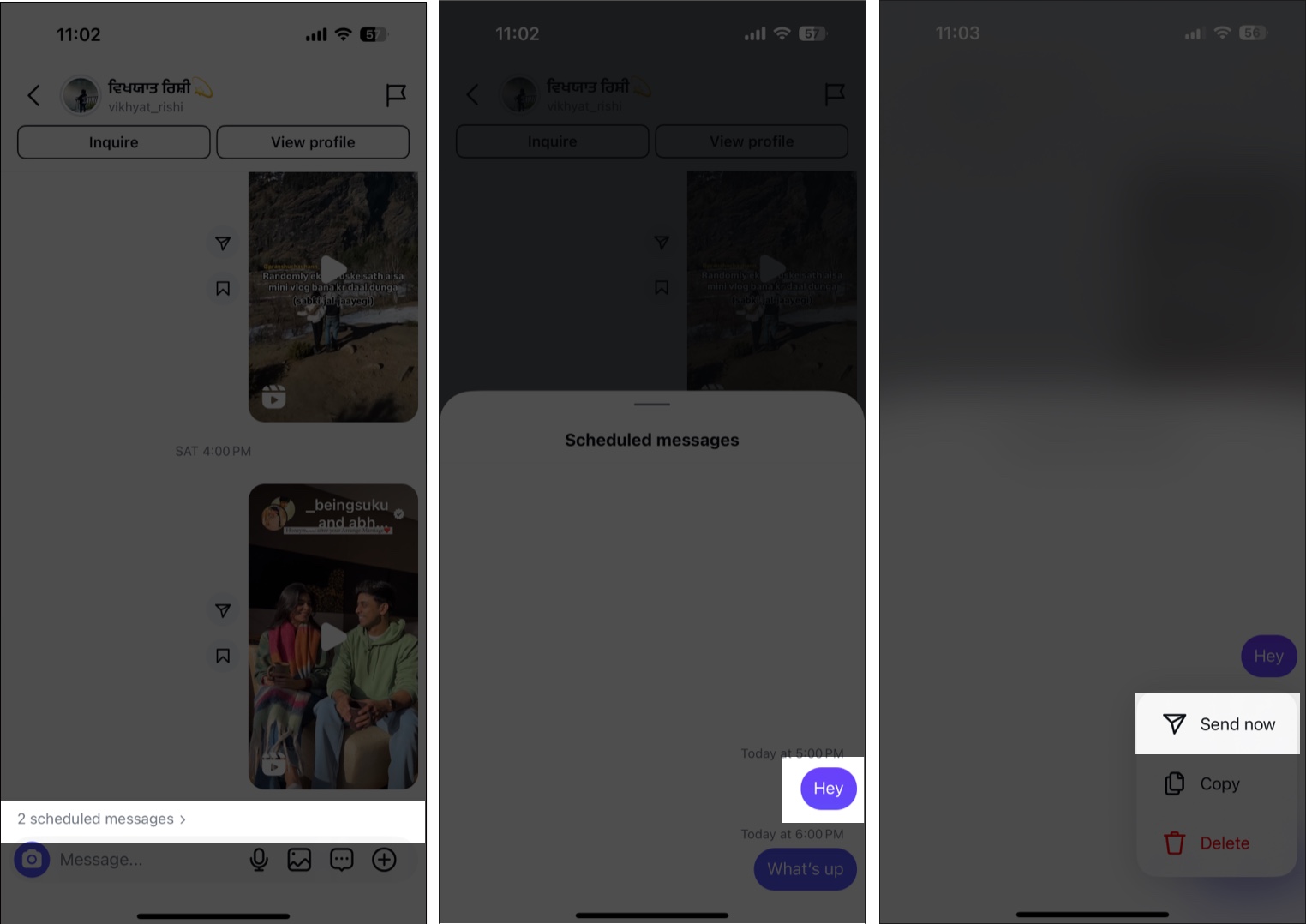Scheduling a Direct Message (DM) on Instagram can help you build relationships with friends and followers. It ensures you never miss out on anything important, such as sending birthday wishes or informing your followers about a scheduled post.
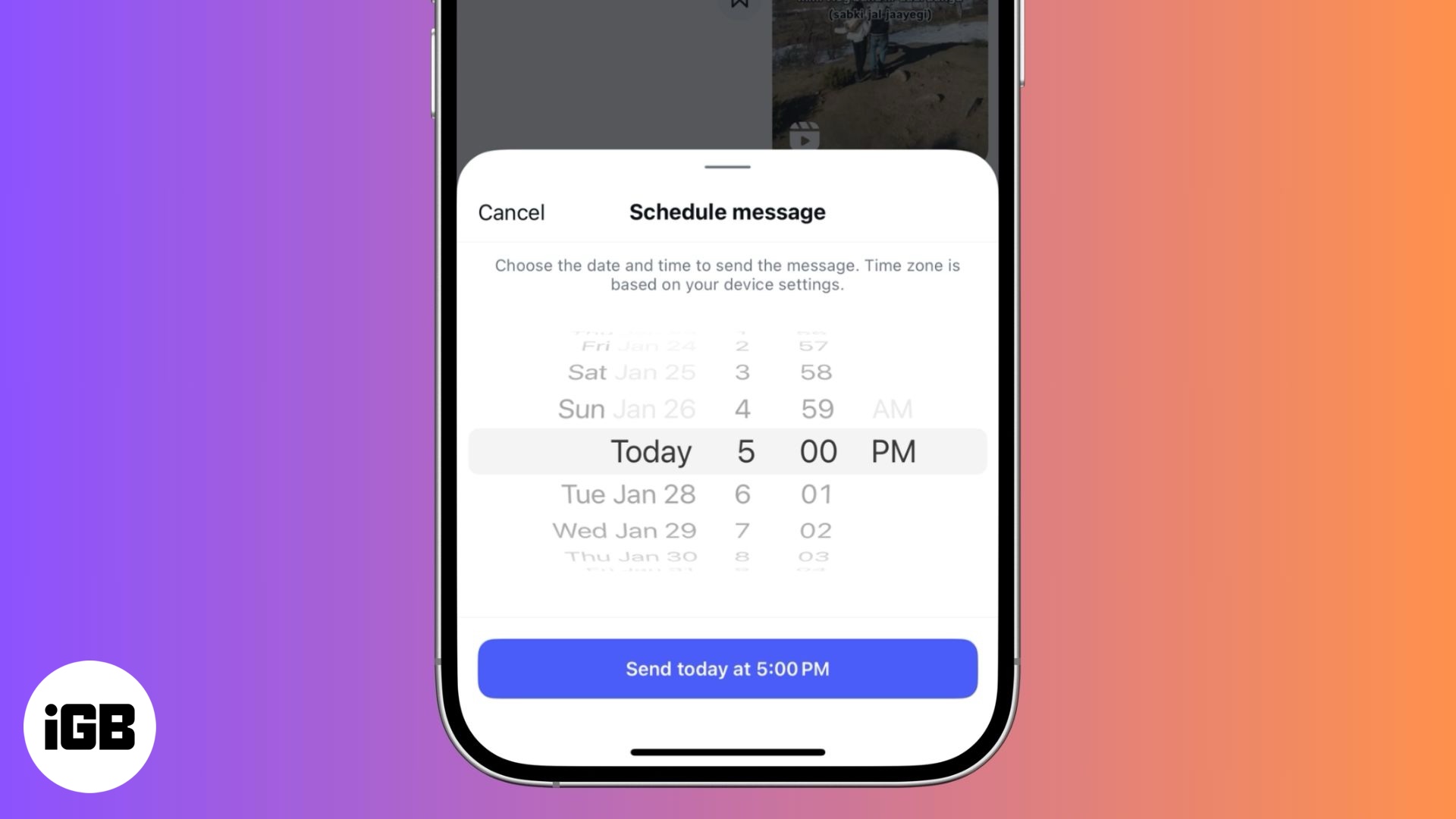
Keep reading to learn how to schedule DMs on Instagram and the associated benefits.
How to schedule Instagram messages on iPhone
Scheduling a DM on Instagram is as easy as scheduling a text message in iOS 18. Let me show you how:
First and foremost, make sure the Instagram app on your iPhone is up to date.
- Open the Instagram app and swipe left on the home screen to enter the Direct Message section.
- Tap the Compose button at the top right corner to start a new conversation or open an existing one.
- Next, type in the text you want to schedule in the text field.
- Now, press and hold the Send button to access the message scheduling interface.
- Finally, select the date & time and hit the Send at [time] button.
- A scheduled message bar will appear above the text field.
- Repeat the same process to schedule any number of messages you want in a conversation.
Manage scheduled messages on Instagram
While the scheduled messages will be automatically sent at their set time, you might want to recheck for spelling mistakes, send it immediately, or delete it altogether for some reason or another.
See your scheduled messages
- Open the Direct Message conversation in which you previously scheduled messages.
- Here, tap on scheduled messages above the text field.
- Next, all the scheduled messages for the particular conversation will appear along with the time & date they are scheduled for.
Immediately send a scheduled message
- Once you are on the scheduled messages screen, tap and hold the scheduled message you want to send immediately.
- Next, tap Send Now on the pop-up menu that appears.
Cancel a scheduled message
Sadly, Instagram does not allow you to edit a scheduled message; you must delete it if there is a typo or spelling error. Here’s how:
- Tap and hold the scheduled message you want to delete.
- Tap Delete when the pop-up menu appears.
Benefits of scheduling Instagram messages
Scheduling your Instagram messages offers various benefits, whether you are a person who uses Instagram just to interact with friends or a social media creator who uses Instagram for personal branding. Here are the top benefits of scheduling your Instagram messages:
- Scheduled messages can help you maintain consistent communication with your audience.
- Send birthday or event reminders in advance.
- Boost productivity by managing outreach tasks in batches.
- Increase engagement by sending messages during high-activity times.
Signing off…
That’s pretty much it; this was all from us on scheduling Instagram messages in advance to save time and build meaningful connections with your audience. Remember to double-check your message for typos and spelling errors so you don’t have to face embarrassment or delete it later.
Will you use Instagram’s schedule messages feature, or are you better off without it? Do share your thoughts in the comments.
You might also like: