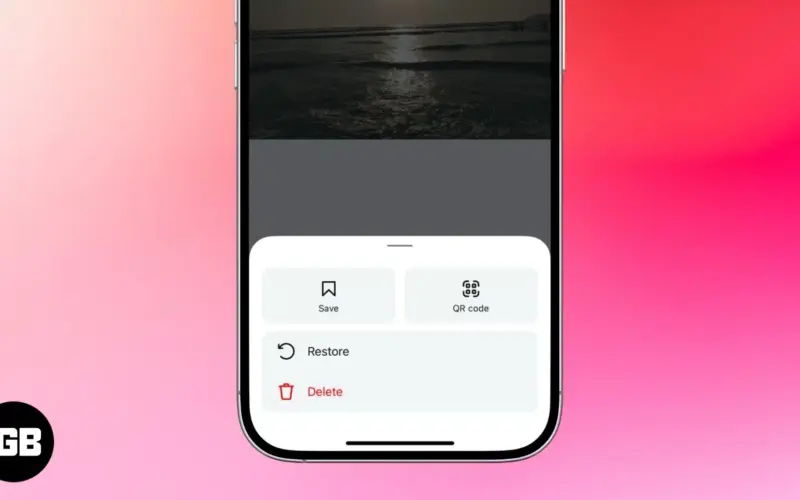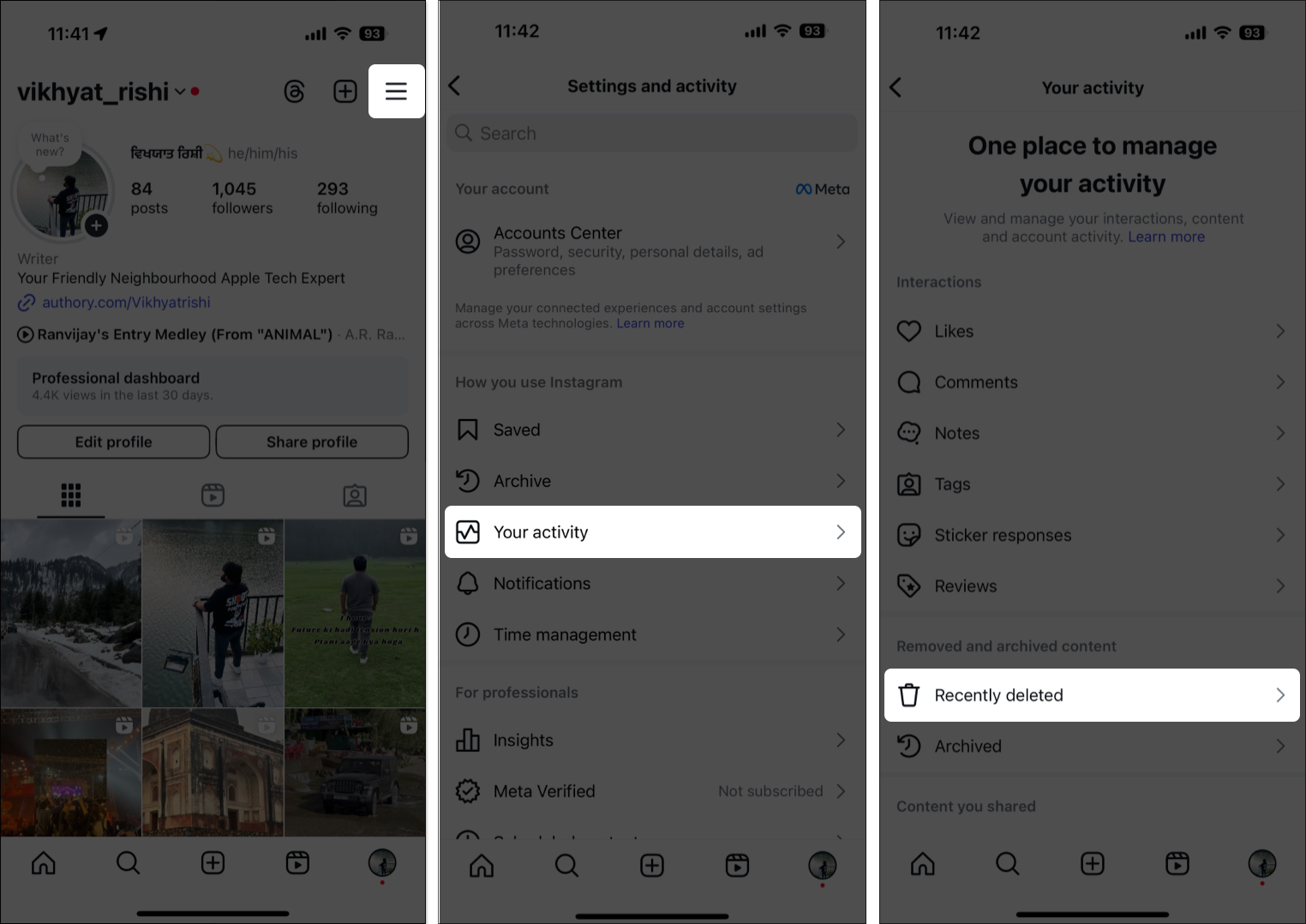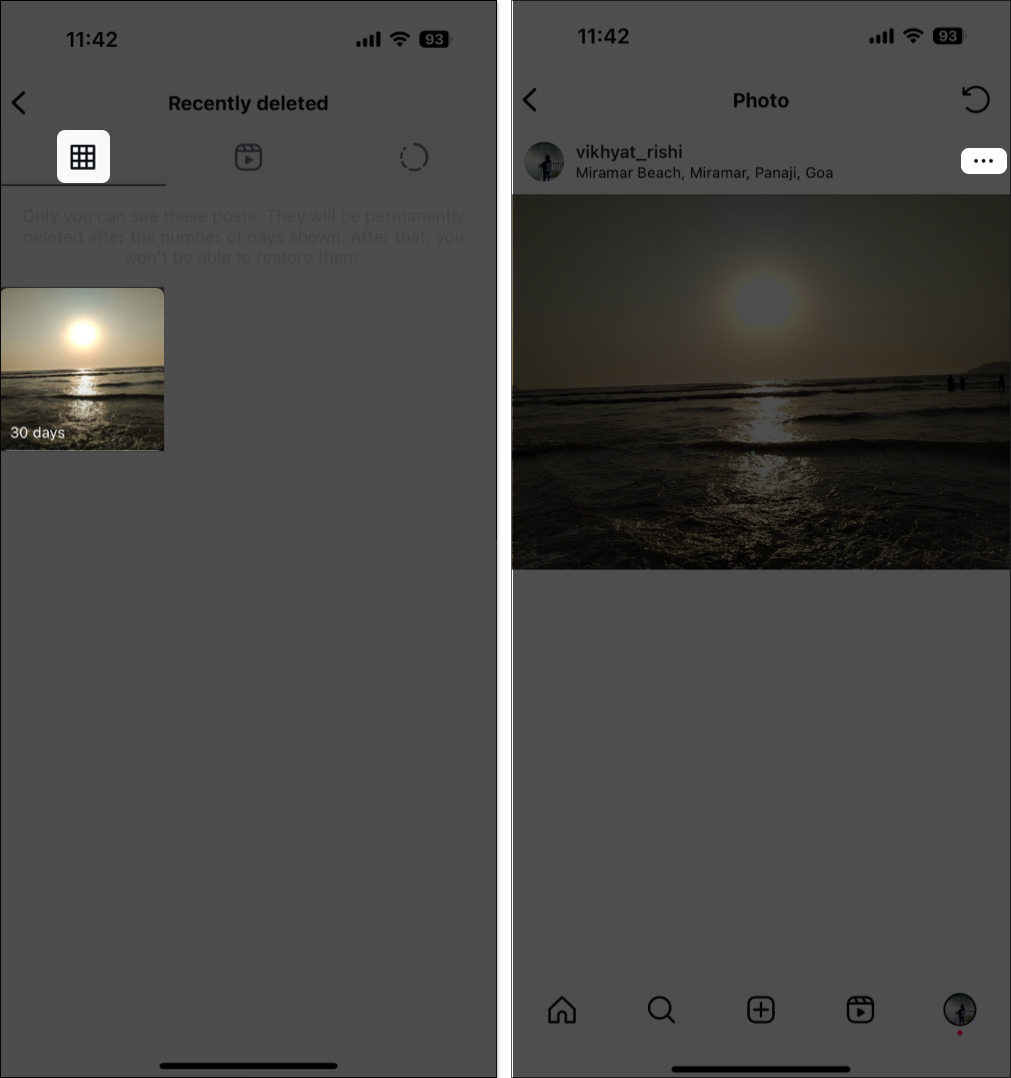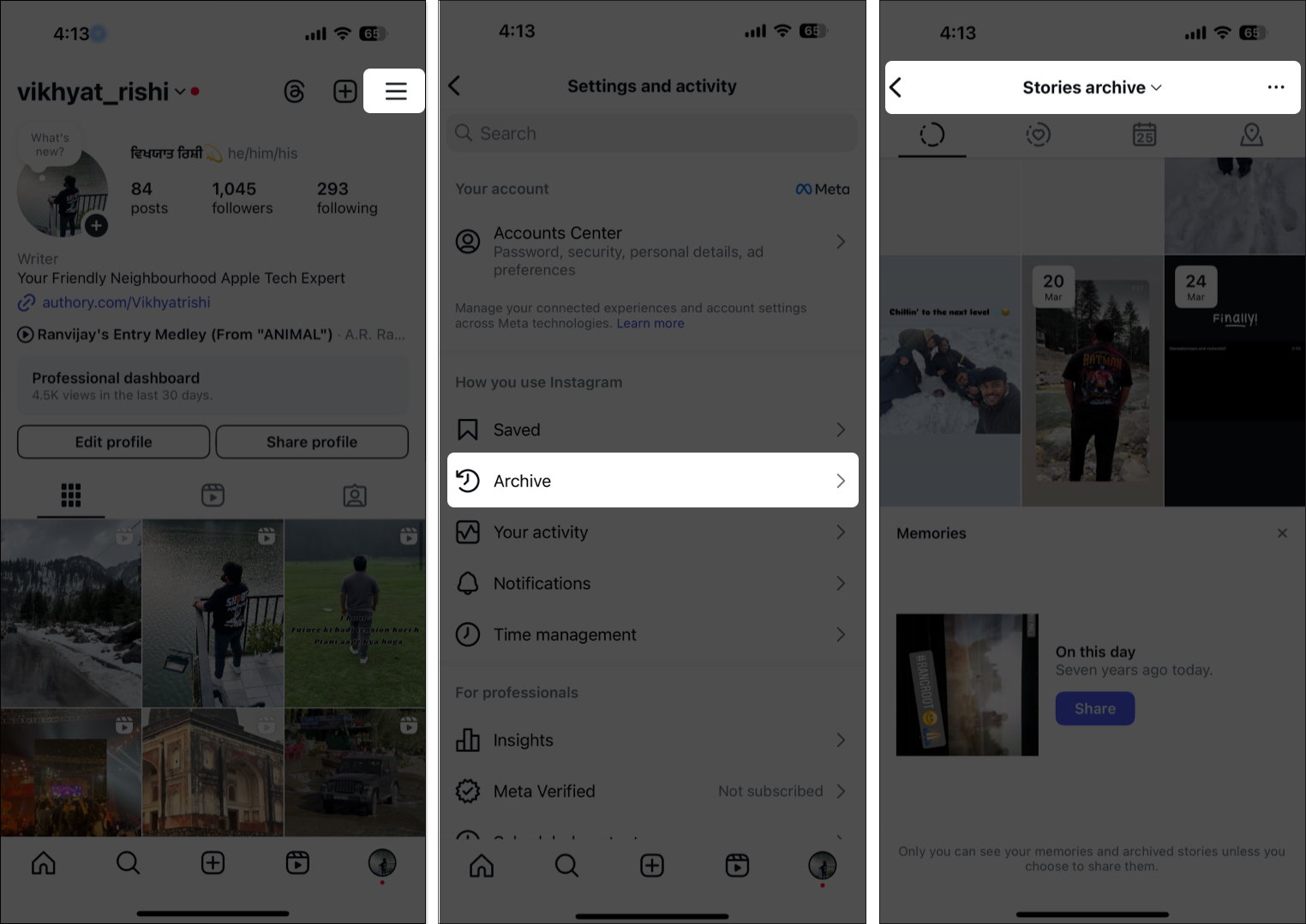Losing a cherished Instagram moment—whether it’s a 24-hour story, an older post, or a high-performing reel—can be frustrating, especially if it happens by accident. Fortunately, Instagram has a built-in Recently Deleted feature that allows you to recover your deleted content before it’s permanently removed. However, you must act within a limited timeframe, or the content will be lost forever.
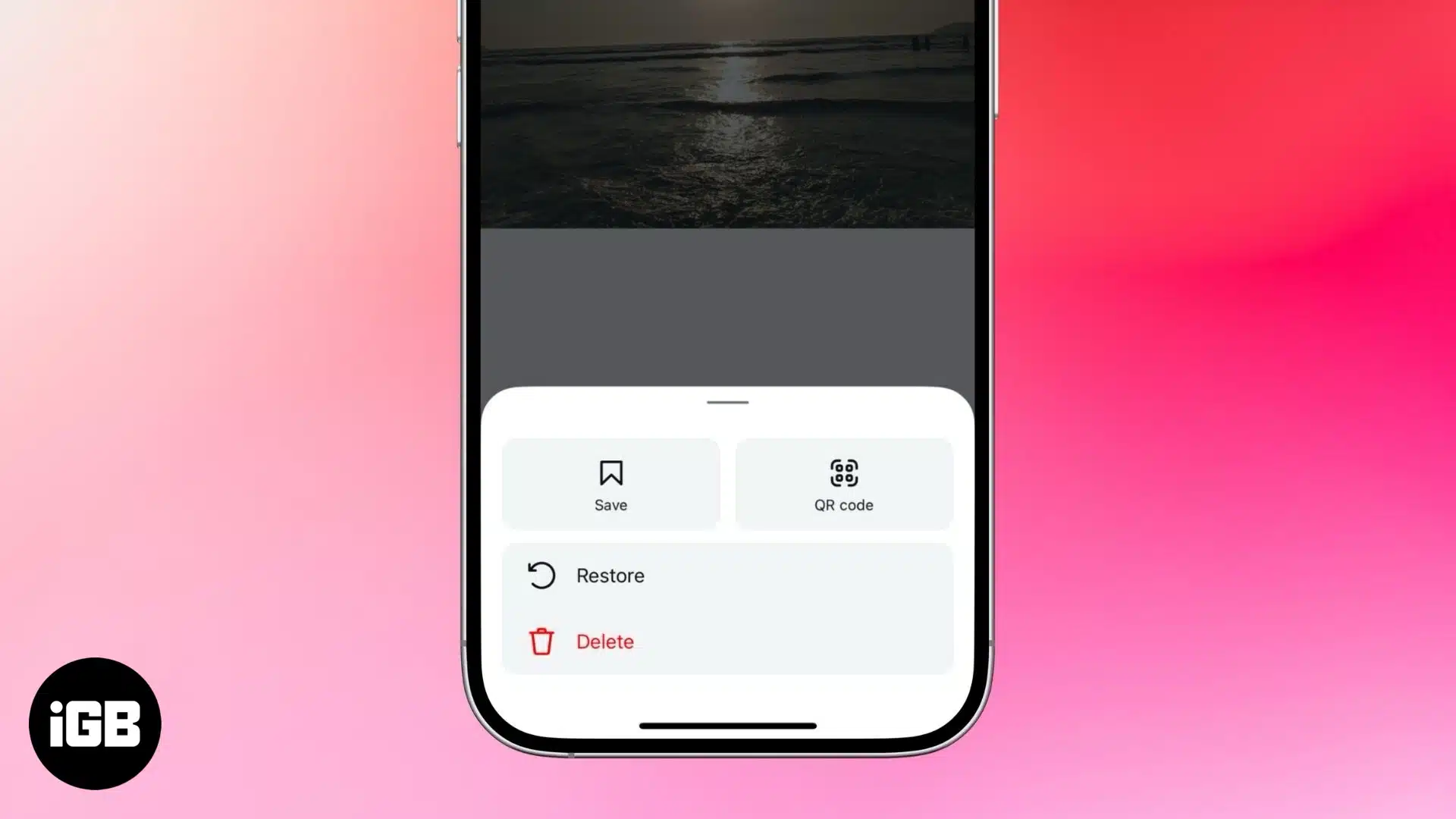
This guide will explain how Instagram’s deletion and recovery system works, step-by-step instructions for restoring your posts, stories, and reels, and solutions if you can’t find your deleted content.
How Instagram’s deletion & recovery system works
The Recently Deleted feature acts as a safety net, similar to the Trash or Recycle Bin on computers. Any deleted Instagram content is temporarily stored in this folder before being permanently erased after a set period.
How long do deleted posts, stories, and reels stay in Recently Deleted?
| Content Type | How Long Before Permanent Deletion? |
| Posts (Photos & Videos, Carousels) | 30 days |
| Reels | 30 days |
| Stories (Deleted Before 24 Hours Expire) | 24 hours |
| Stories (That Expired After 24 Hours) | Stored in Archive (not Recently Deleted) |
| Comments, Likes, Followers | Cannot be recovered |
Why would you want to restore deleted Instagram content?
There are several reasons why you may want to restore your deleted content:
- Accidental Deletion: You might have wanted to hide the Instagram post but mistakenly deleted a post or reel.
- Valuable Content: Posts with important memories, creative projects, or business-related material may need to be restored.
- Technical Issues: Instagram glitches, crashes, or bugs can accidentally delete your posts.
- Reposting or Engagement Boost: Brands and influencers may restore older posts to re-engage their audience.
- Content Strategy Changes: If a post didn’t fit your aesthetic earlier but now does, restoring it is better than reposting.
How to retrieve deleted content on Instagram
If you’ve deleted something by mistake, follow these steps before the time runs out:
Here’s how you can do this:
- Open the Instagram app on your iPhone and head to your Profile.
- Here, tap the Hamburger (more) button at the top right corner.
- Now, tap on Your activity under How you use Instagram section.
- Next, select Recently deleted under the Removed and archived content section.
- Choose which content you want to recover: Posts, Stories, or Reels. We have chosen the Posts option to help you understand.
- Now, select the post you want to restore.
- Tap the Three Dot button, then hit the Restore option in the pop-up menu.
- Finally, tap the Restore option on the confirmation prompt that appears.
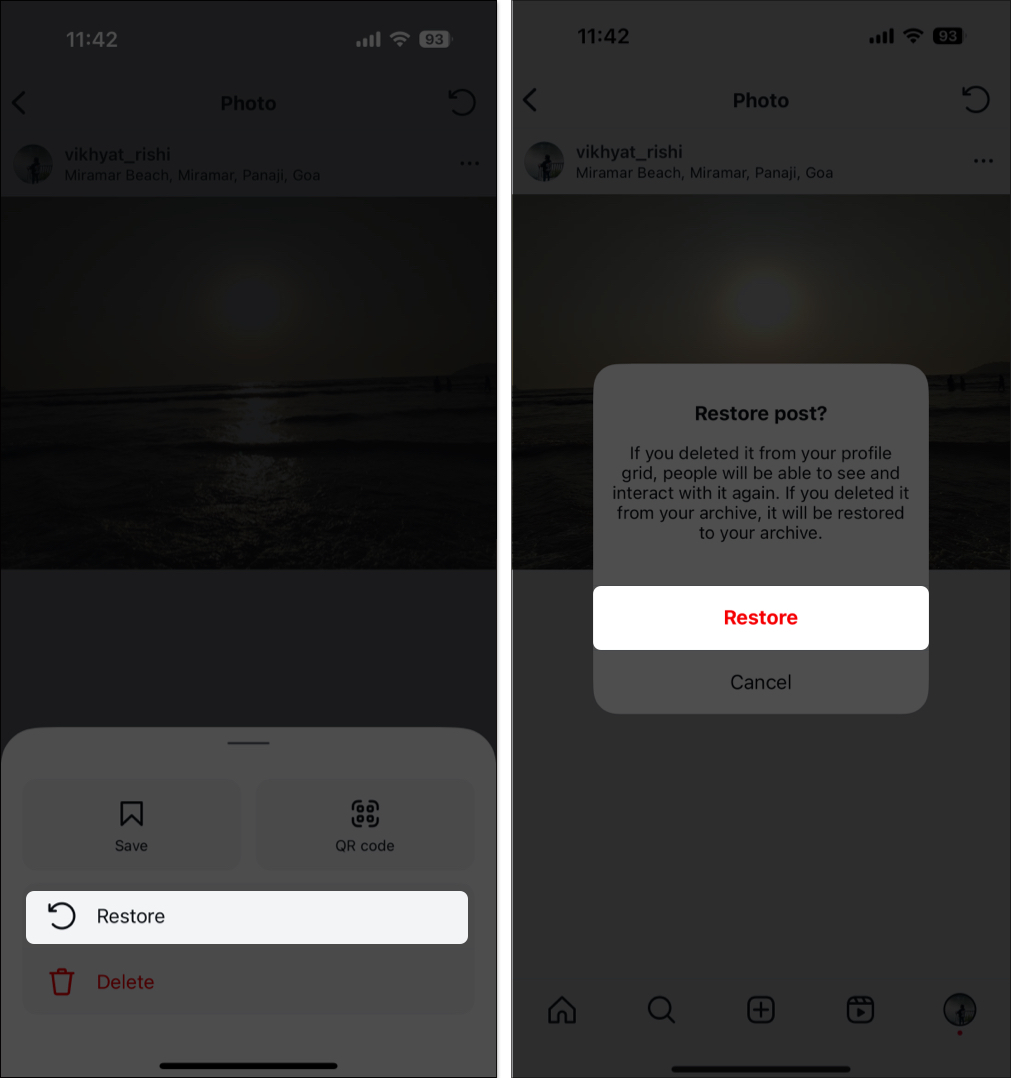
Bonus tip: How to recover old stories on Instagram
Unlike Snapchat, Instagram does not allow stories to stay longer than 24 hours, but they are automatically archived if you have Story Archive enabled.
Here’s how you can do so:
- Head to your Instagram profile and tap the Hamburger button at the top right corner.
- Here, tap on Archive under the How you use Instagram section.
- Select Stories Archive from the dropdown at the top.
- Locate and select the story you want to repost. w
- Tap the Share button.
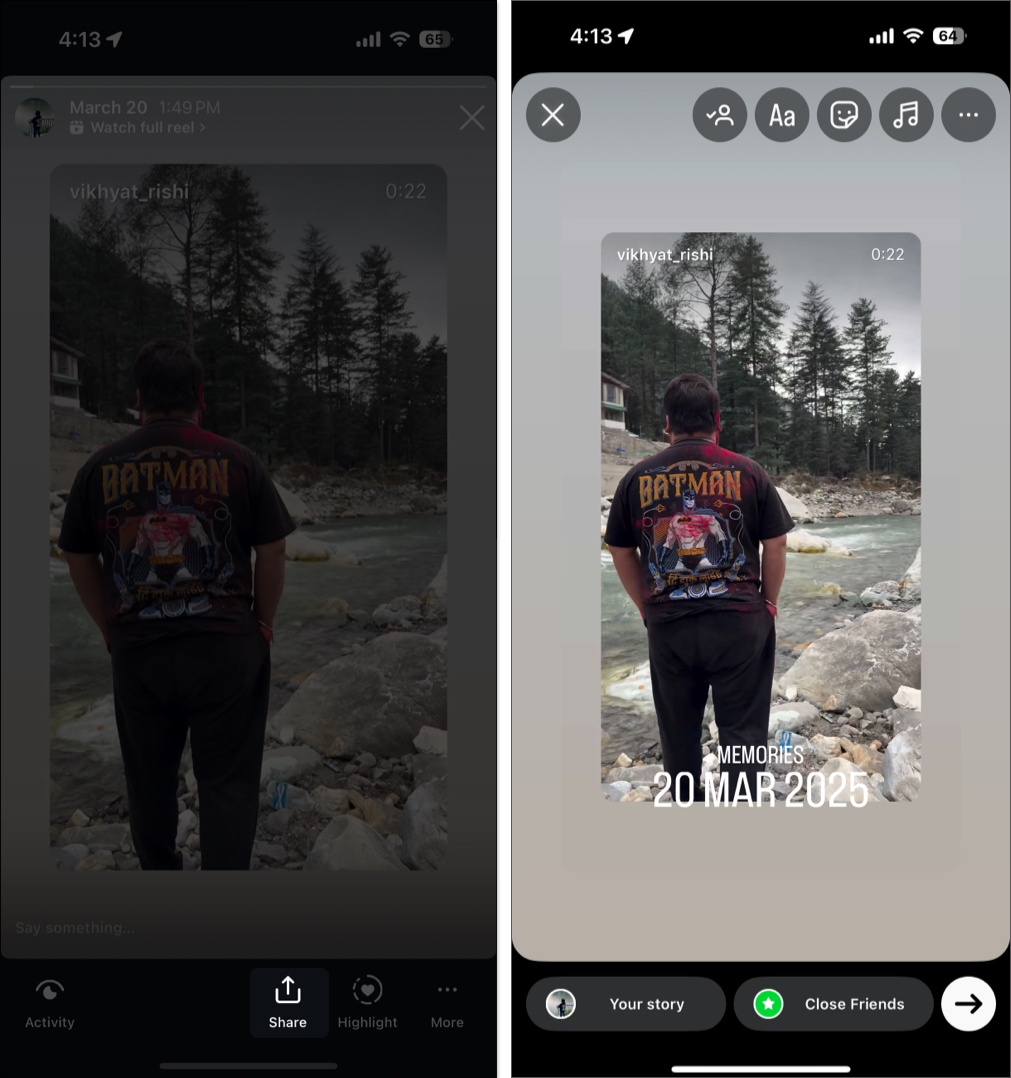
Troubleshooting: What if you can’t restore deleted Instagram content?
If you’re unable to recover your deleted posts, stories, or reels, try the following fixes:
- Check the Recently Deleted Folder: Ensure your content is still within the 24-hour (stories) or 30-day (posts/reels) limit.
- Confirm the Correct Instagram Account: If you manage multiple accounts, make sure you’re checking the right one.
- Update the Instagram App: An outdated app may cause issues with the Recently Deleted feature.
- Check Your Internet Connection: A poor network connection may prevent content from being restored.
- Try Logging Out and Back In: Sign out of Instagram and log back in to refresh your account.
- Contact Instagram Support: If your content is still missing, report the issue to Instagram Help Center before it’s permanently lost.
Recover deleted Instagram content…
Accidents happen, but Instagram’s Recently Deleted feature ensures that losing your beloved stories, posts, or reels shouldn’t be a setback. All you need to do is stay aware of the permanent deletion window, and you’re good to go. Remember, if the content is permanently deleted, there’s no official way to recover it.
Have more Instagram tips or tricks you would like to share? Drop them in the comments.
You may also like to read: