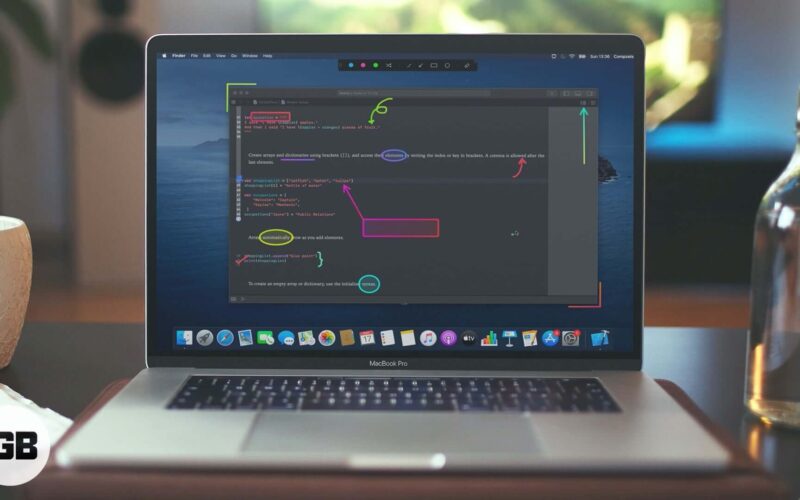A convincing presentation goes a long way in leaving the lasting impression. Also, compelling viewers to take a call for action, especially when you are marketing your products or pitching for a new proposition.
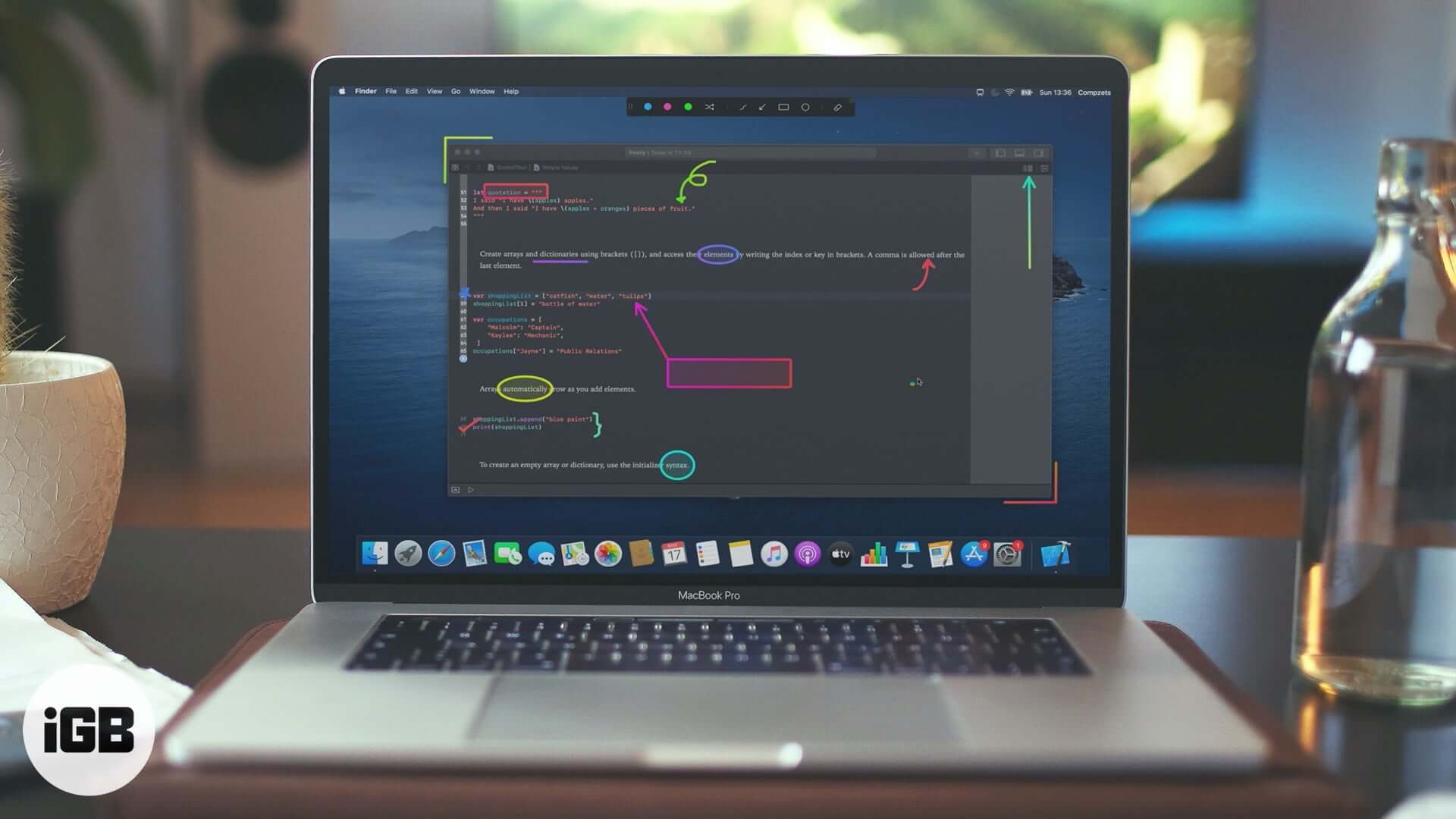
Presentify – an Annotation app for Mac – helps you deliver an impressive presentation. Moreover, the app can also prove to be quite pivotal during online classes and video tutorials. In this hands-on review, I’ve taken this app for a long spin to see how well it fares. So, let’s get started to figure out whether Presentify deserves your time!
Presentify Screen Annotation Mac App – Time to Take Better Control of Presentation
Draw/Annotate Anywhere on the Screen
During a free-flowing presentation, the thing that I always like to have is a spontaneous control over tools. It plays a key role in keeping the show on track. As even a slight fumble or lapse of concentration can hurt presentation, it’s better to be spot-on.
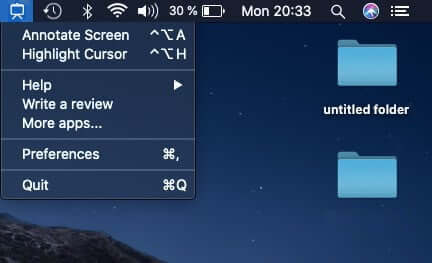
Being a menu bar app, Presentify is just a click away from getting into action. As it works anywhere on the screen, you can draw, doodle, or annotate with ease to express your thoughts.
With many drawing shapes to choose from, the app lets you present views or explain any points vividly. The presence of gradient colors comes in handy during an in-depth explanation of a project or an idea that needs a deep look.
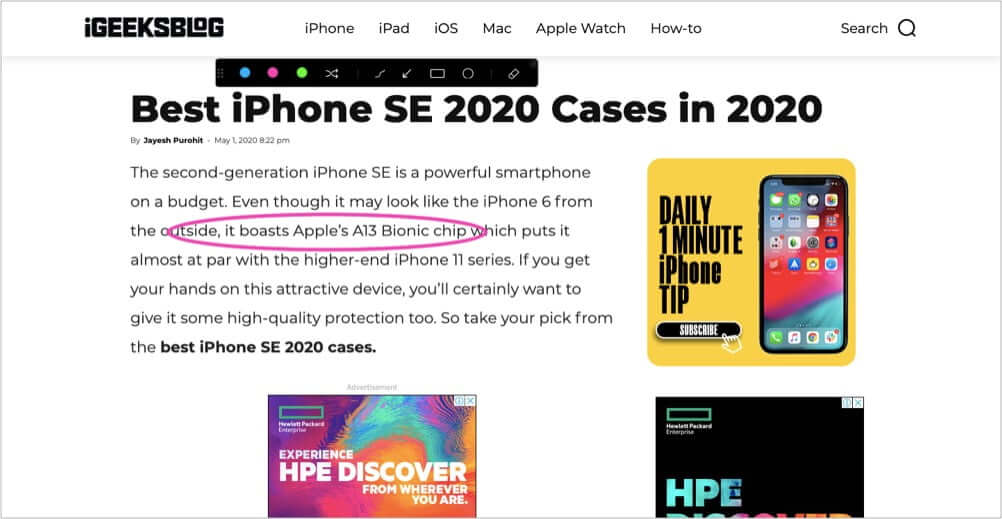
The other feature that has caught my eyes in this app is the ability to draw even when other applications are running in full-screen mode. It can prove to be very helpful during live presentations and video calls.
For improved control over the annotation, the app offers a neat control panel to let you switch between different annotation tools and colors. Better still, you can move the control panel anywhere on the screen for greater flexibility.
To ensure you don’t have to spend any time in wiping out the annotations that you no longer need, it automatically erases them.
Multi-Screen Support Keeps the Flow Intact
One of my favorite features of this app is the ability to annotate on multiple screens at one go. It speeds up the whole process while keeping the flow of the presentation intact.
Presentify automatically saves the session for each screen. As a result, you don’t have to switch controls or colors when you switch between screens. Not to mention, each screen features an undo/redo stack so that you can go back and forth with ease.
Furthermore, the app offers a better way to highlight the mouse pointer. For instance, you can tweak the cursor, highlight color, opacity, and even size as per your needs.
Sidecar Support
With the introduction of iPadOS, it’s become pretty straightforward to turn an iPad into a second screen of Mac – courtesy of Sidecar. Times when you are into extensive research, testing a multi-platform app, or willing to take control of your presentation using your iPad, a second screen can have a role to play.

Presentify not only supports Sidecar but also notable third-party offerings, including Astropad and Duet. So, irrespective of whether you are on the latest iPadOS version or not, you can use your tablet as the handy second screen of your Mac during an intensive presentation.
Supports All the Major Video-Conferencing Apps
At a time when remote working has become the need of the hour, video-conferencing has become a huge asset. Whether you want to go for a quick virtual meeting or wish to collaborate with your friends for a big project, video-conferencing can be of great help.
With the support for all the major apps, including Zoom, Google Meet, and Skype, Presentify has got you fully covered. So, it doesn’t matter which of the leading apps you use; chances are you won’t run into incompatibility issues.
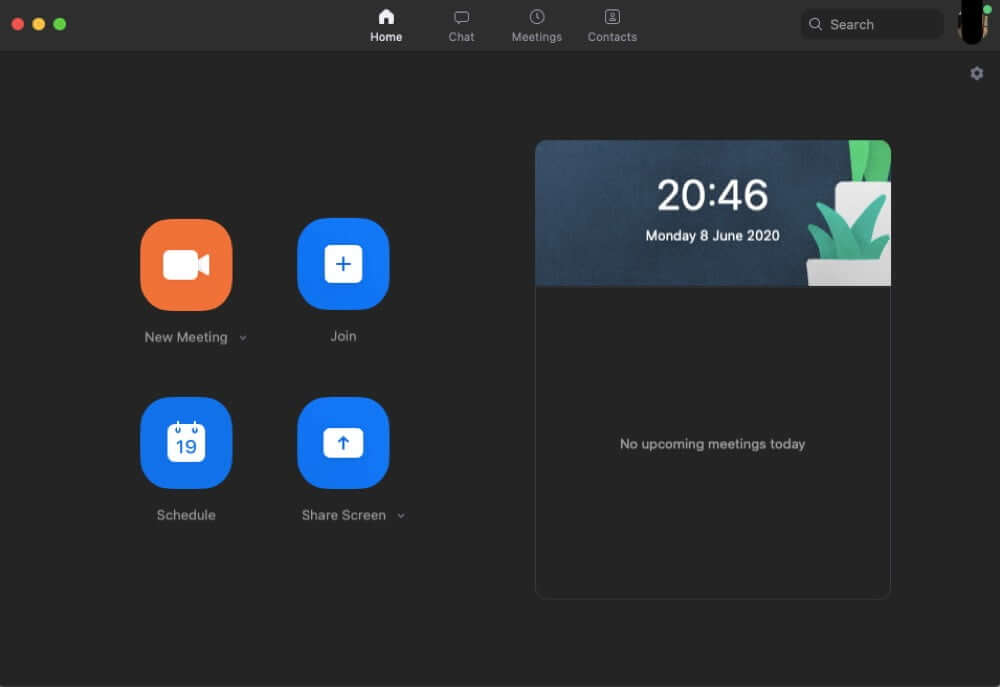
Additionally, the app also works with Keynote so that you can get the most out of Apple’s famed presentation app.
Keyboard Shortcuts to Perform Common Tasks Fasters
Another feature worth taking note of is the support for keyboard shortcuts. That means you can perform several common tasks like annotating screens, highlighting cursors, changing drawing colors, and shapes using the quick shortcuts. They can go a long way in maintaining the flow of your presentation.
Price and Availability
Presentify is available for $3.99. As for compatibility, the app requires macOS 10.13 or later (64-bit processor.)
Verdict
Let me put my finding across right away! Presentify is one of the very few Mac apps that have lived up to my expectations on most fronts. And therefore, it’s a bit difficult to pinpoint the areas where the app doesn’t score well.
At just 7.3 MB size, the app is incredibly lightweight and runs smoothly without any lagging. Being easily accessible right from the menu bar, it’s always there to power your points. Furthermore, the app also offers some customization so that you can fine-tune it in-line with your workflow.
If there is any feature that I would like to add to this cool app, it would have to be a built-in screen recorder. The reason why I think it would be a worthy addition is that one can easily record the screen to analyze what happened during a presentation.
What’s your take on Presentify, and would you like to give it a shot? Share your thoughts with us in the comments down below.
More Reviews For Mac