Have you ever opened an app on your iPhone only to have it close unexpectedly? The app may have crashed. This could happen to a group of apps or a single app. Incompatible versions, outdated apps or software, a bad network connection, or other underlying technical flaws could cause an iPhone app to fail.

Regardless of the cause, one or a combination of the solutions below will help fix it.
- Close and re-open the app
- Uninstall and re-install the crashing app on iPhone
- Check for app updates
- Check your internet connectivity
- Update your iPhone iOS to fix app crashing issue
- Multiple apps Crashing? Force-restart your iPhone
1. Close and re-open the iOS app
One of the best ways to jump-start an app if it shuts off each time you open it is to close and relaunch it. This gives it a fresh start, and if the issue had been due to caching or misconfiguration, force-closing the app and relaunching it might help reset the app.
2. Uninstall and re-install the crashing app on iPhone
An app might crash due to lapses in the installation process. It might as well be outdated or contain some bugs. However, uninstalling and reinstalling the app removes these bugs for most people. Once you uninstall the app, go to the App Store to reinstall it. Then launch it to see if it crashes or not.
3. Check for app updates
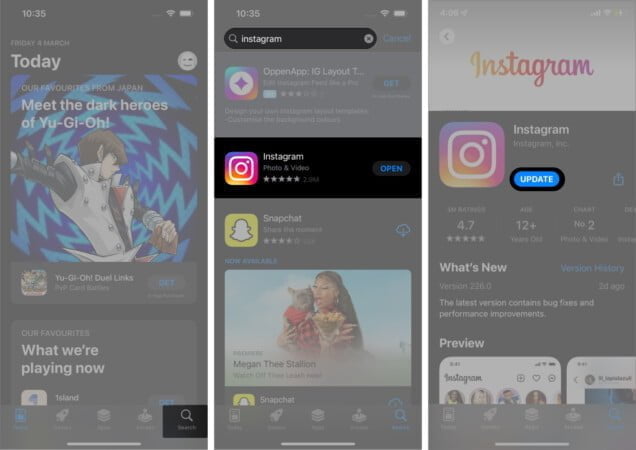
It’s common for apps to crash if they’re out of date. Of course, you should expect this since there’s often a mismatch in system configuration between your iOS version and the outdated app. Moreover, it’s no news that Apple cracks down on such apps.
Therefore, to prevent the app from crashing further on your iPhone, you should check for an update on the App Store. This solution is closely related to uninstalling and installing the app, as both methods install a fresh version of the crashing app all the same.
4. Check your internet connectivity
Of course, you need an internet connection to run most apps on the iPhone or iPad. Anything short of good internet connectivity might prevent an app from working on your iPhone.
You might get a network error message from the app if it crashes due to poor network. However, some programs will end abruptly if your internet is unstable or unavailable.
First, check if your mobile data is on and your network is stable. The 3G, 4G, or LTE connections fails on the iPhone sometimes. But there are fixes for this. Also, if you use Wi-Fi, you should check for router problems and fix them if there are any.
5. Update your iPhone iOS to fix app crashing issue
Some apps specifically require a higher system spec to work. Hence, an app might also crash if your iOS version doesn’t meet the requirements to run it. So this is still related to a mismatch in system configuration between your iPhone and the crashing app.
Although the symptoms vary, if you notice that many apps are crashing on your iPhone, it’s probably due to an outdated iOS version. The best bet is to update your system version to iOS 15 for a better result.
6. Multiple apps Crashing? Force-restart your iPhone
The frustration with multiple apps crashing on the iPhone is you can’t uninstall and reinstall all of them. Plus, it even affects native and built-in apps. So, in addition to updating your iOS version, simply force-restarting your iPhone or iPad might revive crashing apps.
It’s uncommon for apps to crash on the iPhone or iPad. As mentioned earlier, it could be due to several factors. However, the above fixes have effectively solved the problem for most users. Were you able to fix this issue? Let me know which of the above worked for you.
Read more:


