If you are a fan of classic Mario or Pokemon games like me, you probably want to revisit them and relive your childhood. However, getting your hands on the original GameBoy or NES console is nearly impossible, and even if you do, it will cost you a fortune. But thanks to modern-day emulator apps, you can now play your favorite retro GameBoy and NES games on your iPhone and iPad!

I recently got my hands on the Retroman GameBoy and NES emulator app and I have been tirelessly playing my favorite old classics over the past two weeks using it on my iPhone.
While there are free retro game emulator apps available on the App Store, Retroman’s premium offering at $0.99 provides a polished, ad-free experience with regular updates and dedicated support.
This small investment ensures a high-quality emulation experience for serious retro gaming enthusiasts. Continue reading this review to find out.
Retroman: GameBoy NES Emulator – User interface and design
As soon as you open the app, you are greeted with a welcome screen and a brief introduction to the Retroman app. Retroman distinguishes itself by providing a tutorial on how to load games, a feature often overlooked by other retro game emulators.
Once you are past these formalities, you finally get to see the app’s user interface, but don’t get excited after seeing the massive display; this is just an intro-like page specifically designed to mimic the classic NES experience; the actual UI only appears once you load a game.
After you load a game, the app’s UI is divided into three parts. The top section features the Retroman branding, the middle part displays your console screen at the same size as the original console and the bottom part of the UI contains the controls. You’ll find the D-pad on the left, A & B buttons on the right and the Start/Select buttons in the center.
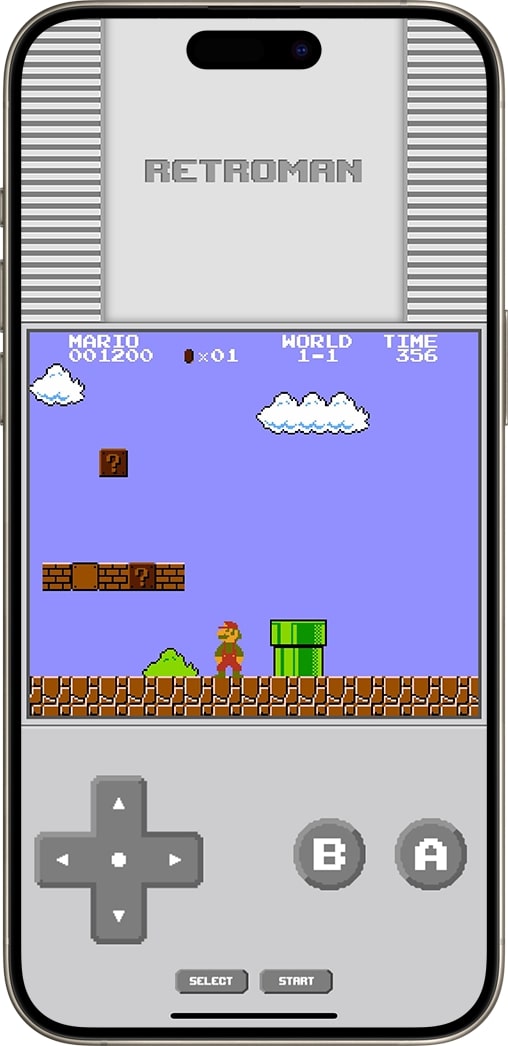
The button layout is thoughtfully designed to accommodate various screen sizes, providing a comfortable gaming experience across different devices. This versatility shines especially bright in landscape mode, where the wider screen of real estate allows for a more spacious and ergonomic control layout. As Retroman continues to evolve, future updates could potentially introduce even more customization options, further enhancing the user experience in both portrait and landscape orientations.
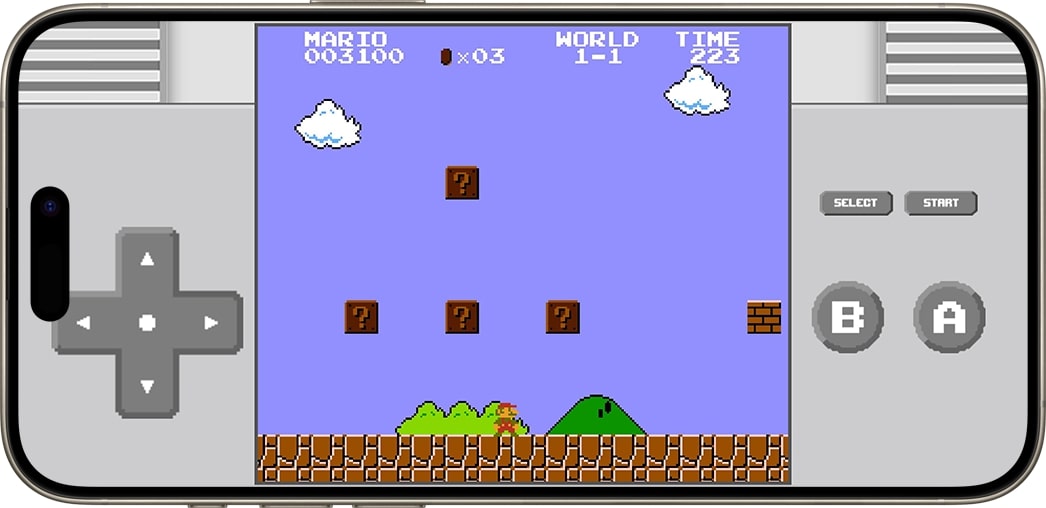
Game and console compatibility
While Retroman focuses on GameBoy and NES emulation, it excels in providing a seamless experience for these classic consoles. The app’s specialized approach ensures optimal performance and compatibility for GameBoy and NES games. Unlike other emulators, you don’t need to switch between console options to load a game; all you need to do is add GameBoy or NES ROM to the emulator, and you are good to go!
Retroman emulator controller support
As an avid console gamer, I prefer the tactile feel of real buttons much more than touching my iPhone’s screen to perform an action in a game. Luckily, Retroman supports external controllers, including Xbox, PlayStation, and MFi controllers.
While the on-screen controls are impressive, my gameplay was dramatically enhanced as soon as I connected my PS5 Controller to the iPhone. The button response is fast and seamless with zero noticeable lag. Retroman’s support for Bluetooth controllers helped me prolong my gaming sessions as I no longer needed to fiddle with my big thumbs on the limited real estate of my iPhone’s display.
Performance and stability
I used Retroman on my four-year-old iPhone 12 and all the NES & GameBoy games ran flawlessly with no sign of lag or frame drops. This suggests the app should perform well even on older iPhone models, making it accessible to a wide range of users.
During extensive testing, the app didn’t freeze or crash even once. This suggests a high level of stability for the Retroman emulator.
Also, kudos to the developers for releasing regular app updates, ensuring that any potential bugs are fixed quickly and the app is made compatible with the latest iOS firmware update, i.e., iOS 18.
The app is not only compatible with the latest iOS 18 version but also works with iOS 13, so users with old iPhone models can enjoy retro gaming and cherish their childhood.
Additional features of the Retroman emulator
The app’s UI is streamlined and user-friendly, focusing on essential features that enhance the retro gaming experience. This simplicity allows users to jump straight into their favorite games without navigating complex menus. A standout feature that iPhone gamers will love is Retroman’s iCloud Drive integration, enabling game state saves and cross-device syncing.
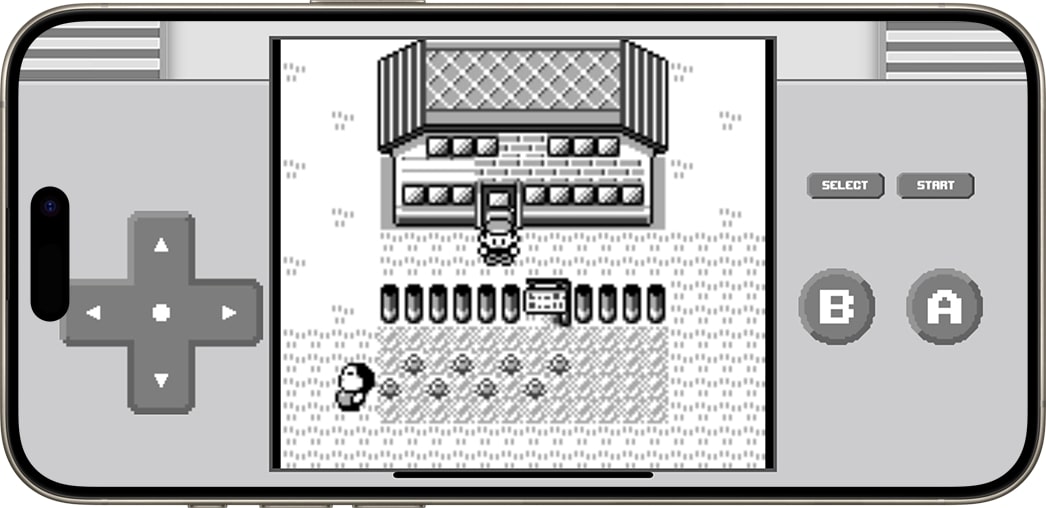
You can easily save your game anytime you want and again start playing from the very moment you leave your game in the first place. Thus, you don’t have to worry about losing your in-game progress.
To restart the game, simply tap the Restart button located at the top of the screen.
As Retroman continues to evolve, we look forward to potential future enhancements that could further personalize the gaming experience.
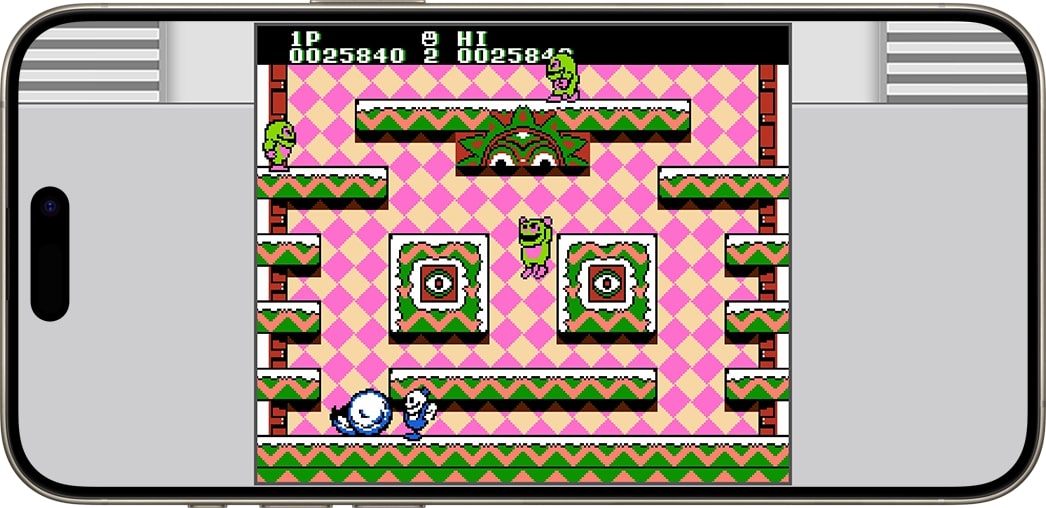
Verdict
All in all, Retroman is a solid retro gaming emulator app for enthusiasts who want to experience classic titles on their iPhones and relive cherished childhood memories. The app offers a nostalgic gaming experience with a wide variety of GameBoy and NES titles and controller support. At $0.99, it’s an affordable option for retro gaming enthusiasts and definitely worth a try.
Price: $0.99
If you want to relive the golden era of the GameBoy and NES games on your iPhone, Retroman is the app for you.

