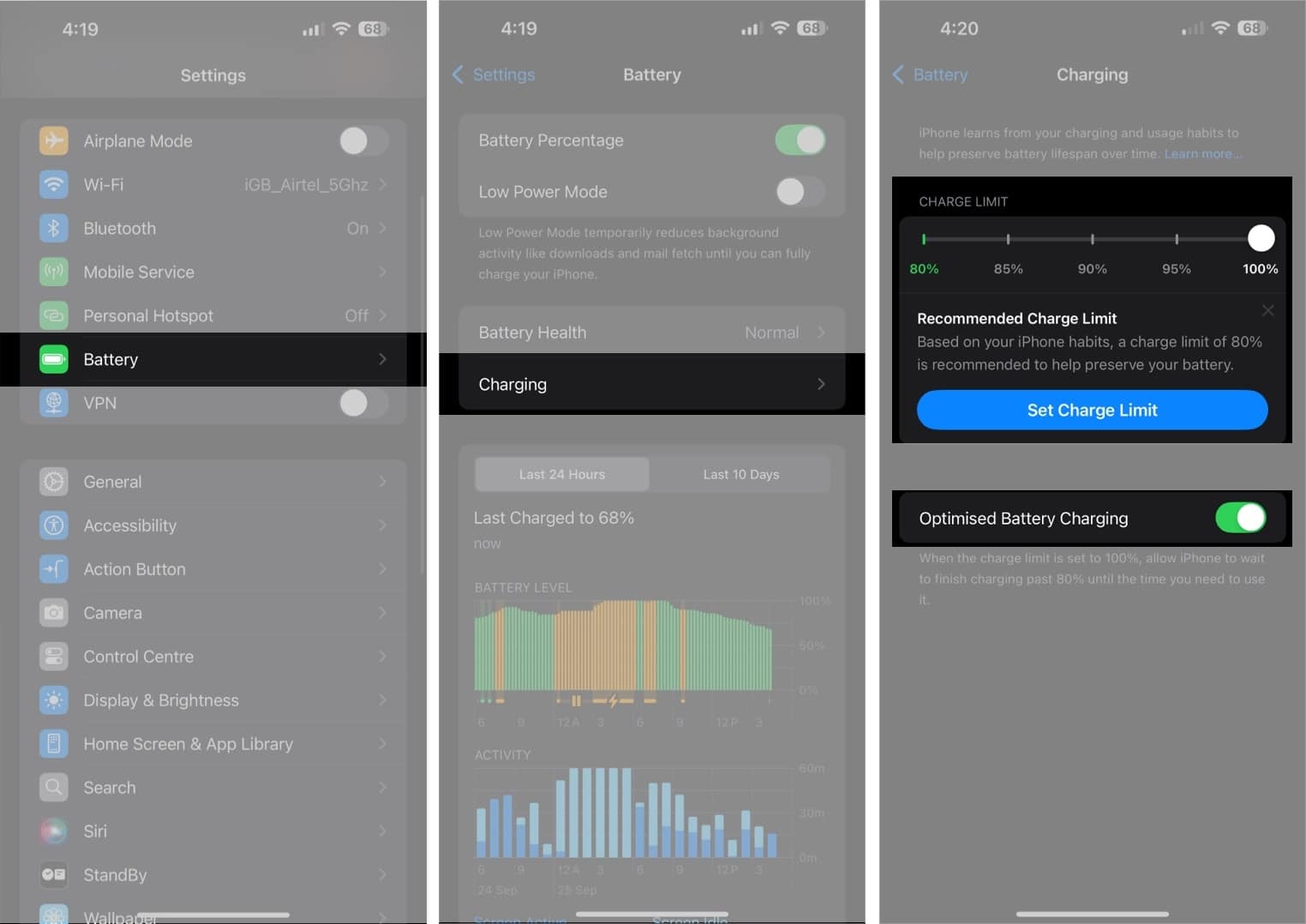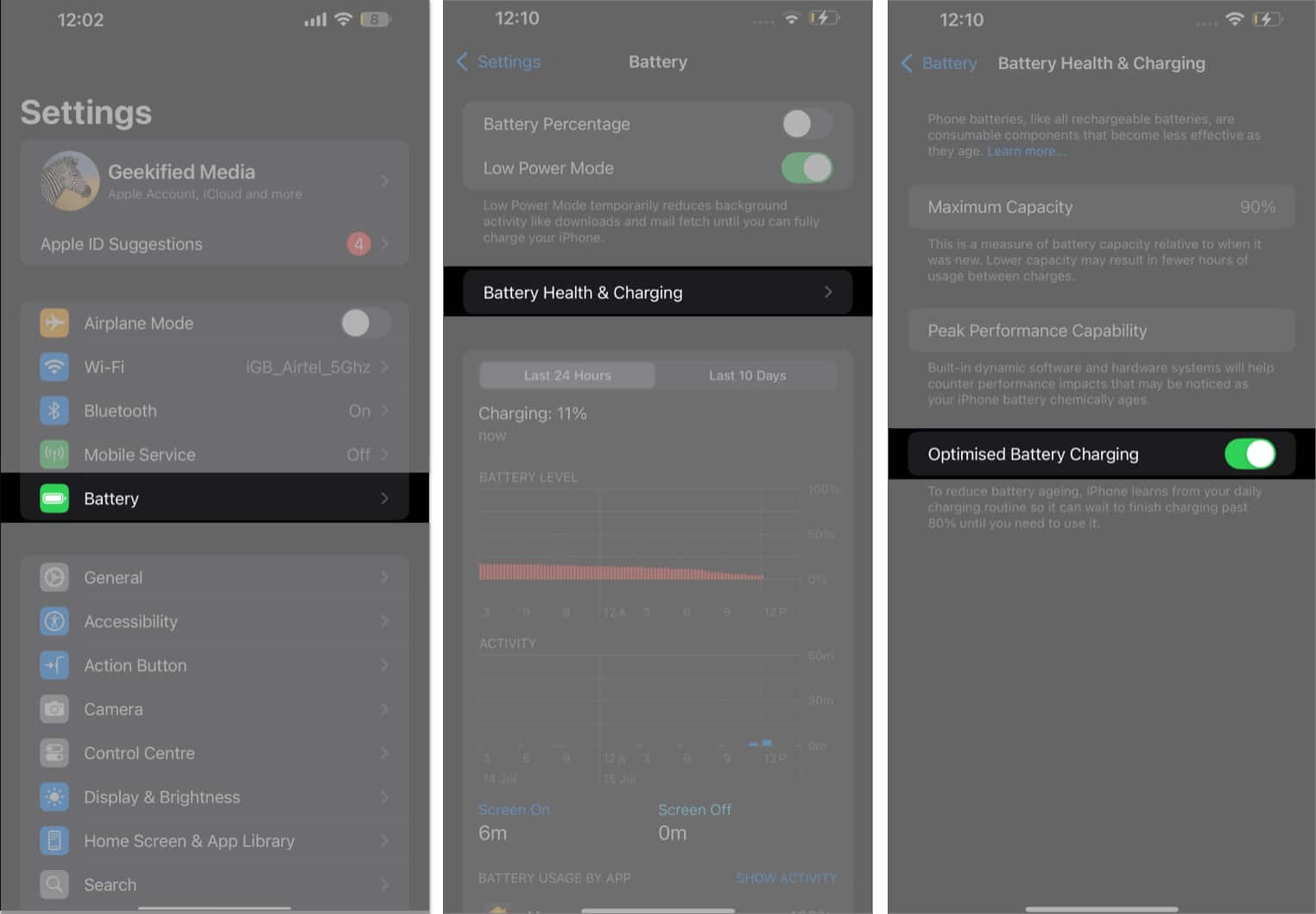No matter how powerful a smartphone’s processor is or how advanced its cameras and features may be, it’s all for nothing without a capable battery to back it up. Recognizing this, Apple introduced a smart feature called Optimized Battery Charging for iPhone users. This built-in iOS feature is designed to reduce battery aging and extend overall battery life by ensuring your iPhone charges smartly.
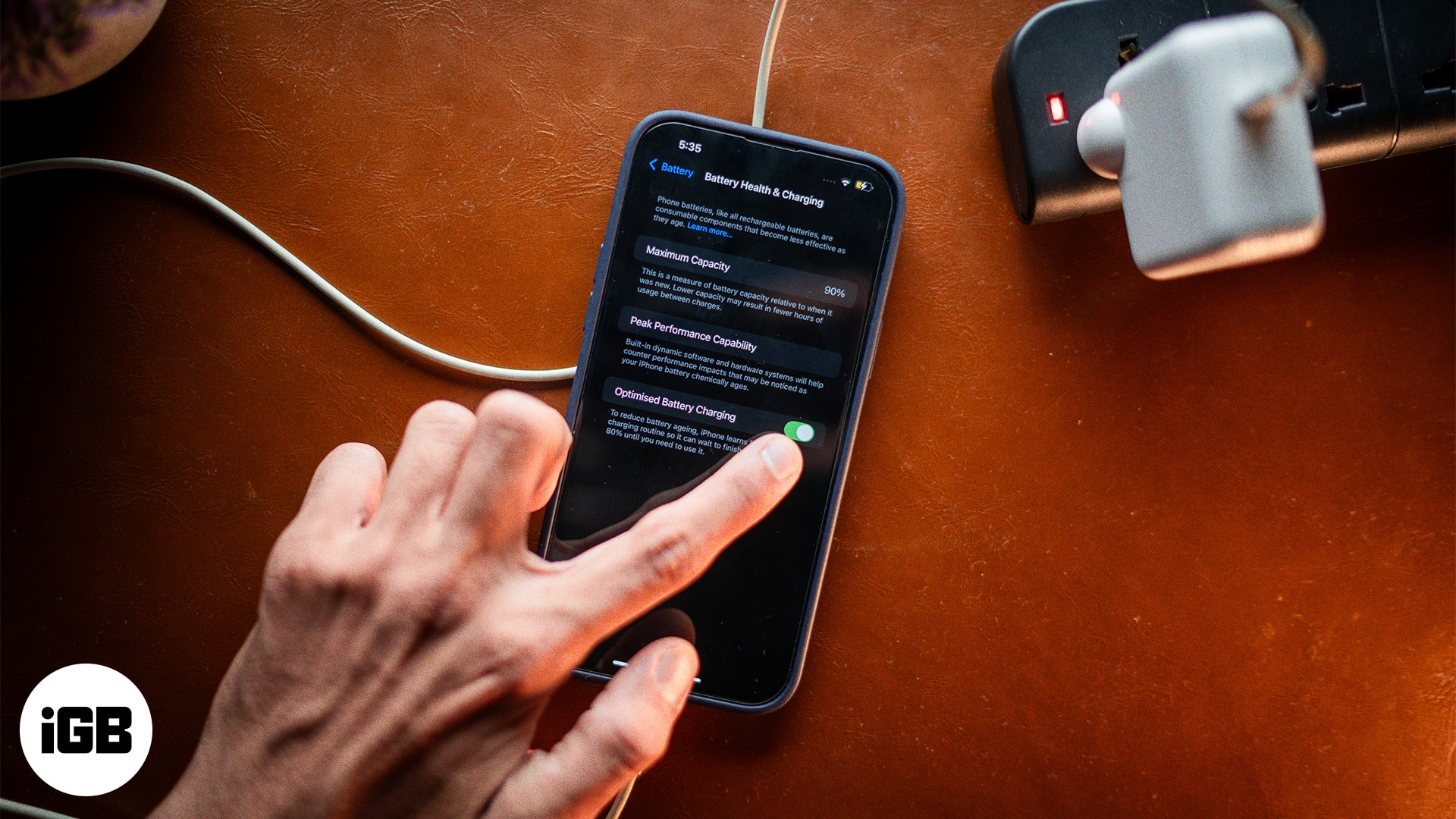
In this guide, we’ll explore what Optimized Battery Charging on iPhone is, how it works, whether it’s worth keeping on, and what to do if it’s not functioning correctly.
What is Optimized Battery Charging on iPhone?
Optimized Battery Charging is a battery health feature on iPhones that helps extend the lifespan of your lithium-ion battery. When enabled, your iPhone learns your daily charging routine and delays charging beyond 80% until it predicts you’ll need to use your phone.
This reduces the amount of time your iPhone spends fully charged — a key factor in slowing down battery wear over time.
Want to learn how to keep your iPhone battery healthy? Check out our top iPhone battery-saving tips.
How does Optimized Battery Charging work on iPhone?
iPhones use lithium-ion batteries, which degrade faster when left plugged in after reaching 100%. If you’re someone who charges their iPhone overnight, this can be a concern.
Here’s how Optimized Battery Charging helps:
- Uses on-device machine learning to understand your daily charging patterns.
- Charges normally up to 80%.
- Delays the remaining 20% charge until it estimates the time you’ll unplug your iPhone — usually before you wake up or start your day.
This smart charging system ensures your iPhone battery health remains intact by minimizing unnecessary time at 100%.
How to turn on or off Optimized Battery Charging on iPhone
Whether you’re using the latest iPhone 16 or an older model, here’s how to enable or disable Optimized Battery Charging.
For iPhone 15 and iPhone 16 series
- Go to Settings → Battery.
- Tap Charging.
- Select Optimized Battery Charging.
- Choose a charging limit between 80% and 95% (available from iOS 18 onwards).
For iPhone 14 and earlier
- Open Settings → Battery.
- Tap Battery Health & Charging.
- Toggle Optimized Battery Charging on or off.
If you’re unsure which iPhone model you own, here’s how to identify your iPhone.
Is Optimized Battery Charging good for iPhone?
Yes, absolutely. Optimized Battery Charging is a helpful feature that:
- Reduces battery wear by limiting the time spent at 100% charge.
- Helps preserve your iPhone’s battery capacity for longer.
- Delays the need for battery replacement and improves long-term performance.
If you’re concerned about iPhone battery health, this feature is a must-have.
Does Optimized Battery Charging slow down charging?
No, not exactly. Optimized Battery Charging doesn’t affect the charging speed up to 80%. However, it intentionally delays the final 20% to avoid keeping your phone at full charge unnecessarily.
- Charges from 0% to 80% at normal speed.
- Pauses at 80%, then resumes to 100% based on your usage routine.
If your charging schedule is irregular, the feature may not work as intended. But you can always disable it when you need a quick full charge.
How to fix Optimized Battery Charging not working on iPhone
If the feature isn’t kicking in, try the following:
- Ensure it’s turned on via Settings.
- Enable Location Services: Go to Settings → Privacy & Security → Location Services → Turn it on.
- Restart your iPhone.
- Update iOS to the latest version: Navigate to Settings → General → Software Update.
- Charge at regular times, like overnight, to help your iPhone learn your routine.
- Reset All Settings: Go to Settings → General → Transfer or Reset iPhone → Reset → Reset All Settings.
Signing off…
Now that you know about the Optimized Battery Charging feature, you may wonder if you should always leave it enabled. Well, we’d say you should. There are several benefits of keeping the feature enabled on iPhones, including maintaining the iPhone’s battery health and ensuring prolonged longevity, which can help in the long run.
FAQs
Not really. It only delays the charge beyond 80% to protect the battery, not slow down the entire process.
Yes. It helps reduce battery aging and extends your battery’s lifespan.
Absolutely. In fact, it’s better for battery longevity to avoid keeping it at 100%.
Not if Optimized Battery Charging is enabled. The feature stops charging at 80% and resumes before you wake up.
No. Optimized Battery Charging is dynamic, while the 80% limit is a fixed cap. We recommend sticking with Optimized Charging for better long-term results.
Read more on iPhone Battery: