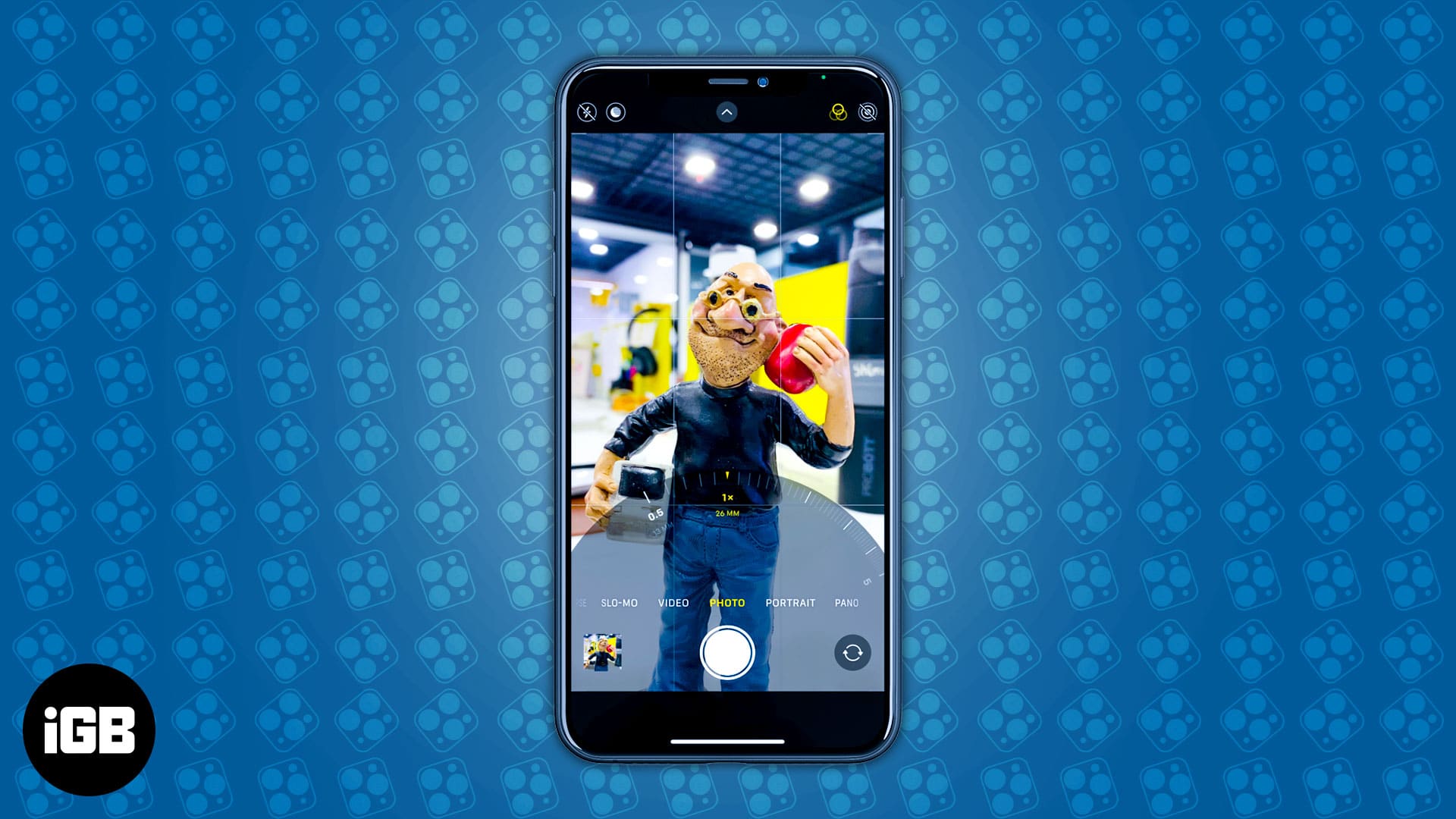The world of photography has been entirely revolutionised by the introduction of superior-quality lenses in the cameras of most of the smartphones these days. In fact, you don’t need a DSLR as all the features are available at the tap of a button. Google has really caught the market by the neck by introducing phones like Pixel 3, which took phone photography a notch higher. However, everyone knows that Apple is always up for a competition, and finally, they have an answer through the iPhone 11 Pro Max.
There is no denying that iPhones have always been the epitome of stunning photographs, and the 11 Pro has been able to maintain that reputation. There has been a marked improvement in quality, aspect ratio, resolution, depth of focus, and almost every entity that you can think of. It will be extremely foolish of you if you don’t use all the camera features provided by the 11 Pro and 11 Pro Max. If you are not aware of the best settings of the camera on iPhone 11 Pro Max, this article might be able to shed some light on it.
Quick Access:
- Switch Between Ultra Wide, Wide, and Telephoto Camera Lenses on iPhone 11 Pro Max
- Use Night Mode on iPhone 11 Pro Max
- Use Volume Button to Take a Photo on iPhone 11 Pro Max
- Use Capture Outside the Frame on iPhone 11 Pro Max
- Take Burst Photos on iPhone 11 Pro Max
- Take Photos and Record Video at Same Time on iPhone 11 Pro Max
1. Switch Between Ultra Wide, Wide, and Telephoto Camera Lenses

The iPhone 11 Pro or 11 Pro Max has not 1, not 2, but 3 lenses at the back. These lenses can either function individually or in coordination with one another to capture amazing pictures. The first one is the standard wide lens, which captures photos of the usual type. The second one is an ultra-wide lens that captures a broader view than the wide lens. It is perfect for pictures of landscapes and architecture when the expanse is vast. The third lens is the telephoto lens, which lets you shoot a more focussed and zoomed image.
It is useful when you cannot go close to an object physically. It is straightforward to switch between the lens as well. You have to click on 0.5x for ultra-wide, 1 for wide, and 2 for the telephoto lens at the bottom of the image viewing area. There is an option for manual zooming as well, but it is advisable to use these standard zooms for the best quality.
2. Use Night Mode on iPhone 11 Pro Max
It is a well-known fact that the quality of the pictures in Night Mode is inferior to normal ones. This doesn’t hold true for iPhone 11 Pro or 11 Pro Max. If the lighting is low, the camera shifts automatically to Night Mode without you doing anything.
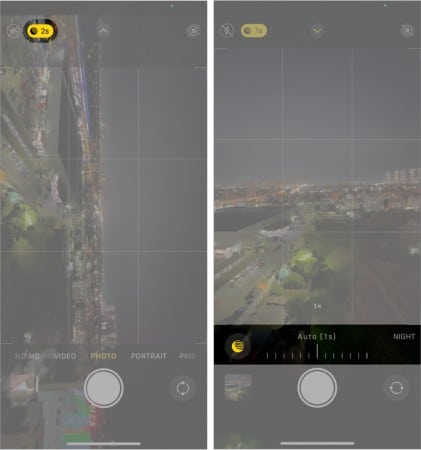
If the lighting is moderately low, the change does not take place, but the notification comes on the upper left corner as a white button ![]() . Clicking on it will lead to change in Night Mode immediately, and the button turns yellow. You can even control the exposure time and hold the camera still for the best quality.
. Clicking on it will lead to change in Night Mode immediately, and the button turns yellow. You can even control the exposure time and hold the camera still for the best quality.
3. Use Volume Button to Take a Photo on iPhone 11 Pro Max
You can use the volume up or volume down button to click pictures. These buttons act as the camera shutter buttons. This is especially helpful when you are using the front camera for taking selfies.
4. Use Capture Outside the Frame on iPhone 11 Pro Max
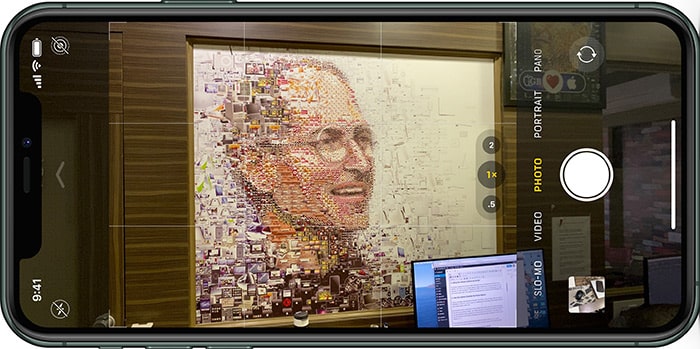
This is a cool feature that has been introduced in the iPhone 11 Pro or 11 Pro Max. When you shoot a landscape or a zoomed-in picture, there is an additional part at the sides which displays what you could capture using a wider view.
A professional outdoor photographer will carry wider zoom lenses with him to achieve the same view that you are willing to obtain. Just Imagine the luxury of avoiding that additional weight but still getting identical results. Apparently, this extra frame won’t be present in the image in the end, but during the act of taking a photograph, you will get a better perspective of what you are missing out on.
If you feel that you should include that part as well for a better picture, you can adjust accordingly. This Capture Outside the Frame feature is pretty unique to this particular phone.
5. Take Burst Photos on iPhone 11 Pro Max
Do you have a lot of difficulty in shooting moving objects? Does it move too fast for your lenses to capture a focussed image? It seems like Apple discussed this problem at large and came up with the best quality Burst Mode. You can take multiple pictures of an action at a single time through this and then select the best out of them later. All the images will be sharp and focused correctly.
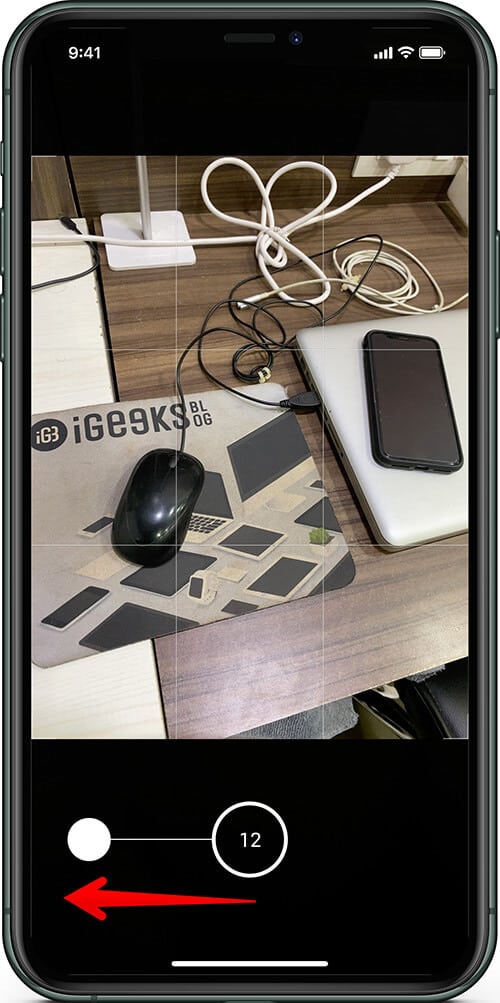
To activate Burst Mode, you have to pull the white shutter towards the left. A number displayed in the area of the original shutter will tell you how many pictures have been taken.
6. Take Photos and Record Video at Same Time on iPhone 11 Pro Max
It has happened with almost everyone at some point or the other; while taking a photo, you come across a beautiful moment and want to capture a video of it immediately. The standard procedure of doing so is to change to the video mode and then shoot.
However, in iPhone 11 Pro or 11 Pro Max, you have to hold down the shutter button at the center while taking a picture, and it will start recording a video.
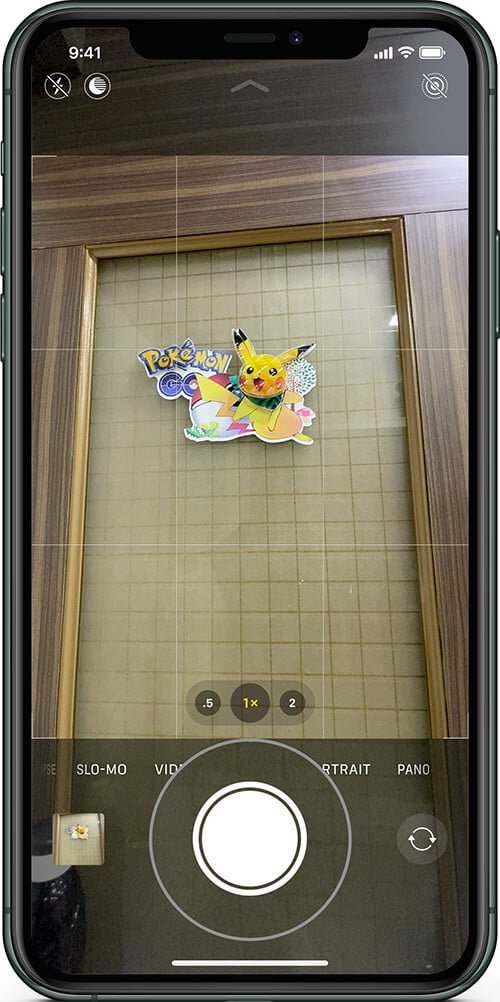
As you release the button, the recording will stop, and you can retake pictures.
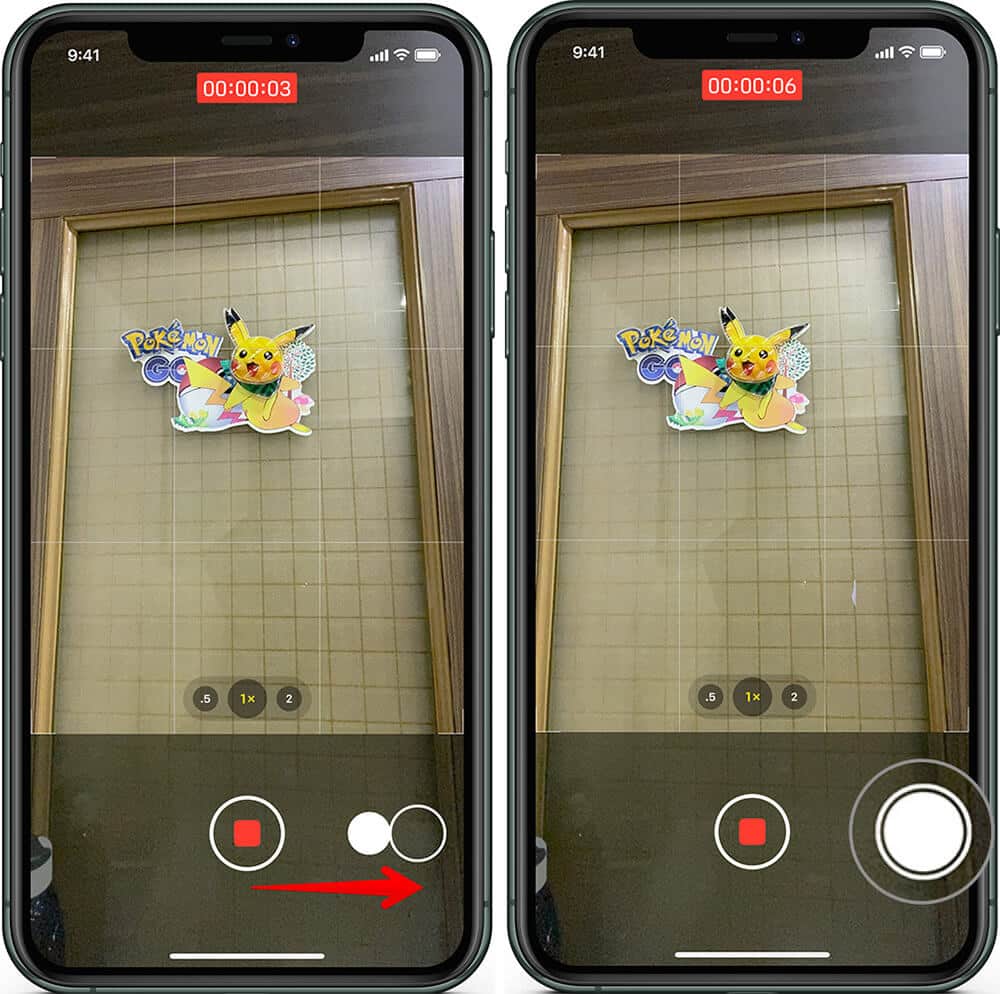
There is also an option of sliding the shutter button to the right to start a video immediately. An additional shutter appears on the right, and you can continue taking pictures while the video is recording. How cool is that! You can now shoot photos and videos at the same time.
That’s all folks!
Wrapping up…
These six features set the iPhone 11 Pro Max apart from the rest and give it the crown of the best camera smartphone in the market, at least at the moment.
Want to get the best out of iPhone camera?
- How to use Night Mode on iPhone camera (Ultimate guide)
- Best iPhone Camera Self-timer apps
- iPhone Camera Too Slow to Load: Here’s How to Fix it
- Best iPhone Camera Shutter Remotes to Capture Photo with Ease
Which camera feature do you like the most in your latest iPhone? Share your feedback in comment box.
🗣️ Our site is supported by our readers like you. When you purchase through our links, we earn a small commission. Read Disclaimer.