When the battery is deficient or extremely low, you see a screen with an empty red battery icon and a Lightning cable pointing towards it. You put the phone to charge, hoping this screen will go away after ten minutes or so. But it does not. It gets stuck, and the device may remain like this for hours. This is what we call ‘iPhone stuck on red battery charging screen.’ Thankfully here are some working solutions to fix the problem.

Before You Begin:
- Ensure the charging adapter, cable, and wall outlet are working. Sometimes you plug in the device thinking it is charging, but due to some problem, it was not, and thus the battery remains critically low.
- Clean the iPhone Lightning port to ensure it charges properly.
- It is recommended that you let the device charge for up to 30 minutes before proceeding with the fixes.
Force Restart Your iPhone
When your device stops responding and standard powering on or off is not an option, you can go for force restart. It is also called a hard reboot. The steps to perform this differs for different iPhone models. We have a detailed guide that shows you how.
If force restart did not work for you, let us see the next solutions.
Connect iPhone to Mac or PC and then Disconnect
Unplug the iPhone from the charging adapter and plug it into a computer. The device will power on normally. If it does not, let the phone stay connected to the Mac or PC for a few minutes. Next, unplug the device and try to switch it on. In case this simple action does not bring any luck, follow the steps below.
1. Use a Lightning cable to plug your iPhone into a computer. Open Finder on Mac running macOS Catalina and above. On other Macs and Windows PC, open iTunes.
2. Next, enter Recovery Mode. The steps differ for different iPhone models. Take a look.
Enter Recovery Mode on iPhone 8 and later: Press and immediately release the volume up button. Press and immediately release the volume down button. Quickly press and hold the right-side button. You will see an entirely black screen and then the Apple logo. Do not leave the button. After a few seconds, the iPhone screen will display a lightning cable pointing towards a laptop (a popup will also appear in iTunes/Finder). Leave the buttons now. You are in recovery mode.
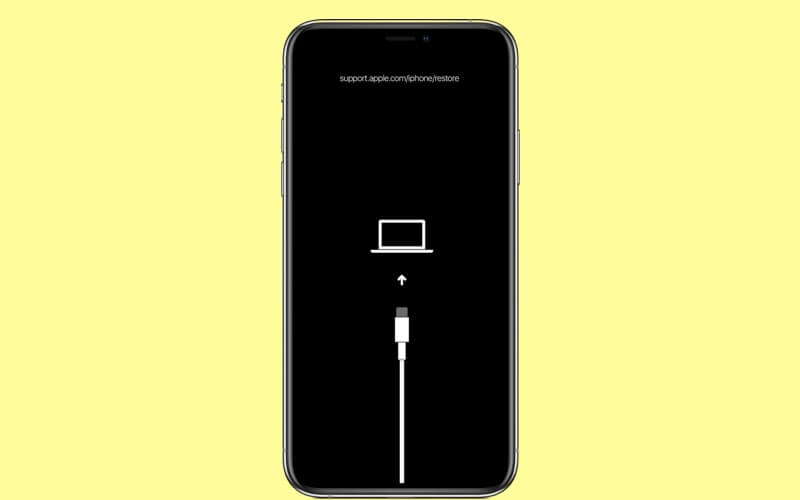
Enter Recovery Mode on iPhone 7 and 7 Plus: Keep pressing the right-side button and volume down button until you see the ‘lightning cable pointing towards a laptop’ screen and popup in iTunes/Finder asking to update or restore.
Enter Recovery Mode on iPhone 6s and earlier: Press and hold the Home button and the right-side button. Keep holding it even when you see the Apple logo. Leave it when you see the Recovery mode screen and a popup in iTunes/Finder.
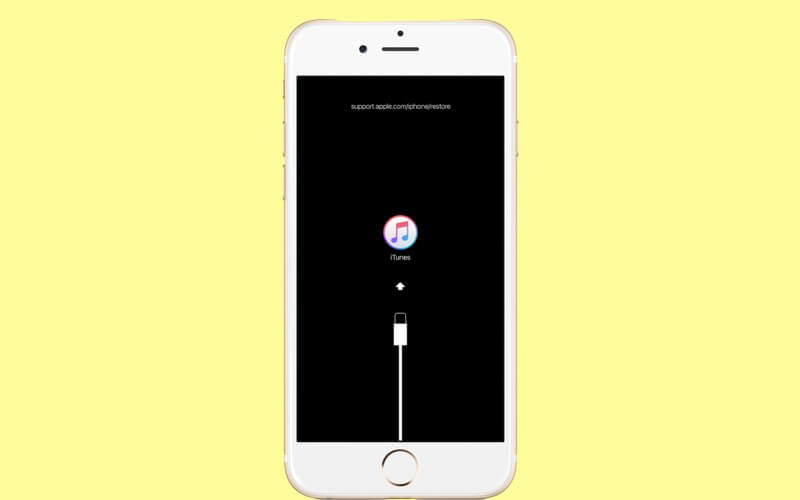
3. Now, unplug the iPhone from the computer and connect it to a charger (not the computer). Your device will power on normally. If it does not, press the power button until you see the Apple logo.
Slightly Heat the iPhone
Following many forums and comments, we saw that this method has worked for multiple people. To do this, grab a hairdryer (or hot water bag) and heat the back of the iPhone for 30 seconds to a minute. Next, try to power it on using the side button.
Signing off…
This is how to get out of the iPhone stuck on the battery charging screen issue. Finally, if you often face this problem, open the Settings app (once your iPhone restarts), tap on Battery → Battery Health. If it says that the battery health is significantly degraded, consider replacing it.
You may like to read:


