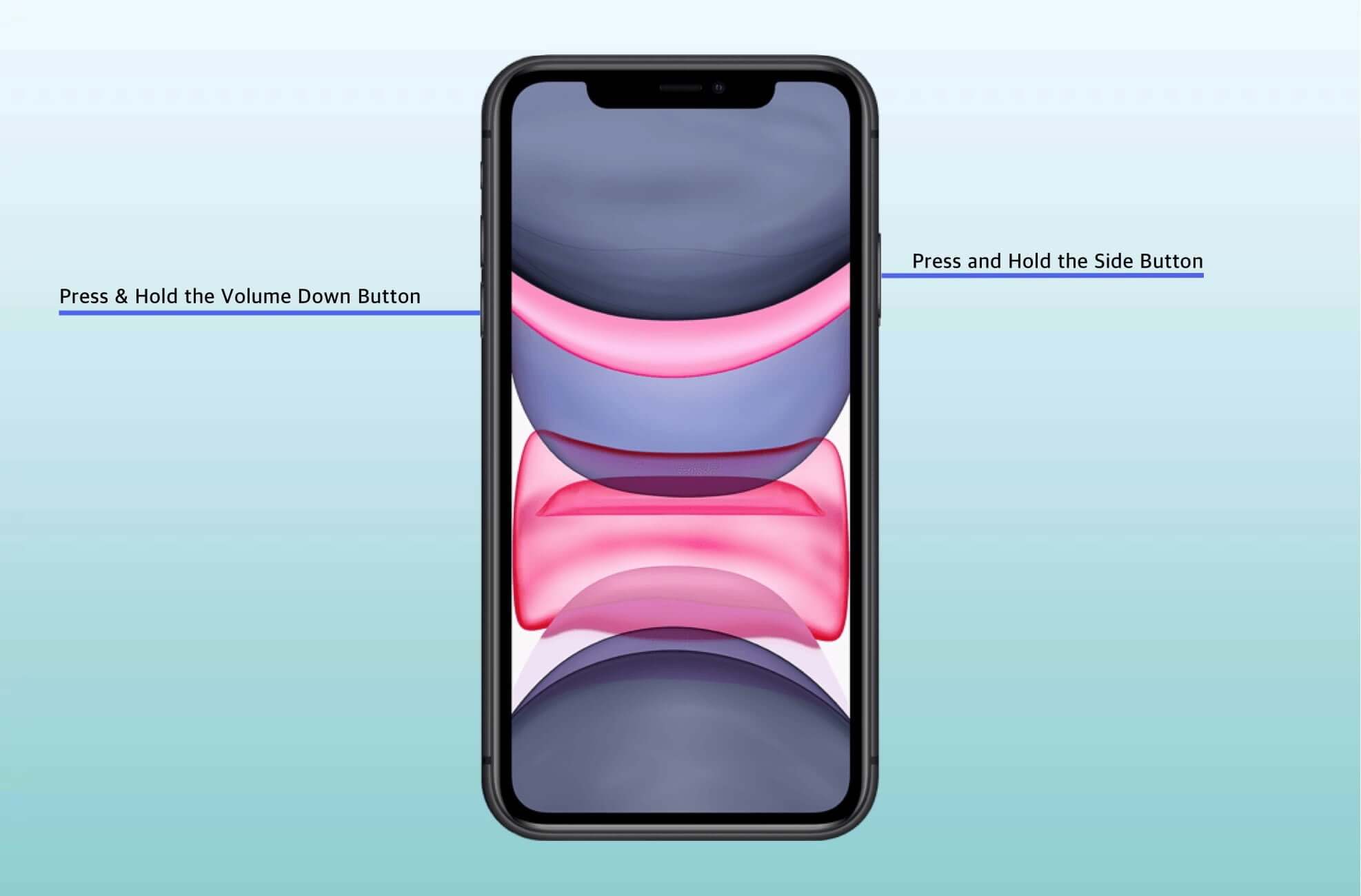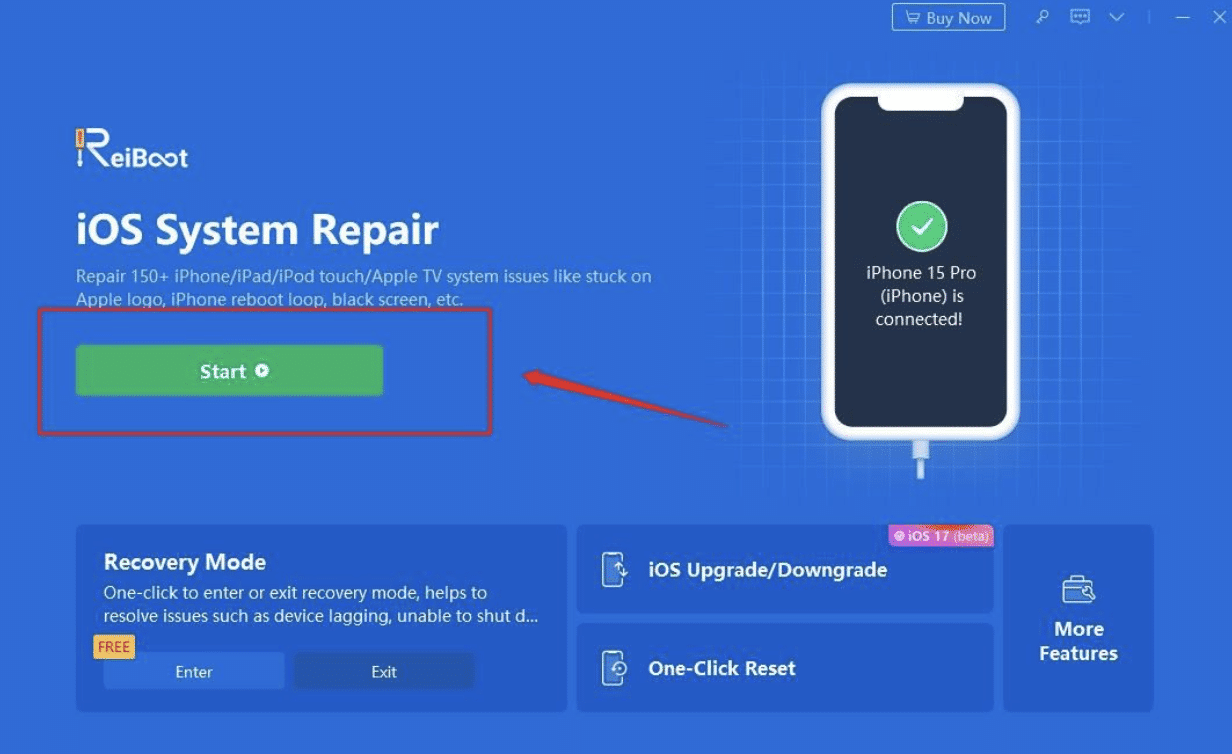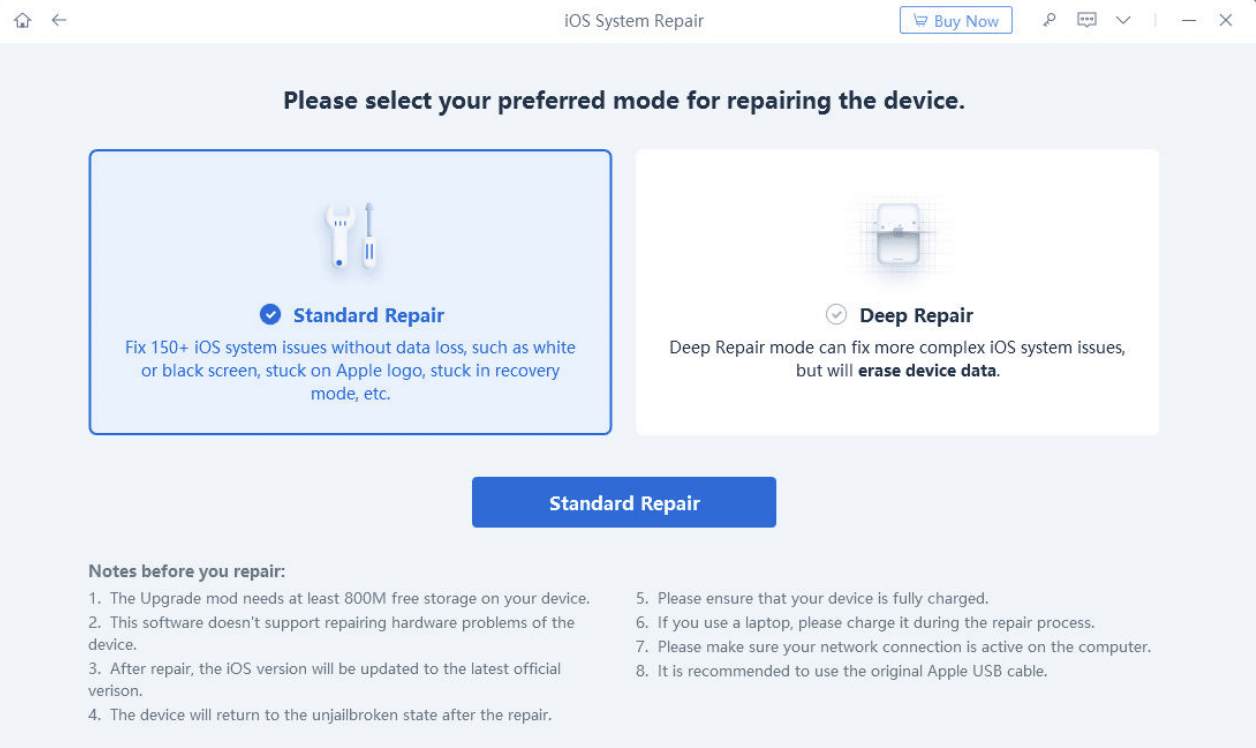Your iPhone comes with a life-saving feature known as the Emergency SOS mode. With this feature, your iPhone will automatically call the emergency services or your emergency contacts. However, many users find their iPhones stuck in emergency SOS mode even when it’s not needed.
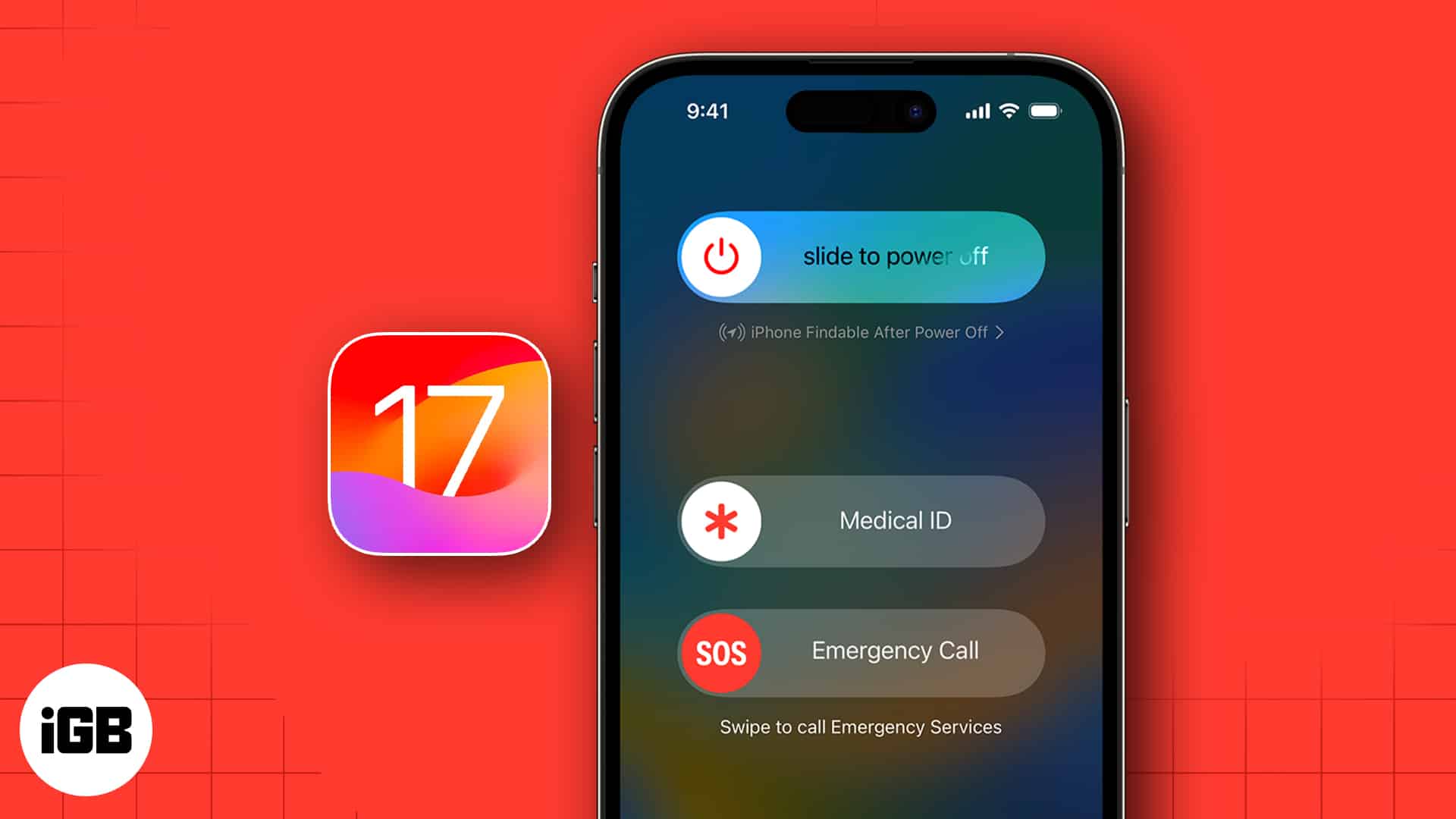
There are a few reasons that may cause the “iPhone stuck in SOS mode, No service” issue, and we will cover all those reasons and the possible solutions to fix this problem.
- Why is my iPhone stuck in Emergency SOS mode?
- 4 Ways to fix iPhone stuck on Emergency SOS screen
- Tips to prevent iPhone from getting stuck in Emergency SOS mode
Why is my iPhone stuck in Emergency SOS mode?
As mentioned earlier, Emergency SOS mode is a feature built into iPhones to assist users in case of an emergency.
When this mode is active, you will see SOS instead of the cellular provider’s name. To learn more about it, we’d recommend our detailed guide on how to use Emergency SOS for iPhone.
However, before we try to resolve the issue of the iPhone being stuck in emergency SOS mode, we must understand what causes it.
- User error: One common reason that causes an iPhone to be stuck in SOS mode is when users accidentally trigger it. You must press a combination of the side button and a volume key together to turn SOS mode on. Often, users may end up pressing this button combination unintentionally, which causes their iPhone to go into SOS.
- Software-related issues: Another known cause of this issue in iPhones is software crashes. An iPhone runs many processes at the same time, and if one of these processes isn’t working as expected, it may cause a crash, and SOS mode can be activated.
- Error during jailbreaking: Jailbroken iPhones are widely used by Apple to overcome software restrictions. However, the jailbreaking process is not always safe for the device. Often, an error in the jailbreaking process can result in the iPhone being stuck on an emergency SOS issue.
- Mobile network not available: If you are using your iPhone in an area that doesn’t have cellular coverage, your device will automatically go into emergency mode. This issue usually resolves itself as soon as you move to an area with good network coverage.
4 Ways to fix iPhone stuck on Emergency SOS screen
Now that you know what the emergency SOS mode is in the iPhone and what causes this mode to be activated, it is time to get to the main question. How exactly can we get our iPhone out of the SOS mode?
Here are all the solutions to fix the issue on your iPhone.
1. Restart your iPhone
The first solution you should try if your iPhone is stuck in SOS mode is restarting your device. Restarting your iPhone often clears up any system errors that may cause it to be stuck in the SOS emergency mode.
Here are the steps to restarting an iPhone even if it is unresponsive:
- Press the volume up button and release it.
- Press the volume down button and release it.
- Press and hold the side button until your device restarts.
2. Charging your iPhone
Another method to fix the iPhone stuck on emergency SOS issue is to let your device charge for up to 1 hour. Make sure that you turn off your iPhone before you try the recharging method.
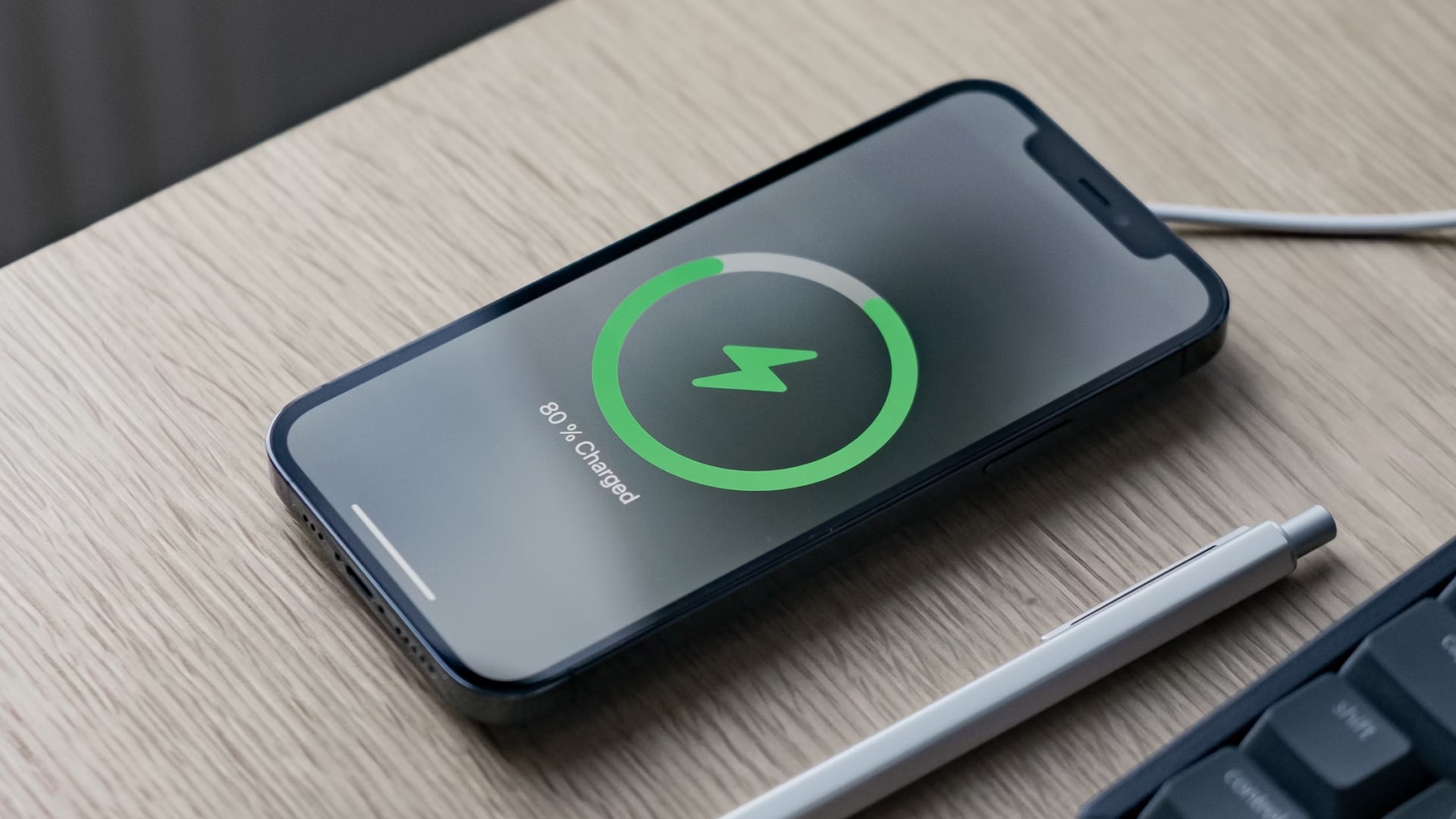
Again, if your iPhone is not responsive, you can use the steps explained in section 2.1 to force restart it. After letting it charge for 1 hour, turn the device on to see if it is out of SOS mode. If the issue persists, then please try the next method.
3. Use a repair tool to fix iPhone stuck in emergency SOS
If you are unable to resolve the Emergency SOS issue using the first two methods, then you should try using an iPhone repair tool. Tenorshare ReiBoot is an easy-to-use iPhone repair and recovery tool that can resolve more than 150 issues on your device, including the SOS issue.
The best part is that the Tenorshare ReiBoot can repair errors without the risk of data loss. Your media, contacts, and other essential data won’t be erased during the repair process.
All you need is a computer where you can install the Tenorshare ReiBoot tool and start repairing your iPhone. Not to mention, this tool works on both the latest iOS 17 and the older iOS versions.
You can install and use the Tenoshare ReiBoot with the help of these steps:
- Go to the official website for ReiBoot. Download and install the software on your Mac or Windows PC.
- Once the installation is complete, launch the app.
- Connect your iPhone to the computer using a USB-C or Lightning cable → Click Start.
- Choose the problem you are facing. Here, you should choose Screen Stuck.
- Click on the Standard Repair option on the main interface of ReiBoot. Choose Download to download the firmware package for your iPhone.
- And then click Start Repair to finish the repair process.
4. Restore iPhone via iTunes
- Connect your iPhone to your PC with a USB cable.
- Go to the iTunes app on your computer and tap Device.
- After that, you need to choose the Summary option.
- Click Restore and follow the instructions shown on the screen.
You can install iTunes on your PC or Mac and try to restore the iPhone stuck on the Emergency SOS issue. However, if you don’t have a backup of your iPhone’s data, you may lose your data during this restoration process.
If you forgot to back up your iPhone before restoring it, you can always try the Tenorshare UltData tool. It can help you restore your iPhone data even if you don’t have a backup.
If you want to get professional help in resolving the iPhone stuck on the Emergency SOS glitch, you can always contact Apple Support.
Tips to prevent iPhone from getting stuck in Emergency SOS mode
- Keep your device up to date: Apple pushes out new updates that contain bug fixes and improvements. If you keep installing the updates as they become available, it reduces your chances of facing the emergency mode issue.
- Always use the services of a reputed carrier: Often, the Emergency SOS issue arises because the cellular service provider has poor service. By using the services of a reputable cellular provider, you can make sure that you always have good signal strength.
- Avoid physical damage to the iPhone: Dropping your iPhone or hitting it across a hard surface can result in physical damage, which can ultimately cause the Emergency SOS issue. Keeping your iPhone in a protector and making sure it is handled with care can prevent the SOS issue and other problems.
Conclusion
That’s all you need to know about getting your iPhone out of Emergency SOS mode! If you stay informed and keep your device well-maintained, you can ensure smooth and safe use of this life-saving feature.
Did you find this troubleshooting guide helpful? Do let me know in the comments!
Read more: