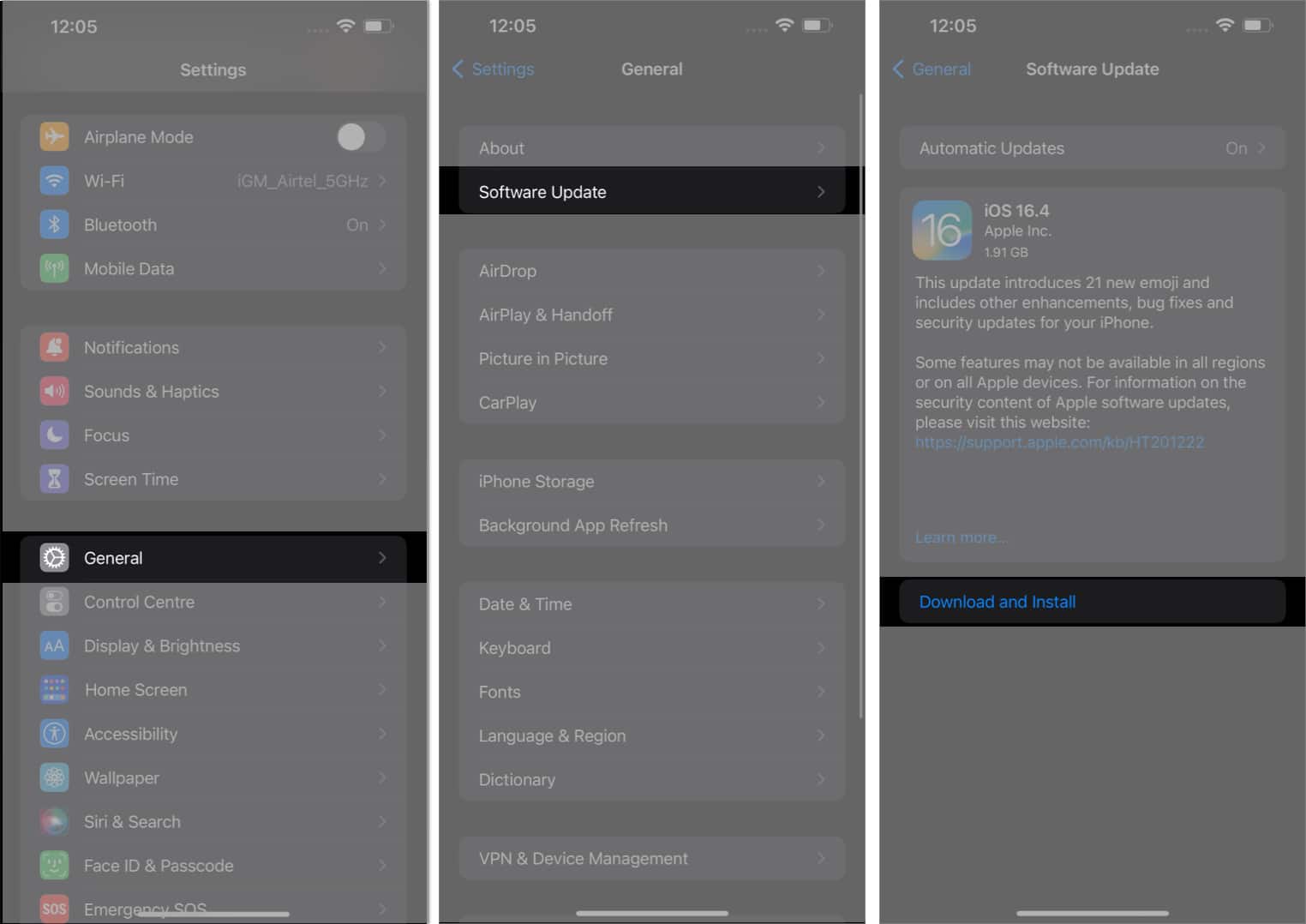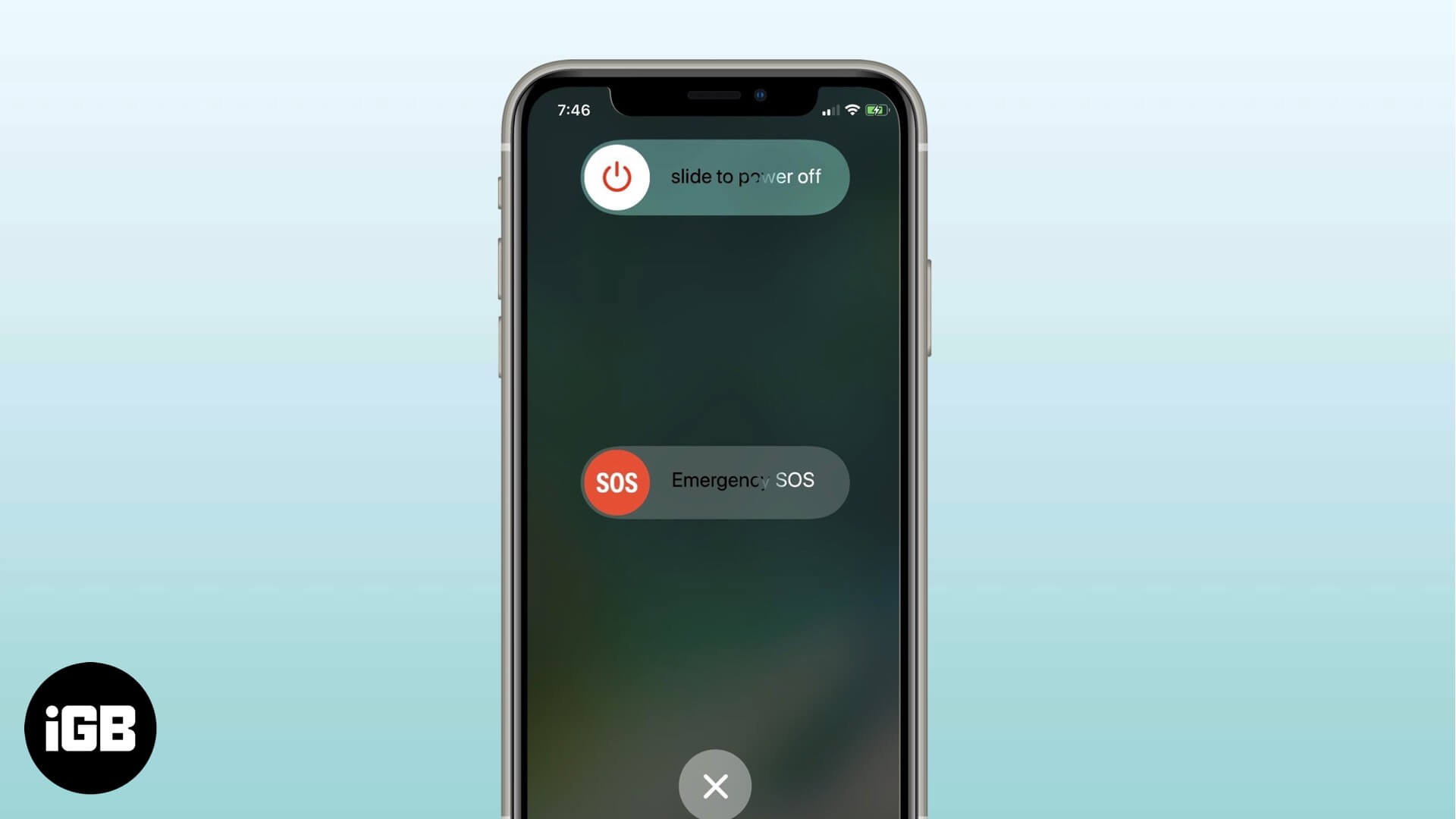If you’re a traditional Apple user, then you must have encountered a situation where you had to transfer your data from your old iPhone to a new one. Thankfully, the company has made this process very simple with its Quick Start feature.
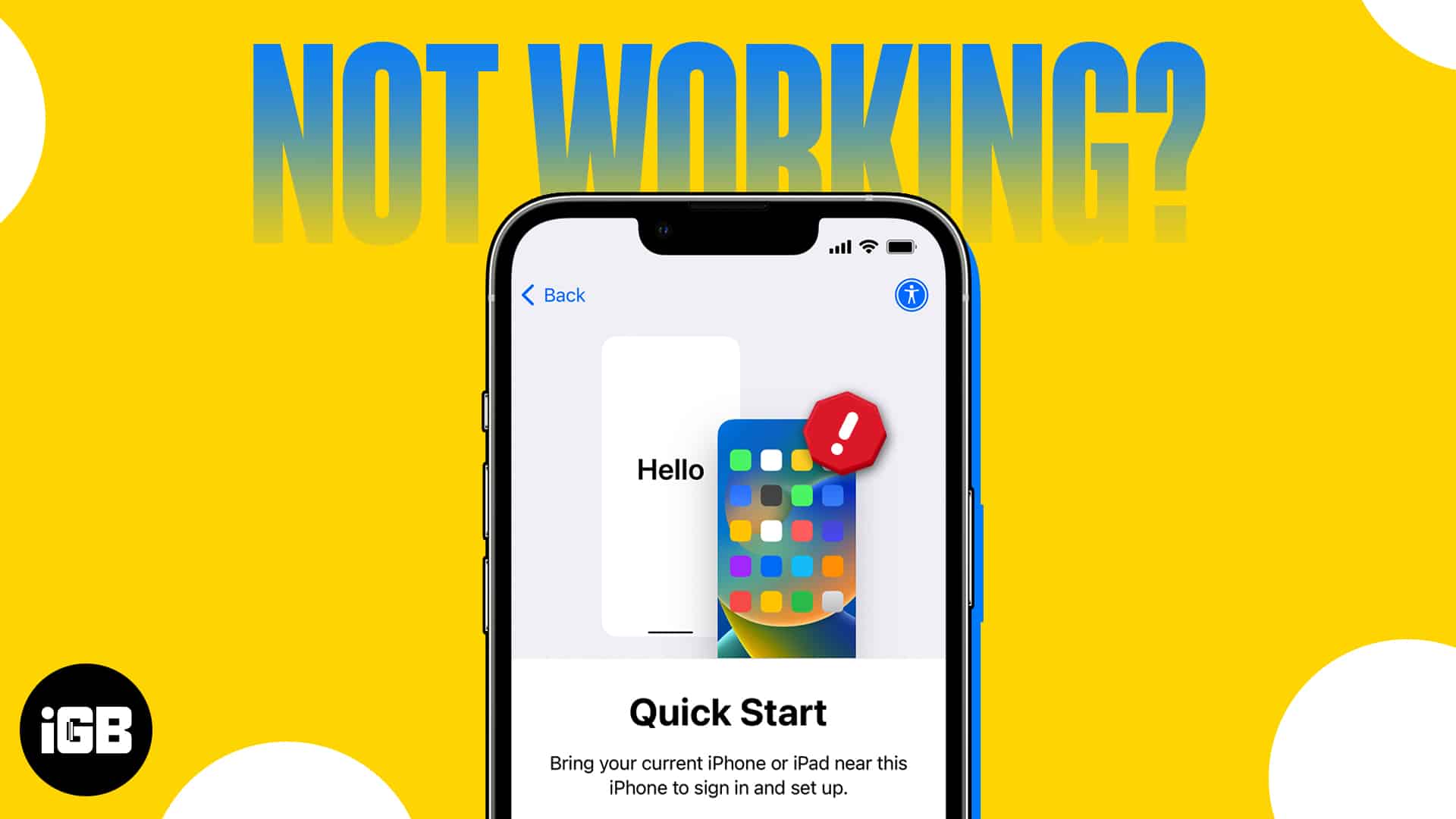
However, users have recently been complaining about the Quick Start function not being able to transfer data directly from an old iPhone. If you are one of them, don’t worry. This guide will highlight the troubleshooting steps you can take to fix Quick Start not working on your iPhone.
What is Quick Start on iPhone?
Quick Start is a feature available on iPhones running iOS 11 or later that simplifies the process of setting up a new iPhone. This option allows users to transfer all data from their old device to the new one wirelessly using Wi-Fi and Bluetooth.
When starting the setup process, Quick Start guides users through the steps to choose preferred settings, connect to Wi-Fi networks, and restore data from an existing backup. Additionally, Quick Start also enables automatic setup for other devices, such as the Apple Watch or HomePod, that were paired with the old iPhone.
The ability to seamlessly migrate data and preferences streamlines the phone transition experience for users, allowing them quick access to all their essential settings and apps without any hassle. Whether upgrading from an older model or replacing a lost or broken device, you can easily transfer data from one iPhone to another using Quick Start. It proves to be a convenient time-saver for iPhone owners wanting a smooth setup experience.
5 Way to fix Quick Start not working on iPhone
Quick Start not working on iPhone is a common issue faced by many Apple users lately. This can be caused by various reasons, such as a network interruption, device proximity, or bugs and errors. However, the solutions outlined below must solve your problem completely without any hassle.
1. Update iOS
Before we get too technical, it’s worthwhile to check the version your devices are running on. The Quick Start feature was introduced with iOS 11. However, it’s recommended that you make sure your iPhone is running the latest compatible software.
- Launch the Settings app.
- Navigate to the General option → Software Update.
- If your system has an update available, tap Download and Install.
2. Enable Bluetooth and Wi-Fi on both iPhones
Bluetooth and Wi-Fi play a very prominent role while using Quick Start to set up your new device.
Therefore, before moving ahead with the process, summon the Control Centre and tap on the Bluetooth and Wi-Fi icons to enable these services.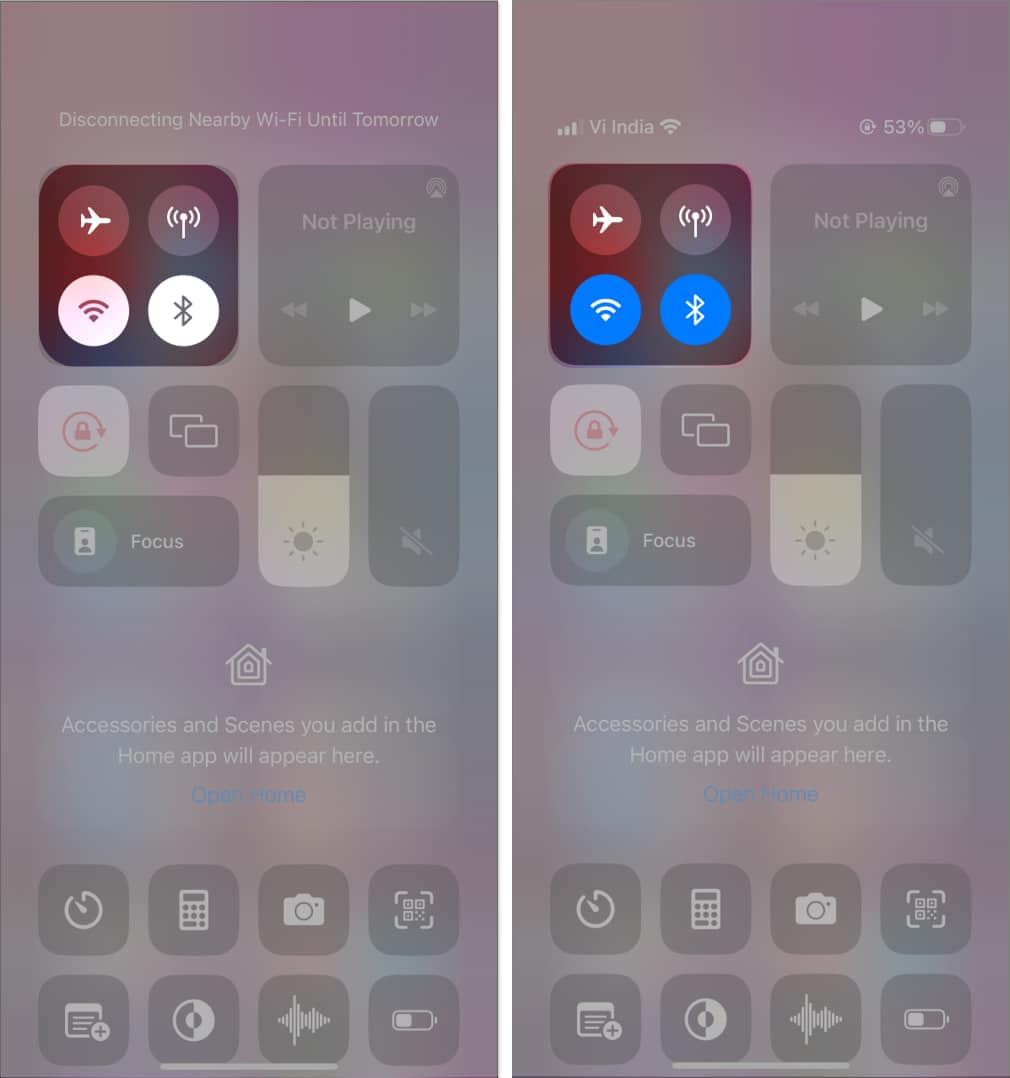
Just to be certain, you can turn it off and back on again to avoid any interference in the procedure.
3. Restart both iPhones
If you’re still unable to get your Quick Start working again, then it’s time to bring in the big guns. Restarting a gadget seems to resolve any glitches or bugs that might interfere with its performance.
The same applies to iPhones. Simply restart the iPhones you’re operating with, and things should be fine.
- On an iPhone with Face ID: Press and hold the Side button and either Volume Up or Volume Down button simultaneously → then slide the dragger from left to right to power off the device. Then wait for some time, and press the Side Button again to turn it on.
- On an iPhone with Home Button: Press and hold the Side Button → then slide the dragger from left to right to power off the device. Wait for some time, and press the Side Button again to turn it on.
4. Use third-party apps for a quick start
Finally, if none of the above-mentioned methods works, it’s time to think outside the box. There are a lot of third-party apps available specializing in the same domain. Applications like PhoneTrans and AppTrans are known for iPhone-to-iPhone data transfer.
Furthermore, when employing USB or lightning cables for data transmission, make sure they are undamaged. Although the transfer error resulting from poor cable quality is unlikely, it could still cause the process to fail.
5. Contact Apple Support
If you still can’t find a way around Quick Start not working on your iPhone, it’s time to reach out to Apple Support for further assistance. They can help you rectify the root problem and potentially resolve hardware or software issues with your device.
Yes, if the two devices are too far apart, Quick Start will not work effectively. Try moving the devices closer together and attempt the transfer again.
Yes, if one or both of the devices have a low battery, Quick Start can fail due to battery drainage. Ensure that both devices have sufficient battery power before attempting data transfer.
Wrapping up…
The iPhone Quick Start feature is a great tool to set up and transfer data from one device to another. However, it may not always work as expected due to software or hardware issues. Luckily, these issues can be quickly fixed with some basic troubleshooting steps.
Thank you for reading, and don’t hesitate to drop your thoughts below.
Read more: