Key Takeaways
- There are several reasons why the iPhone Power button may not be working, including the iPhone case squeeze, dust and grime buildup, accidental drop damage, and software bugs.
- Quick fixes: You can use AssistiveTouch restart to restart and power down your iPhone without pressing a button. To make clicking easier on iPhone X and later models, you can adjust the speed of the double/triple clicks.
- Apple Store repair: If all else fails, visit an Apple Store for professional diagnosis and repair.
The iPhone power button is used to turn the device on and off, lock the screen, hard reset, put it in recovery, and more. In case this essential switch stops working for you, there are some solutions you can try before taking it for repair. Let us start by learning more about the reasons behind and see how to fix an ‘iPhone power button is not working’ issue.

Reasons Why iPhone Power Button Is Not Working
- The iPhone case is causing interference with the power button.
- A significant amount of dirt has accumulated around the button.
- The device suffered a fall on its side, which resulted in physical damage.
- A software glitch that’s causing the power button to be unresponsive.
If your power button is completely damaged, then taking it for repair is the only option. But if it is stuck, slow, or semi-functional, here’s how to fix it.
1. Restart Your iPhone Using AssistiveTouch
Since the power button isn’t functional, we will have to use Assistive Touch or the Settings app to turn off the iPhone (and then turn it back on).
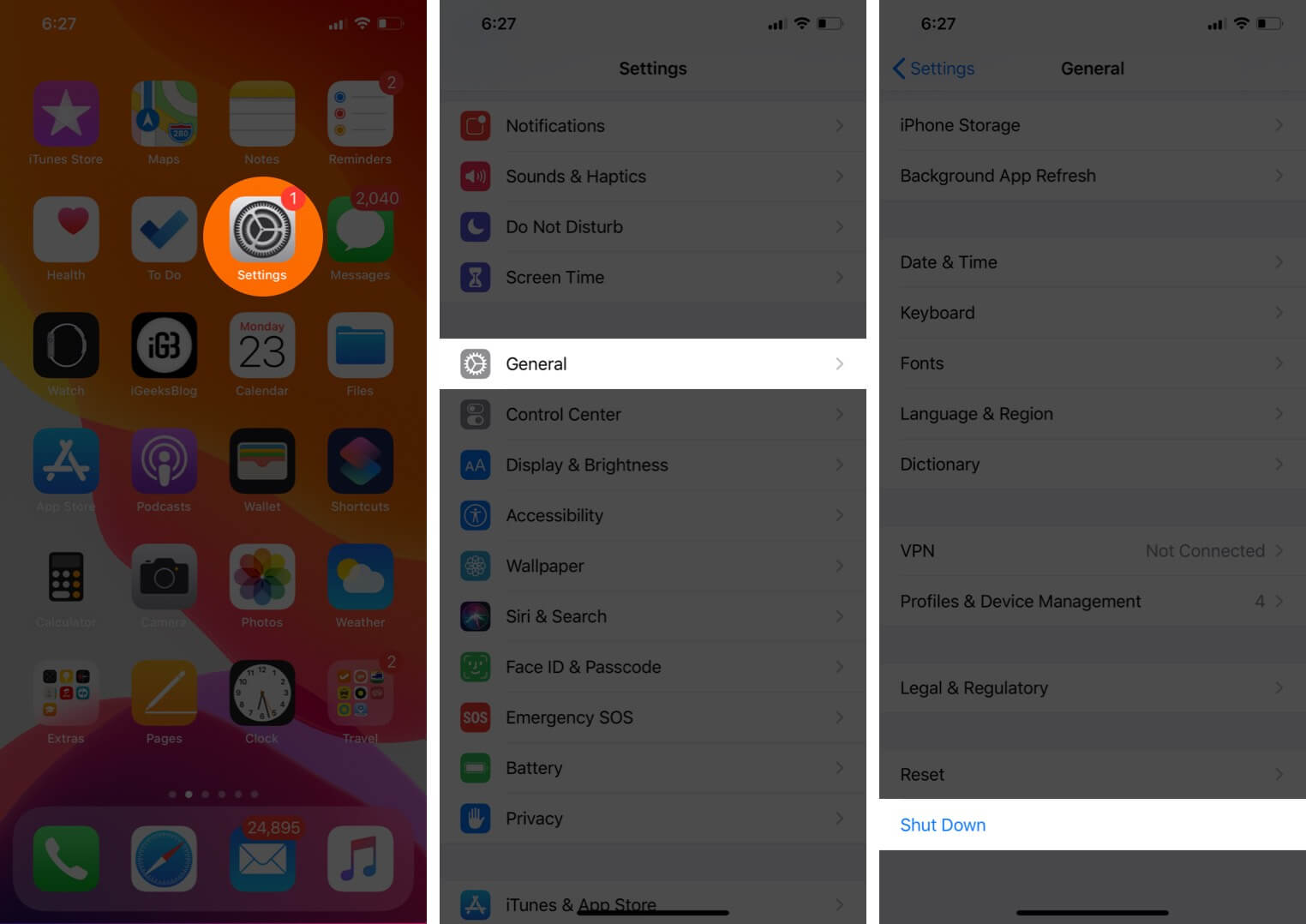
To switch off the iOS device, open the Settings app, and tap on General. Scroll down and tap on Shut Down. Now drag the power off slider to the right.
Wait for a minute or two. Now, try to use the power button to switch on the iPhone. Does it work?
In case the power button did not work, plug the iPhone into the charger or a computer to turn it on and follow the suggestions below.
2. Try Adjusting The Click Speed Of The Side Button
Is the Side button on iPhone X and later models with Face ID working but not as conveniently as you like? You can adjust the double and triple click speed to see what suits you better.
- Open the Settings app and tap on Accessibility.
- Scroll down and tap on Side Button.
- Choose one of the three options – ‘Default,’ ‘Slow,’ ‘Slowest.’
3. Visit Apple Store For Repair Options
Finally, if nothing helps, that means it is time to take your device for physical inspection and repair. You can start by contacting Apple Support and fixing an appointment at the nearest Apple Store or authorized Apple Service Center.
Note: Make sure to backup your iPhone as at Apple Store, they will most likely erase everything.
Use AssistiveTouch: A Temporary Solution
This is not a solution to fix the non-working power button, but rather a workaround that lets you use the device and perform almost all actions conveniently even if the aforementioned physical button is broken.
You can enable AssistiveTouch from the Settings app → Accessibility → Touch → AssistiveTouch.
We have a detailed guide that shows you how to edit the actions and make the most of it.
Signing Off
These are some of the useful things to do when your iPhone power button stops working. I hope this short guide helped you and provided a clear picture to tackle this issue.
Read more:

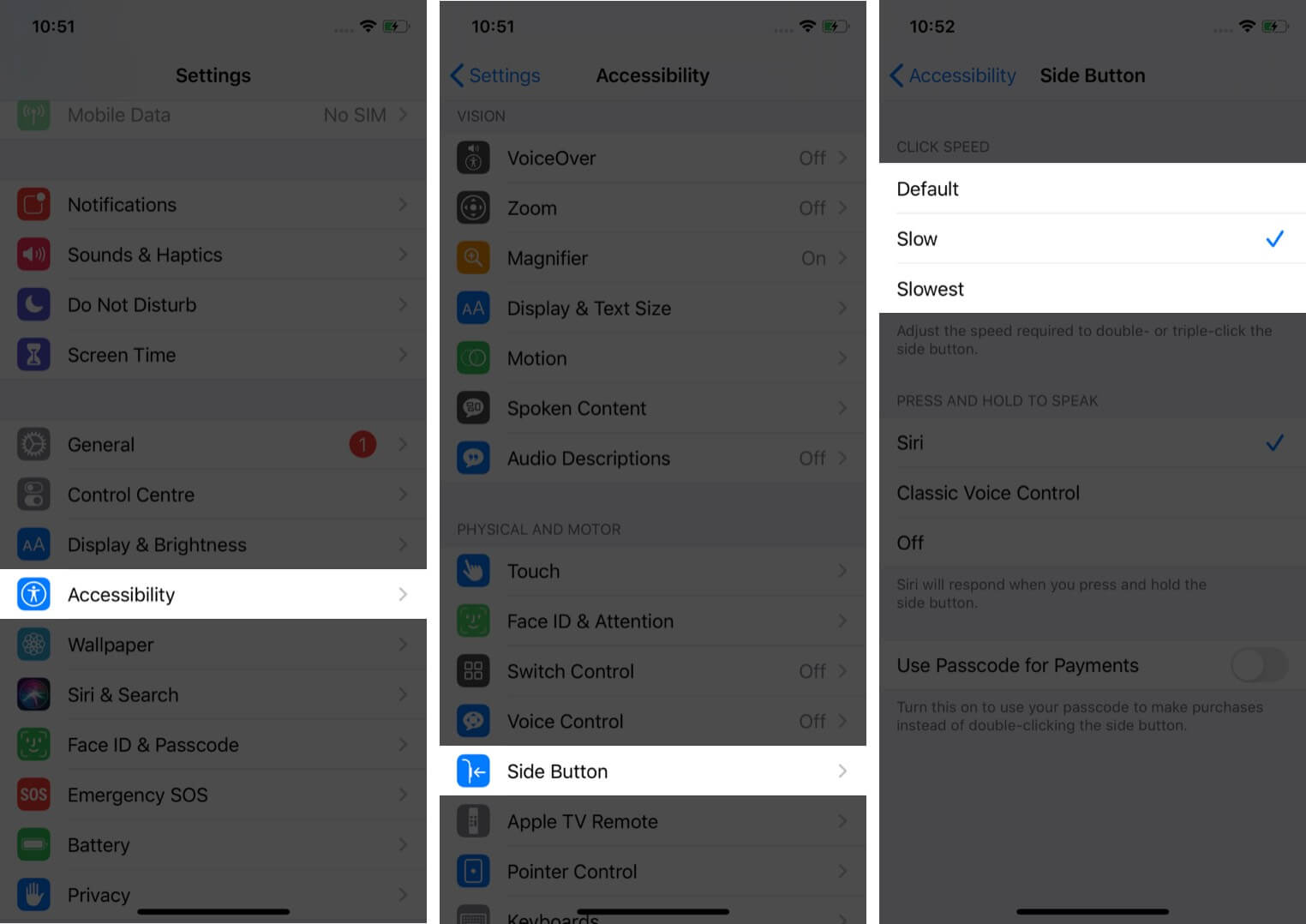

Great passage, I met this trouble last month, my iPhone power button suddenly not working, and I tried many methods but none worked, by accident my friend told me to download a third party software and he used Joyoshare UltFix , so I had a try, and it really worked ! Developed with professional and high-tech repair functions, it provides two repair modes. One is “Standard Mode”, with which you can repair more than 30 types of common iOS system issues with no data loss. Another is “Advanced Mode”, which can help you fix some serious iOS system problems or restore your iPhone to factory settings if necessary.