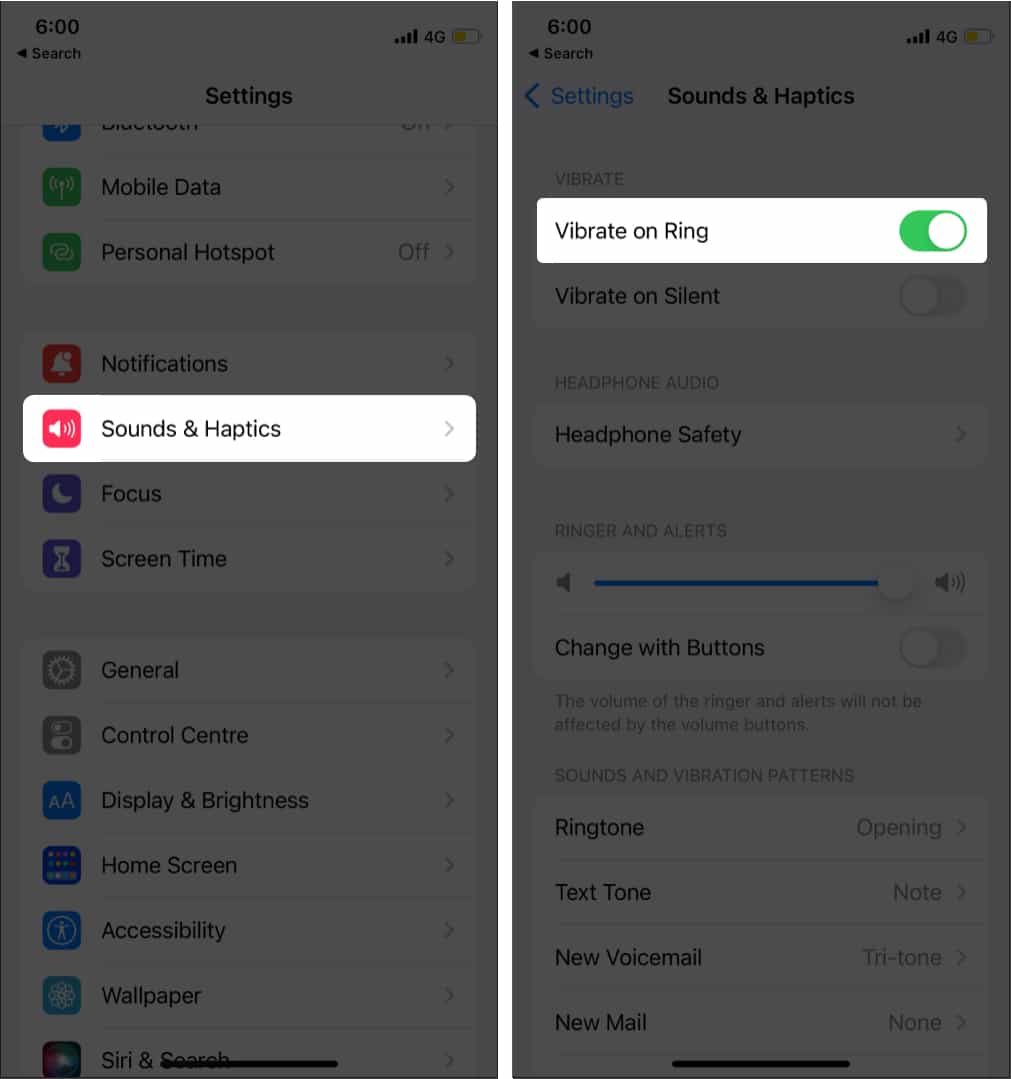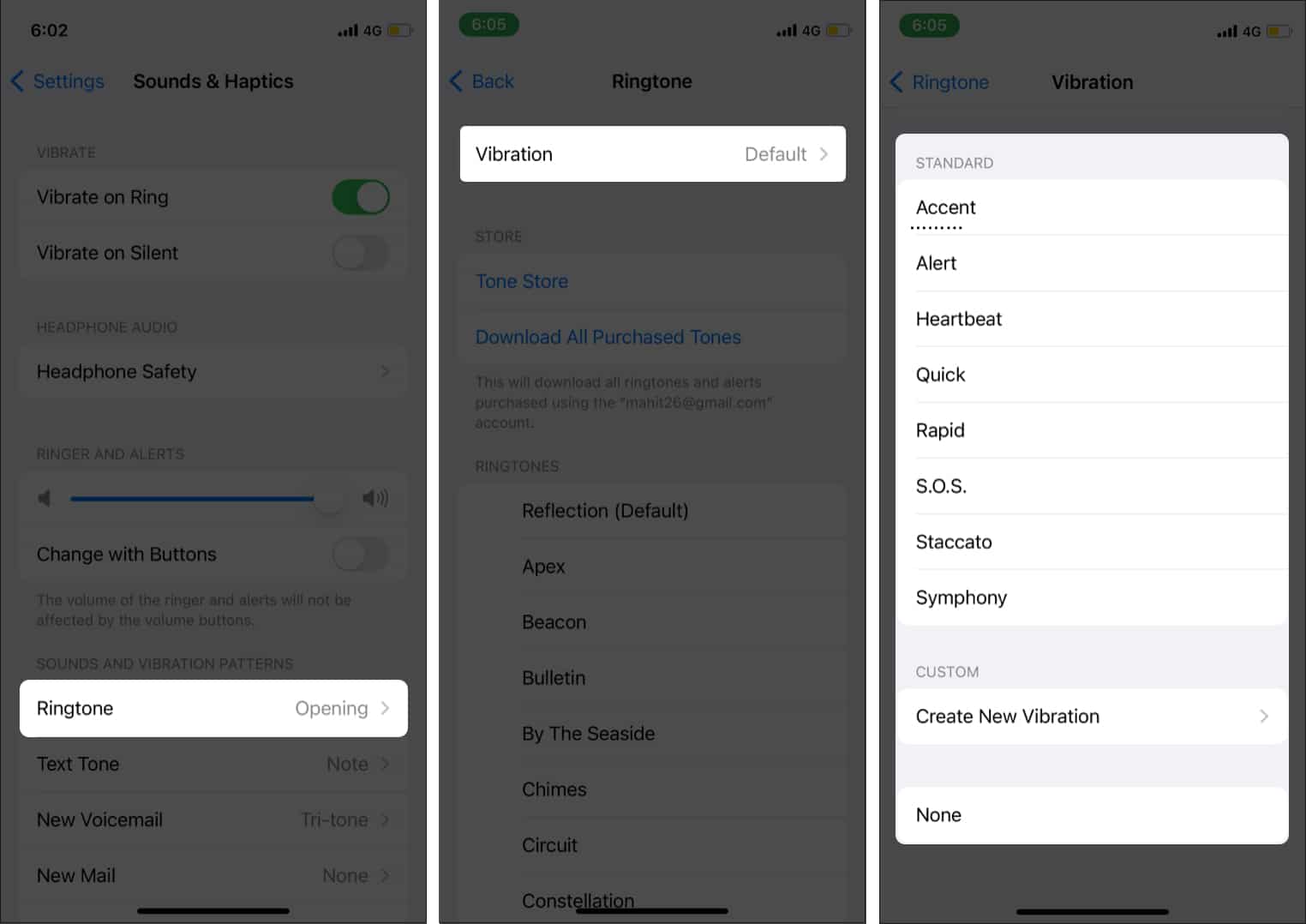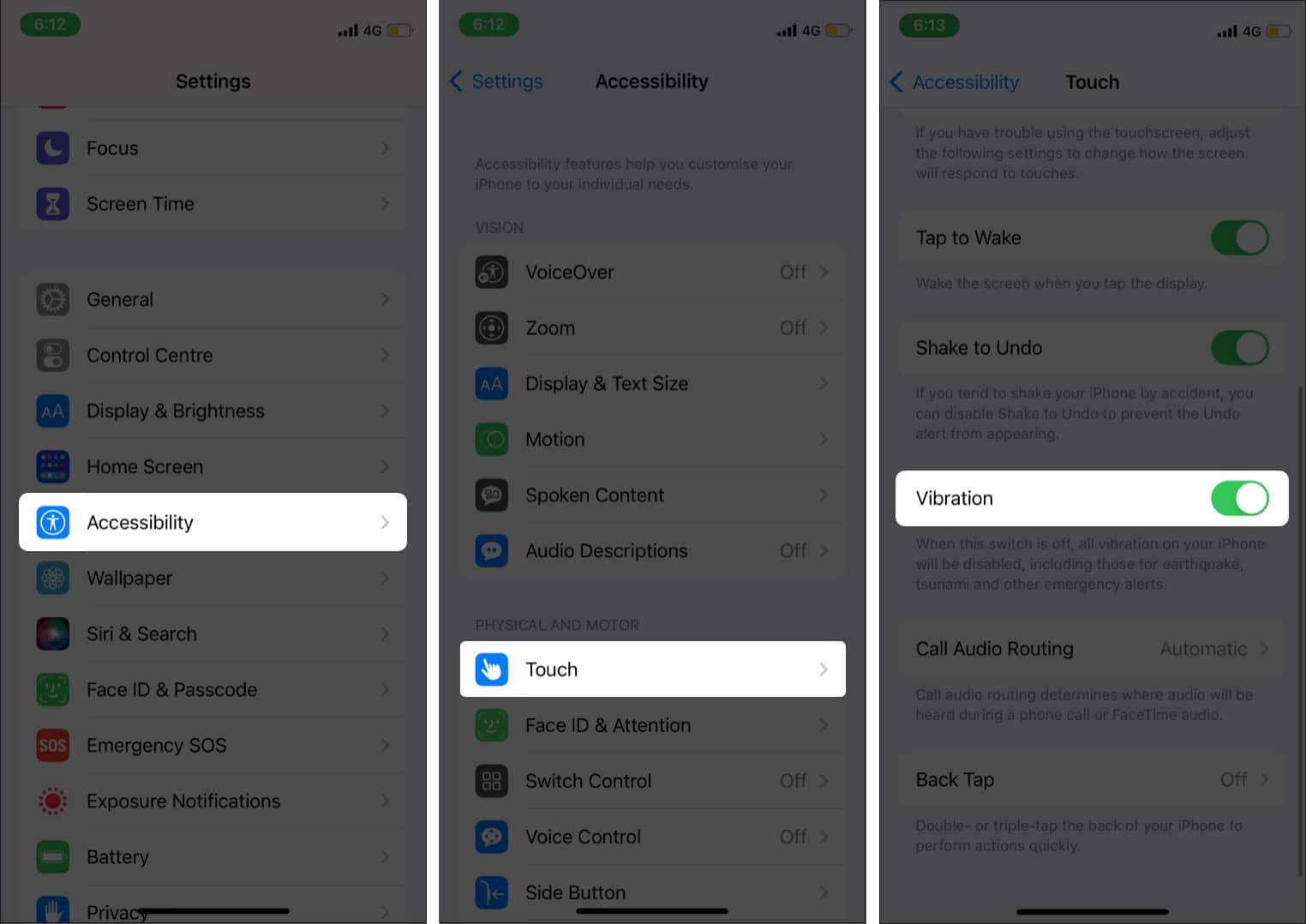The vibration feature on smartphones is essential. Besides, I prefer a vibration ringer as it doesn’t disturb others. And vibration alerts can be felt even if you are in a noisy environment. However, many users reported that their iPhone vibration had stopped working.

If you are facing a similar issue, this article will explain how to resolve the issue. Read on!
- Enable Vibration
- Change vibration pattern
- Enable Vibration in Accessibility Settings
- Restart your iPhone
- Take off the magnetic case
- Disable Do Not Disturb
- Update iOS
- Reset All Settings
- Check vibrator motor
1. Enable Vibration
Without a vibration alert, it is easy to miss important calls and notifications. Firstly, we need to ensure that vibration is enabled on your iPhone. Follow the below steps to enable vibrate on iPhone:
- Open Settings.
- Select Sounds & Haptics.
- Enable Vibrate to Ring.
Once enabled, your iPhone will ring and vibrate simultaneously. Meanwhile, the Vibrate on Silent setting makes your iPhone vibrate even in silent mode. I would suggest enabling both settings. If this doesn’t fix the issue, move on to the next step.
2. Change vibration pattern
The vibration pattern determines how iPhone vibrates. Vibration stops working if the pattern is set to “None.” Here’s how you can change it:
- Open Settings → Sound & Haptics.
- Select Ringtone → Tap Vibration.
You can choose vibration patterns or even create a custom one.
However, ensure that the vibration is not set to None.
3. Enable Vibration in Accessibility
iPhone vibration will stop working if it is not enabled in Accessibility Settings. Follow the steps below to enable Accessibility settings for your iPhone.
- Go to Settings → Accessibility.
- Select Touch under Physical and Motor.
- Scroll down and toggle on Vibration.
Once done, the iPhone vibration should work properly. If you are still facing this issue, proceed to the next step.
4. Restart your iPhone
Although basic, restarting an iPhone can often work wonders. Wait for a few minutes before turning back your device. Our guide will help you restart any iPhone model.
5. Take off the magnetic case
As strange as it may sound, the magnetic case could interfere with the iPhone vibrator motor. Some have reported that iPhone 13 vibration stopped working after installing a magnetic case. Interestingly, the issue got fixed after removing the case.
Take off the magnetic case from your iPhone and check if the issue is fixed. If yes, reach out to the case manufacturer and ask for a solution.
6. Disable Do Not Disturb
Do Not Disturb is a handy feature. It lets you manage calls, alerts, and other notifications efficiently. I use DND to create a distraction-free environment at work. Unknowingly you might have activated the DND feature on your iPhone. When this happens, your iPhone will not vibrate.
Turn off the Do Not Disturb feature using Control Center. Tap the moon icon to disable Do Not Disturb. Also, check whether you have activated Focus Modes. If yes, deactivate and try again.
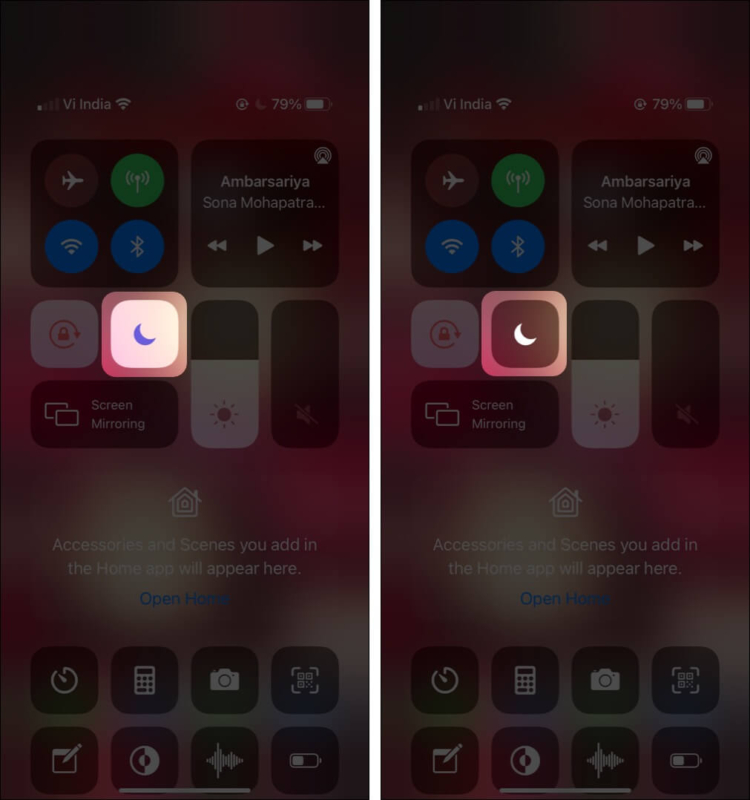
7. Update iOS
Many users reported that iPhone vibration stopped working on iOS 15. Typically, Apple issues a patch to fix the issue. An update is one of the easiest ways to fix bugs and stay up to date. Here’s how you can update your iPhone to the latest iOS.
8. Reset All Settings
Resetting Settings effectively fix glitches, network issues, and more. Before performing this step, make sure you have backed up your iPhone. Once done, open Settings → General → Transfer or Reset iPhone → Reset → Reset All Settings. Enter password when prompted.
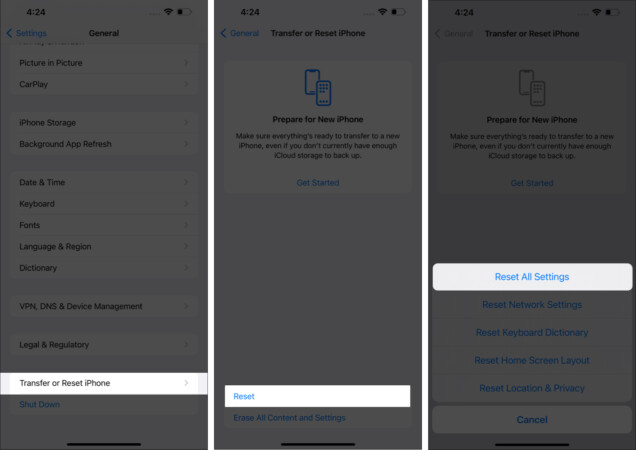
9. Check vibrator motor
The vibration motor on your iPhone could have gone kaput. Use the silent switch (located above volume rocker keys) to check whether the vibration motor is working. The iPhone will buzz whenever you turn on the silent mode. If you don’t feel the buzz, perhaps it is a faulty vibration motor. Contact Apple support and seek assistance.
That’s it!
I have listed all the possible ways to fix the iPhone vibration issue. The troubleshooting steps will help fix minor vibrator issues and glitches. Let us know if you face any other iPhone alert issues in the comments below.
Related reads: