
FaceTime Like a Pro
Get our exclusive Ultimate FaceTime Guide 📚 — absolutely FREE when you sign up for our newsletter below.

FaceTime Like a Pro
Get our exclusive Ultimate FaceTime Guide 📚 — absolutely FREE when you sign up for our newsletter below.
There are several possible reasons as to why an iPhone won’t charge. It can be as simple as dirt in the charging port, or a faulty cable/adapter.
At the same time, it may be something more complex like a software bug that prevents your iPhone from charging. Whatever the cause may be, in this guide, you’ll learn the best solutions to fix an iPhone that won’t charge.
This may seem simple. But most of the time, carefully cleaning the charging port with a soft, dry toothbrush, a toothpick, or a paperclip will get the job done.
Over time, dust and debris accumulate in the interiors of the port. Removing any unwanted dusty visitors and carefully cleaning the lightning pin on the charging cable with a dry cloth may solve the problem.
If you’re still left to ask “I plugged it in! Why isn’t my iPhone charging?”, keep reading.
Carefully inspect the charging cable and see if you notice any cuts or other damage. If you do, this may be the reason why your iPhone isn’t charging.
If you don’t see any physical damage on the cable, try to charge your friend or family member’s iPhone with the same cable. See if it works, and if it doesn’t, you can be certain the cable is at fault.
Sometimes the answer to why an iPhone isn’t charging lies in the cable that connects to it. Faulty knock-off charging cables may be the culprit. It’s almost always a good bet to go with a lightning wire that has MFi certification.
MFi is short for “Made for iPhone/iPod/iPad.” It’s a licensing program—and if you see the MFi logo on a product package, it means Apple has authorized the maker.
Usually, these products are made to work well with iPhones, iPads, and iPods. Here are some suggestions for the best iPhone cables:
To restart your iPhone, follow the same process as you normally do. Or open Settings, tap General, and then tap Shut Down.
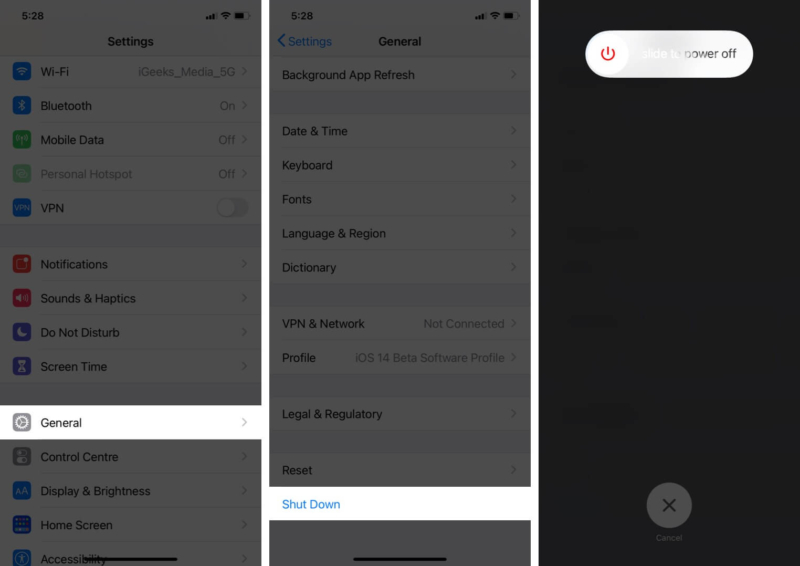
After a minute, switch on your iPhone and plug in the cable. See if your phone is charging or not. If that didn’t fix your iPhone not charging, there are still a few solutions left that may get the job done.
If your iPhone won’t charge when plugged in, killing all running apps and stopping media playback may help.
To force quit all apps,
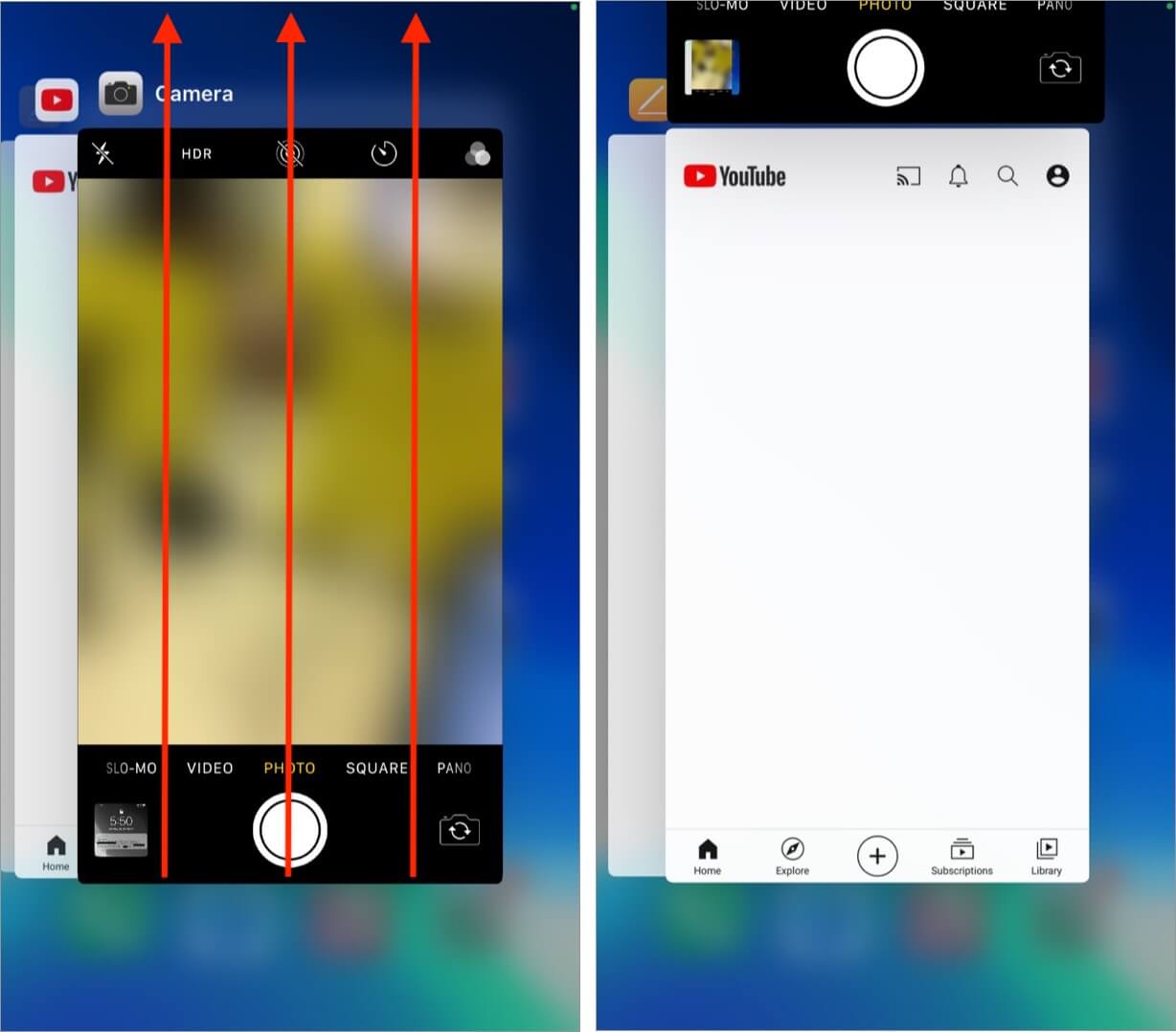
Check to see if your iPhone charges now. If it does, you have a problem app to find and delete. Otherwise, you have more solutions to read through.
Again, this is a basic solution that you may have already tried. If not, use this guide as a reminder. Try to connect your iPhone’s charging adapter to a different wall plug.
If you’re charging via a laptop or computer, try to plug it into another port. And if you’re using a dongle, unplug it from the computer and then try to connect your iPhone directly using an appropriate cable.
Grab a cable from a friend or family member and see if it works in charging your device. This test will give you an estimate about where the problem lies—your cable and adapter, or your iPhone.
If you’re trying to charge wirelessly, seek other means for now. Grab a regular lightning cable and adapter and try to charge using these. If it works, let your iPhone charge at least for 30 minutes via cable. After that, try charging it wirelessly again.
If your charging issues are due to software glitches, updating your device might well fix the problem.
To update your iPhone to the latest version of iOS, open Settings, tap General, and then tap Software Update. If you see a pending update, tap Download and Install.

Note: If your device has less than 50% battery (or 80% in some cases), you cannot install the update. In such a situation, move on to the next solution.
If your iPhone is not charging and a simple restart (or other methods above) does little to fix the issue, you may have to perform a hard reset (otherwise known as a force restart).
The steps for force restarting are slightly different than a standard restart of your iPhone.
Signing off…
The fixes here are limited to addressing software issues and hardware problems related to your cable and adapter. If your iPhone’s charging port is damaged, the only way forward is to contact Apple Support or an authorized technician.
Also, if your iPhone stops charging after 80%, it may be because the battery gets too hot. And thus, for safety, iOS automatically cuts charging capabilities off. It may also be because of Optimized Battery Charging.
If a message on your iPhone says “Accessory isn’t supported,” try using an Apple Certified cable and adapter.
Have any questions about this article or other Apple-related topics? Please feel free to ask us in the comments section below.
Read more: