Are you tired of constantly struggling with your iPhone’s cellular data not working? It can be frustrating when you can’t use the internet, make calls, or send messages while on the go. But don’t worry! Here I will share potential reasons why cellular data not working on your iPhone and solutions to fix it.
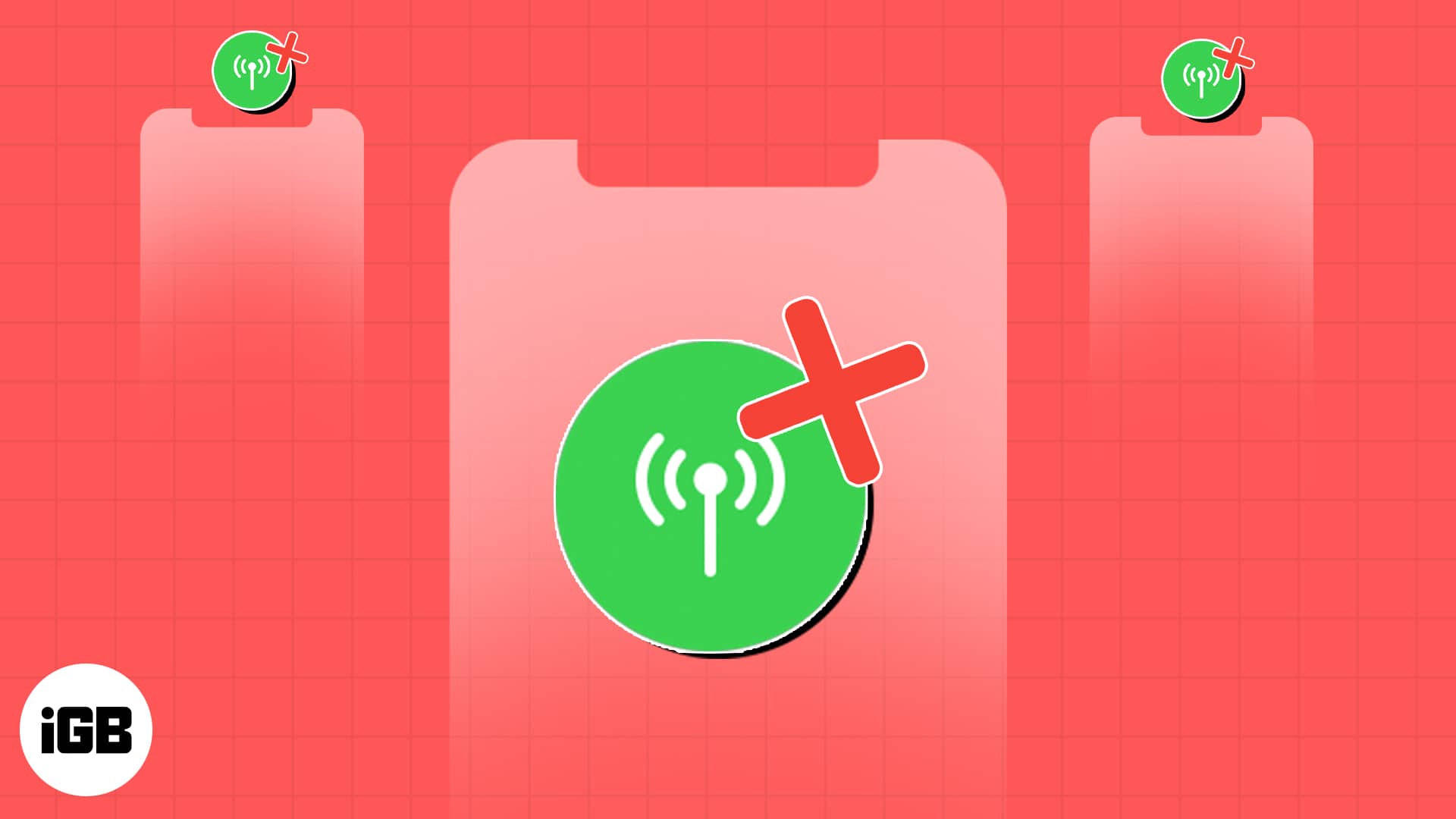
Table of Content
- 1. Turn off or on cellular data
- 2. Ensure valid data plan
- 3. Check your coverage area
- 4. Ensure cellular data is not restricted
- 5. Turn off Wi-Fi and Wi-Fi Calling
- 6. Toggle on or off Airplane mode
- 7. Update Carrier settings
- 8. Remove and reinsert your SIM card
- 9. Turn off VPN
- 10. Manually search for network
- 11. Verify internet outage
- Why are 3G networks not working on your iPhone?
- 5G not working on your iPhone; How to fix it?
- Other basic fixes you should try
1. Turn off or on cellular data
First, ensure you have enabled the cellular data on your iPhone. If it’s on and doesn’t work, try turning it off and on again to iron out any bugs interfering with establishing the internet connection.
- Open Control Center → Tap the mobile data icon.
- Wait for a few seconds before your turn it on again.
Alternatively, you can go to Settings → Select Cellular → Toggle off Mobile Data and switch it on.
2. Ensure valid data plan
Sometimes it happens that your iPhone works fine, but your data plan is expired, or you have exhausted the data limit for that day or month. So, you must verify you have a valid data allowance. You may contact your carrier’s customer support to know your data balance and top up as required.
3. Check your coverage area
You may check the signal strength indicated by the network bars in the Control Center. If there’s no bar showing, you don’t have any cellular network. So, try to move and check if your iPhone is catching signals.
If you are traveling, you may see a mobile network is unavailable. So, ensure you are within your carrier’s network coverage area to access the internet. I suggest enabling data roaming while on the go to always be connected to the internet.
4. Ensure cellular data is not restricted
You may have accidentally restricted cellular data on your iPhone to prevent excessive data usage. It doesn’t allow you to use your mobile data when enabled. So, you must disable the restriction.
- Go to Settings → Screen Time → Content & Privacy Restrictions.
- Tap Cellular Data Changes.
Enter your passcode if prompted. - Select Allow.
Also, sometimes specific apps don’t have cellular data access. Therefore, if you face iPhone cellular data not working only for particular apps, ensure the proper permissions are granted.
5. Turn off Wi-Fi and Wi-Fi Calling
The Wi-Fi Calling feature in iPhone ensures you get crystal clear clarity in your calls. So, if a strong Wi-Fi network is available, it switches from cellular to Wi-Fi. However, it may interfere with your iPhone’s cellular data. Therefore I suggest turning off both Wi-Fi and Wi-Fi Calling. You may disable Wi-Fi from the Control Center.
6. Toggle on or off Airplane mode
Turning Airplane mode on/off is a well-known trick to refresh the network, as it disables all wireless connections.
- Open Control Center → Tap the Airplane icon.
- Wait for 10 seconds → Tap the Airplane icon to turn it off.
7. Update Carrier settings
Apple will be alarmed if most iPhone users face mobile data not working issues. So, the carrier provider may push a software update to iron out the network connectivity bugs. Therefore, regularly check and update Carrier Settings.
8. Remove and reinsert your SIM card
The iPhone 13 series and previous models have a physical SIM slot. Sometimes the SIM card may get dispositioned or dusty inside and thus malfunction. So, the best solution is to remove the SIM from the tray, wipe it with a clean microfiber cloth, and reinsert your SIM card. If you are getting SIM not valid or “No SIM” issue on your iPhone, it should be resolved.
9. Turn off VPN
If you are accessing the internet via a VPN server, it may block cellular data signals. So, try disconnecting it and check if the issue is resolved.
- Open the VPN app → Disconnect from the server.
- Go to Settings → General → VPN & Device Management.
- Select VPN and disable all profiles.
After that, you may restart your iPhone and turn on cellular data to access the internet.
10. Manually search for network
Your iPhone constantly searches for a strong network to provide better connectivity. But sometimes, it fails to detect your carrier and shows No Service in the network status area. In that case, go for a manual network search.
- Open Settings → Cellular → Network Selection.
- Toggle off Automatic → Select your carrier name listed below.
11. Verify internet outage
Nowadays government shuts down local internet services due to violent incidents or protests. So, check the news for any US cellular outage and keep updated on when the services will be restored. There’s nothing to do from your end rather than wait!
Why are 3G networks not working on your iPhone?
As 4G and LTE have become the standard network for calls and data, most carrier service providers are shutting down their 3G services. Therefore, if you use older iPhones with only 3G network support, you may upgrade to a new iPhone with 4G compatibility.
The new iPhone models have been 4G enabled by default. Still, you may cross-check it and confirm you have not switched to 3G by any chance.
- Go to Settings → Celluar → Cellular Data Options → Enable 4G.
- Choose Voice & Data.
5G not working on your iPhone; How to fix it?
The 5G network has started rolling out, and all models after iPhone 12 series support it. If you face 5G not working on your iPhone and can’t access high-speed internet, it must be hardware or software issues. Don’t worry! You can solve the problem by performing the steps mentioned in this guide.
Other basic fixes you should try
If the iPhone data not working issue is happening due to any hardware bugs or minor iOS glitches, you may follow the instructions below:
- Restart your iPhone: Restarting your iPhone resolves many temporary bugs causing usage troubles.
- Update iOS: Always keep your iPhone up-to-date to avoid explicit security threats and malfunctions. Go to Settings → General → About → Software Update. If any new update is available, tap Download and Install.
- Reset Network Settings: If nothing seems to work, you may reset your network settings and get the default configuration. Open Settings → General → Transfer or Reset iPhone → Reset → Reset Network Settings. Then enter your passcode and tap Reset Network Settings to confirm.
- Contact Apple Support: The troubleshooting processes may be daunting to you. Therefore, the best way to solve to issue would be to contact Apple Support. They will provide the right advice to get rid of the problem.
Get back your internet rock and roll again!
Not getting to access cellular data on your iPhone is indeed frustrating, especially if you are outside and have no Wi-Fi connection to rely on. I assure the solutions mentioned above will do the trick. Also, you may contact your carrier’s customer support to check if there is any dispute from their end.
Explore more…

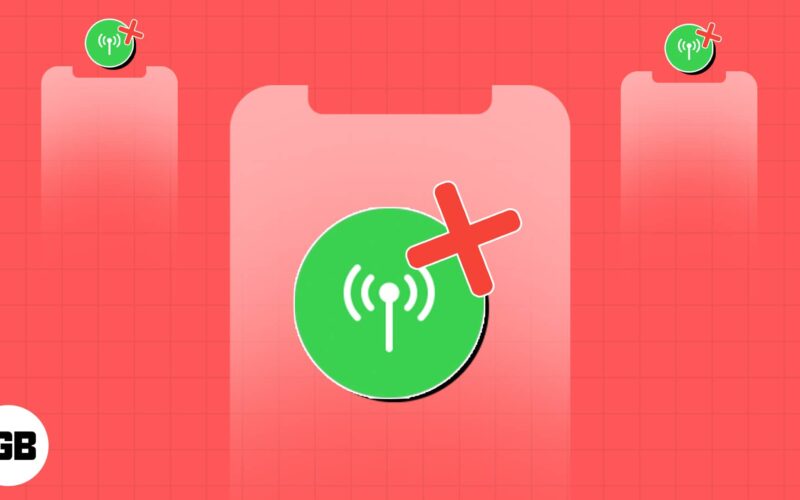
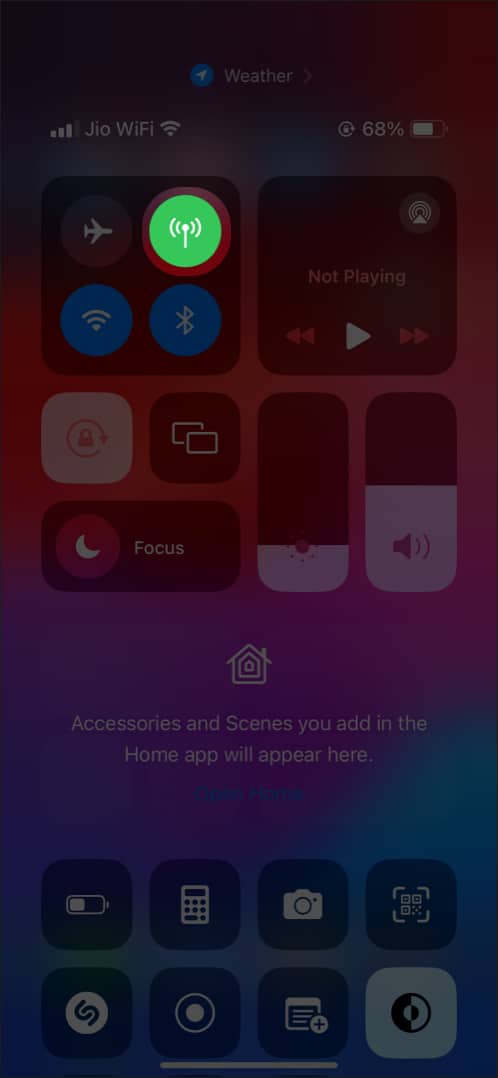
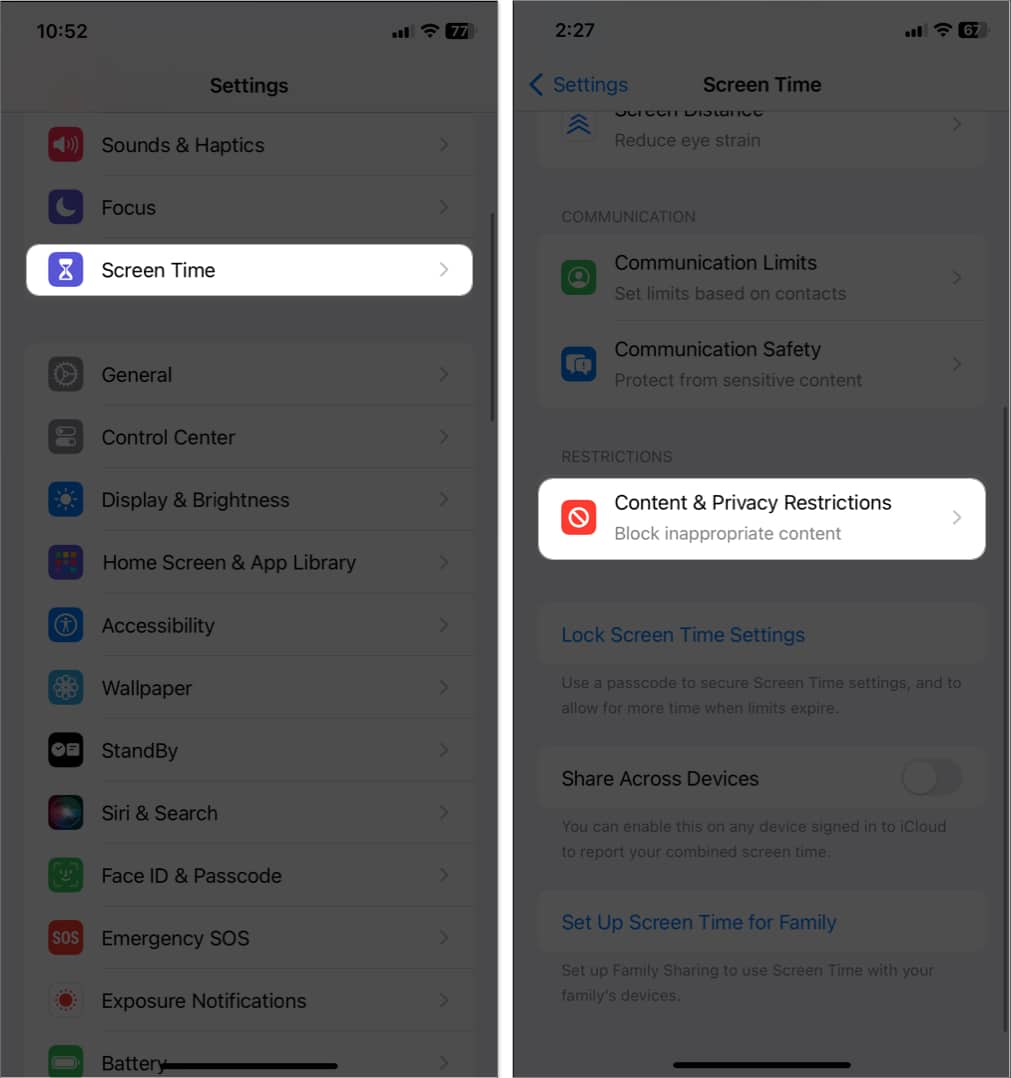
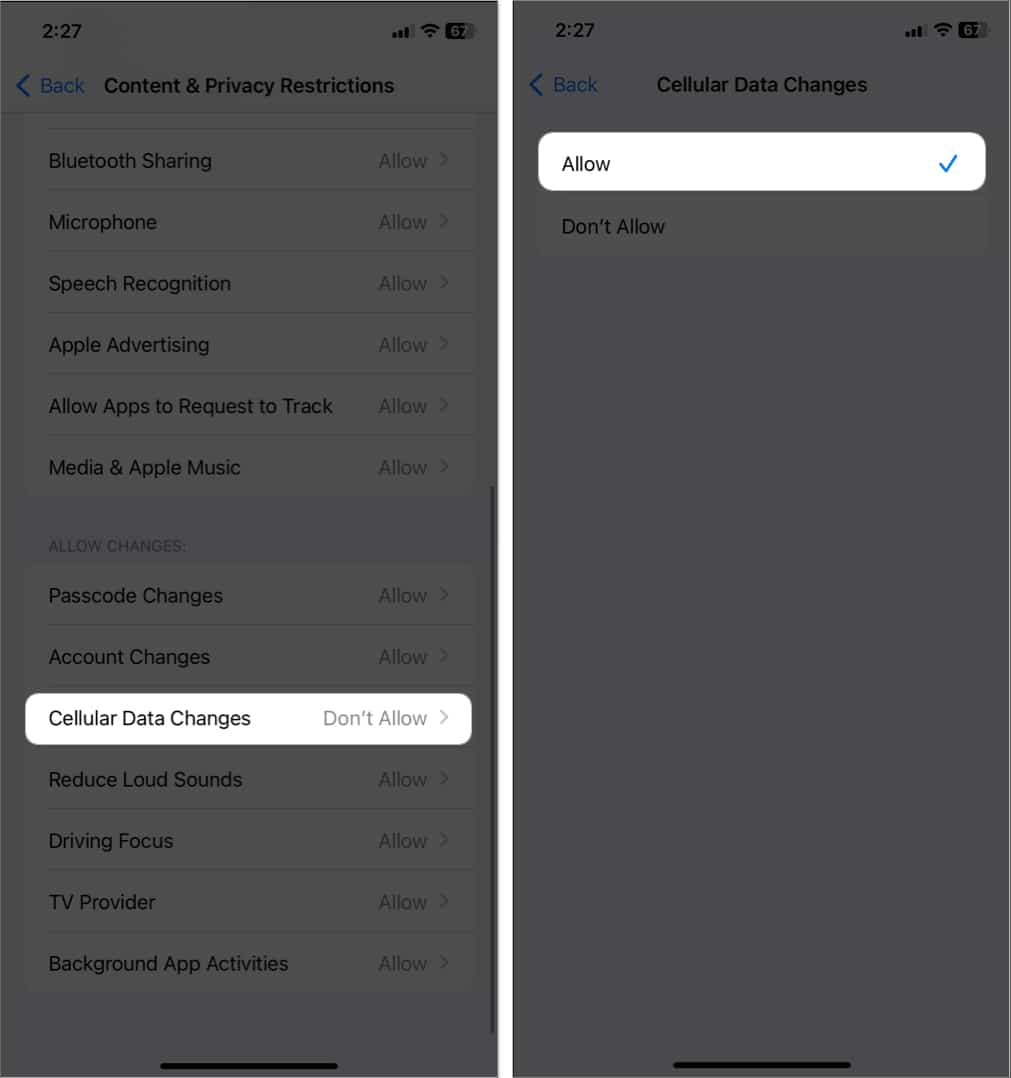
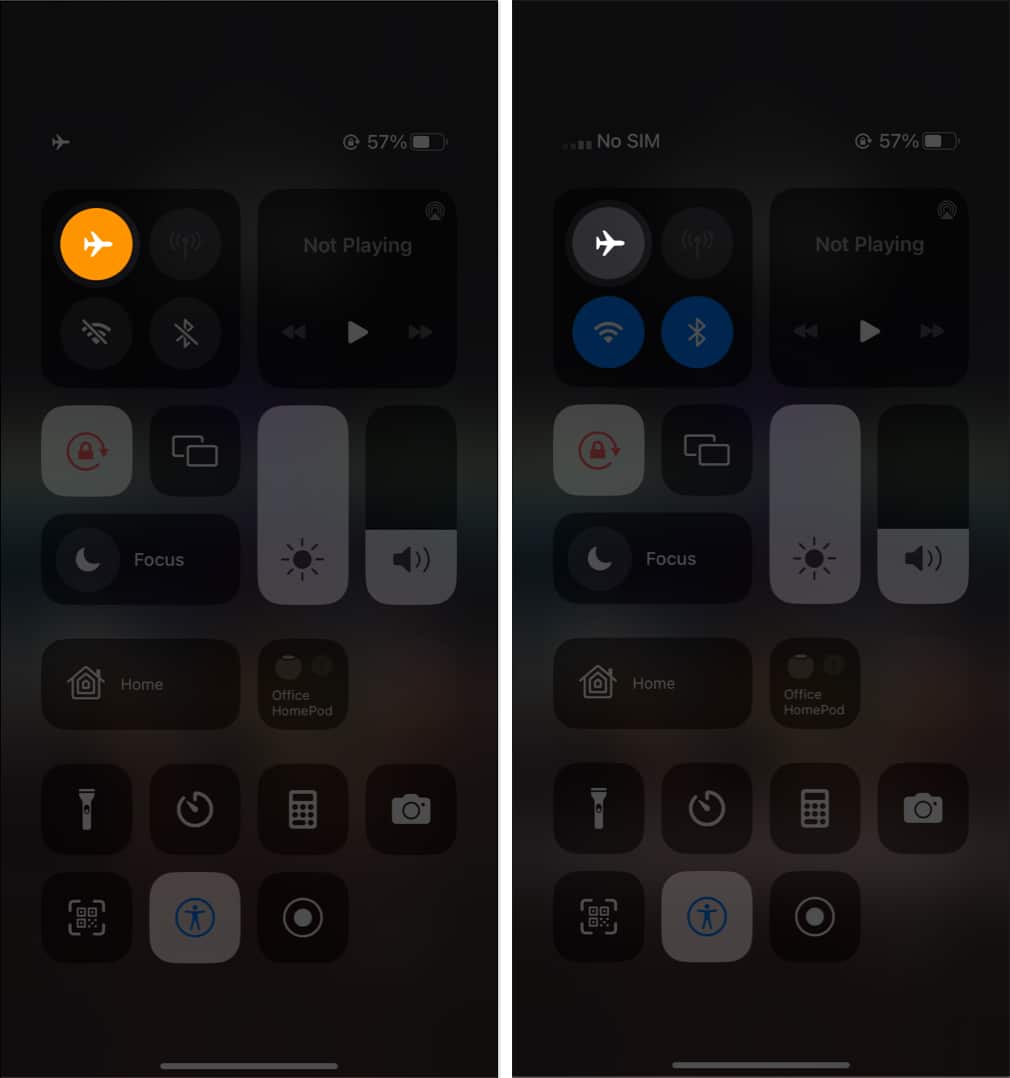
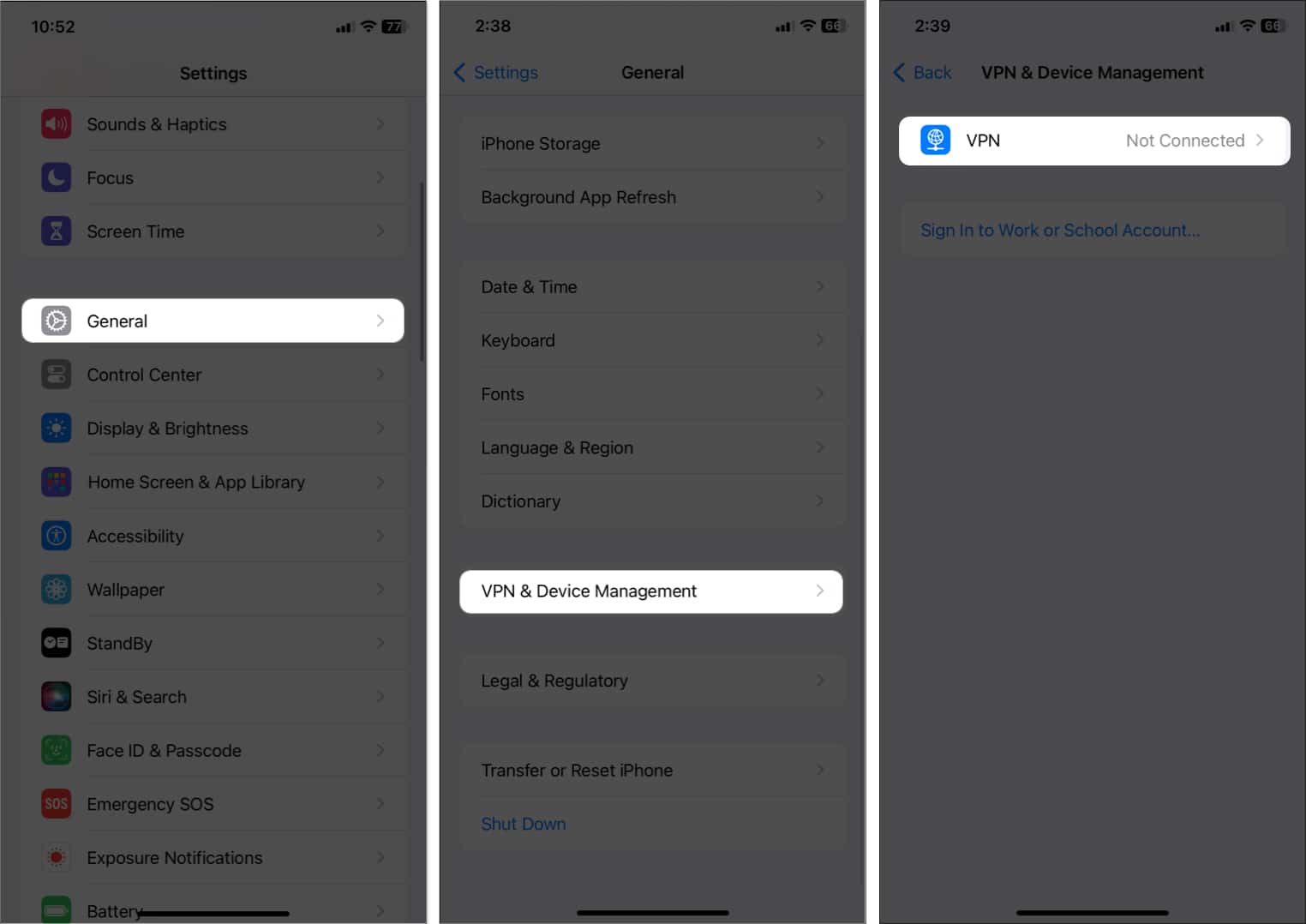
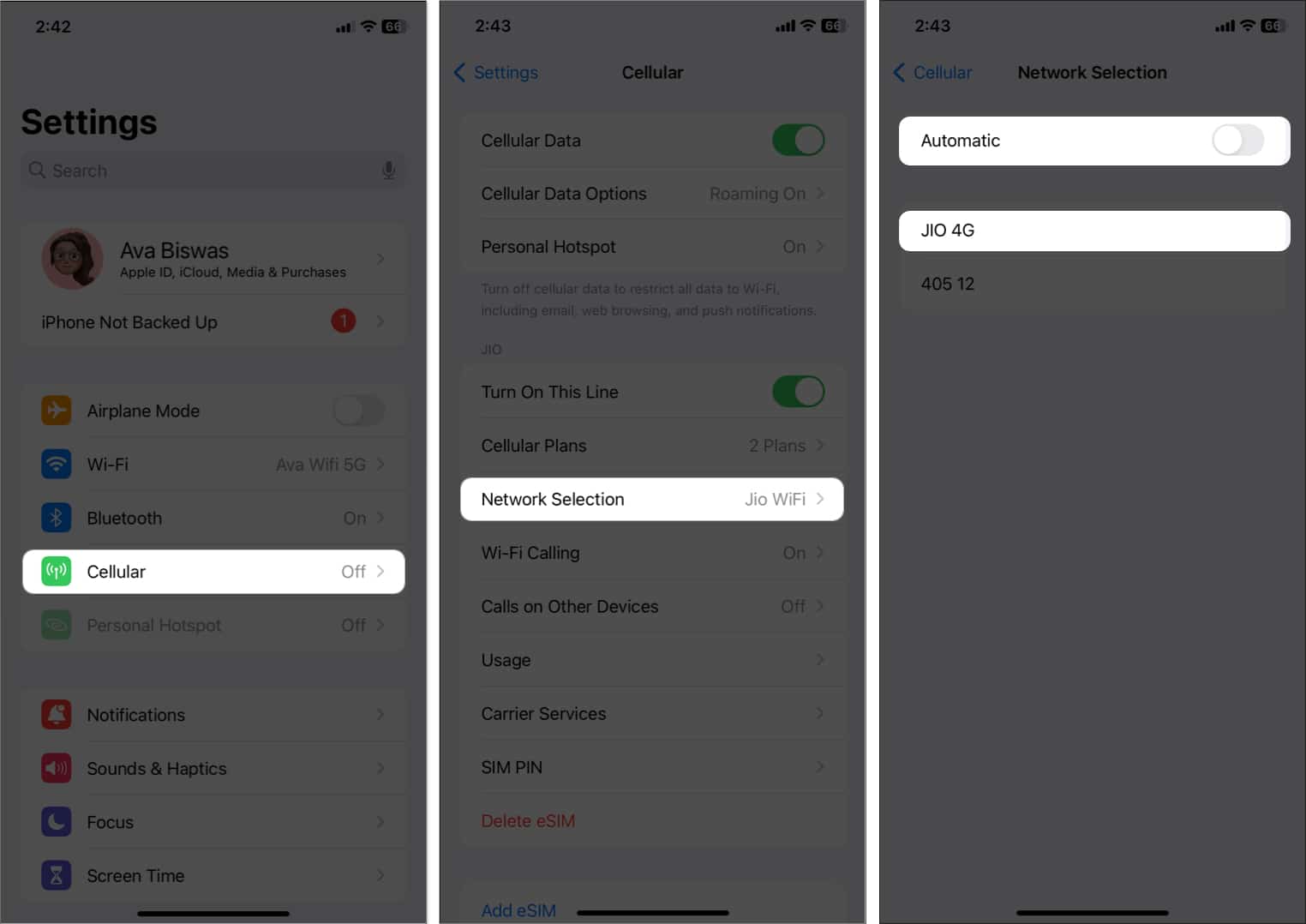

Thanks for the helpful tips! I had no idea about resetting the network settings—totally worked for me. Appreciate the clear instructions!
Thank you for the detailed guide! I’ve been struggling with my iPhone’s cellular data for days, and your tips really helped me narrow down the issue. I especially appreciated the section on resetting network settings—it was something I hadn’t considered! Looking forward to trying the other solutions as well.