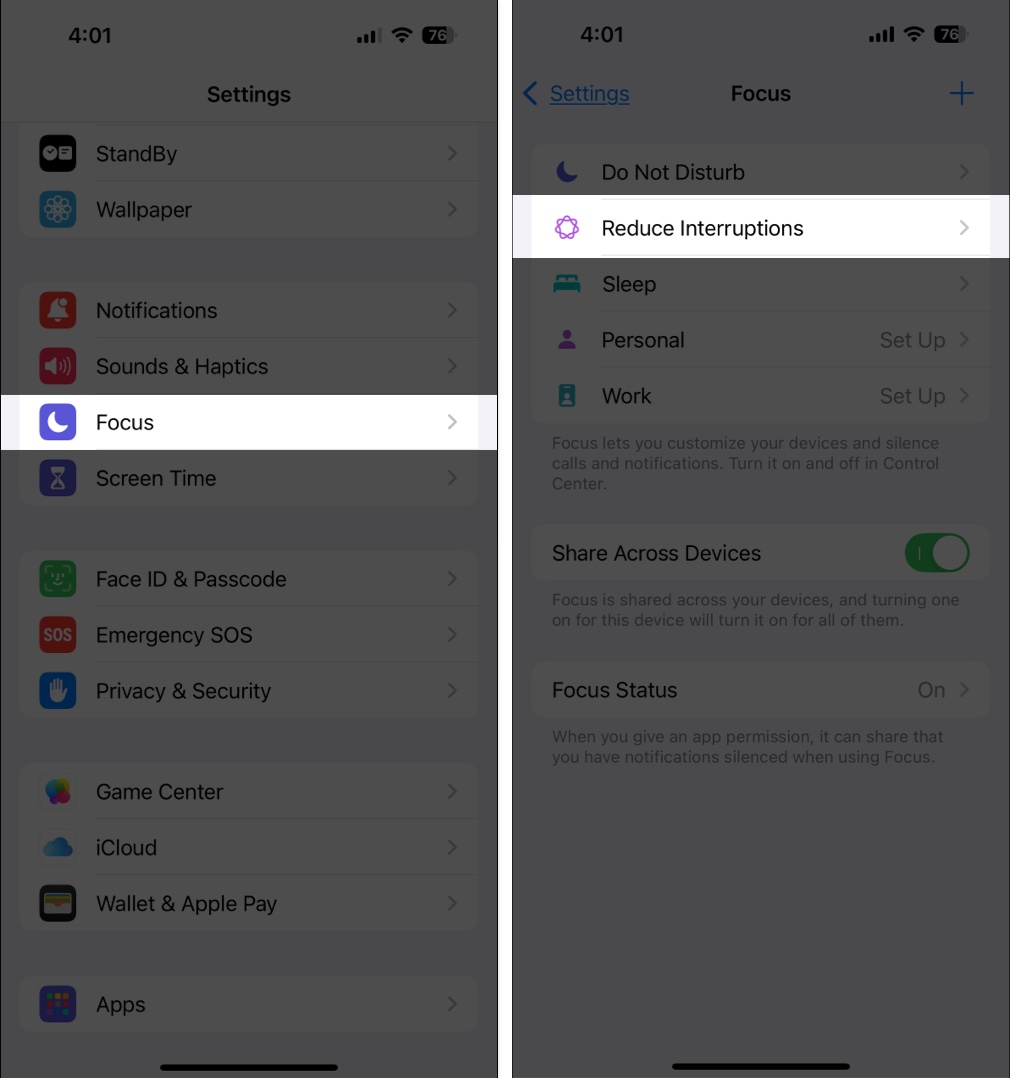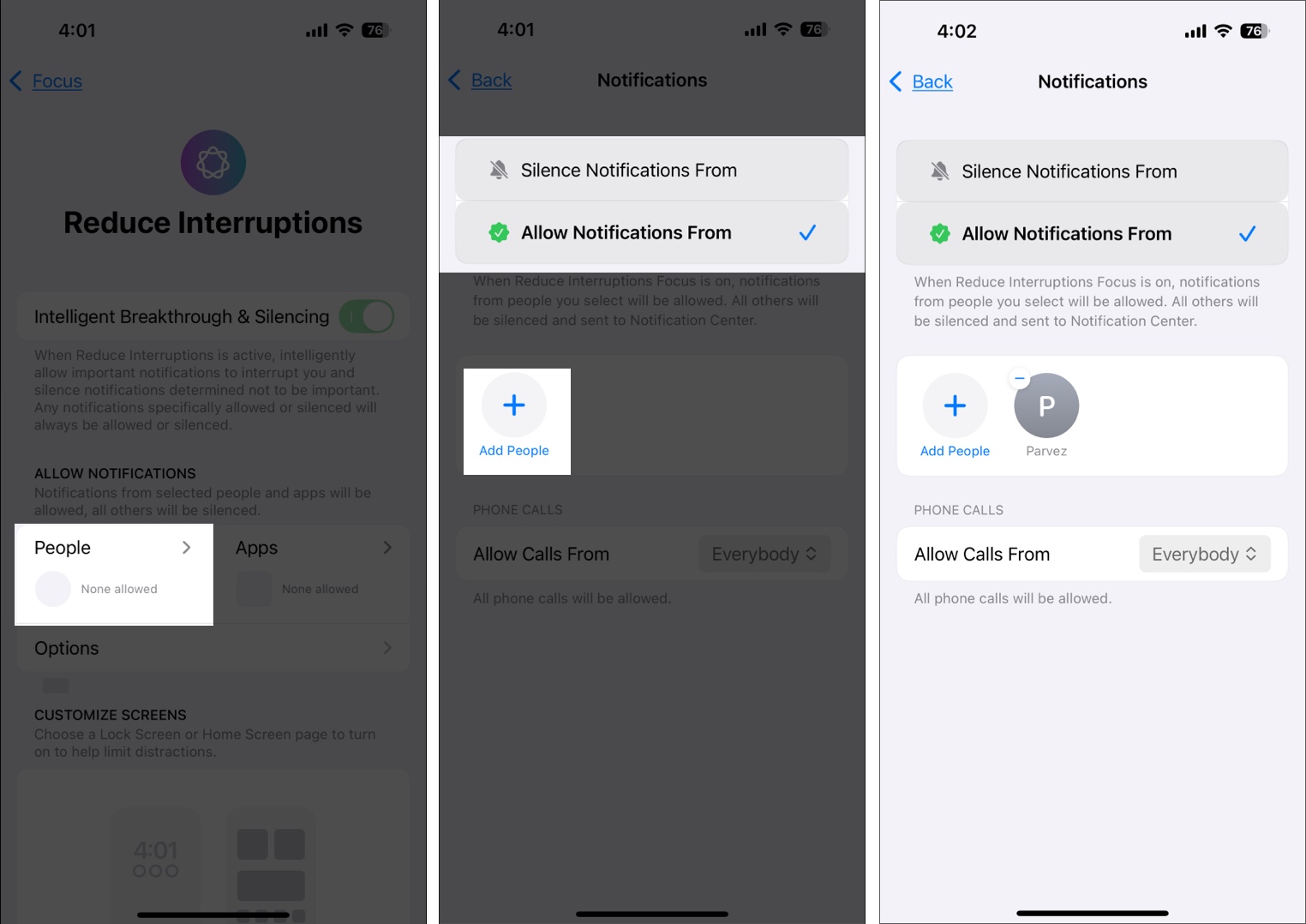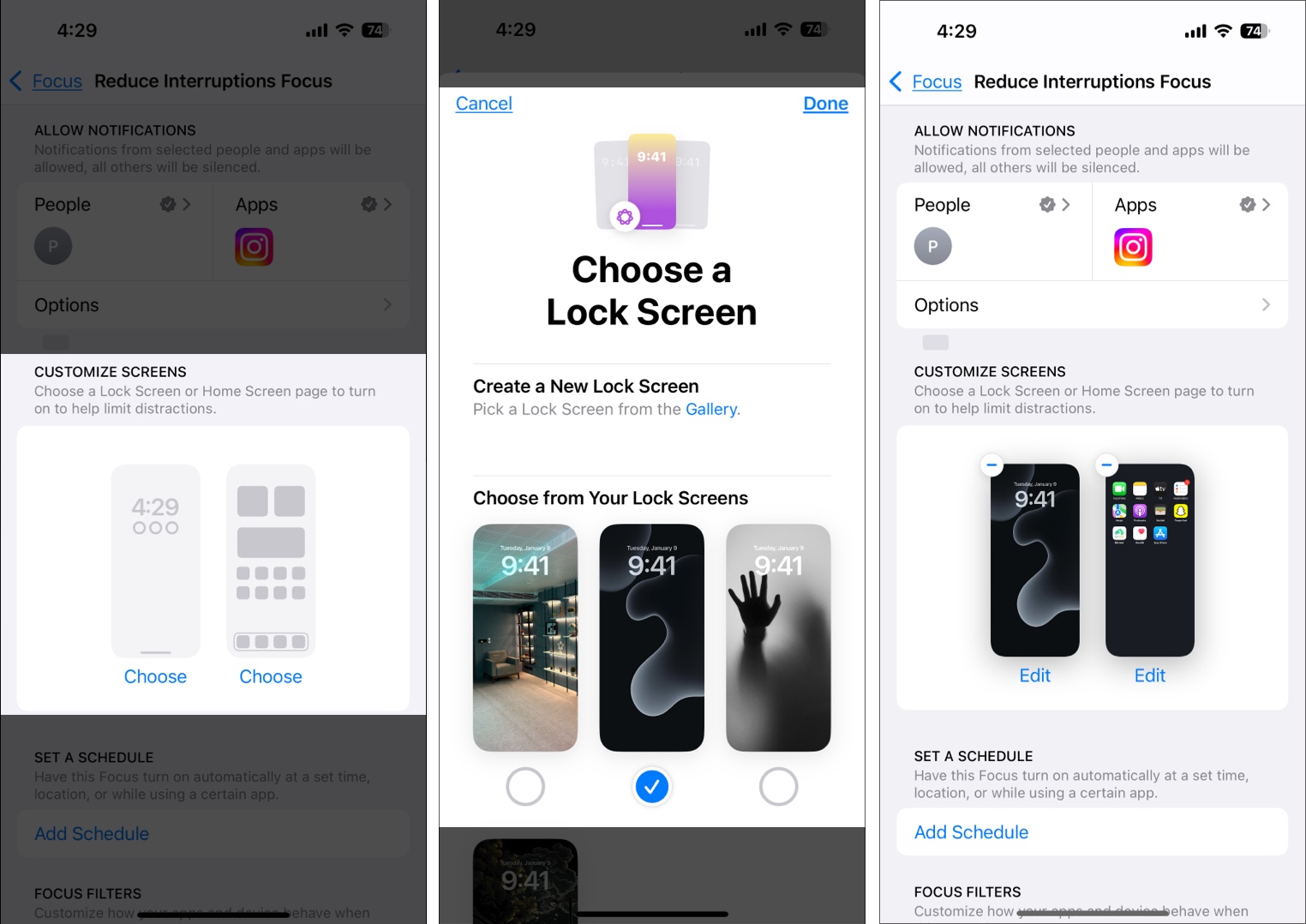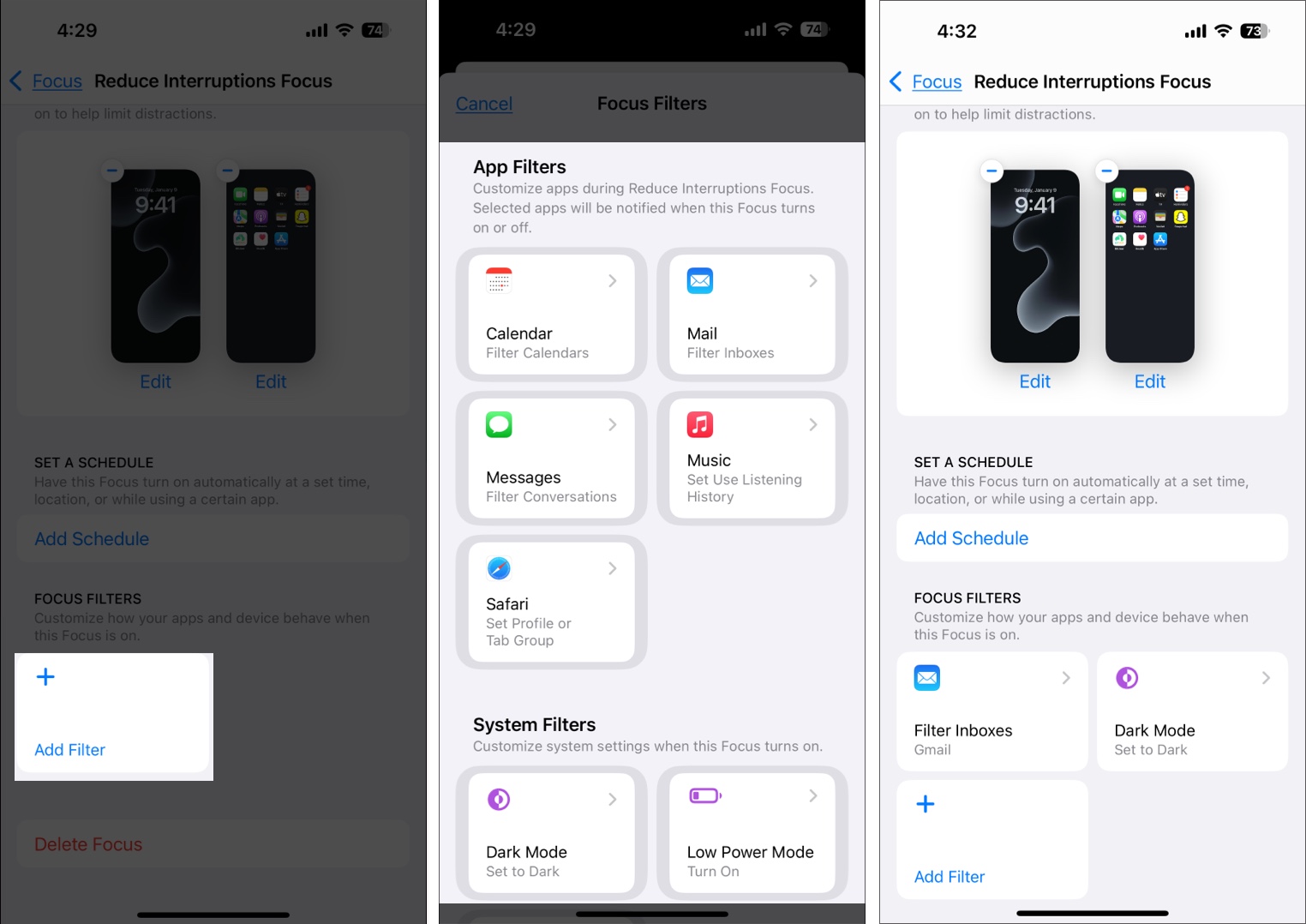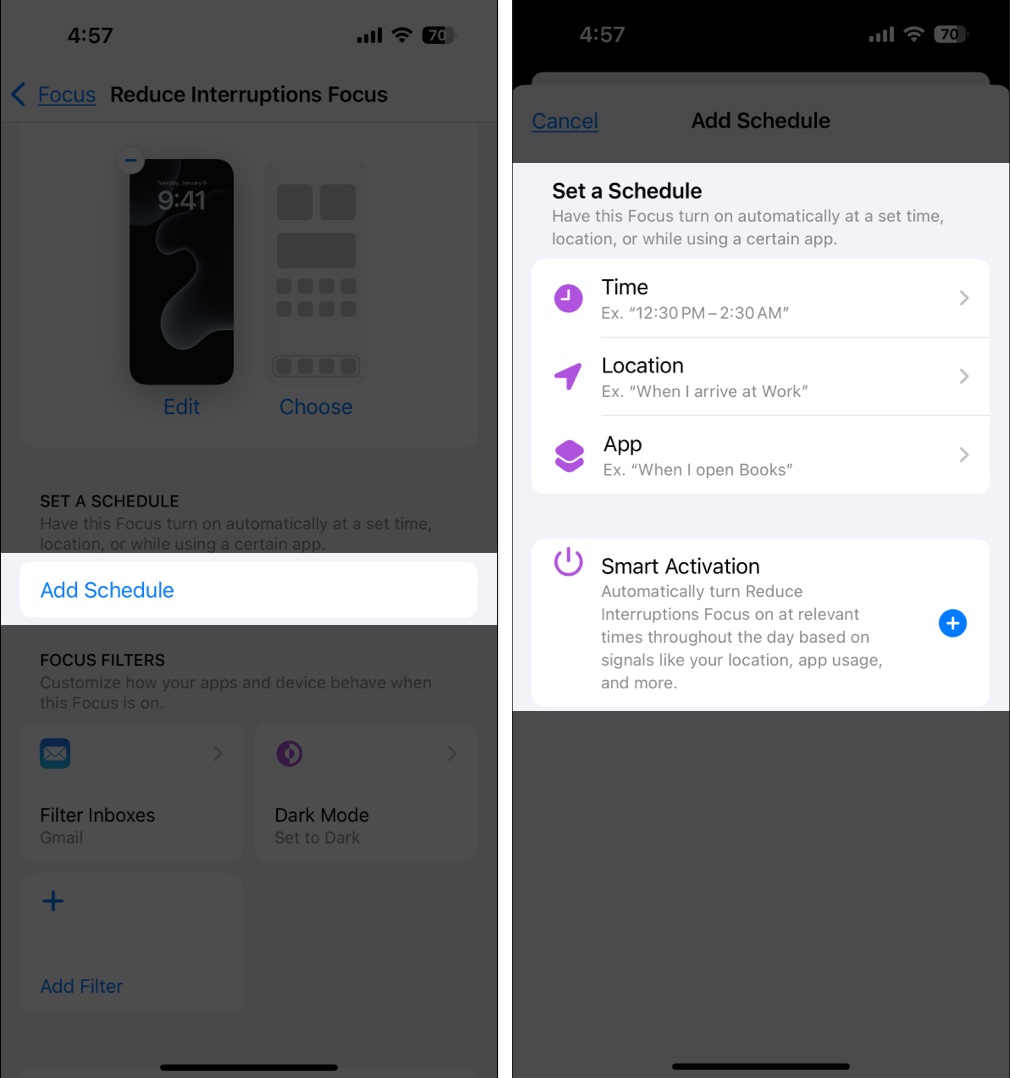Notifications are as distracting as they are helpful. Therefore, it becomes essential to find a middle ground where you only see important notifications on your phone.
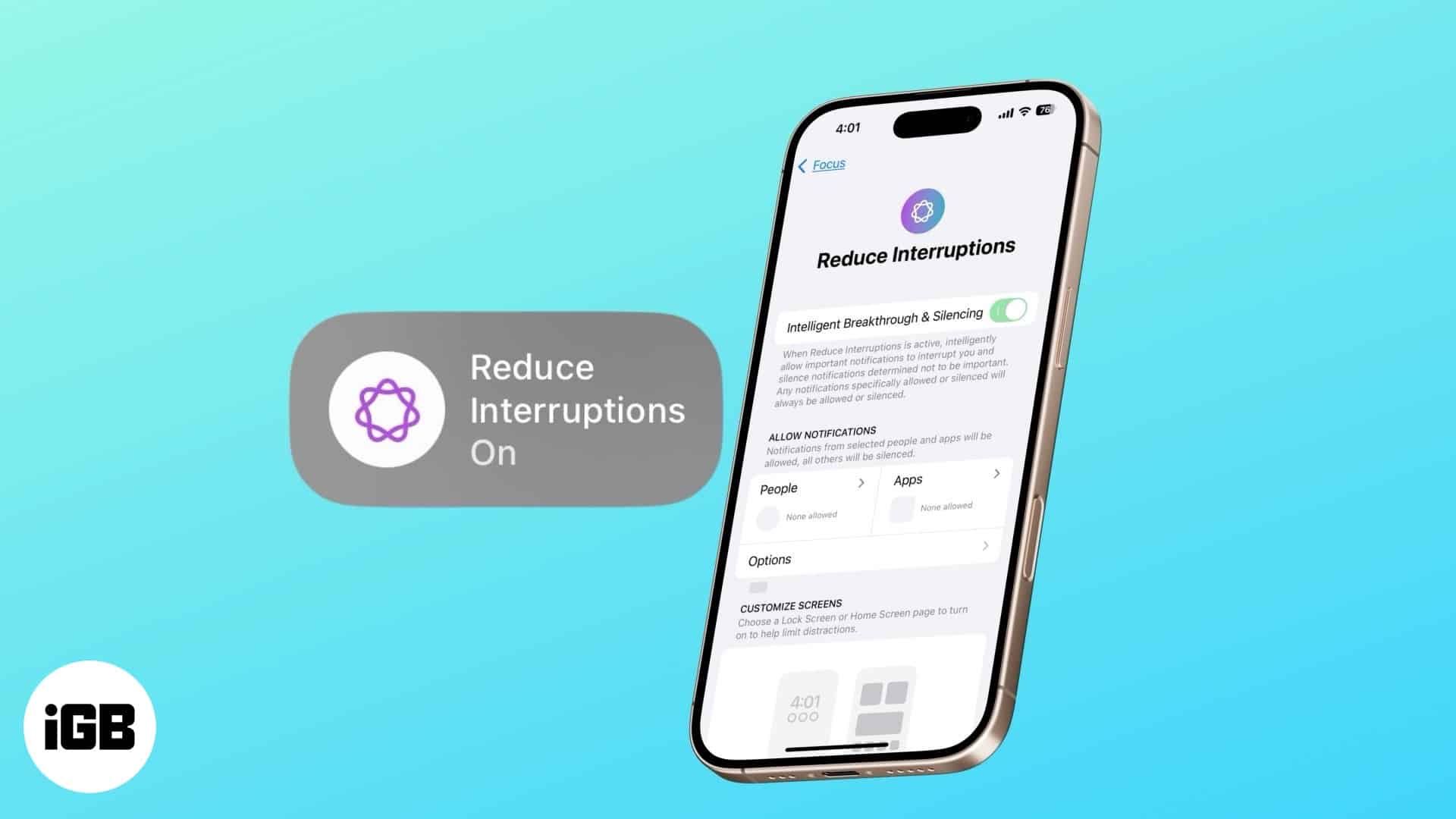
Reduce Interruptions is an iOS 18 feature that helps find that middle ground. It is essentially a Focus mode that helps keep distracting notifications away. Keep reading to learn more about the Reduce Interruptions focus, including how to use it properly.
What is the Reduce Interruptions feature?
Reduce Interruptions is a Focus mode that uses Apple Intelligence feature to reduce notification interruptions on your iPhone. It does this by analyzing and filtering out notifications on your iPhone, depending on whether or not they are important. If it deems a notification fit, it surfaces it. That way, you can act immediately. Otherwise, it silences the notification automatically to limit distraction.
You can think of Reduce Interruptions like an advanced version of the Do Not Disturb mode, as it senses your usage pattern and accordingly allows notifications like calls, messages, and others that might be important to you at that moment. Of course, you can customize it to always allow or disallow certain notifications.
Who should use Reduce Interruptions?
Reduce Interruptions is an ideal feature for people, such as students or professionals, who don’t want to get disturbed by notifications on their iPhones. Since it eliminates the need to keep checking your device regularly for important notifications, it helps keep your usage in check and lets you focus on work better.
That said, if notifications are crucial for your work or daily routine, relying on Reduce Interruptions may not be ideal. Since Apple Intelligence determines which notifications to deliver, it could occasionally make mistakes, causing you to miss important updates.
How to set up the Reduce Interruptions Focus mode on your iPhone
Before you start using the Reduce Interruptions Focus, you need to set it up. Follow the steps below to do this:
- Open Settings and go to Focus → Reduce Interruptions.
- Tap People, and you will see two options: Silence Notifications From and Allow Notifications From. Select anyone based on your preference.
- Then, tap the + icon to add contacts you want call notifications or silence notifications from.
- Now, go back and tap Apps.
- Here, too, you will see two options: Silence Notifications From and Allow Notifications From. Again, select anyone based on your preference.
- Then, tap the + icon to add apps you want notifications or silence notifications from.
- Then, go back and choose your preferred Lock Screen and Home Screen page by tapping Choose under the Customize Screens options.
- Go back and tap Add Filter to customize how apps like Calendar, Mail, Music, and the like, behave in the Reduce Interruptions Focus. Similarly, System Filters lets you control the behavior of Dark Mode, Low Power Mode and Silent Mode in Reduce Interruptions.
You have now set up Reduce Interruptions Focus mode on your iPhone.
How to use the Reduce Interruptions Focus mode
With the Reduce Interruptions Focus customized, using it is easy. There are four ways to turn on the Reduce Interruptions Focus on your iPhone. Let’s look at them.
1. From the Control Center: You can turn on the Reduce Interruptions Focus from the Control Center. Swipe down from the top-right corner of your screen to bring up the Control Center, then tap the Focus icon and select Reduce Interruptions. 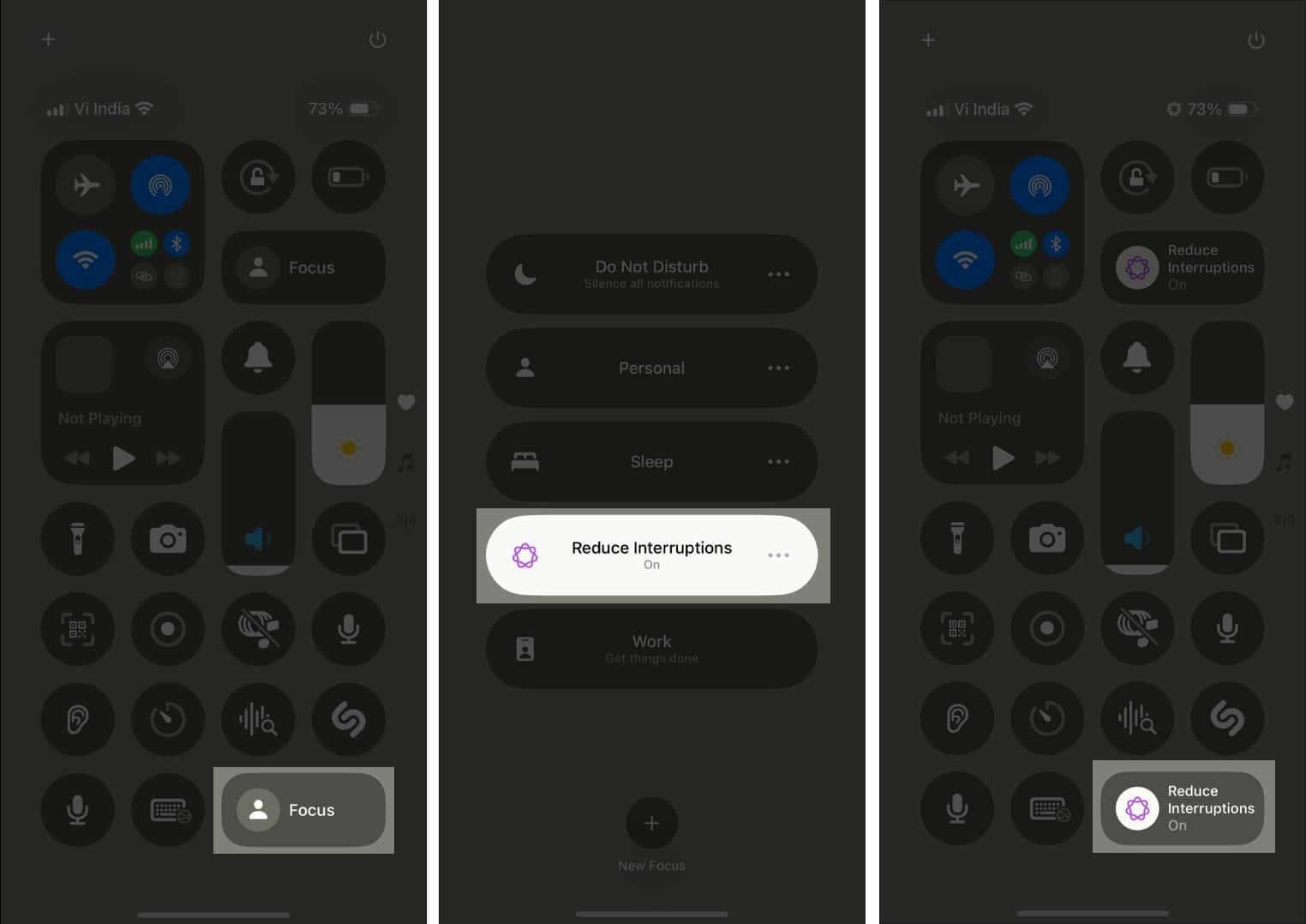
If you can’t see the Focus icon, long press on any empty space in the Control Center and tap Add a Control at the bottom. Then, scroll down and find the Focus icon and tap it to add to the Control Center.
2. Using Siri: If you are feeling lazy, you can ask Siri to enable the Reduce Interruptions Focus. Summon Siri and say, ‘Turn on Reduce Interruptions Focus,’ and it should turn it on.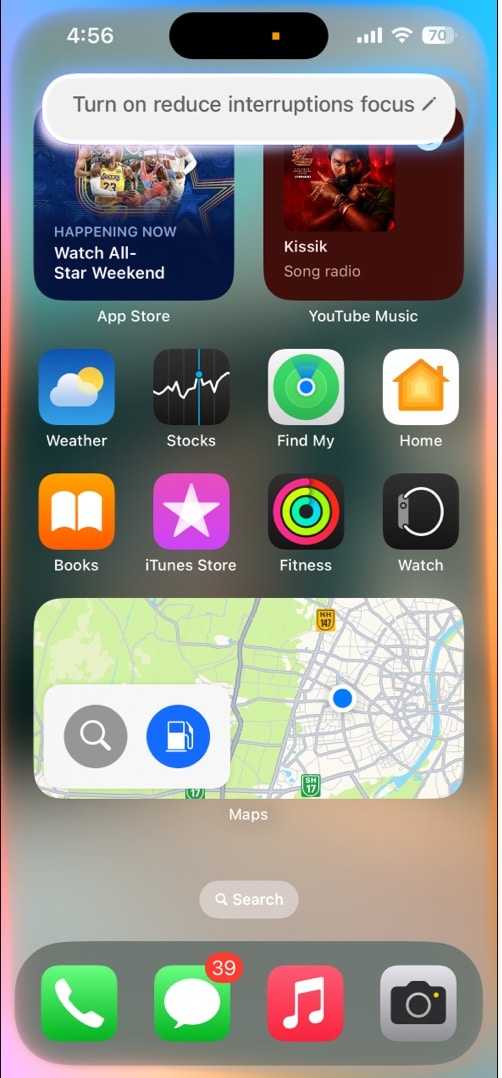
3. Using the Action Button: This method is only available on iPhones with the Action Button. You can configure the Action Button to activate Focus. Check out our Action Button guide to learn how.
4. By scheduling: The last method to enable the Reduce Interruptions Focus mode is by scheduling it. Here is how to do it.
Open Settings and go to Focus → Reduce Interruptions. Here, you will see four options. Let’s understand each option one by one.
- Time: You can schedule it to turn on and off at specific time intervals on specific days of the week.
- Location: Schedule it to turn on when you are in a specific area. For instance, you can get it to automatically turn on when you reach work and off when you leave.
- App: You can get the Reduce Interruptions Focus to automatically turn on when you open a particular app.
- Smart Activation: Here, your iPhone will smartly enable it based on your usage, location, and more; you can’t really configure it. Use this only if you trust Apple Intelligence.
Select one of the four schedules, and the Reduce Interruptions Focus will automatically turn on and off based on your set schedule.
Signing off
If you need to toggle the Do Not Disturb mode on your iPhone quite frequently, you will like Apple’s approach with the Reduce Interruptions Focus. Not only does it save time and effort since it does not require you to pre-set the inclusion and exclusion list of apps and people, but because it tries to filter notifications intelligently while learning from your usage habits, it is more effective at minimizing distractions.
Will you be using Reduce Interruptions Focus mode? Let us know in the comments below.
You might also like: