Instagram keeps adding new ways to make “Stories” more interactive; now, it has introduced a new sticker, “Add Yours.” When you add this sticker to your story, your followers can add their images along with your created sticker to their story. However, this feature isn’t working for many users.
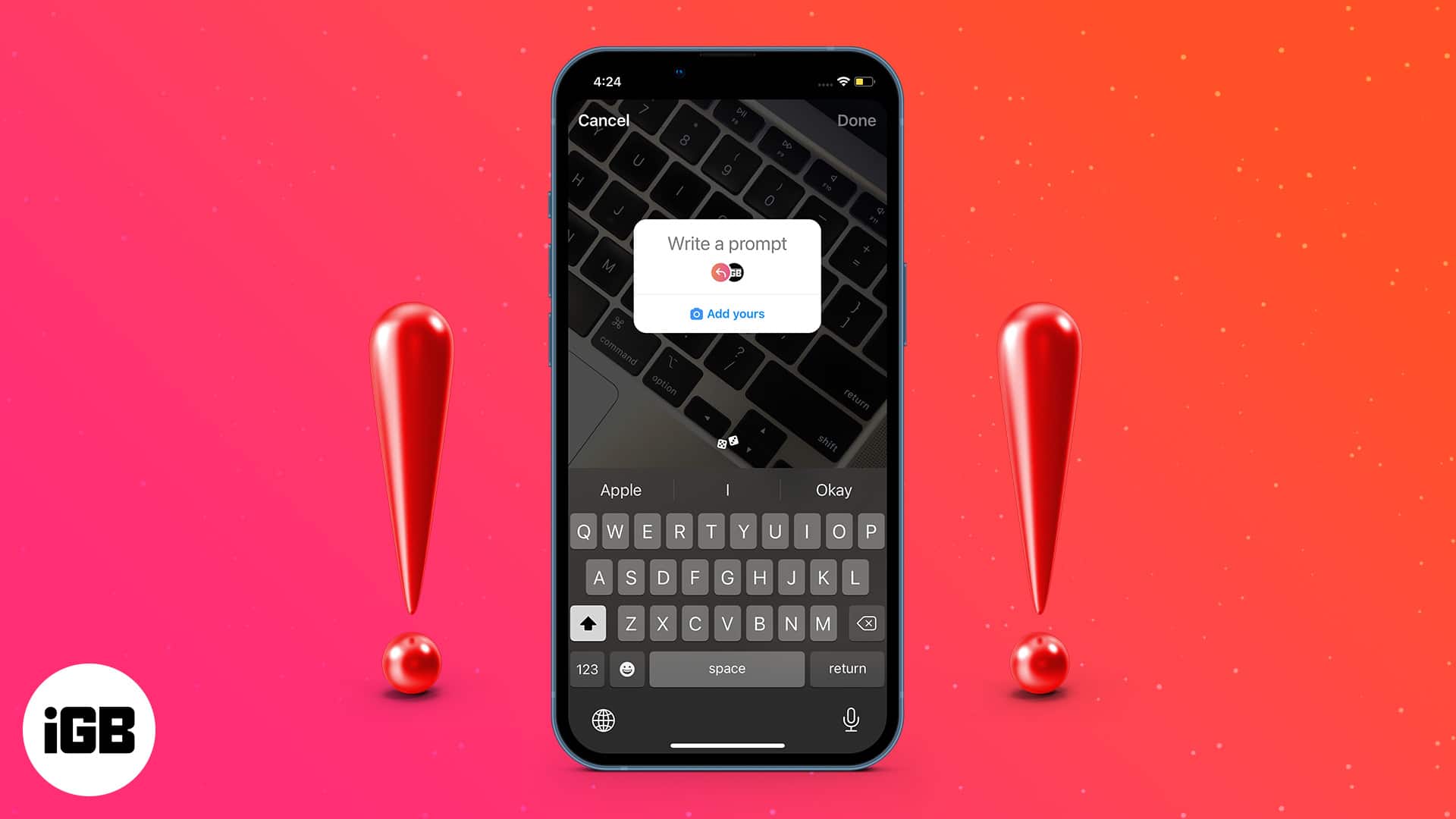
If you are facing a similar problem, don’t worry! I’ve listed the steps you should take to get this feature working on your iPhone. The issue could be due to the outdated app, glitches in the app, or it may not be available in your country. Read along to fix the issue!
1. Update the app
One of the obvious reasons for the “Add Yours” sticker not working on Instagram is that you are on the older version of the application. Updating Instagram to the latest version has a greater chance of resolving this issue. To update the app:
- Open the App Store.
- Tap the search icon at the bottom right → type Instagram.
- Select Instagram → tap the Update option.
Now, open the app and see if the feature works, or else move on!
2. Reinstall Instagram
If updating the application did not do the trick, reinstalling it is the next step. To reinstall Instagram,
- Long-press Instagram and select Remove App.
- Select Delete App in the dialogue box.
- In the next pop-up, select Delete.
To reinstall the app, follow the steps mentioned in the previous fix and tap Get. Now, check if the sticker is working!
3. Restart your iPhone
Restarting your iPhone is one step that can solve numerous issues. Just make sure you wait for a while before restarting your iPhone. Restarting leads to a soft data reset and might fix any bugs you are facing. As steps differ for different iPhone models, you can read our guide on how to restart an iPhone to know more.
4. Use VPN
While the “Add Yours” sticker has been out for a while now, it is possible that this feature is not yet available in your country. The chances are slim, but it is possible, so your best bet would be using a VPN service.
5. Switch from Business to Personal account
Is your personal Instagram account set to a business account? If so, it might be one of the reasons why the “Add Yours” sticker hasn’t rolled out for your account yet. You can try switching account types from one to another. To do so,
- Open Instagram → select your Profile tab → tap the hamburger menu.
- Scroll down and select Creator tools and controls.
- Tap Switch account type and select Switch to Personal Account.
6. Use another account
If none of the above-mentioned steps worked out for you, your last resort is to switch to another account. There may be some issue with your account; switching to a new account altogether might help resolve this issue.
Moreover, if you have two Instagram accounts, you can switch to another account and check if the feature is available on that account. Many people with 2 accounts initially faced this issue which was resolved later.
How to add “Add Yours” stickers in your stories
- Tap the + icon at the top right corner or swipe left from Instagram’s home screen.
- Click an image or select a picture from Recent images.
- Now, tap the Add Sticker icon at the top right.
- Select Add Yours sticker and caption it.
You can now post this to your story.
Let us know if you got results using the steps above or are aware of any other steps that would help fix this issue; leave it in the comments below.
Read more:

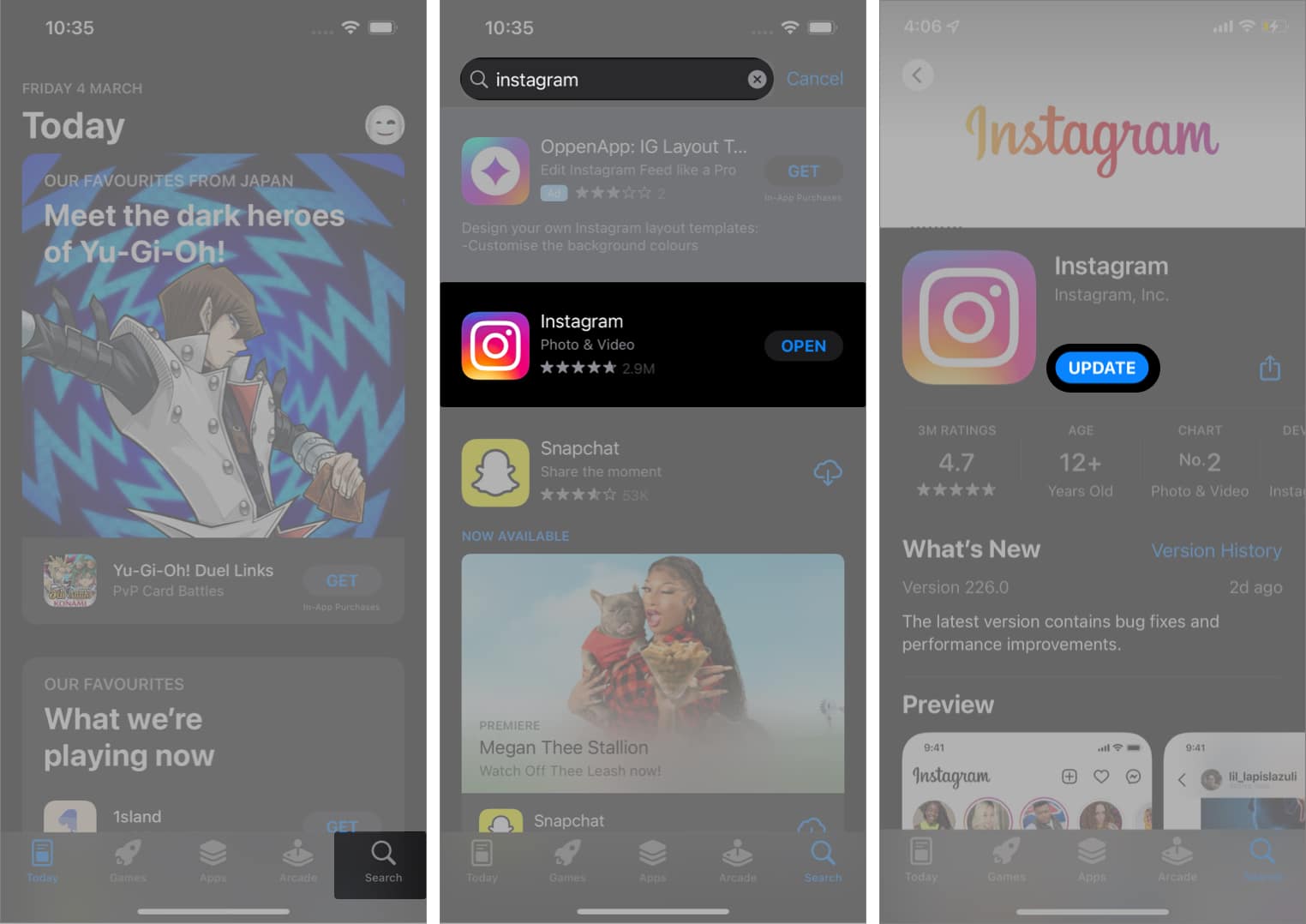
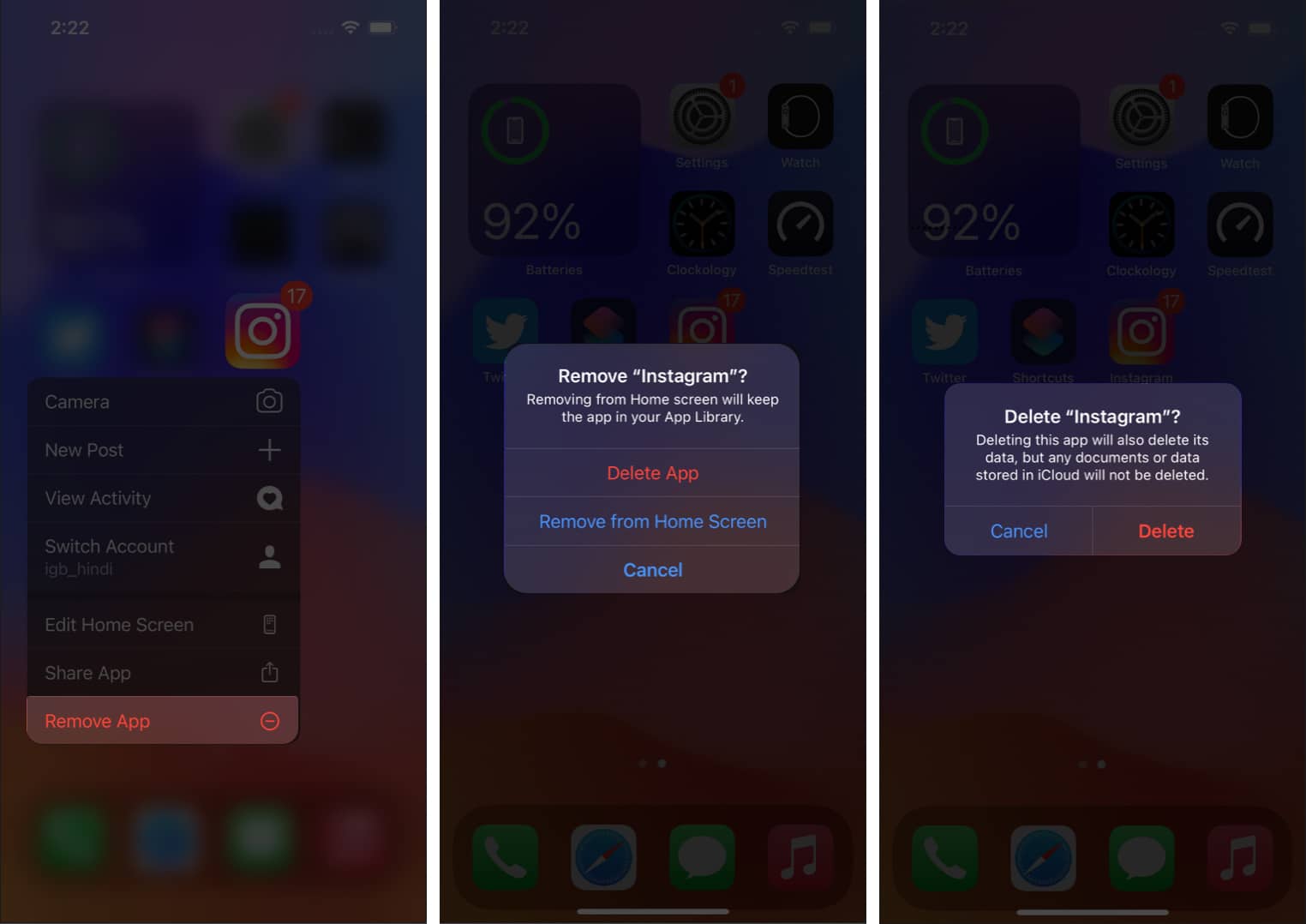
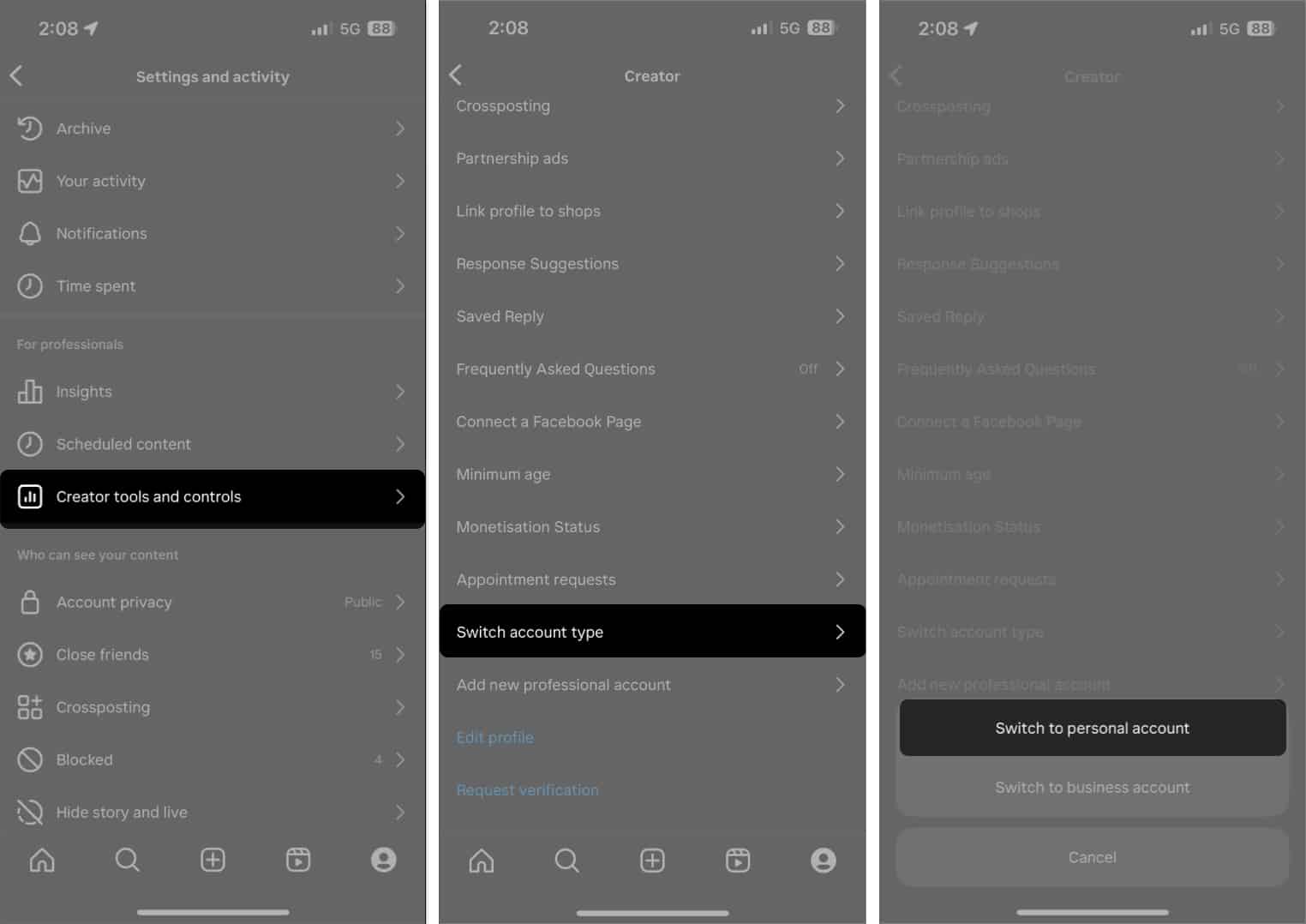
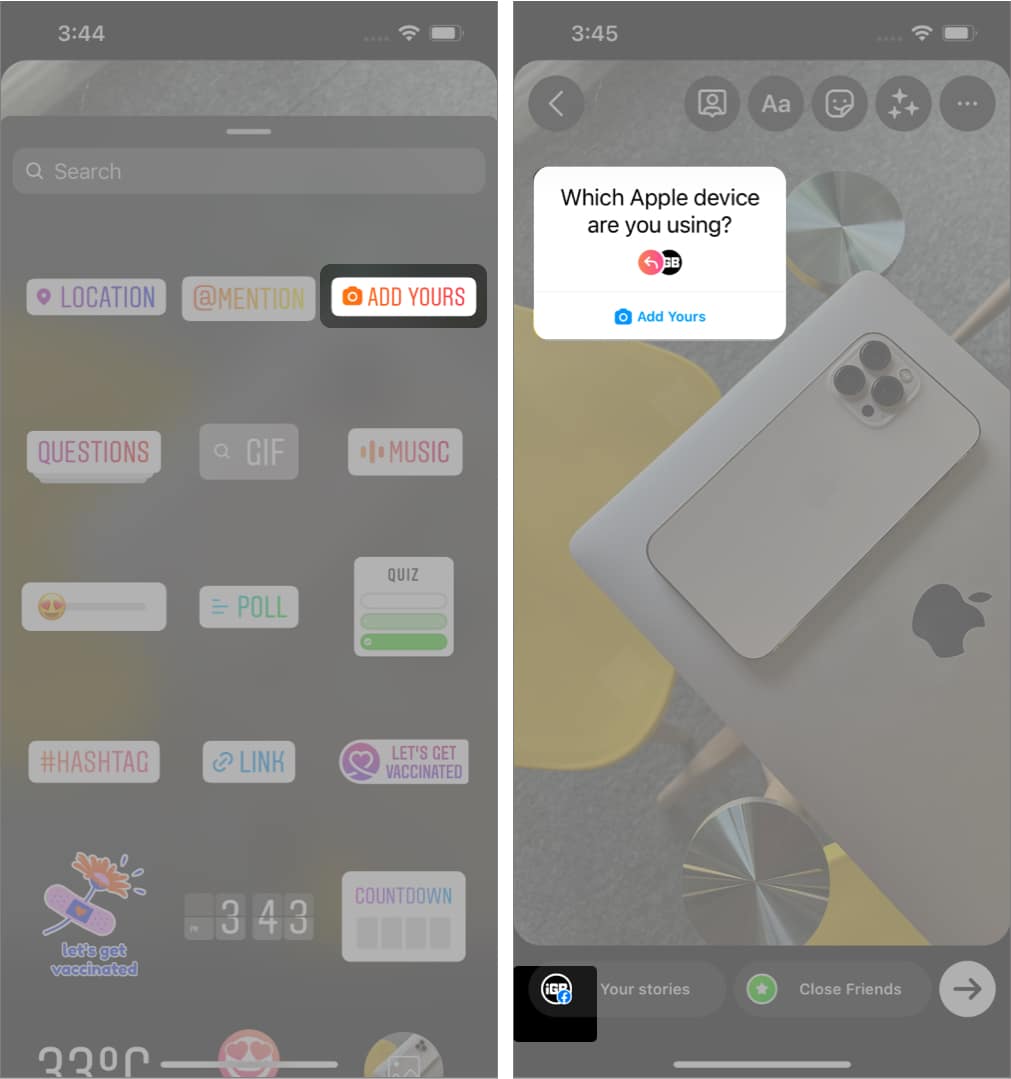

Great tips! I was really struggling with the “Add Yours” sticker on my iPhone, but following your troubleshooting steps helped me fix the issue. Thank you for the detailed guide!
Thank you for the detailed steps! I was getting frustrated with the “Add Yours” sticker not working on my iPhone, but your tips really helped resolve the issue. I appreciate the clarity in your explanations!