If you’re reading this, you’re probably an Apple user or fan or just interested in technology in general. Well, we’re excited to share that you can now access all our content in the super handy iGeeksBlog iOS app.
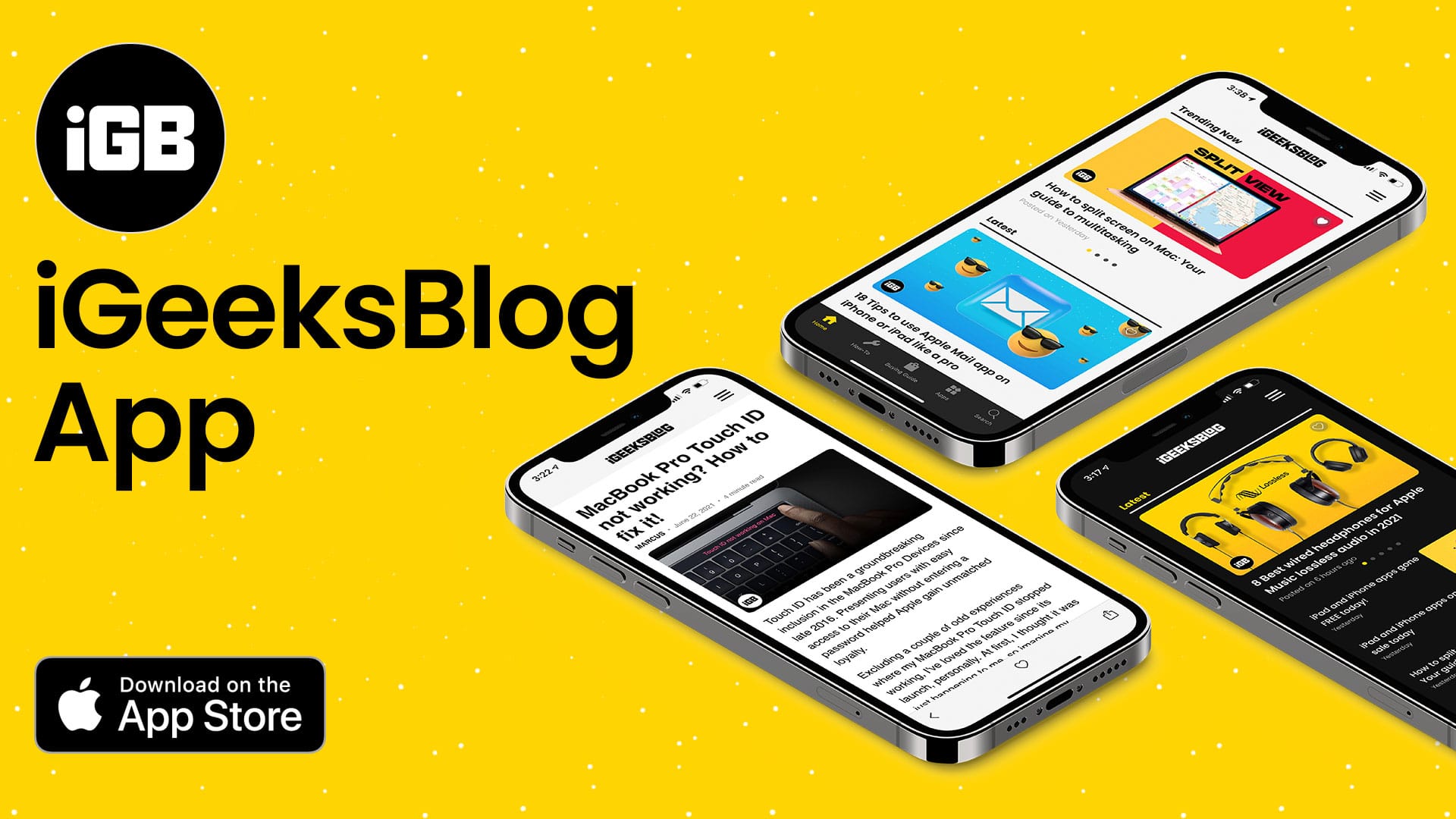
Read the most relevant and up-to-date how-tos, troubleshooting guides, app and game recommendations, product reviews, and more from the comfort of your iPhone.
We’ve also included features you’ll love like classic dark/light mode, secure sign-in with Apple, adjustable text size, a powerful integrated search tool, and more, all in one clean, clutter-free interface that makes reading a pleasure. Oh, and did I mention it’s absolutely free?
Keep reading below to learn more about why you should try the app today, or click the button below to download now.
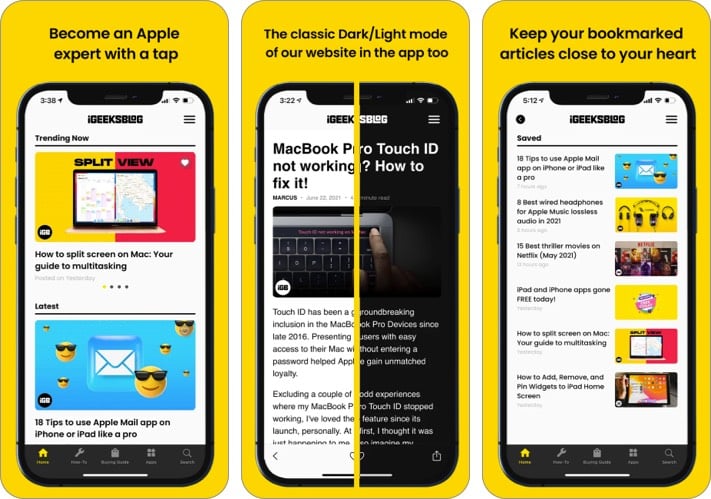
Read fresh articles daily
You can enjoy all of our website content at your fingertips in the iGeeksBlog app. That includes:
- The most accurate and latest how-tos for iOS, iPadOS, macOS, watchOS, and more.
- Troubleshooting tips for iPhone, iPad, Mac, Apple Watch, AirPods, and more
- Detailed buying guides for all things Apple
- Unbiased reviews of countless accessories and apps
- Listicle roundups of the best apps, games, and accessories
- Insightful editorials by our team of tech experts and Apple aficionados.
Secure Sign In with Apple
We care about your privacy just as much as Apple does. So you can securely and quickly sign in to the iGeeksBlog app for a personalized experience.
You will be prompted to sign in the first time you open the app.
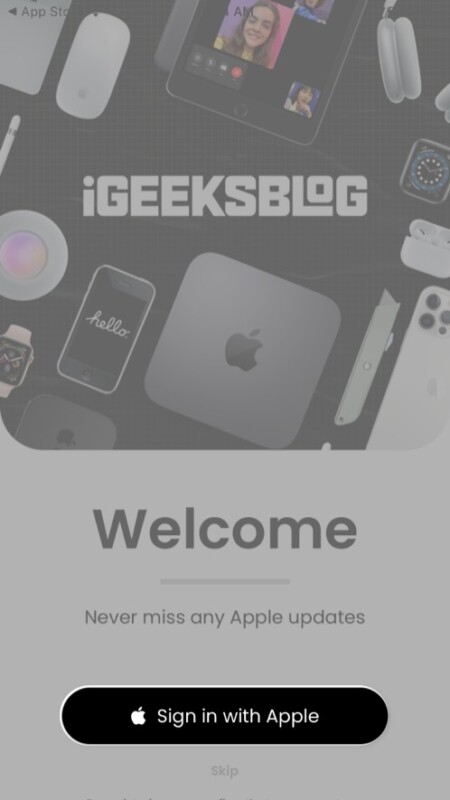
You can choose to skip now and sign in later by tapping the menu icon at the top right and tapping Sign In.
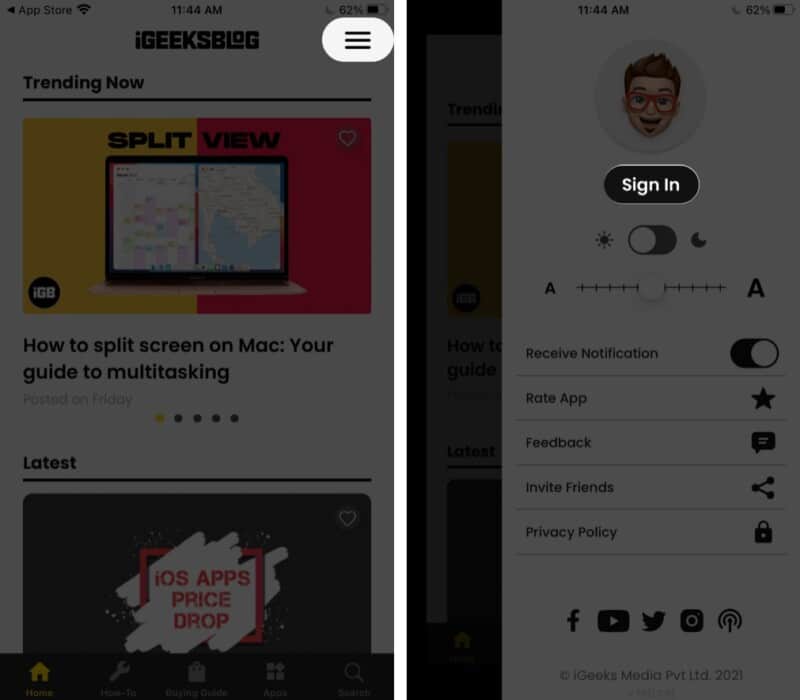
Change your name and profile picture.
- Tap the name field and type in your preferred name.
- Tap the camera icon to change your profile picture.
- Next, click a new photo or upload one from your Photo library.
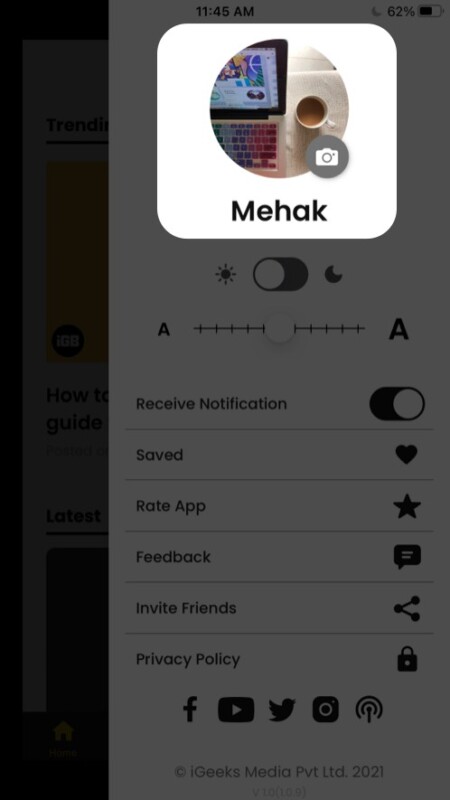
Sign out or delete your account
- To sign out, tap the menu, scroll down, and select Sign Out.
- To delete your account, tap Delete Your Account on the menu and hit Delete to confirm.
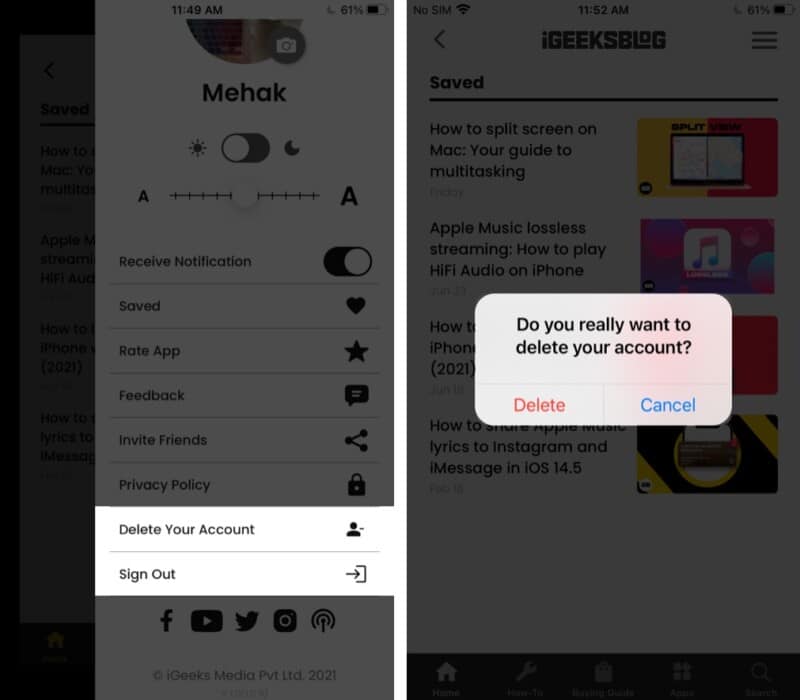
Opt-in to get notifications
When you open the iGeeksBlog app for the first time, you will be asked if you want to allow notifications.
Of course, you can change your choice later too. Just tap the menu icon, and toggle on or off the Receive Notifications option.
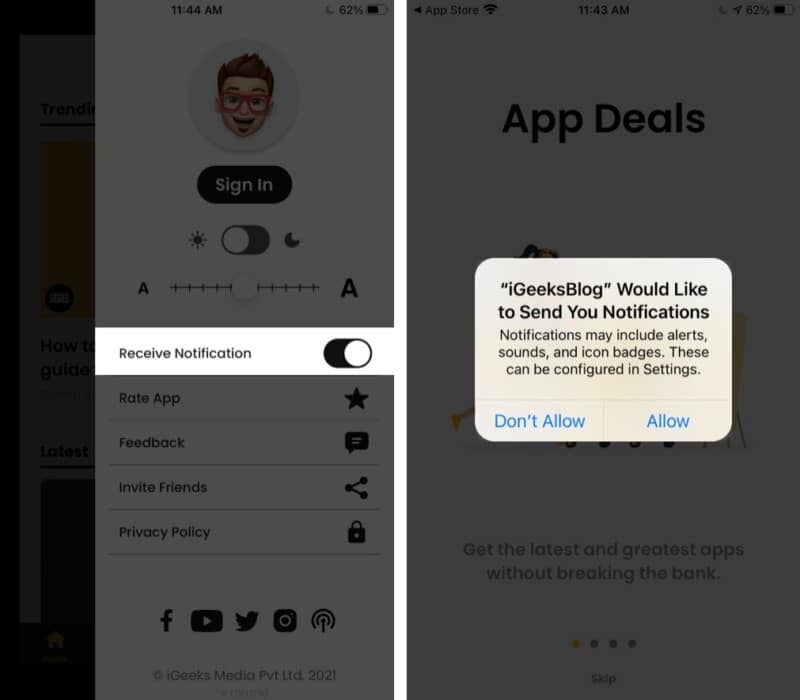
We recommend turning on notifications to stay updated about the latest content we post.
Clean minimalist interface
You’ll love the beautiful clutter-free interface that offers a superior reading experience.
- When you open the app, the homepage shows you the latest, freshest content. Tap an article to read.
- Next, swipe left or right to browse more articles. Or tap the arrowhead on the left to return to the homepage.
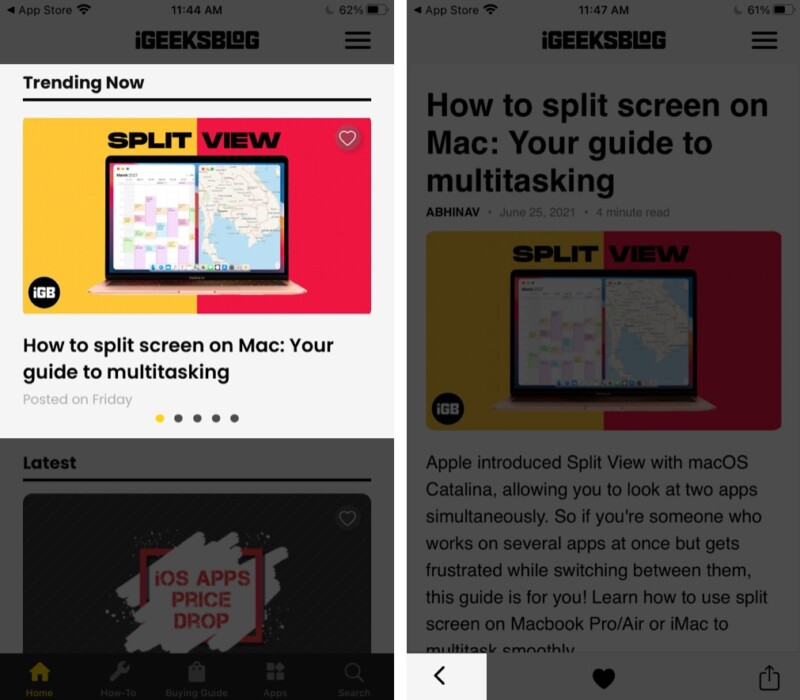
At the screen’s bottom, you can navigate to other sections of the app:
How-To
Tap How-To and then choose an operating system for which you want to see how-to articles. Or, tap Guides for comprehensive articles spanning all devices.
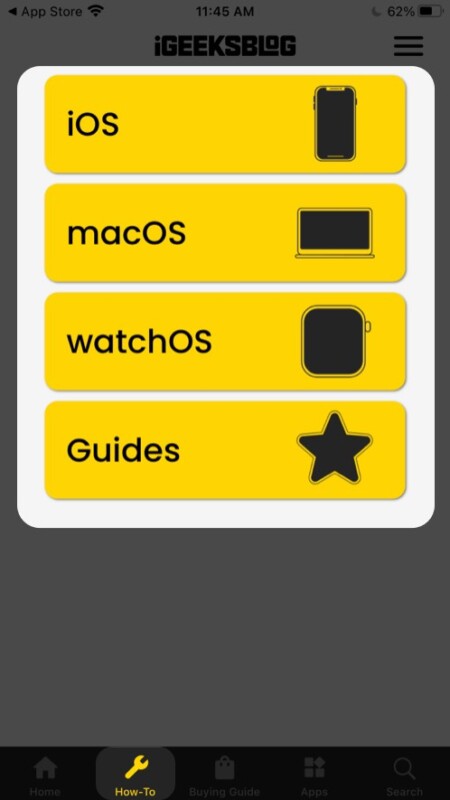
Buying Guide
Tap Buying Guide and select a device to see listicles of the best accessories and gadgets you can buy for it. Or, tap Reviews for our in-depth take on specific gadgets and accessories.
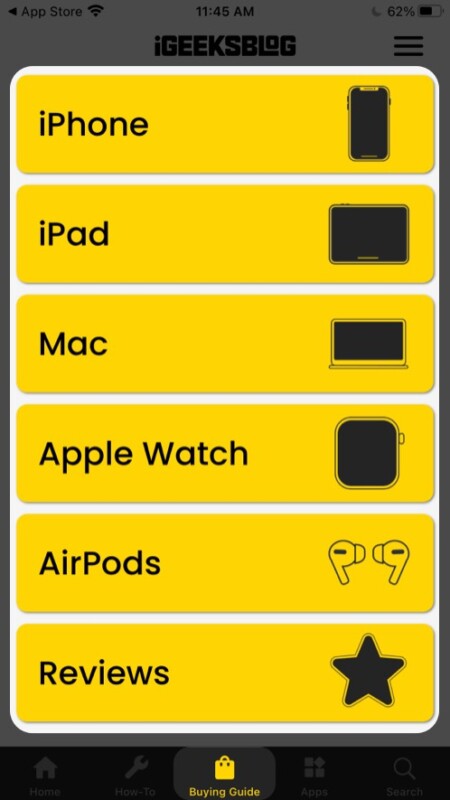
Apps
Tap Apps and select a device to see the best apps and games spanning numerous categories. Or tap Reviews to read in-depth articles about our first-hand experience with some of the most popular apps.
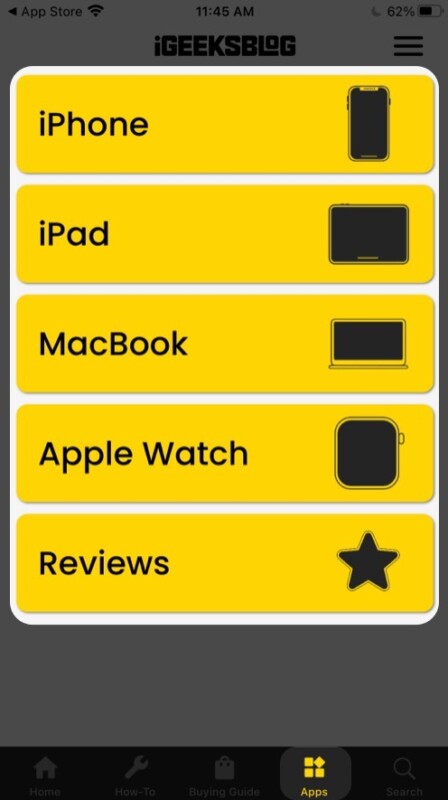
Search
Tap this to search for something specific. Your most recent search results will automatically display on the screen.
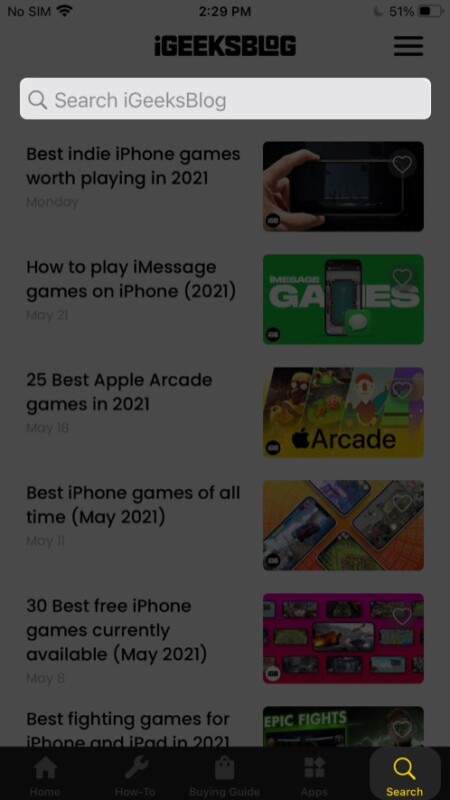
Quick and accurate search
We know how frustrating it can be to keep scrolling until you find what you want. So our app comes with a powerful integrated search tool that can help you find the most relevant articles according to the keywords you enter.
Save and share articles
Want to bookmark articles to read or go back to later? Tap the heart icon to add them to your collection. Then, to view all your bookmarked articles, tap the menu and go to Saved.
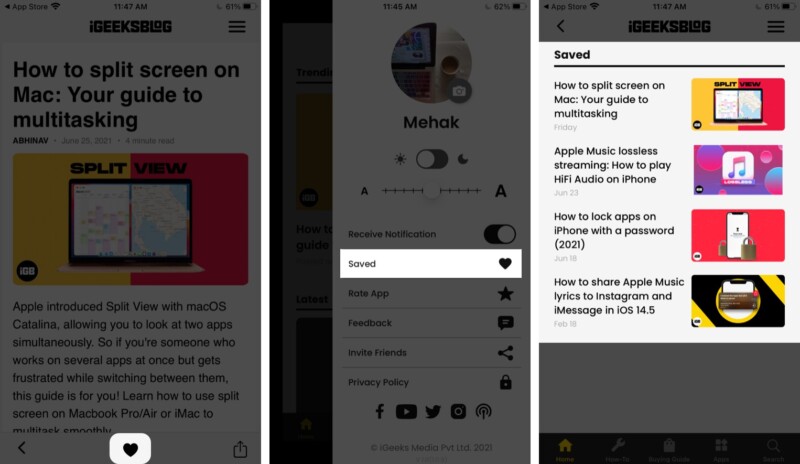
Dark/Light mode
Whether you’re a fan of light or dark mode or prefer the best of both worlds, it’s super easy to switch between the two classic looks on the iGeeksBlog app. Just tap the menu and use the toggle to switch modes.
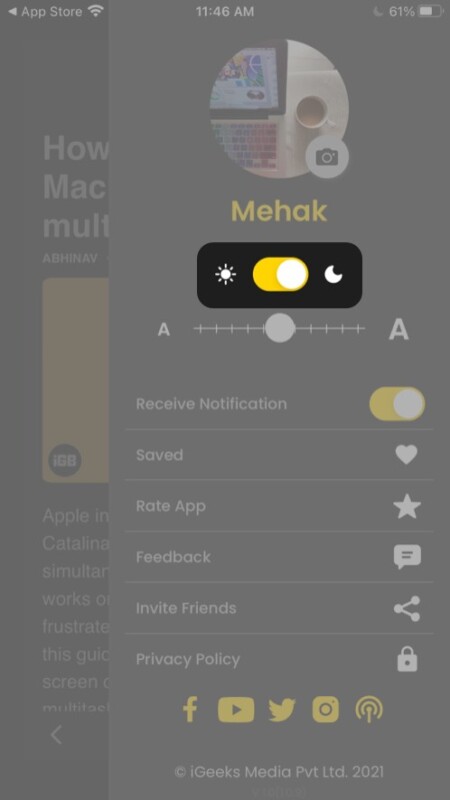
Custom font size
Comfort is of prime importance, so we offer varied text sizes from tiny to extra-large that you can adjust anytime.
Just tap the menu and use the slider to select the font size you prefer.
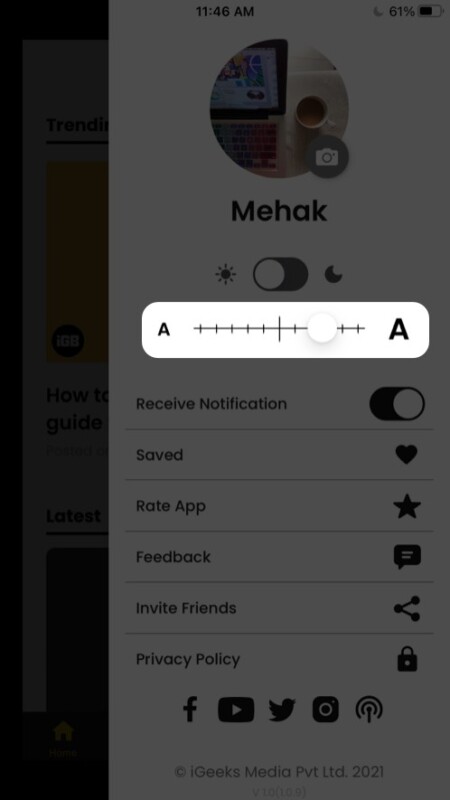
Invite friends
If you enjoy our app as much as we hope you do, don’t forget to invite your fellow iPhone users to check it out. Just tap the menu and select Invite Friends. Now, choose a way to send the invitation.
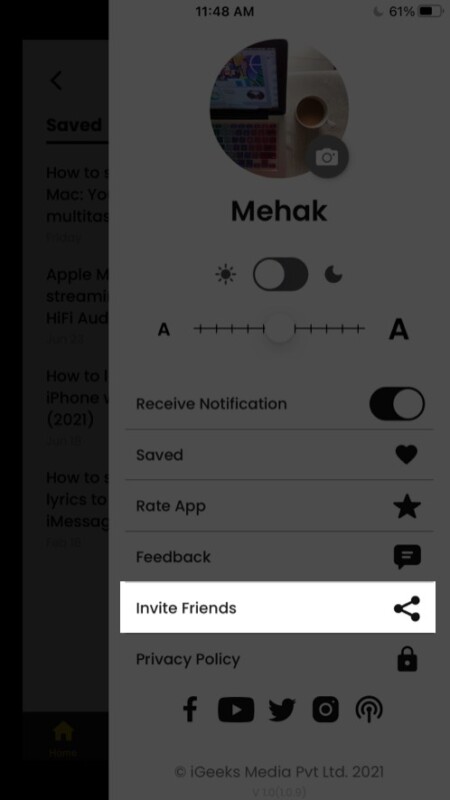
Connect with us
Connect with us on your favorite social media channels for more high-quality content about everything Apple.
Just tap the menu and click any social media icons at the bottom to find our page. Don’t forget to like, follow, subscribe, and comment!
You can also send us feedback directly from the app by tapping Feedback on the menu.
Lastly, tap Rate App to give us a rating on the App Store and share your thoughts with other iPhone users.
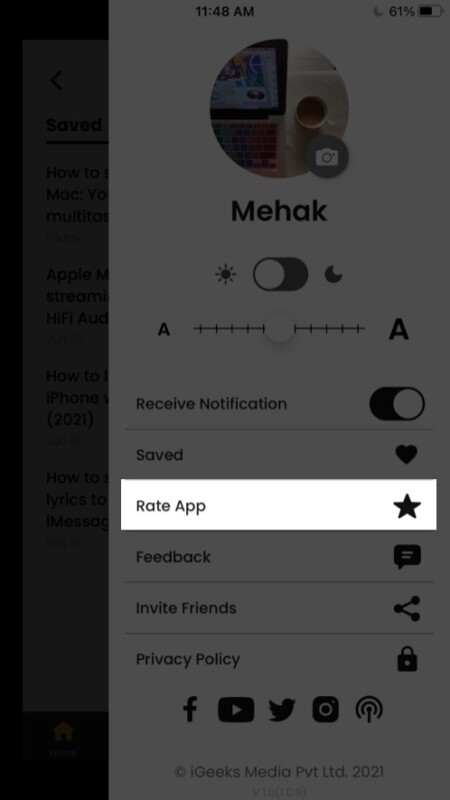
So, what are you waiting for? Download the iGeeksBlog app to experience it yourself, and let us know your thoughts about it! If you’ve got any questions, drop them in the comments below, and we’ll be happy to get back to you.
Read more:


