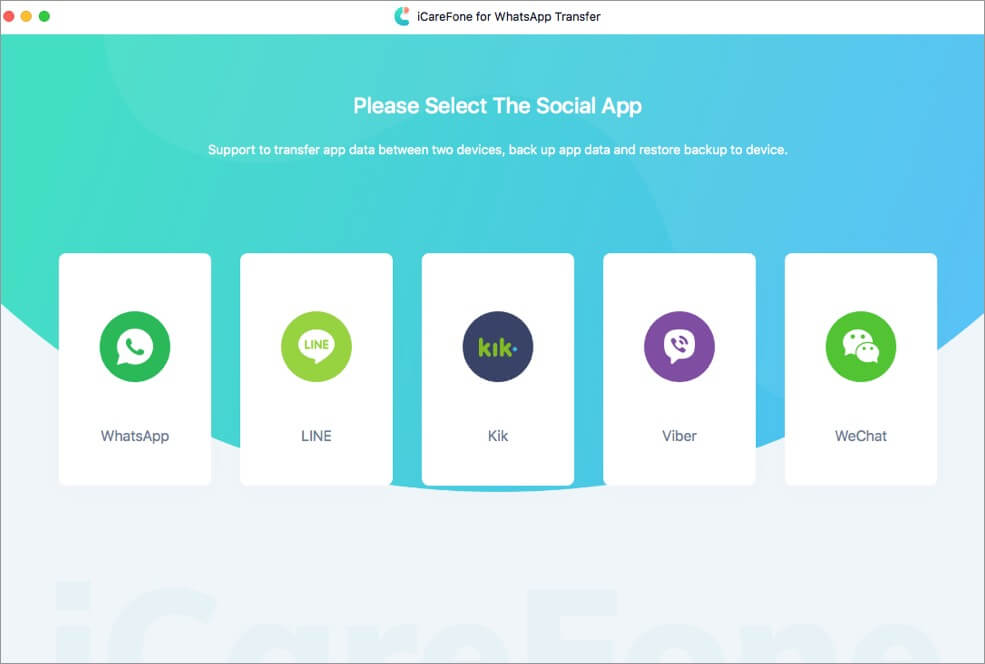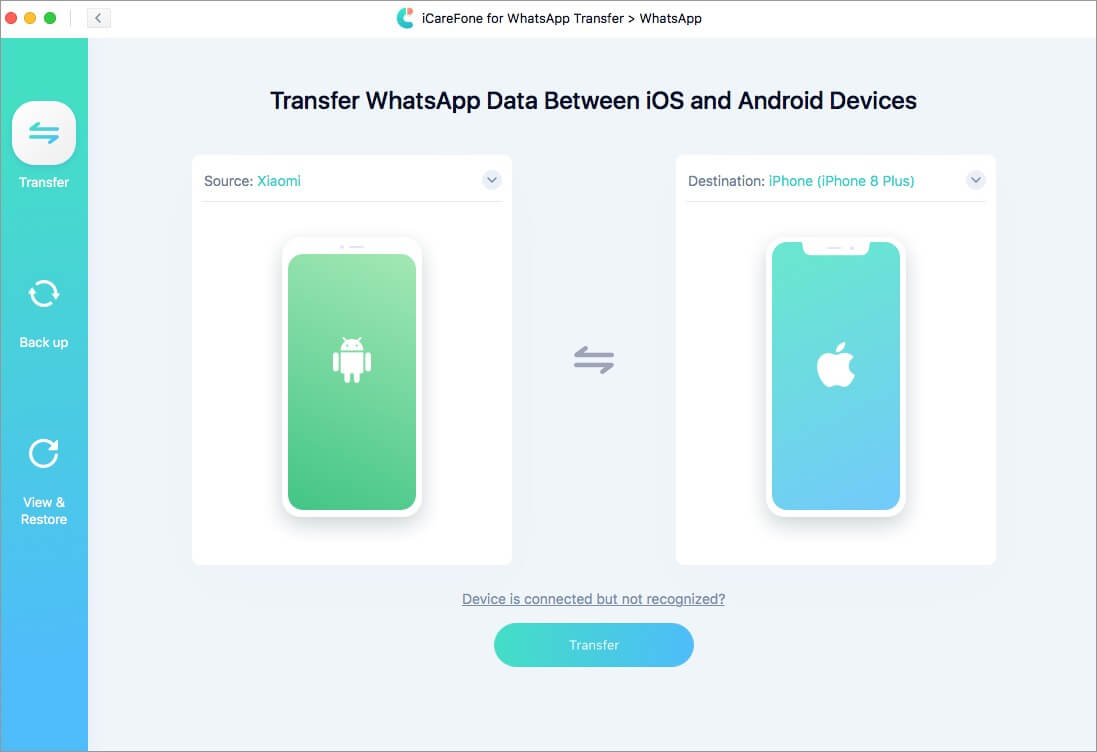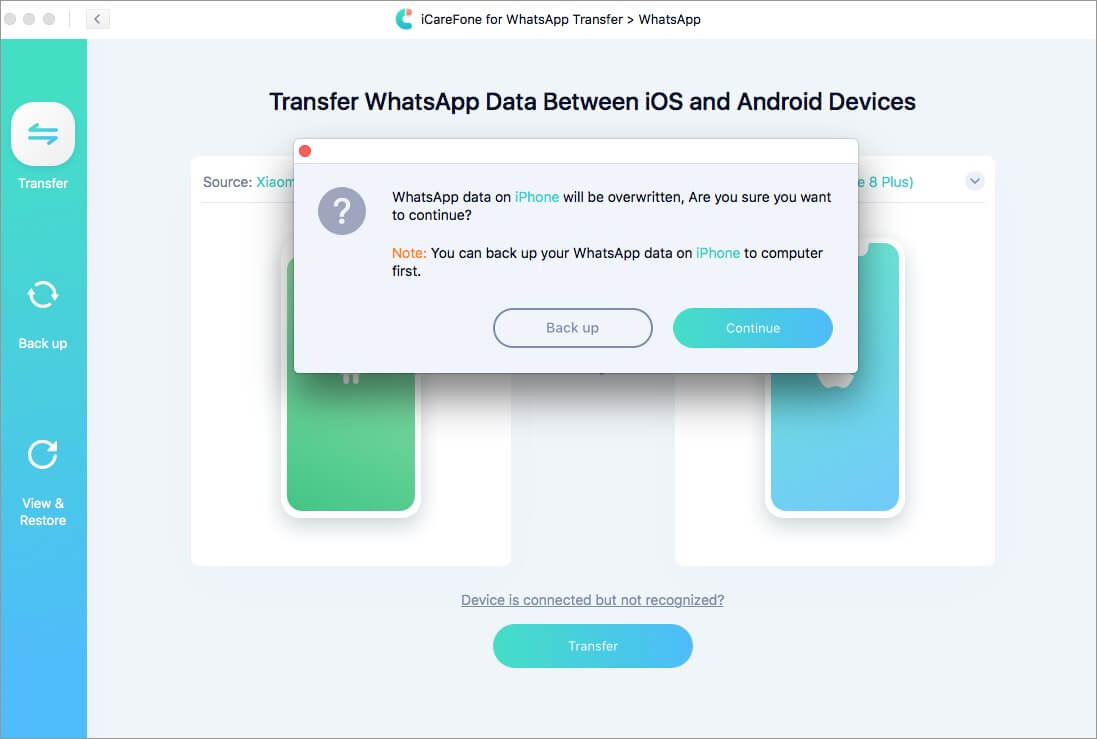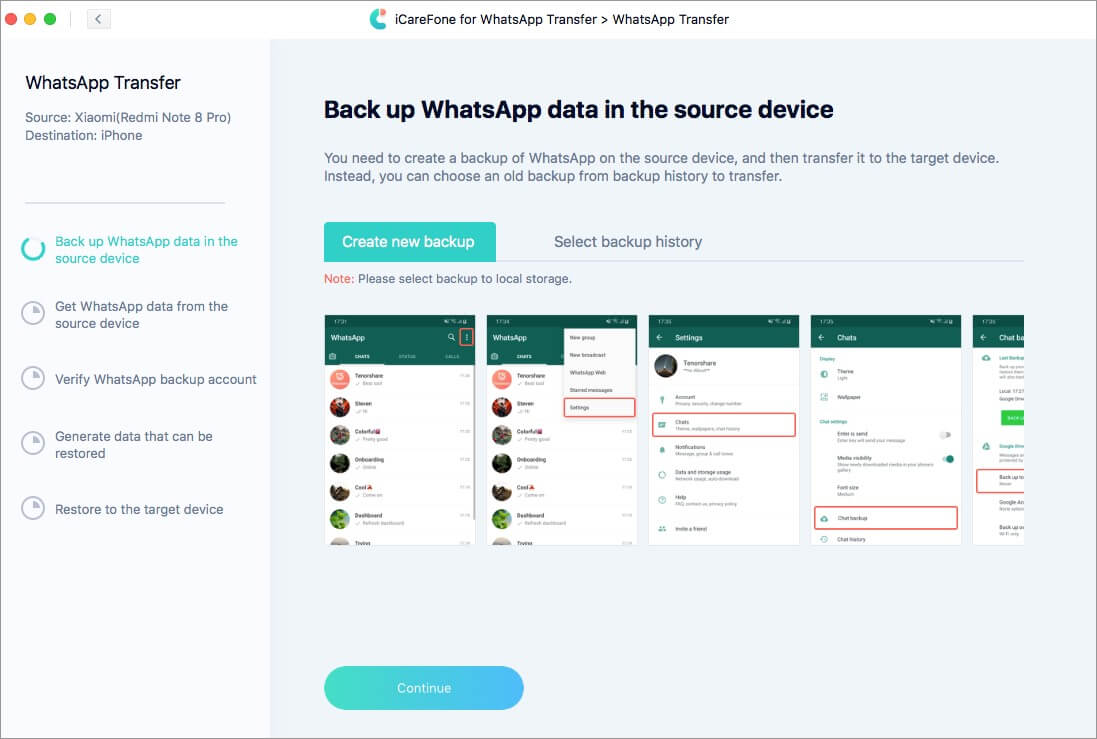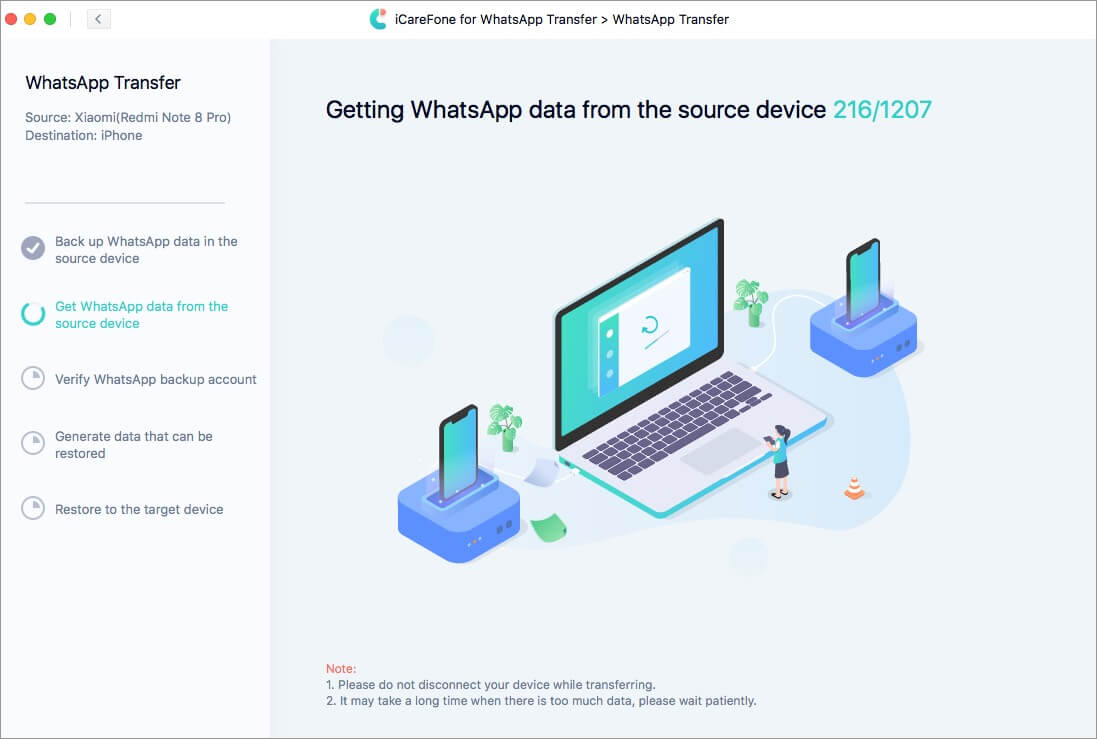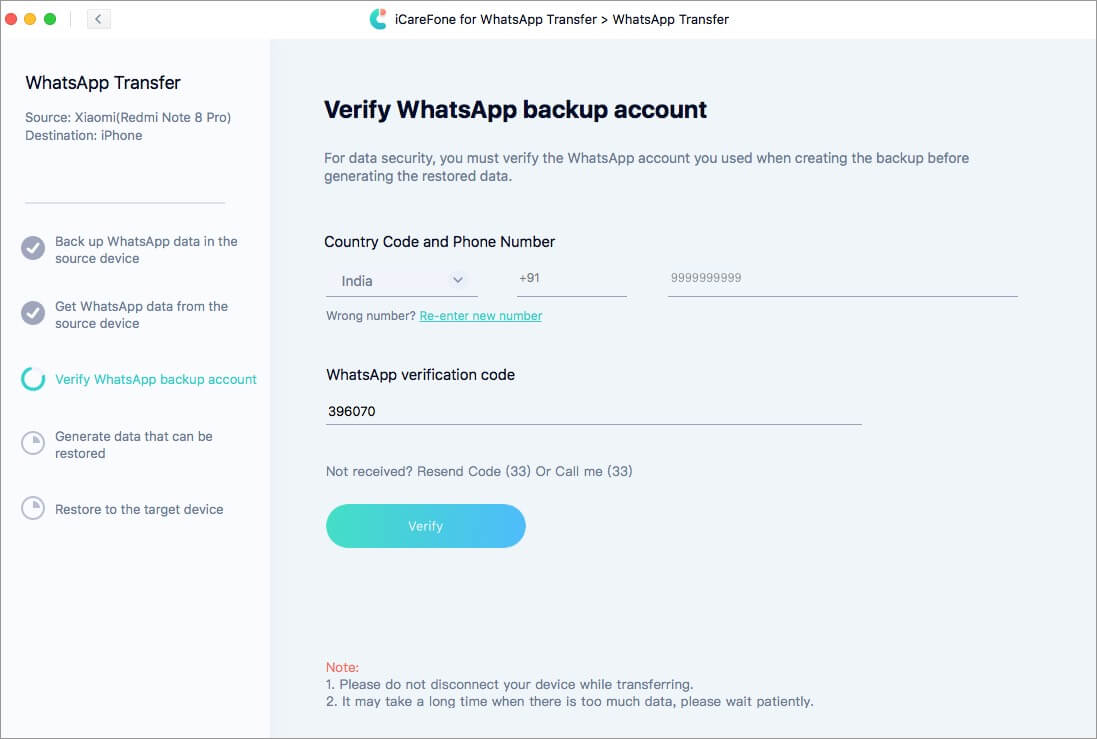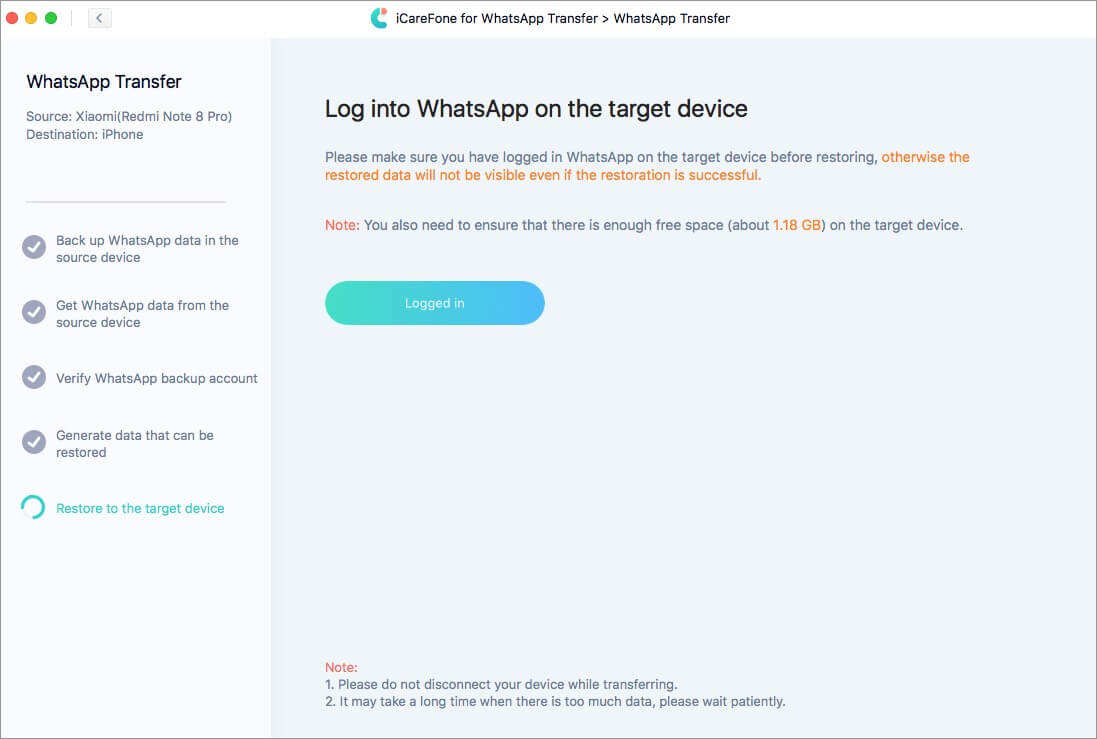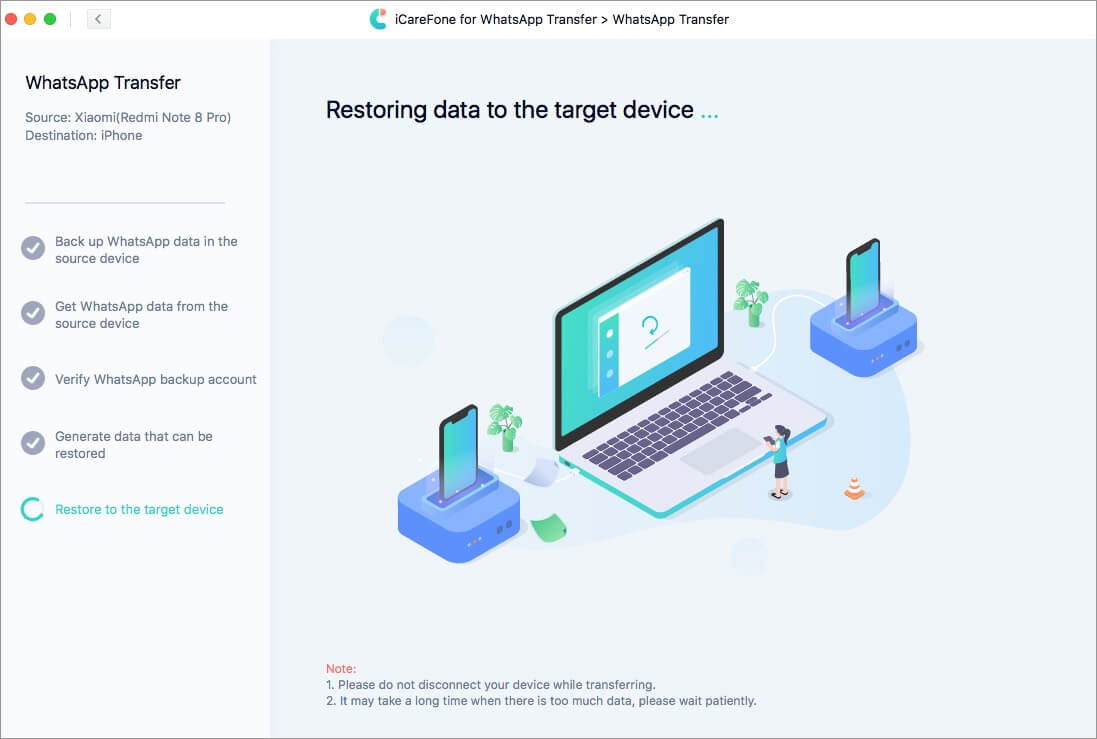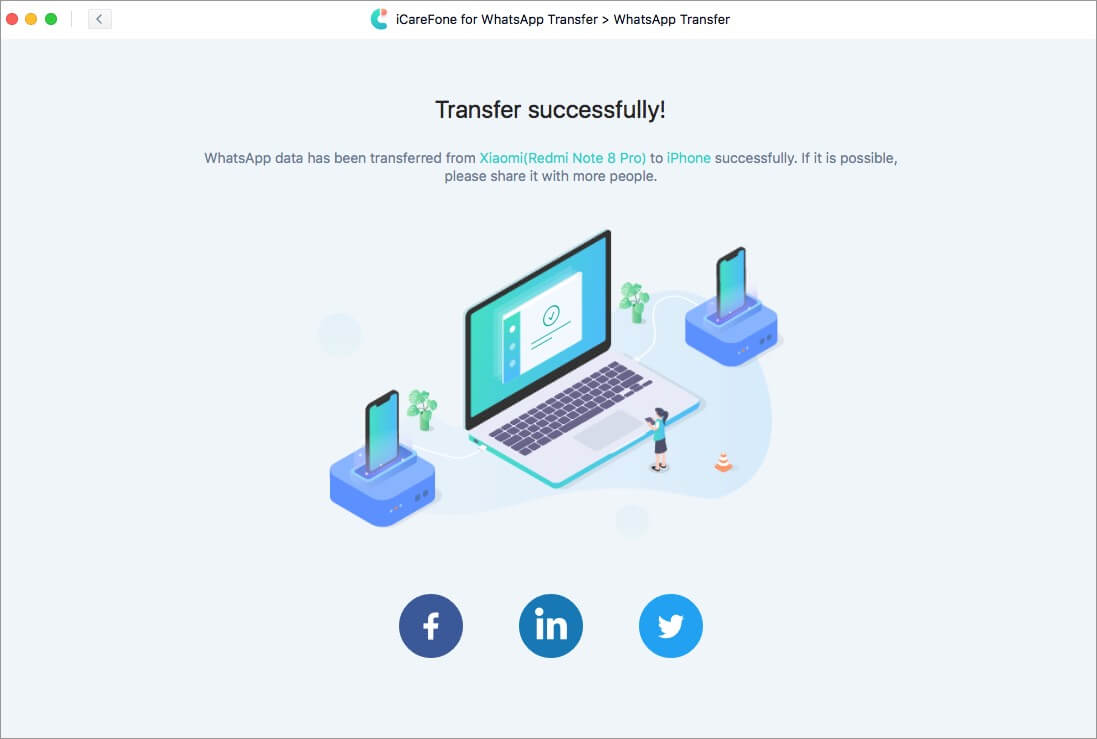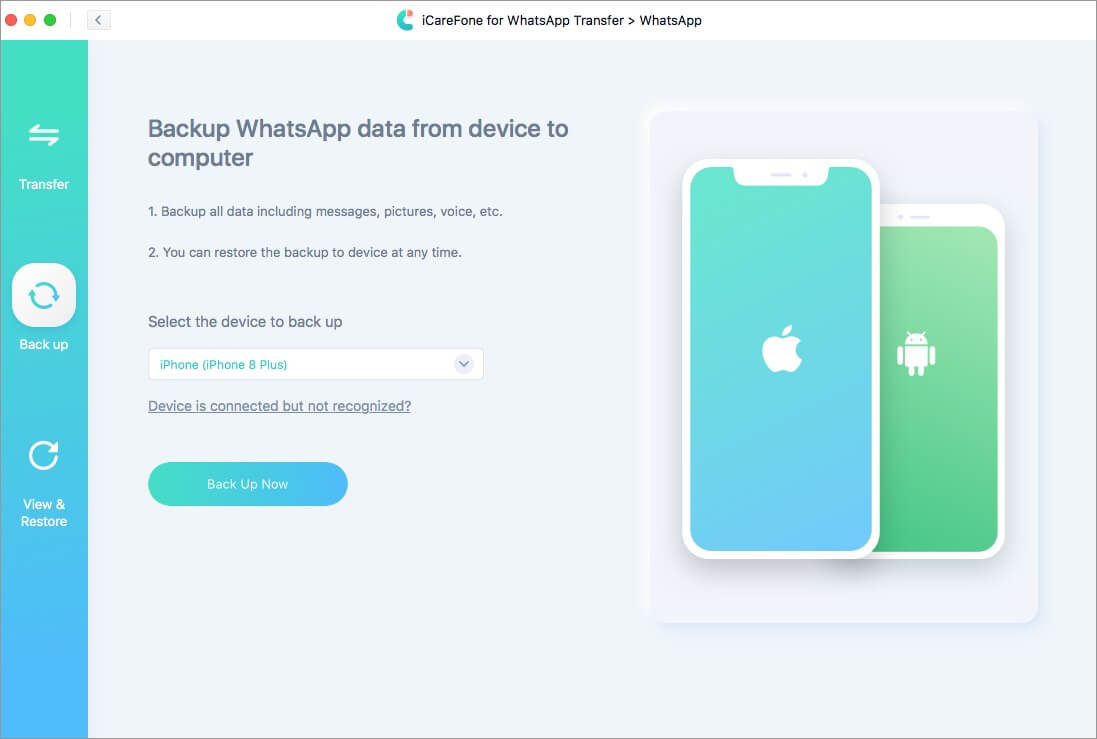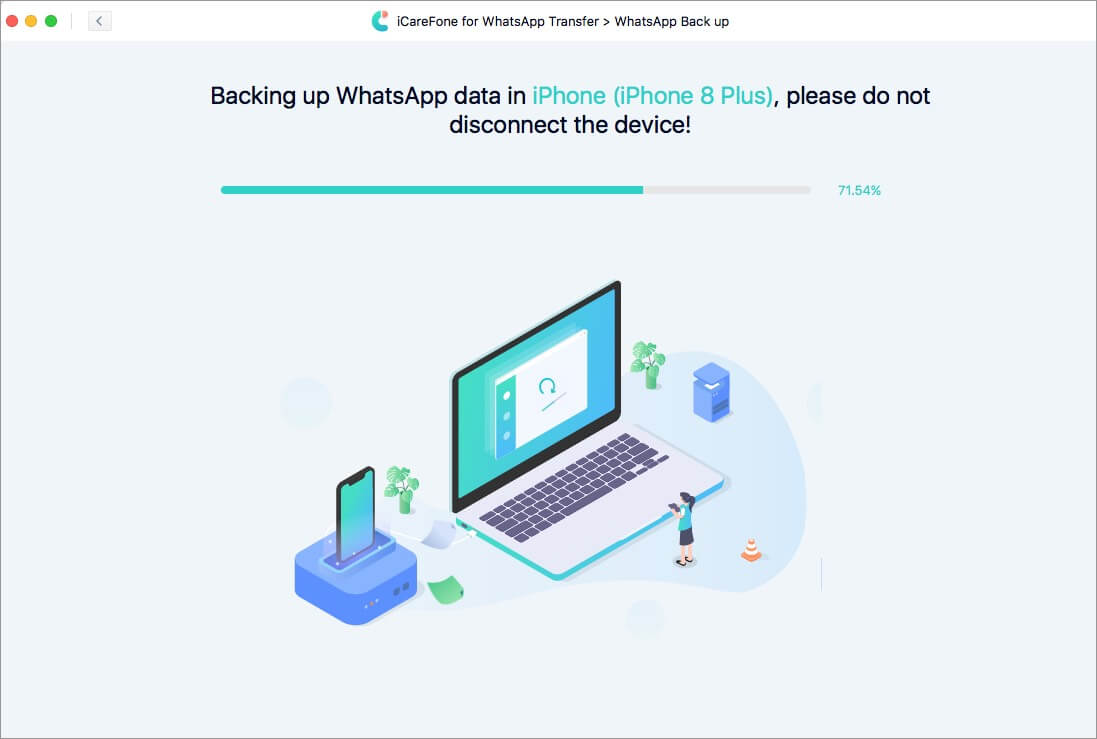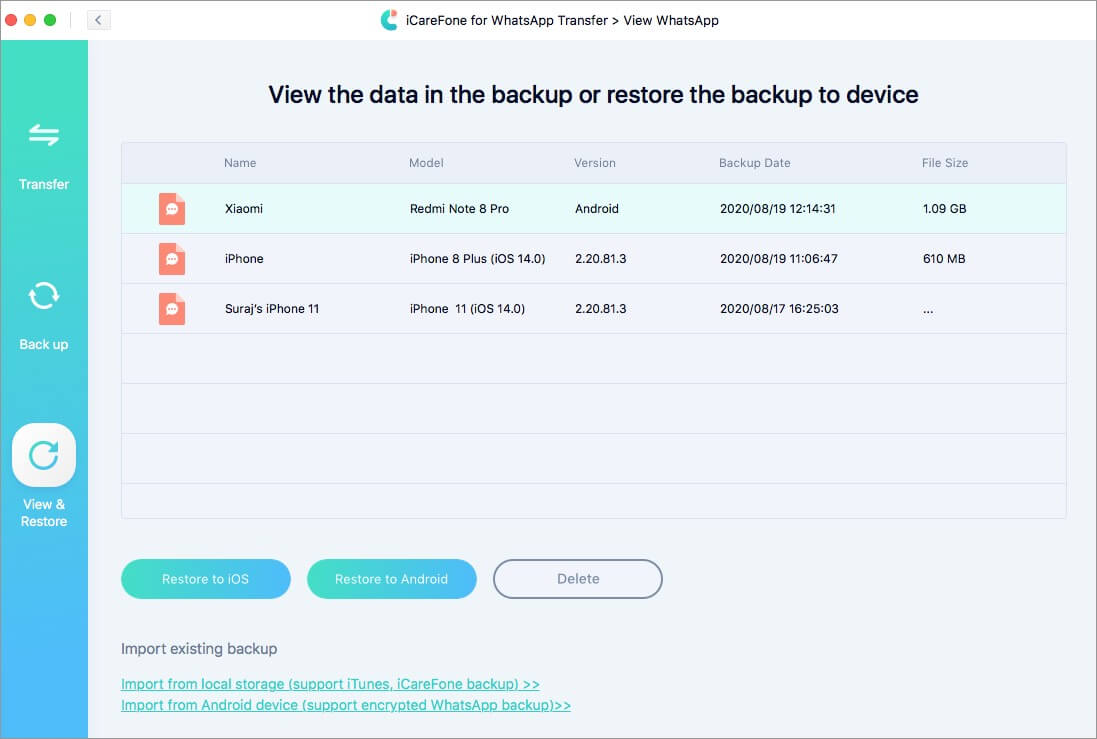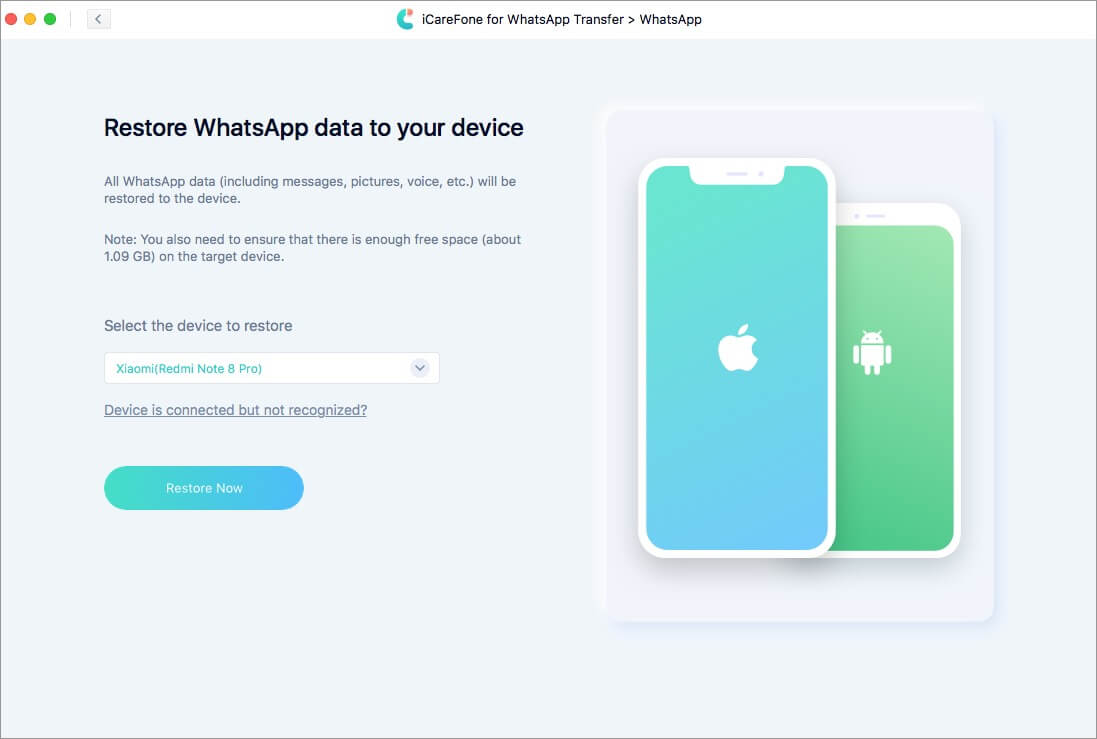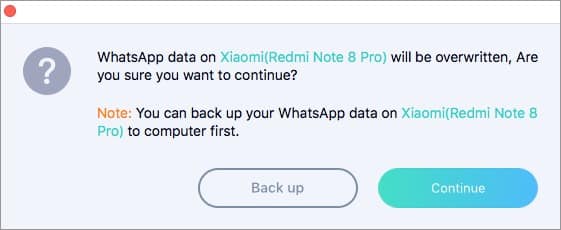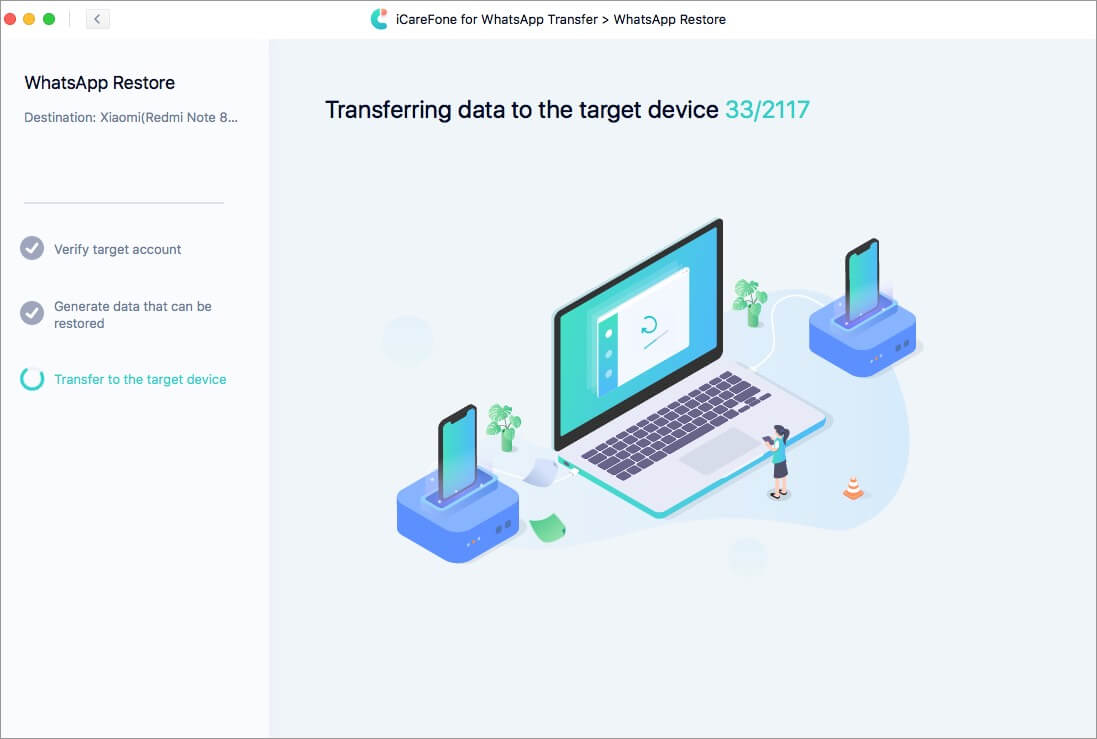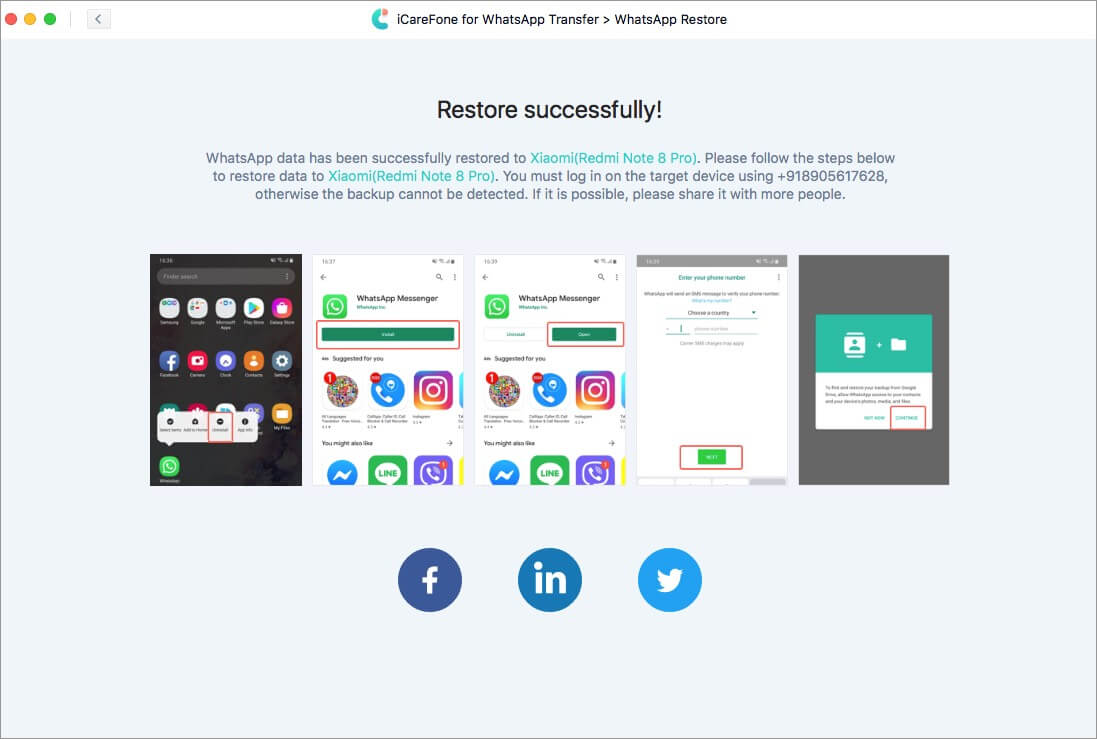More than a billion people regularly use WhatsApp. It provides a way to communicate with our friends and families securely. So, when you switch to a new phone, you wouldn’t want to leave those chats, moments, and data behind.

By default, WhatsApp on iOS lets you backup chat to iCloud. On Android, you can back up to Google Drive. Subsequently, the chats can be restored only on devices of the respective platforms – iOS or Android. There’s no cross-compatibility. But don’t worry, using iCareFone, you can easily transfer WhatsApp chat between iPhone and Android. Also, it lets you backup and restore WhatsApp data. Let’s understand how it works!
Note: In the steps below, I’ll be transferring WhatsApp data from an Android phone to an iPhone. It supports even iOS 14; plus, latest devices like iPhone SE 2020, iPhone 11, Galaxy S20, and pretty much everything else.
How to Transfer WhatsApp Data Between iPhone or Android
- First off, you need to download the software on your Mac or Windows PC.
- Launch iCareFone and click on WhatsApp.
- Connect both devices to your computer. It could be an iPhone and an Android, or two iPhones, or Android phones.
- Make sure the Source, that is, the device from which you wish to transfer the data, is on the left side. And the Destination phone is on the right. If needed, use the button in between to switch places.
- Click on Transfer.
- If one device is an Android phone, you may see a popup asking to enable USB debugging. You will also see screenshots on how to do that. Follow along.
- Finally, a small popup will ask if you wish to overwrite the data. Read it carefully and click on Continue.
- Click Continue again.
How to Backup WhatsApp Data
iCareFone supports creating the entire WhatsApp backup on Mac and Windows. If you have important messages, this is one great tool to save them safely and eventually restore them anytime in the future.
- Open iCareFone and select WhatsApp from the first screen.
- From the left side, click on Back up → Back Up Now.
- The process will begin immediately. That’s it!
How to View and Restore WhatsApp Data
Note: As of now, the View and Restore option is only available on the Mac version of iCareFone.
- Launch the app and click on WhatsApp.
- Click on View & Restore.
- Select a backup and click on an option. I am using Restore to Android.
- Make sure the destination device is correct and click on Restore Now.
- An important popup will tell you that all WhatsApp data will be overwritten. Read it and click Continue to proceed.
- Enter the target phone number and verify it. The restoration process will begin.
Our Verdict on iCareFone for WhatsApp Transfer Software
After closely evaluating the feature, I found it truly impressive to have your WhatsApp data copied over to a different device, irrespective of the platform! If you frequently change phones, iCareFone is the tool to port over your WhatsApp messages. It even works with other chat apps like LINE, Kik, Viber, and WeChat!
The entire interface is simple and pleasing to look at. It guides you through every step and ensures that you complete the process with ease. Not only a techie, but a person with some basic knowledge can successfully use iCareFone for WhatsApp Transfer.
I would conclude by saying that, if you have meaningful conversations on WhatsApp, iCareFone is undoubtedly worth the small investment!
Price
The free version is to get the feel of the software. It only lets you back up. To transfer and restore, you need a license.
The one month license, after discount, costs $24.95. One year license is $59.95, and the lifetime version costs $69.95. Get the one you think is perfect for you! Happy worry-free WhatsApping!
Buy iCareFone for Mac or Windows
You may like to read: