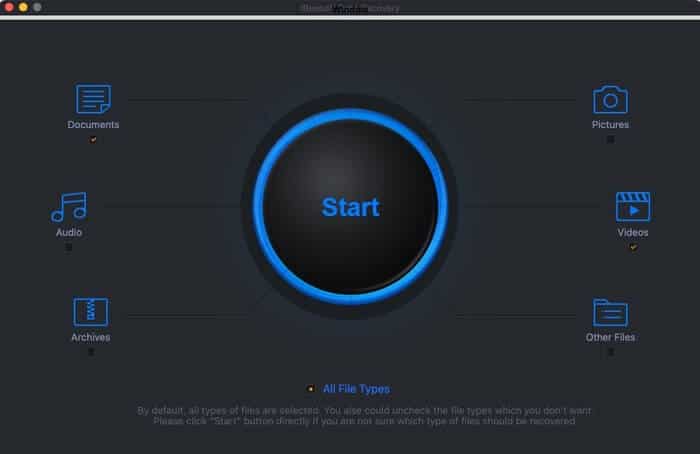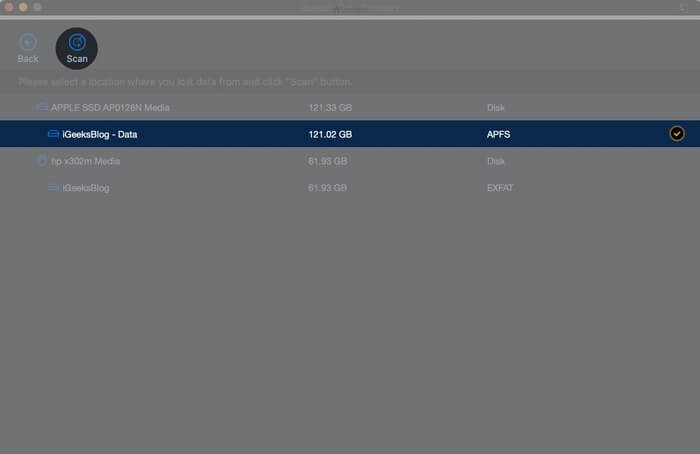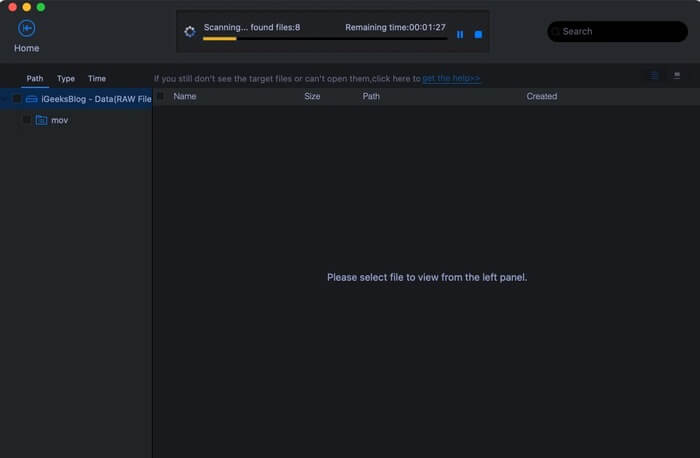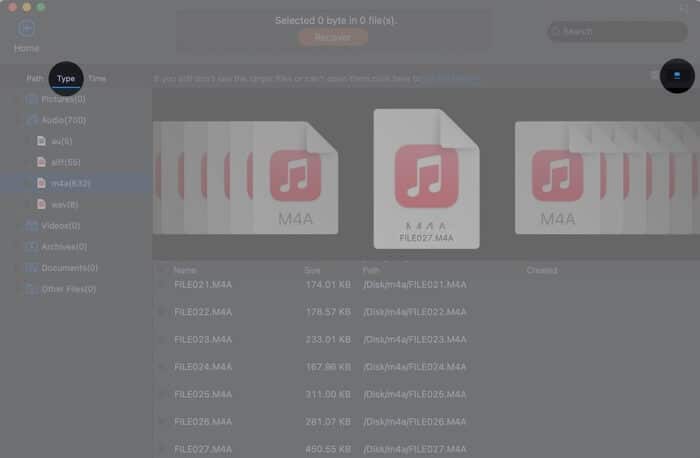It is well known that if you have an important file, you should back it up to another external drive or cloud. But we often seem to overlook this essential advice. And if on an ill-fated day we lose a crucial office document, a memorable video clip of family, and stuff like this, we panic. Thankfully, data recovery is a thing that may bring back the lost, deleted, corrupted, or failed file from Mac’s internal drive, external disks, pen drives, SD cards, etc. One excellent tool to achieve all this is iBeesoft Mac Data Recovery. Let us take an in-depth look and tell you all about it in this firsthand review.
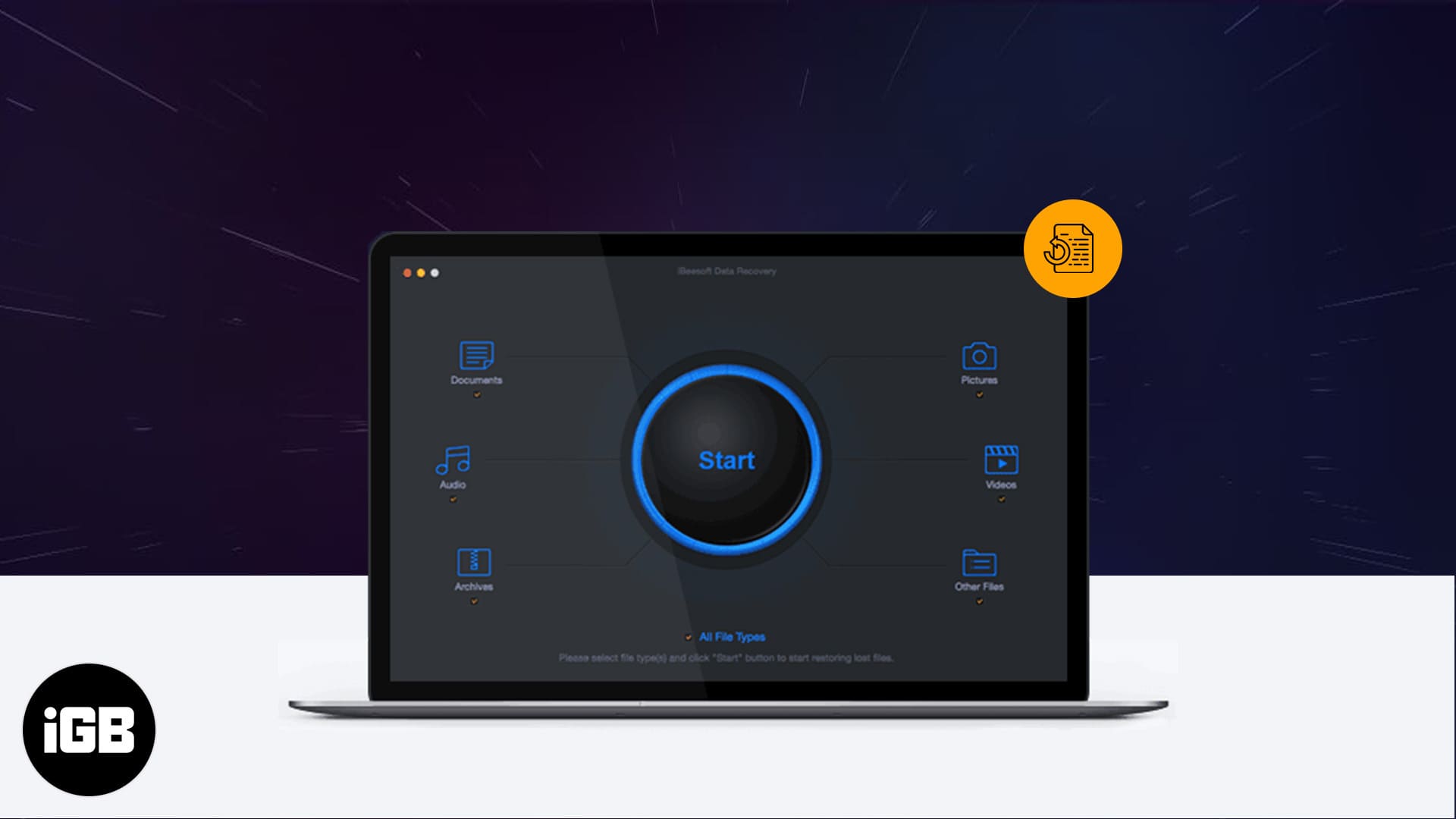
Features of iBeesoft Mac Data Recovery Tool
You can use this application to perform the following tasks:
- Recover deleted or lost files from Mac’s internal disks (including APFS Data Recovery for modern macOS versions)
- Recover deleted or lost files from external Hard Drive, SSD, Pen drive, SD card, etc.
- Restore data from formatted drives.
- Get back lost files that occurred due to system up-gradation or reinstallation, volume loss, inaccessible/damaged partition, virus attack, or from drives that display as RAW.
System Requirements and Other Specifications
Mac Hardware Requirement
The application is officially supported on OS X Snow Leopard (launched in 2009) to macOS Catalina. I have installed on my office MacBook Pro running the latest macOS Big Sur beta, and it works well.
Similarly, the hardware requirements are minimum, but here is a table that tells you all about it.
| Operating System | macOS 10.15 (Catalina) and macOS 10.14 (Mojave), macOS 10.13 (High Sierra), macOS 10.12 (Sierra), Mac OS X 10.11 (El Capitan), 10.10 (Yosemite), 10.9 (Mavericks), 10.8 (Mountain Lion), 10.7 (Lion), 10.6 (Snow Leopard) |
| File System | APFS, HFS+, HFS X, exFAT, NTFS. FAT16/32 |
| Disk Space | 100 MB and above free space for Mac Data Recovery Software |
| CPU | 1GHz (32 bit or 64 bit) |
| RAM | 128 MB or more of RAM |
Supported File Types
iBeesoft Data Recovery supports over thirty types of image formats, over seventy types of document formats, around thirty types of video formats, over twenty types of audio files, ZIP, RAR, and much more.
| Image/Photo | JPG/JPEG, TIFF/TIF, PNG, BMP, GIF, PSD, CRW, CR2, NEF, ORF, RAF, SR2, MRW, DCR, WMF, DNG, ERF, RAW, SWF, SVG, DWG, NRW, ARW, RW2, KDC, 3FR, MEF, PEF, SRW, X3F, DXF, FH11, SKETCH etc. |
| Document | DOC/DOCX, XLS/XLSX, PPT/PPTX, PDF, CWK, HTML/HTM, INDD, EPS, MDB, ACCDB, PS, FM3, FMT, WK1, WK3, WK4, SDW, QXD, QXP, EPS, QBB, QBW, WPD, DOT, WBK, DOCM, DOTX, DOTM, DOCB, XLT, XLM, XLSM, XLTX, XLTM, XLSB, XLA, XLAM, XLL, XLW, POT, PPS, PPTM, POTX, POTM, PPAM, PPSX, PPSM, SLDX, SLDM, ADE, ADP, MDA, MDN, MDT, MDF, MDE, LDB, AND, ACCDR, ACCDT, ACCDA, MDW, ACCDE, LLACCDB, XPS, ODT, OTT, ODM, ODS, OTS, ODP, OTP, ODB etc. |
| Video | AVI, WMV, ASF, MP4, MOV, M4V, 3GP, MXF, MKV, MTS, DIVX, OGM, MOI, VOB, MPEG, MPG, AVS, DVM, QT, ANM, SMJPEG, SCR, FLC, CLK, ANI, FLA, SWF, FLV, M4P, etc. |
| Audio | AIF/AIFF, M4A, MP3, WAV, WMA, MID/MIDI, OGG, AAC, WAV, RPS, AU, AAC, RFL, RNS, RA, RM, M3D, CDA, AU, OGG, WMA, RFL, SND, etc. |
| Archives | ZIP, RAR, SIT ARJ, CAB, 7Z, LZA, RPM, TAR, BZ2, HQX, SITX, etc. |
| Other Mac Files | Emails(EMLX, PST, MSG, EDB, MBOX, NSF, GWI, EML, DBX, DCI, VCF), exe, SIT/SITX, FCPEVENT, dmg, abcddb, pkg, itl, olm, emlx, ipa. |
How to Use iBeesoft to Recover Data on Mac
After you download iBeesoft Data Recovery and install it, here’s how it works!
Note: If you have a new Mac running OS X El Capitan (released in 2015) and later, you may have to disable System Integrity Protection before proceeding. It is easy. The iBeesoft app will also let you know if you need to do this or not. Nice!
- Launch the iBeesoft Data Recovery app. The clean, simple first screen will greet you. By default, all file types are selected. But if you have a specific file type (like videos, audio, documents, etc.) for recovery, you should only check that box. This will accelerate the scanning process.
- Next, click on Start.
- On the subsequent screen, you will see the internal drive and other attached disks like external SSD, SD card, pen drive, etc. Select the appropriate location where you lost the data. Now, click on Scan from the top left.
- Scanning will begin immediately. Depending on the disk size, file types, and more, it may take anywhere from a few minutes to over an hour. Let the process complete.
- Once that is done, make your selection from the left sidebar (see the next image). Super Helpful Tips: On top, you can also click on Type to see the recovered list via file formats. Additionally, click on the tiny square icon in the top right to see the files’ preview.
- Finally, after selecting the entries, click on Recover. Choose the desired destination and click on Save.
Now, go to the finder location to see the recovered data.
You can also export (and import) scan results by clicking on the tiny icon on the top right of the recovery results page.
That’s pretty much to it. You do not need any special skills to use this software. An average Joe can run it and retrieve the lost files.
In case you were not able to find the specific file, you may try your luck with Deep Scan.
Our Verdict
Overall iBeesoft Data Recovery is an excellent and easy to use tool to get back old, lost, deleted memories, and essential files. Its ability to support a wide range of file types makes it the app for all situations.
The scanning time it takes is satisfactory though it would be great to see it decrease. Also, a few file types (like .mov) may not play well after recovery. But for everything else (images, audio, documents, etc.), it performs like a charm.
If you are someone who has lost important files, iBeesoft data recovery is worth investing in. And that too as soon as possible! Because data recovery yields maximum (and best) results when the drive is not overwritten several times.
Price
- You can download the app for free and take it for a spin. The free version completes the scan and lets you see a list of (potential) recovered files. But to actually save these (i.e, recover), you need to make a purchase.
- The personal license for one Mac starts from $55.95. There is also a family license for $89.95 that can be used on up to five Macs. You can know more on the link below.