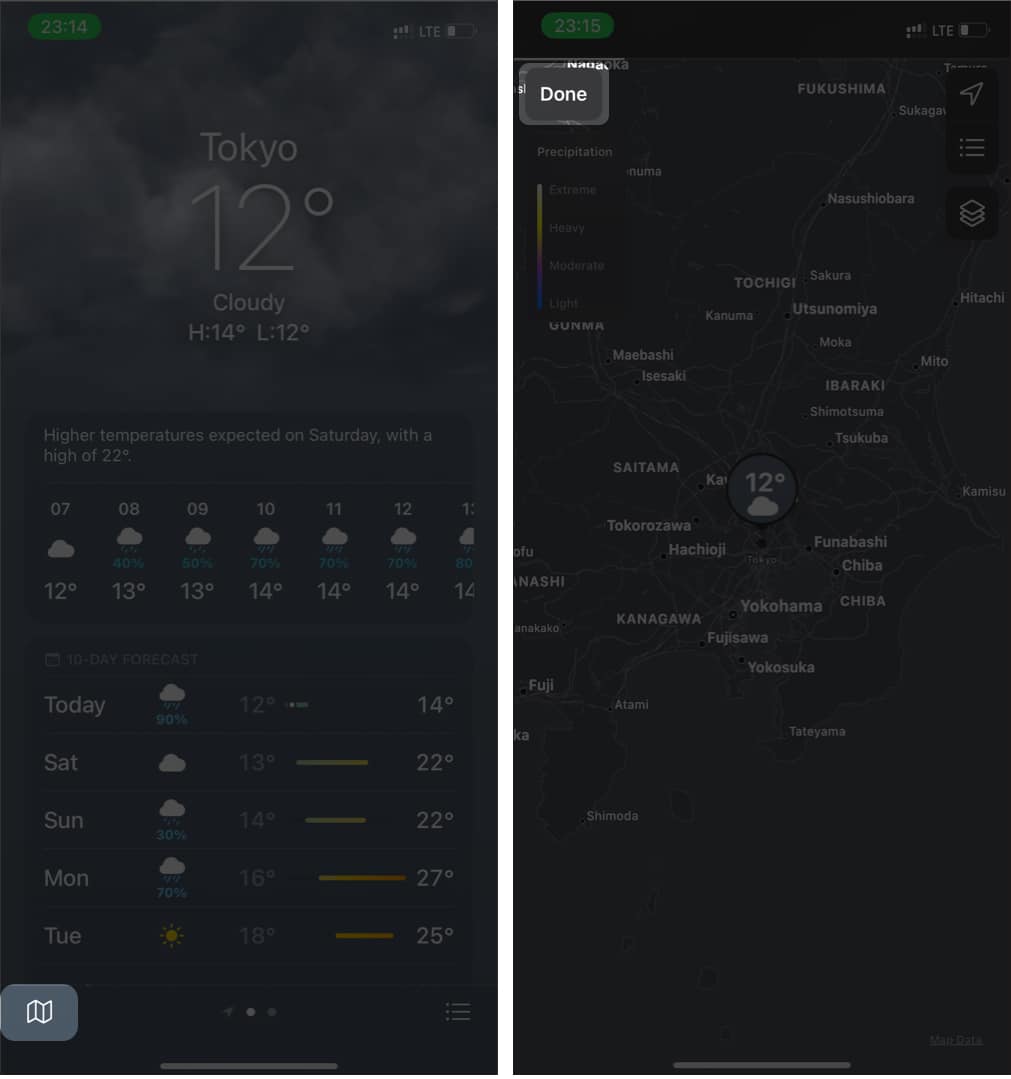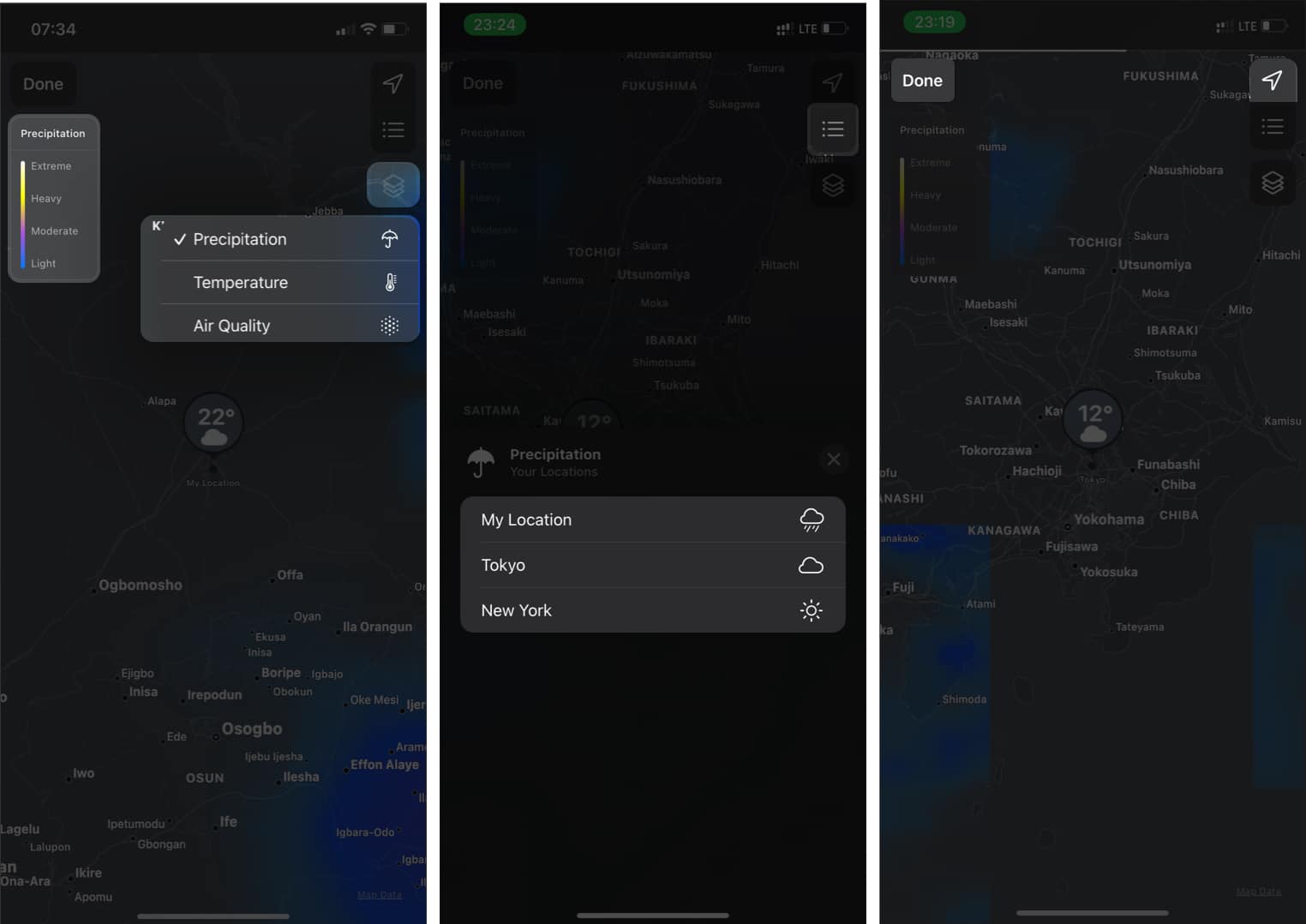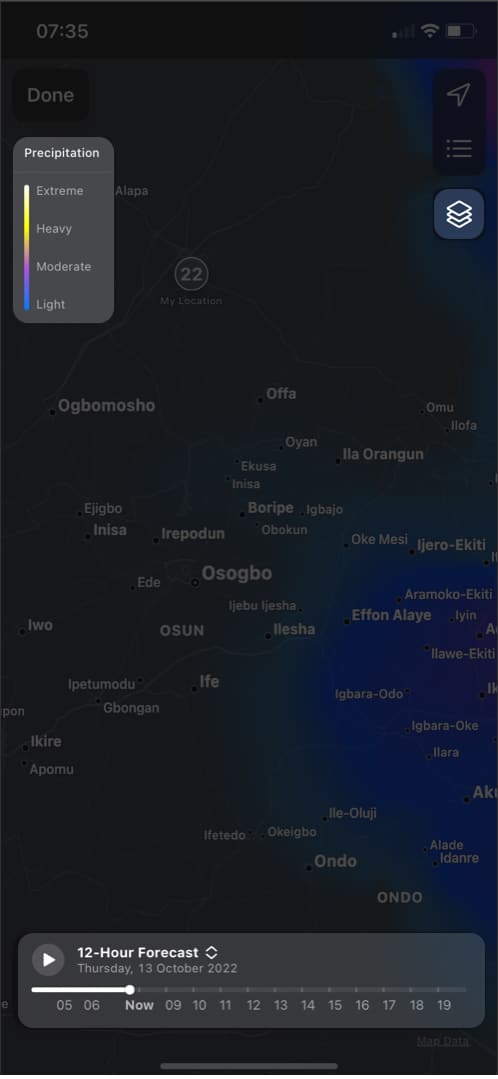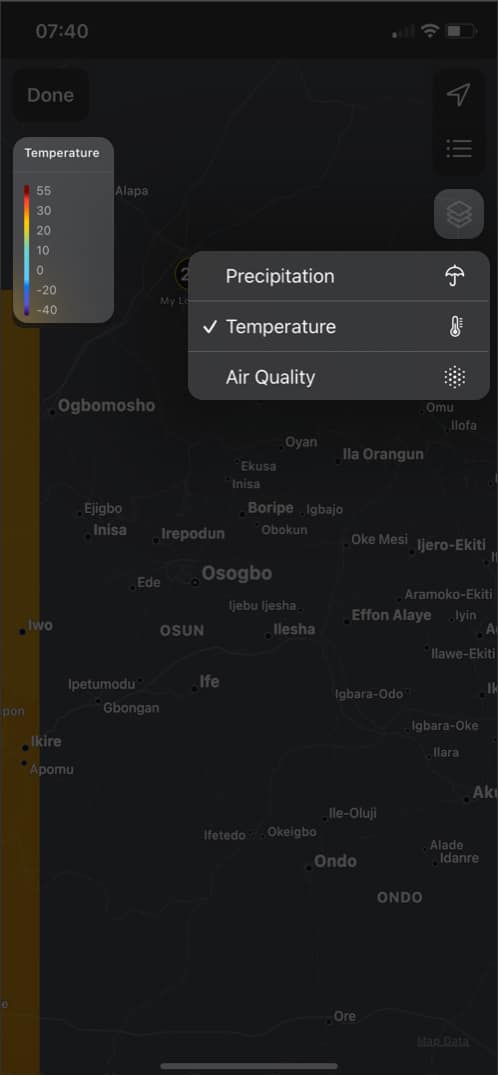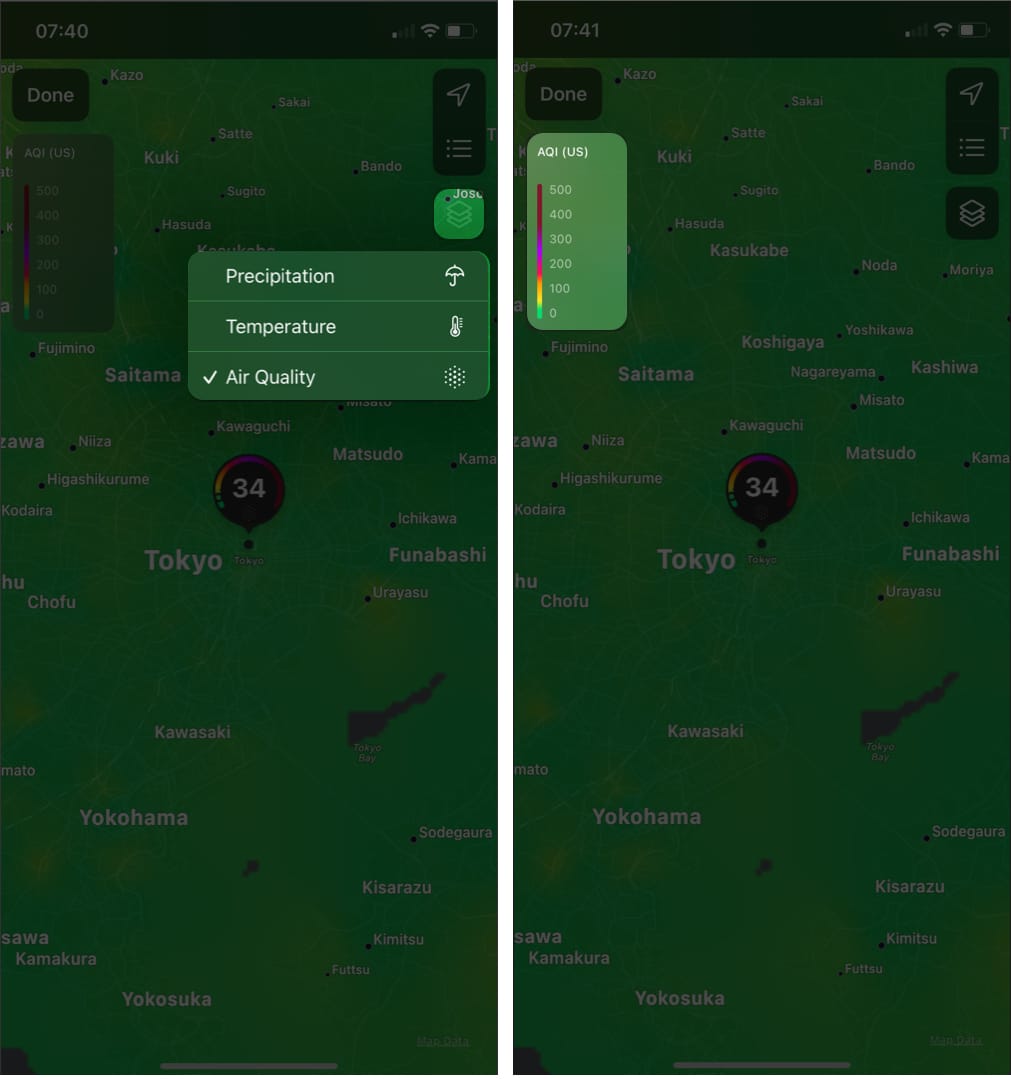You don’t have to wait on the periodic forecasts for a glimpse of the weather behavior around you. Sometimes, you only need your iPhone’s weather maps to catch upcoming weather changes. The iPhone Weather app features rainfall, air quality, and temperature forecasts. This lets you plan your day and avoid getting caught in unforeseen circumstances.
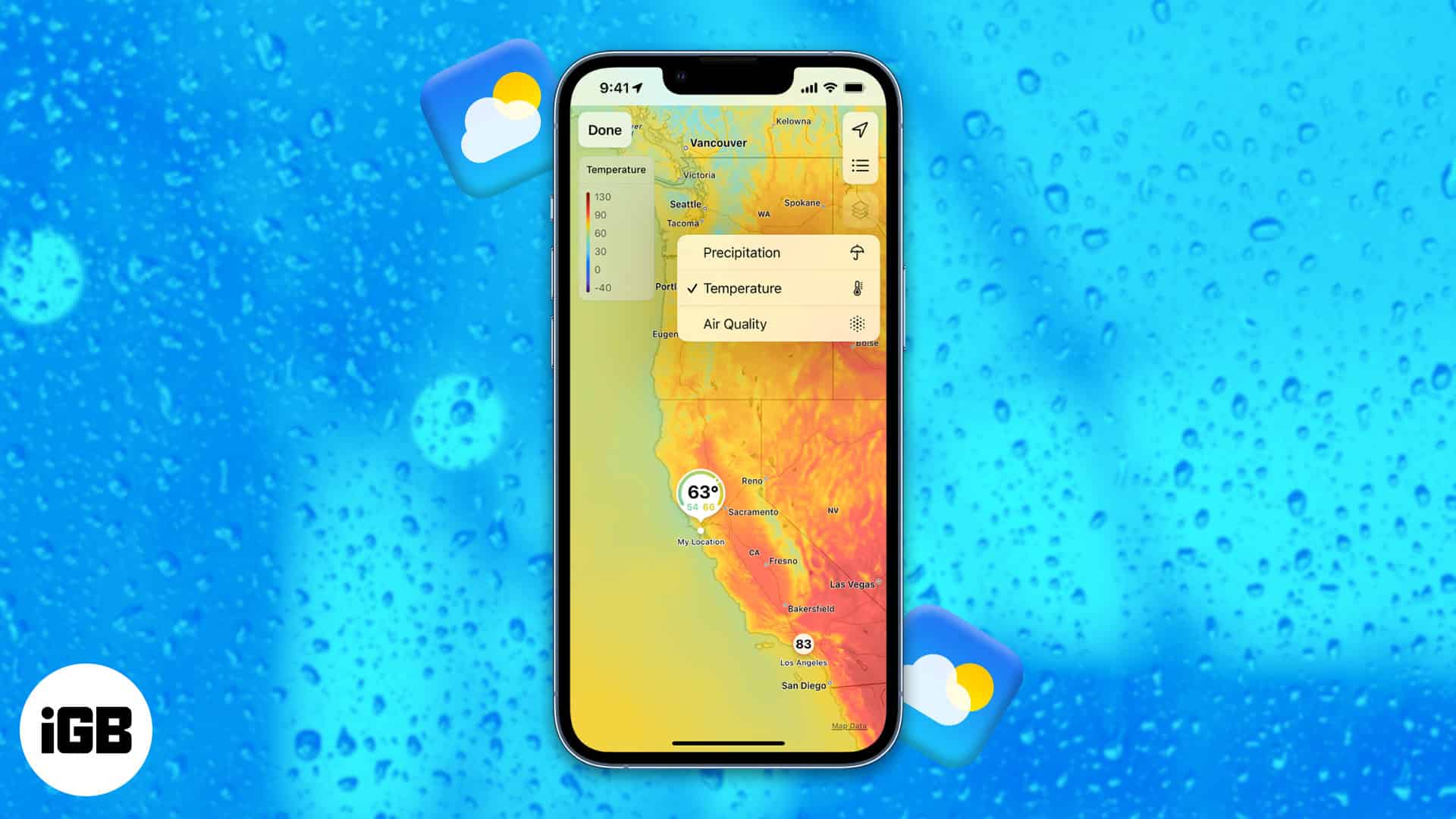
But how can you leverage the power of your iPhone’s weather maps to use it like a pro? Read on to find out.
How to access weather maps on iPhone
The weather map is an intuitive addition to the Weather app in iOS 15 and later. If you’ve been using third-party weather apps, it’s time to try the iPhone weather map’s interactivity.
To access the weather maps on your iPhone, ensure that you upgrade your iOS to the latest version and do the following:
- Open the Weather app on your iPhone.
- Tap the zig-zag map icon at the bottom left to open the weather map.
- Tap Done at the top left to close it.
How to use the iPhone weather map
The iPhone Weather map is easy to use. Feature-wise, you can use the map to forecast a 12-day rainfall and view real-time temperature and air quality fluctuations across several regions.
The weather map can be a life-saver while planning to hike or camp somewhere. For instance, you can use it to compare the air quality or temperature difference between your current position and your destination. Let’s see a detailed guide below.
1. General usage of weather map
The weather map has a couple of handy features. Here’s how to use them:
- Tap the layers icon towards the top right to switch the weather display.
- Select Precipitation, Temperature, or Air Quality from here.
- The index at the top-left describes the severity or mildness of the displayed weather.
- Pinch the screen in or out to zoom in and out on your a selected location.
- Swipe across the map to view more places.
- Tap the list menu at the top right to switch regions.
- Select the location pointer to return to your location.
2. View rainfall forecast
You can also view a 12-hour rainfall forecast for your location and other regions. To view the rainfall forecast:
- Tap the layers icon at the top-right of the weather map.
- Select Precipitation.
- At the bottom of the map, you’ll see a twelve-hour rainfall forecast of your location.
- The slider points to different time intervals.
- Tap the play icon on the time slider, and you’ll see the rainfall movement pattern across the map (shown in different colors).
Hint: You can also move the slider manually to a specific time to forecast the rainfall volume. - Match the colors shown on the map with the legend at the top-left. This lets you determine the severity or mildness of the rainfall at any selected location.
- You can also swipe across the map to switch to a different location.
3. See the current temperature
- From the layers icon at the top right, select Temperature.
- The index measures the temperature degree (-40 to 55 degrees).
- Match the color appearing on the map at any location with the description on the index:
For example, a yellow display on the map might indicate temperatures around 20 and 25 degrees. - Swipe across the map or switch locations to compare temperature differences.
4. View and compare air quality
You can also view and compare the air quality index (AQI) across different locations:
- Tap the layers icon at the top right and select Air Quality from the options.
- The color displayed on the map represents the AQI for the selected region:
Use the index box at the top left to determine the air quality level.
Conclusion
The iPhone weather map provides detailed information about weather changes around you. Besides planning ahead of the weather, it’s an excellent way to gain knowledge about weather fluctuations worldwide. How do you use the weather map on your iPhone? Let me know in the comment section below.
Read more: