If you are a regular on YouTube, you know how addictive any social media platform is. One post leads to another, then another, and so on, and 5 minutes later, you realize that you’ve already spent 2 hours on the app. And YouTube is no different. You watch 5 videos in a row and later try to re-watch your favorite liked video but already lost it!

Fortunately, there’s an option to view your liked videos on YouTube and track them down easily. Read along to find out how.
View liked videos on YouTube on iPhone and Android
- Open YouTube.
Note: If you aren’t signed into YouTube, you’ll have to sign in first. - Tap Library in the bottom-right corner.
- Scroll up, and tap Liked Videos under Playlists.
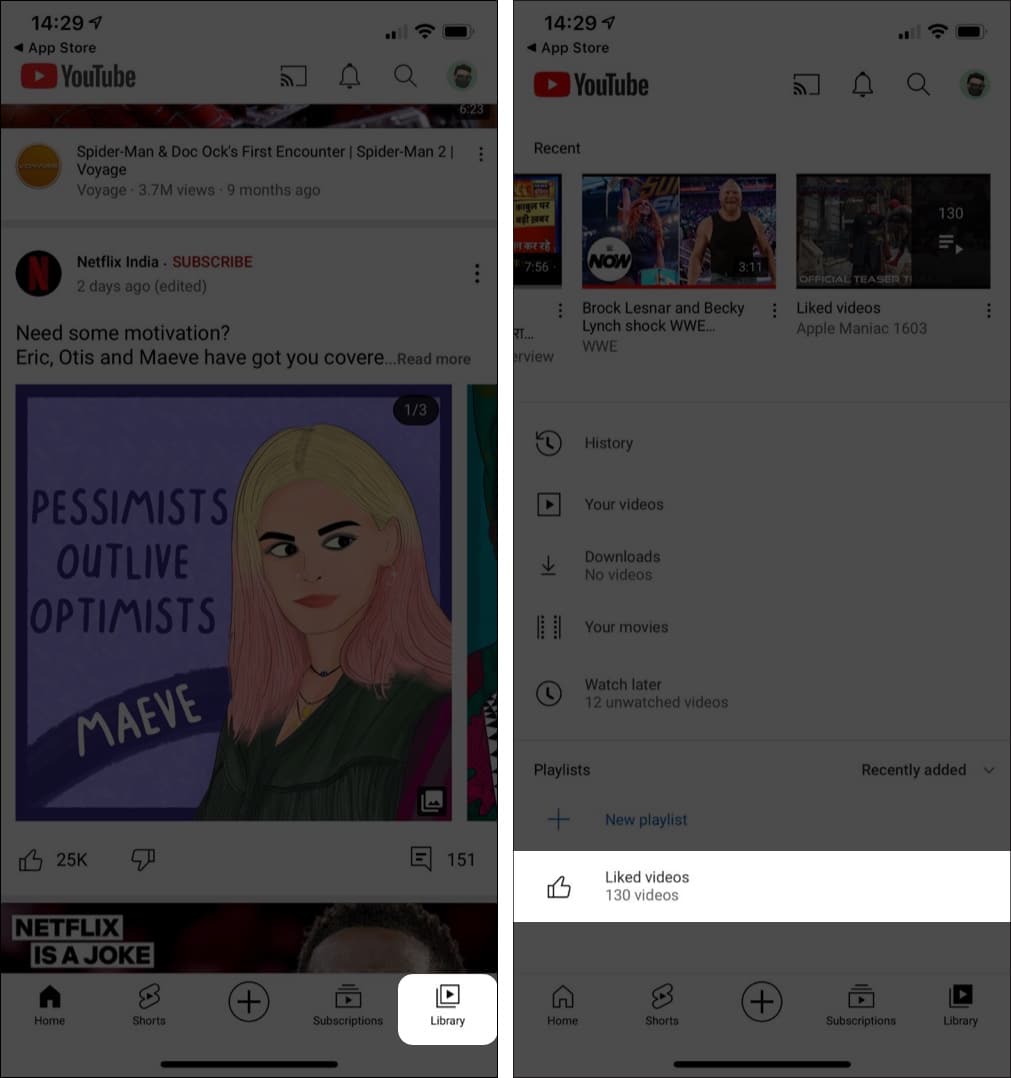
That’s it! Once you tap Liked Videos, all the videos that you’ve liked will show up. You can review them and re-watch them.
Note: YouTube allows you to view a maximum of 5000 liked videos in your library.
View YouTube liked videos on desktop
- Open the YouTube website and sign in, if not already.
- Click three lines in the top-left corner of the site.
- Now, click Liked Videos.
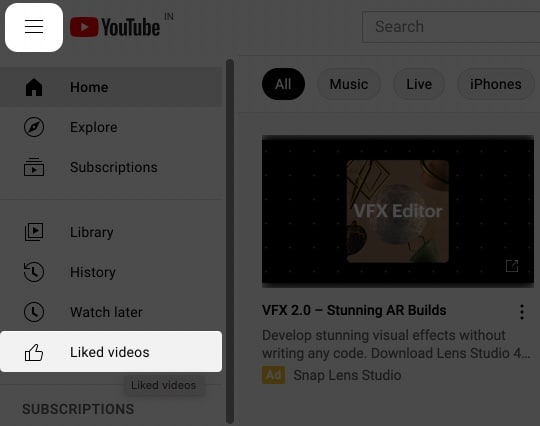
That’s how you can view your liked videos on your desktop.
Bonus: See all your Youtube liked videos to date
Although YouTube stores only up to 5000 liked videos in the playlist, we got a hack to actually see all the videos you’ve ever liked with the exact date and time. Here’s how:
- Log in to your Google account on the desktop.
- Click Data and Privacy in the left menu.
- Scroll up to History settings and click My Activity.
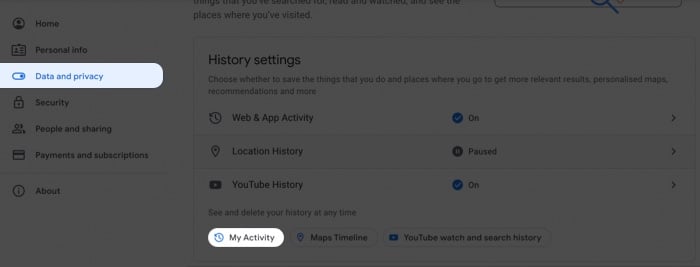
- Now, click Other Google activity in the left menu.
- Here, scroll up to YouTube likes and dislikes and click View Likes and Dislikes.
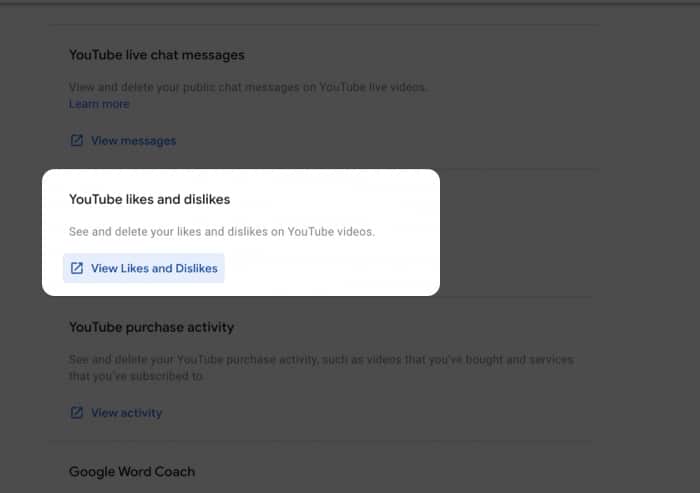
Here, you’ll find a list of all the videos you’ve liked and disliked on YouTube. Additionally, you can click the Details button in every video section to get more information on the date and time of when you liked or disliked that video.
Moreover, once you’ve followed step 4, you can view all your other YouTube activities such as channel subscriptions, Not Interested feedbacks, your watch as well as search history, find YouTube comments and so on.
Simple! That’s how you can view your liked videos on YouTube.
Read more:
