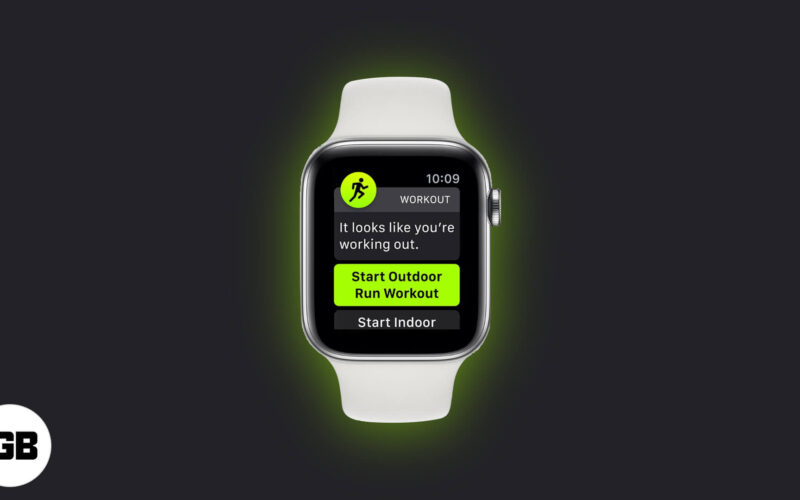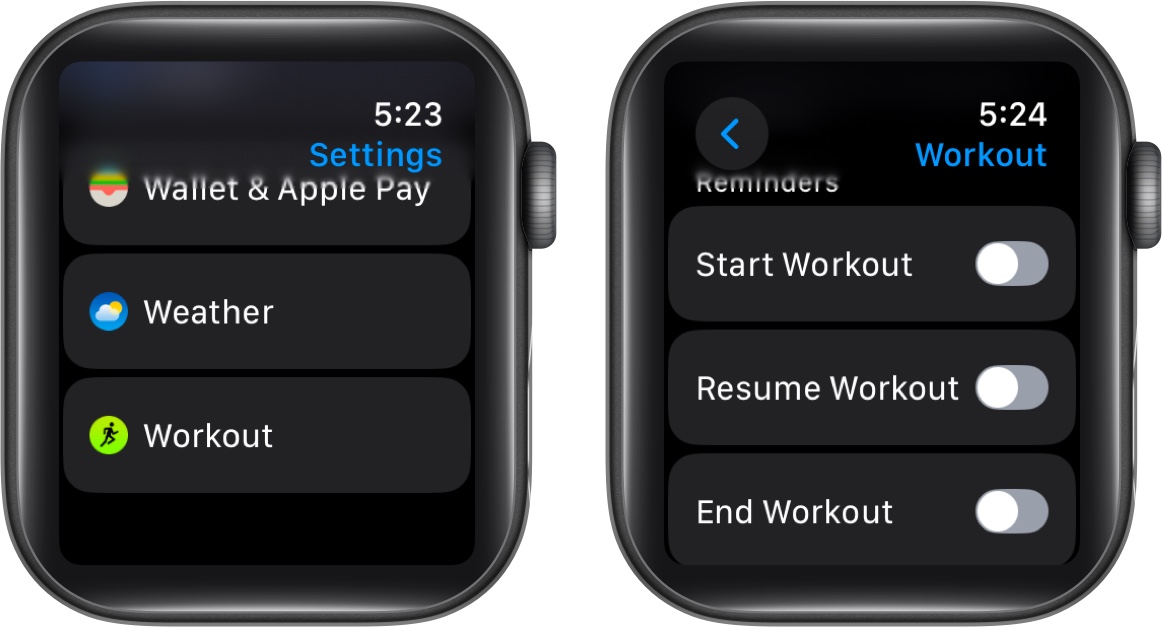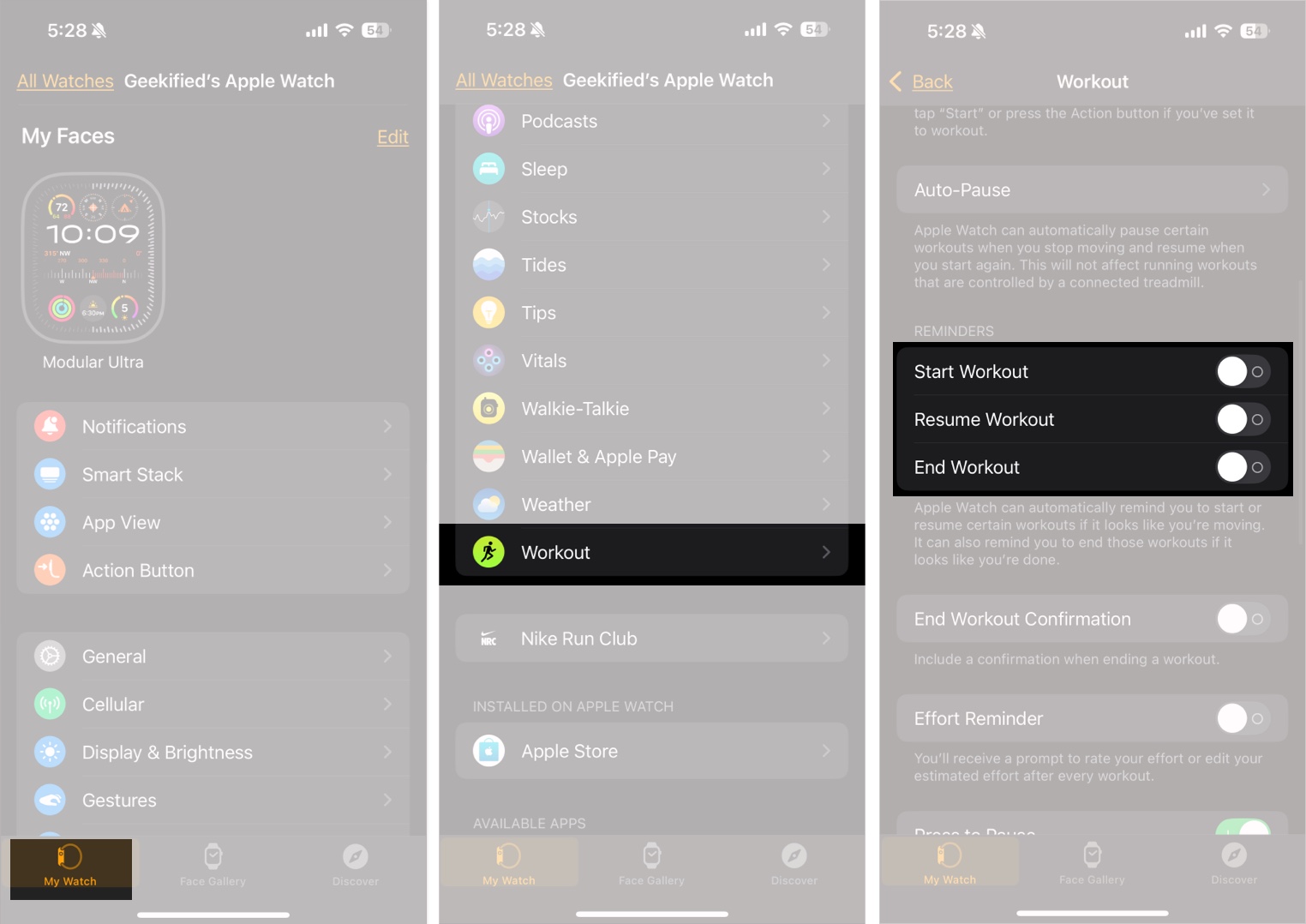The Apple Watch’s Auto Workout Detection feature makes tracking your workouts effortless by eliminating the need to start workout activity manually. When you begin exercising, your Apple Watch detects it automatically and prompts you to track the workout. Once you’re done, it reminds you to end the session. Let’s explore how Auto Workout Detection works and how you can enable or disable it on your Apple Watch.
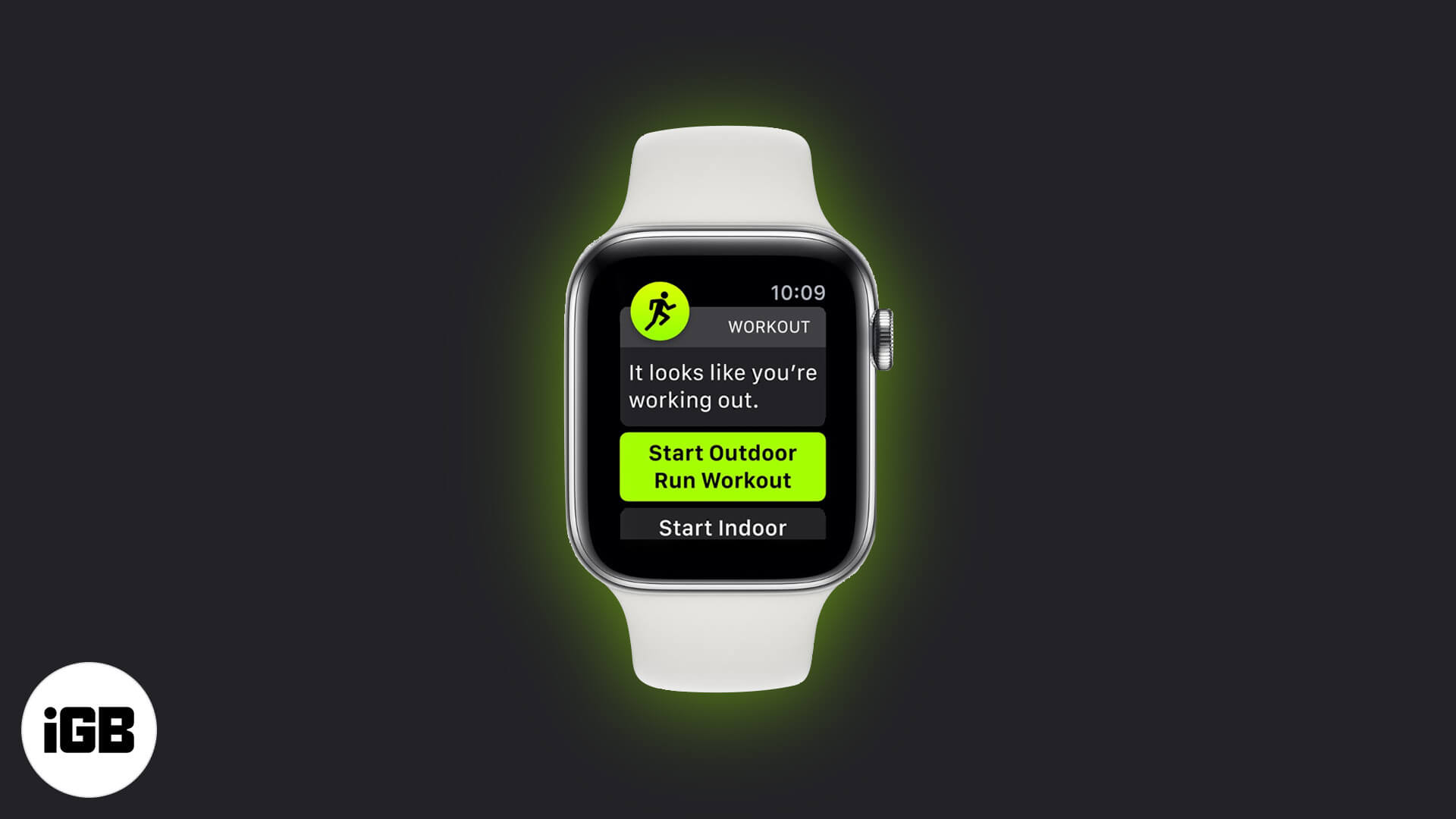
How Auto Workout Detection works
Auto Workout Detection is enabled by default on your Apple Watch. It uses built-in sensors to recognize when you start exercising. If you forget to begin a workout, your watch will prompt you to start tracking. Similarly, if you stop moving, it reminds you to end the session.
For example, if you go for a jog in the park but forget to start workout mode, your watch will detect the movement and send you a notification, prompting you to confirm the activity. You can tap to start tracking, mute reminders for the day, change the workout type, or discard the notification.
Similarly, if you forget to stop the workout after finishing, your watch will detect inactivity and remind you to end the session. The message will offer the same options as when starting a workout.
Auto Workout Detection supports various exercises, including:
- Outdoor Walk
- Indoor Walk
- Indoor Run
- Outdoor Run
- Kickboxing
- Yoga
- Pilates
And many other sports and fitness activities
How to turn on/off Automatic Workouts on Apple Watch
If you don’t find this feature useful, you can disable it by following these steps.
On Apple Watch:
- Open the Settings app on your Apple Watch.
- Scroll down and tap Workout.
- Under Reminders, toggle off Start Workout, Resume Workout, and End Workout.
On iPhone:
Alternatively, you can disable it from your iPhone:
- Open the Watch app.
- Tap My Watch at the bottom.
- Scroll down and tap Workout.
- Under Reminders, toggle off Start Workout, Resume Workout, and End Workout.
After making these changes, your Apple Watch will no longer send reminders to start or end workouts.
Signing Off
Auto Workout Detection is a helpful feature for those who often forget to enable activity tracking. However, it may occasionally send false notifications, which can be disruptive. Fortunately, if you prefer not to use it, you can easily disable it using the steps above.
You may also read here: