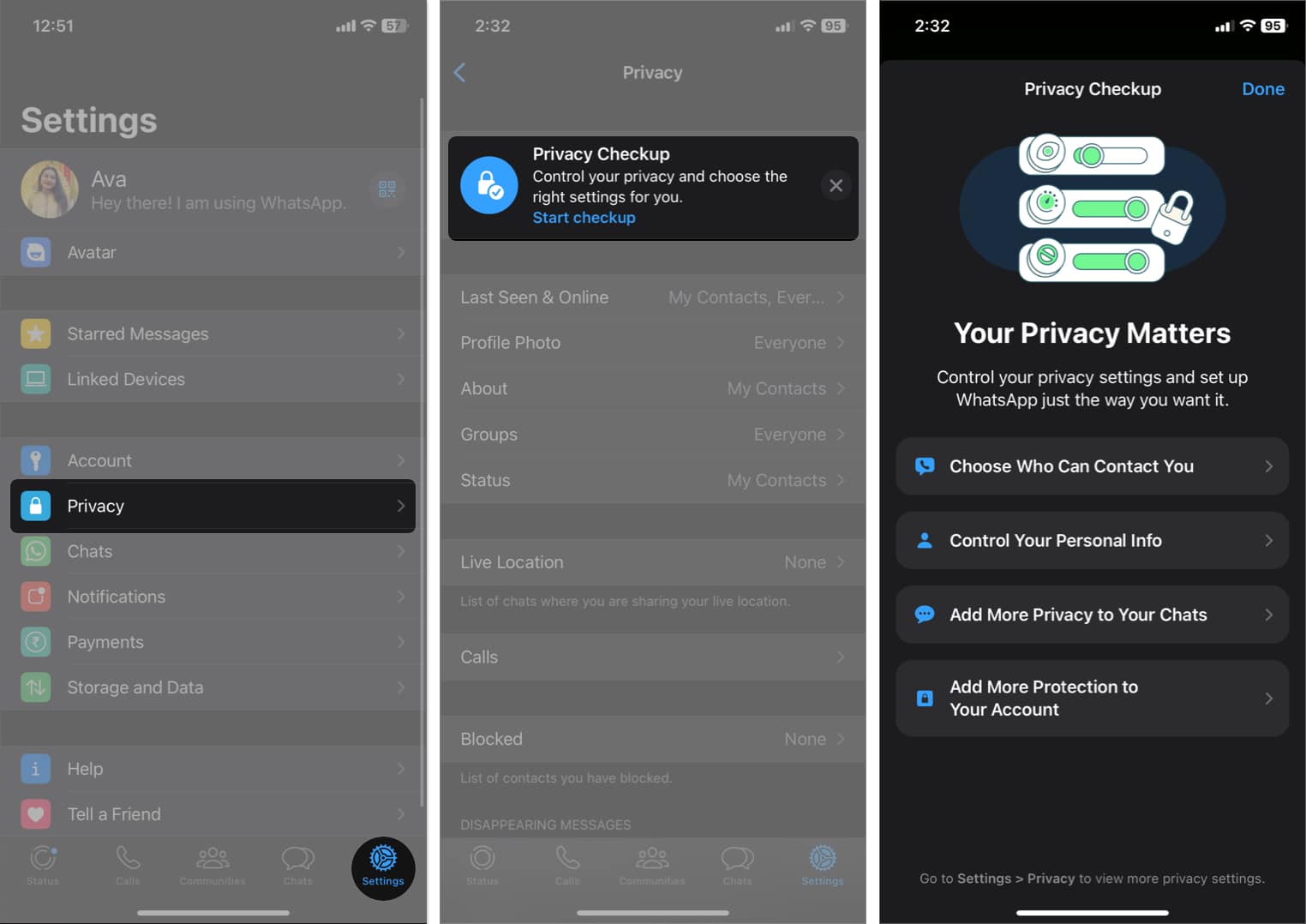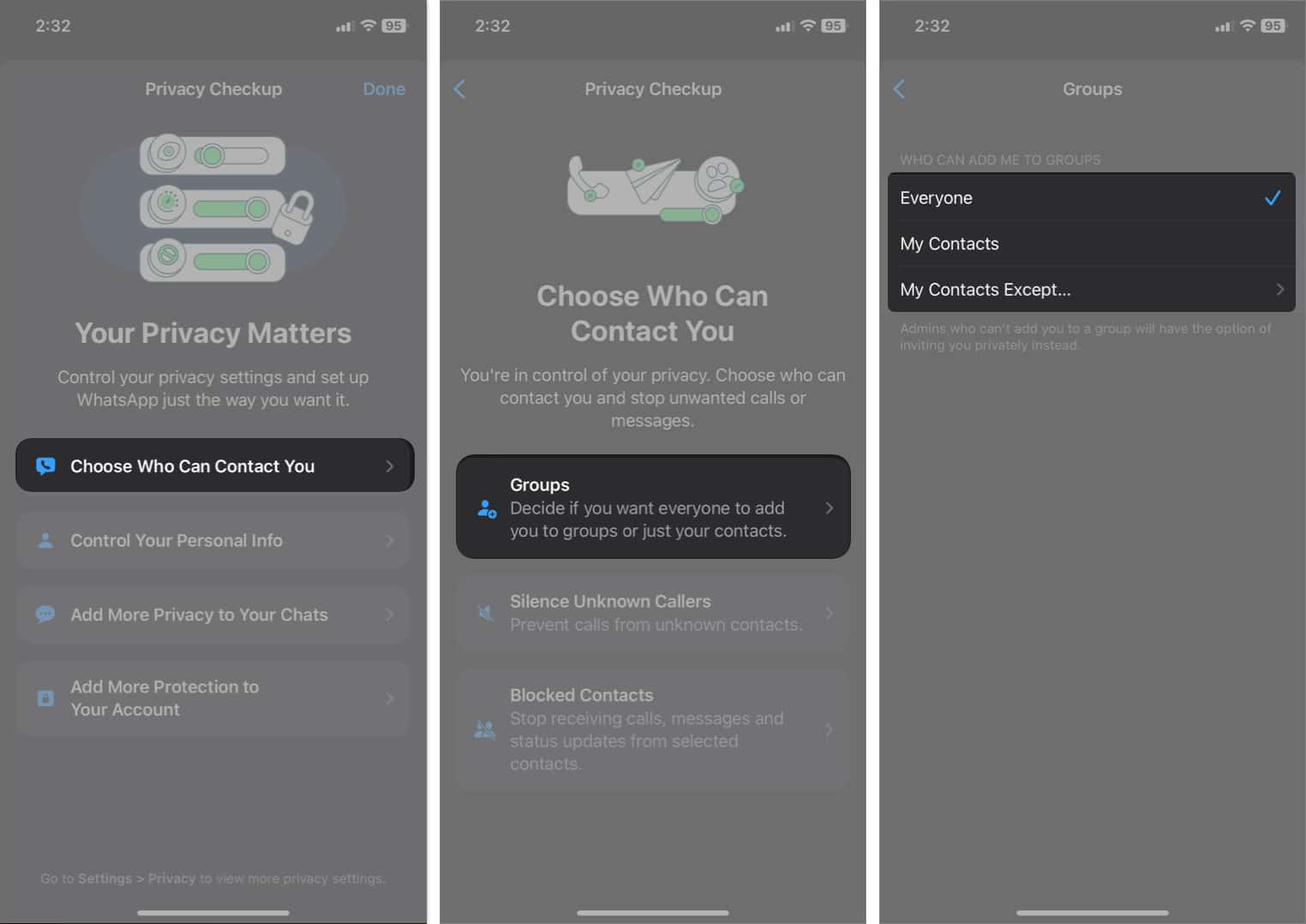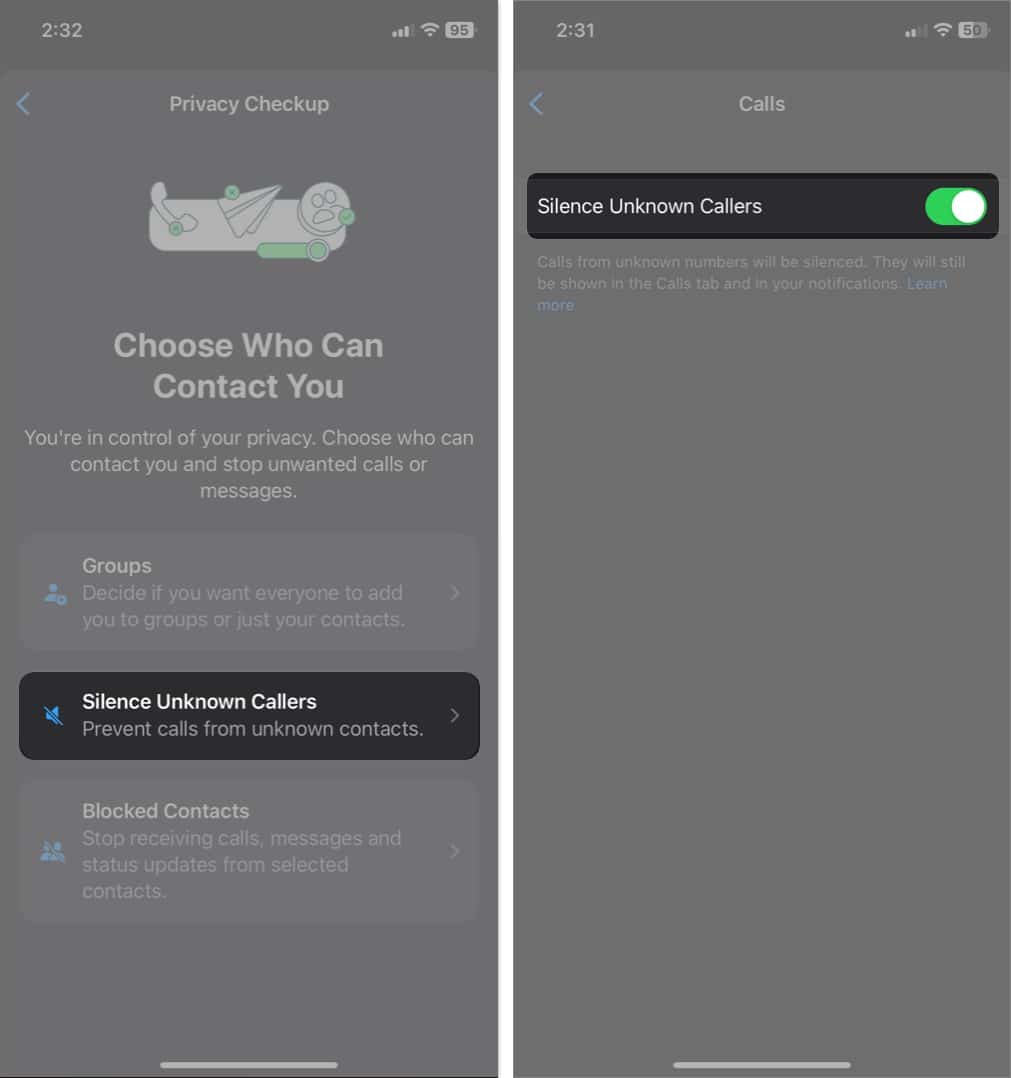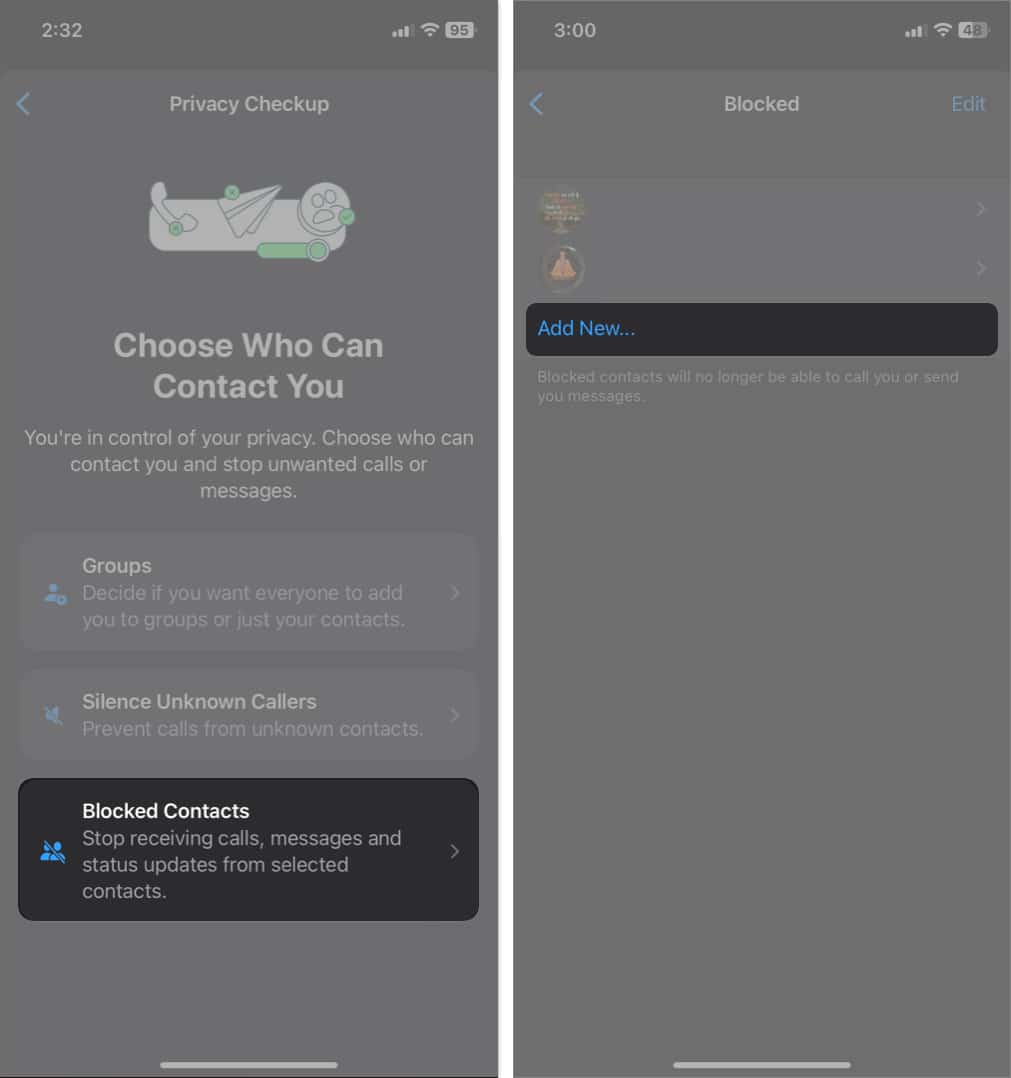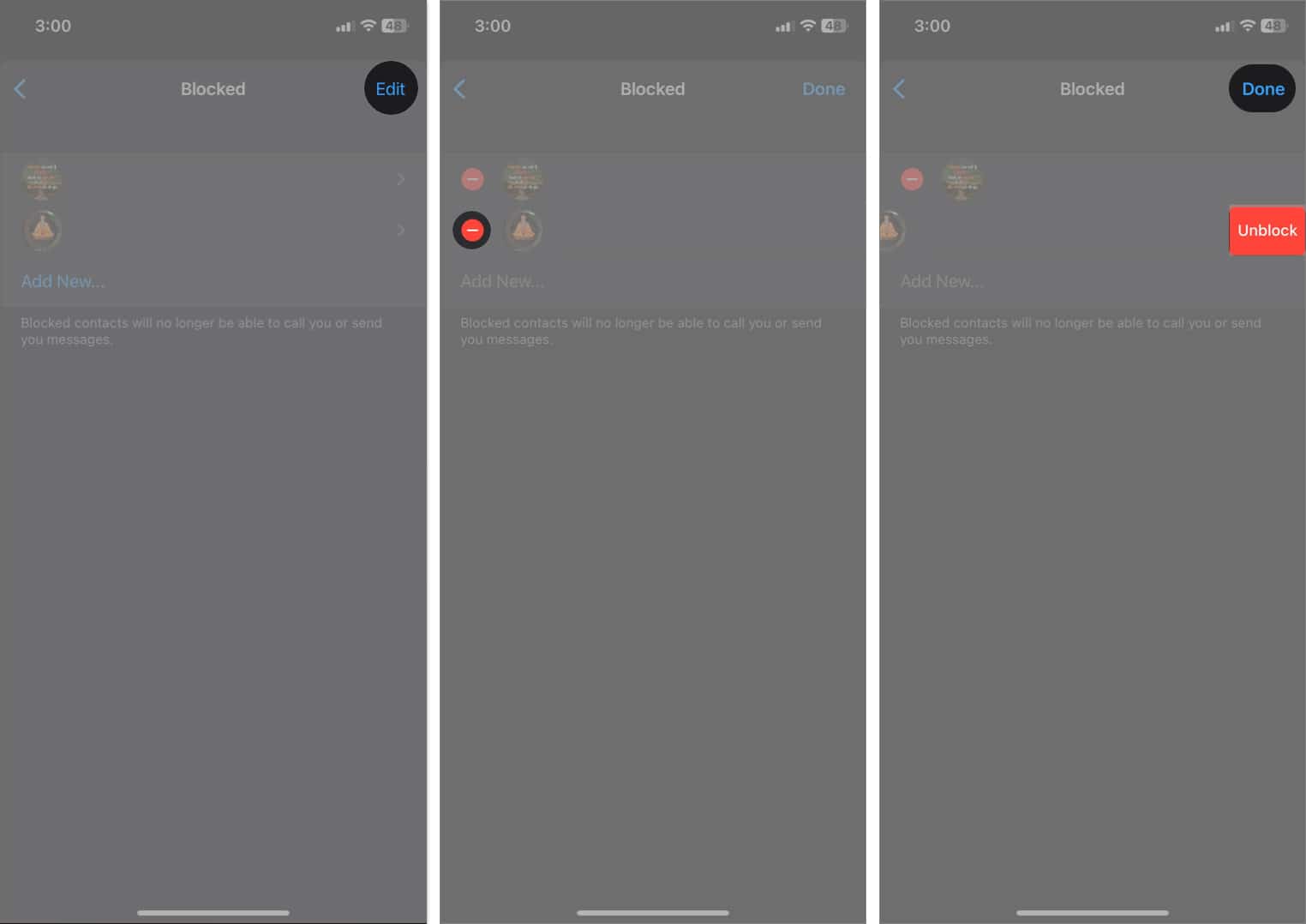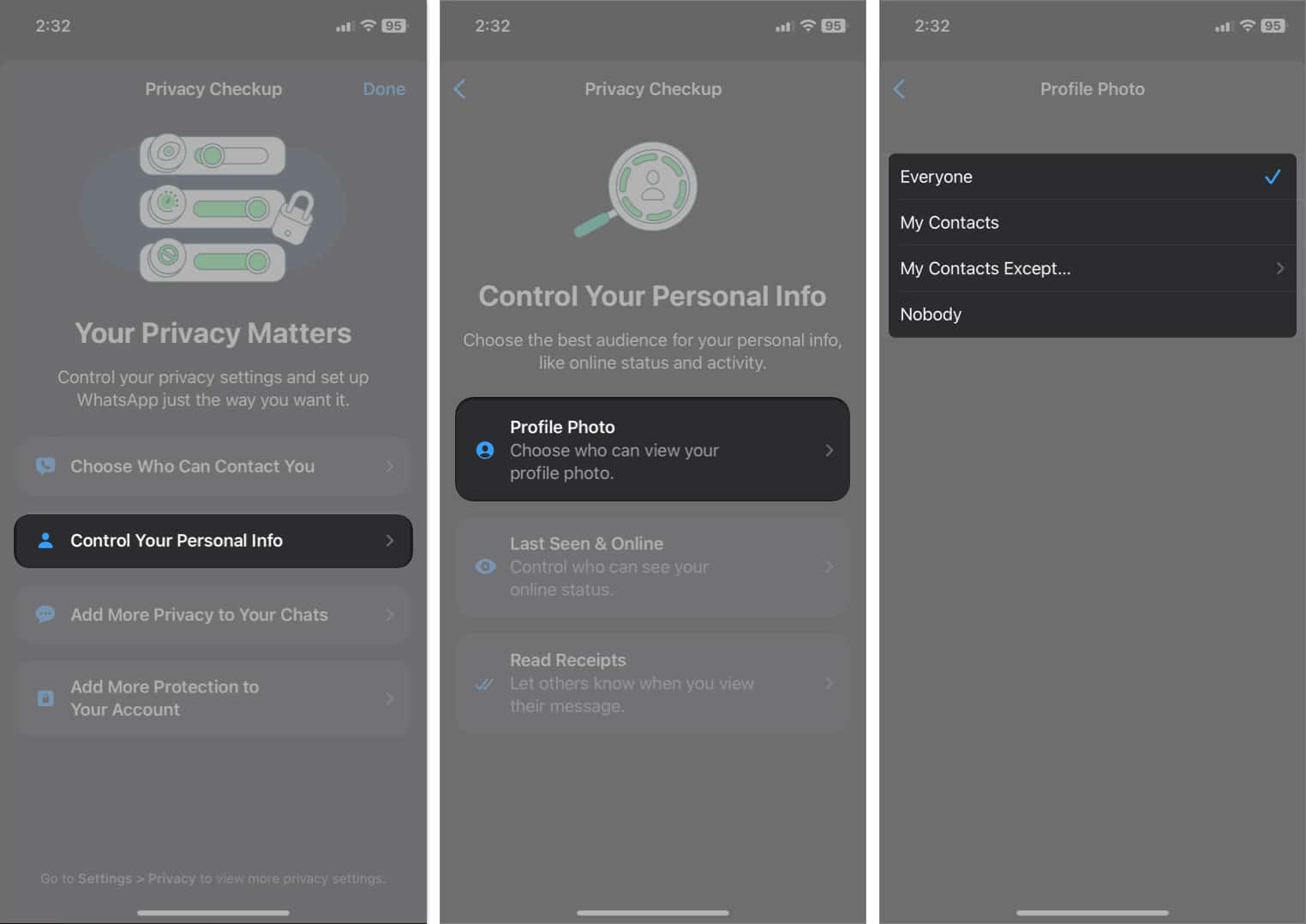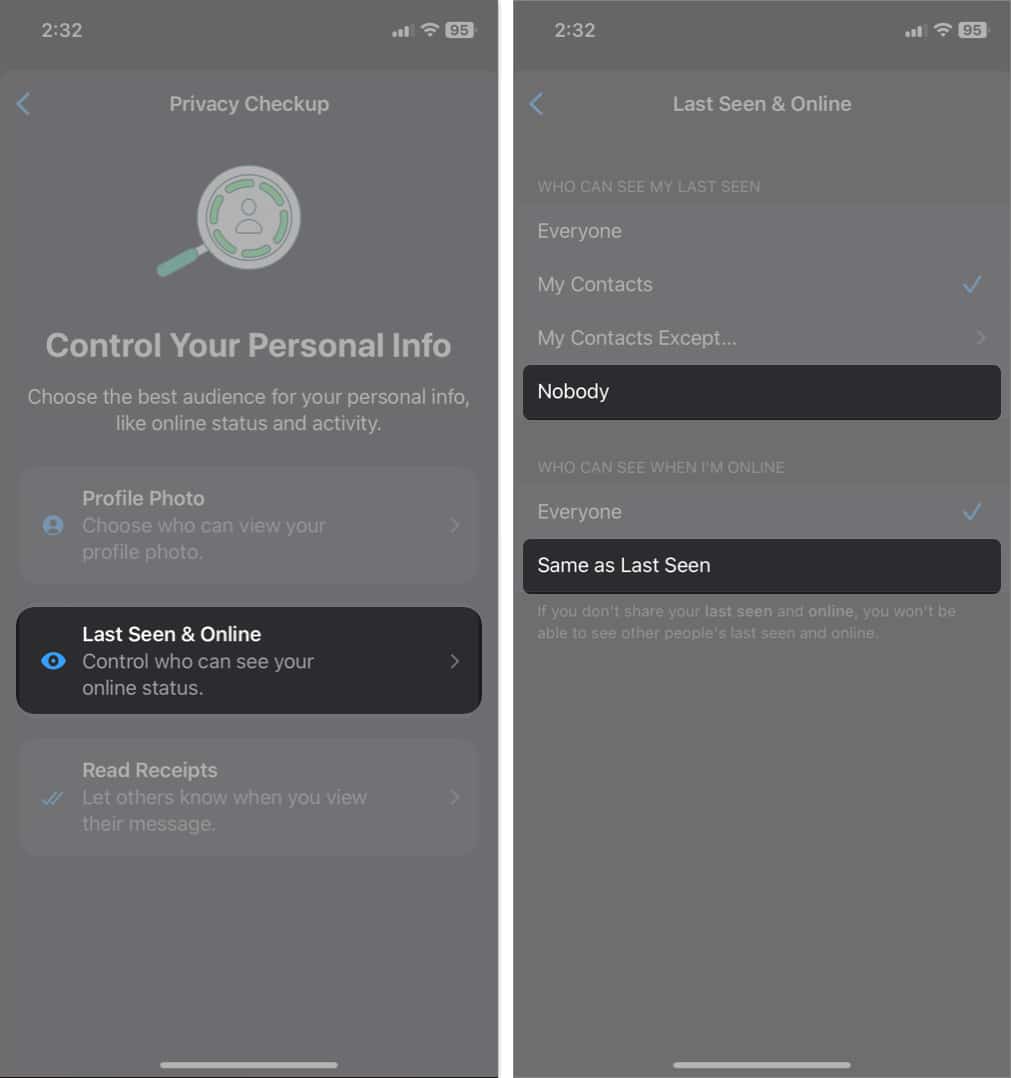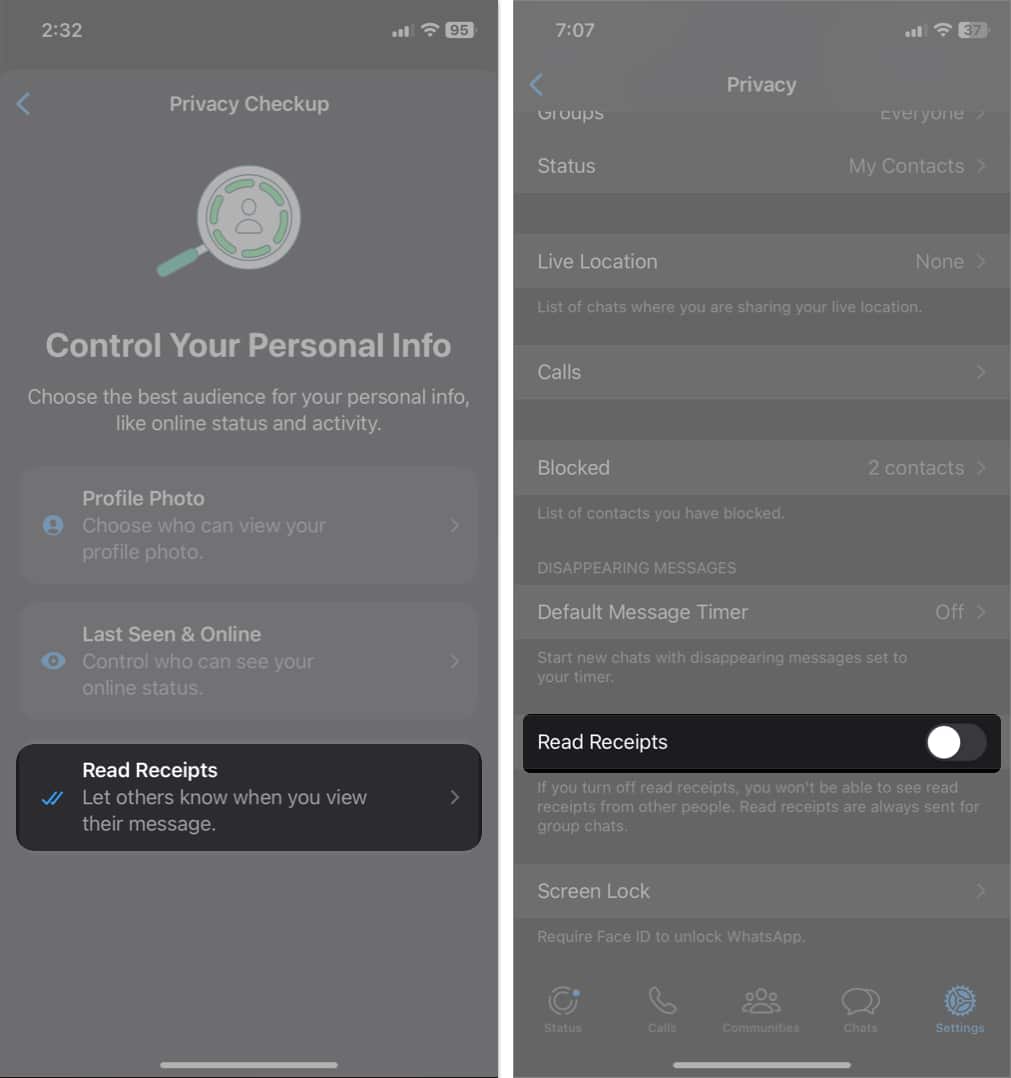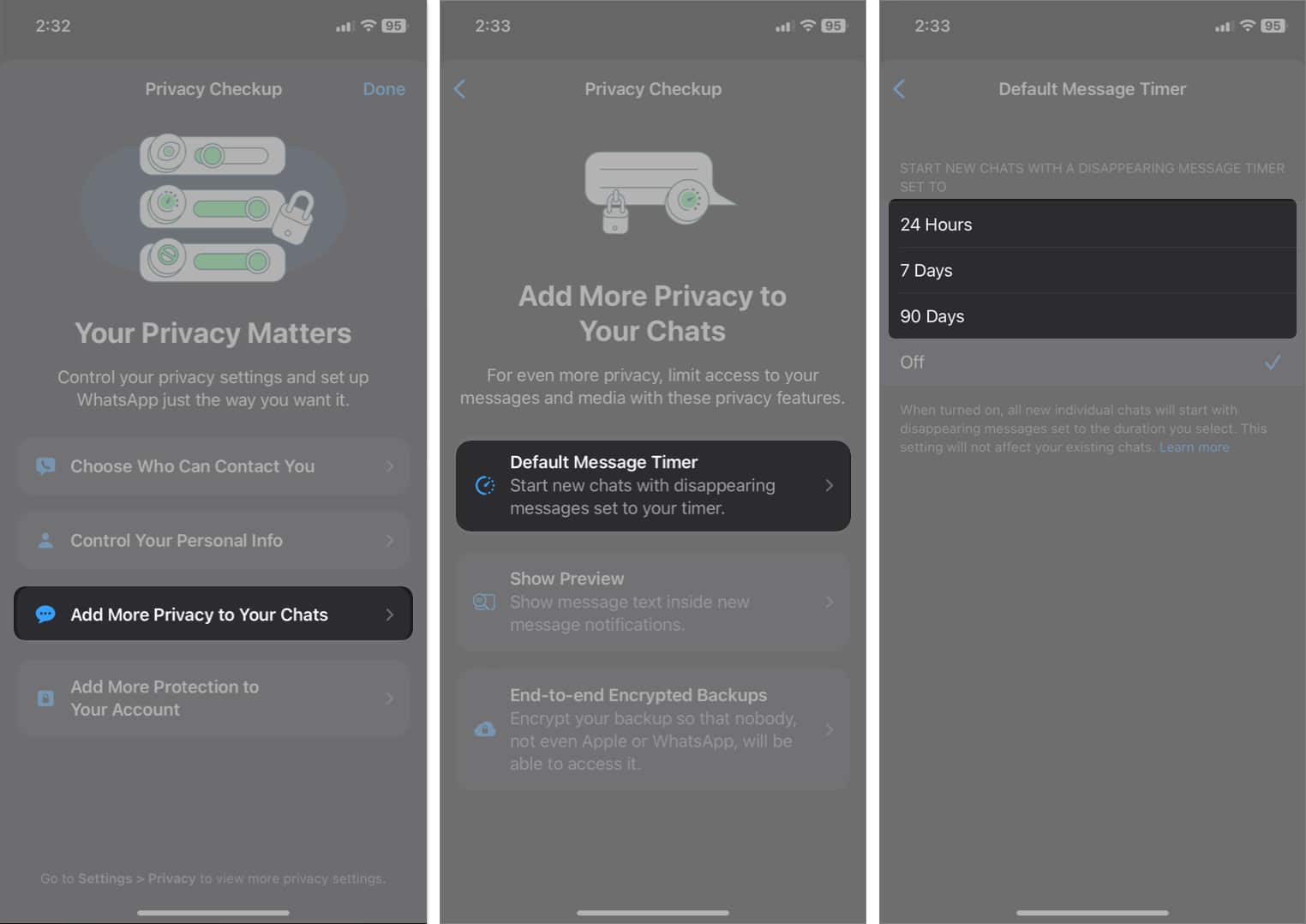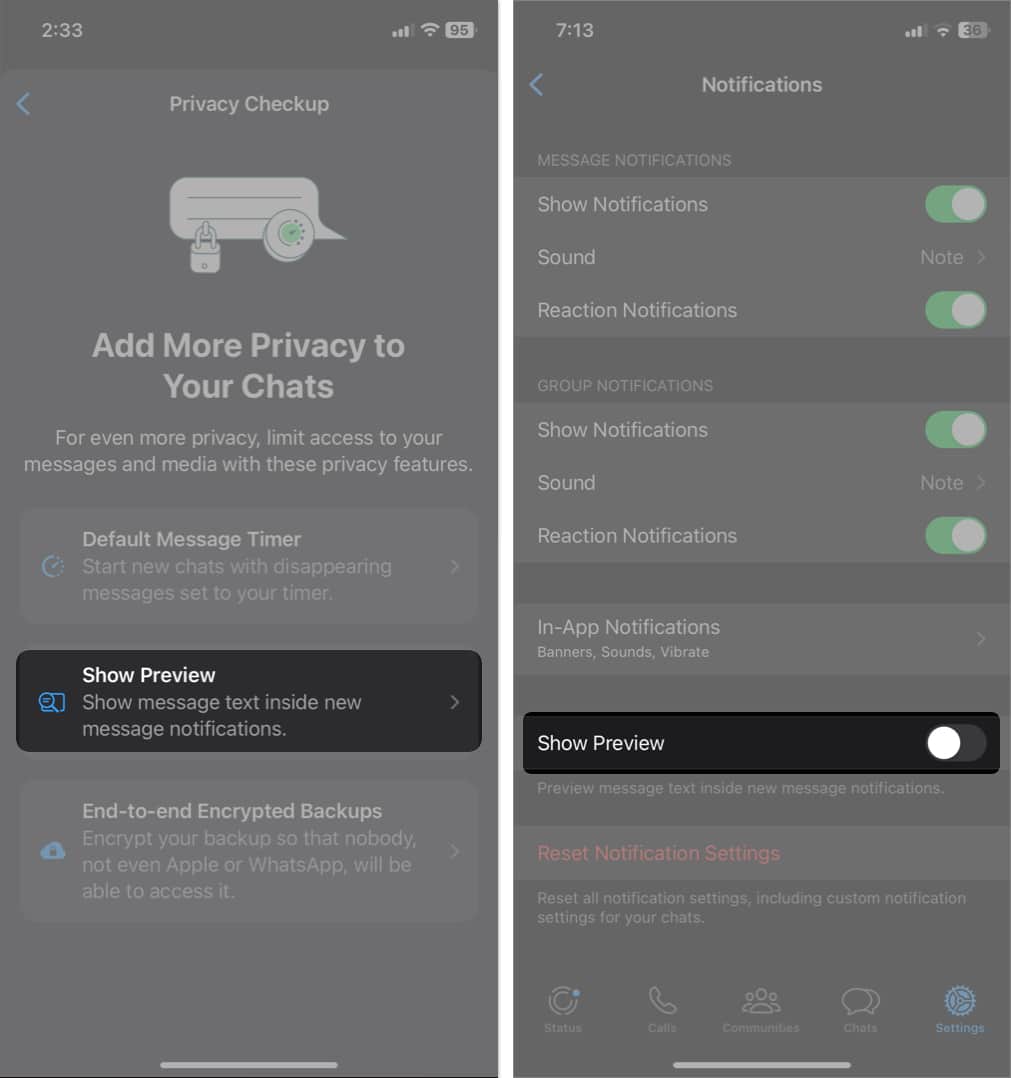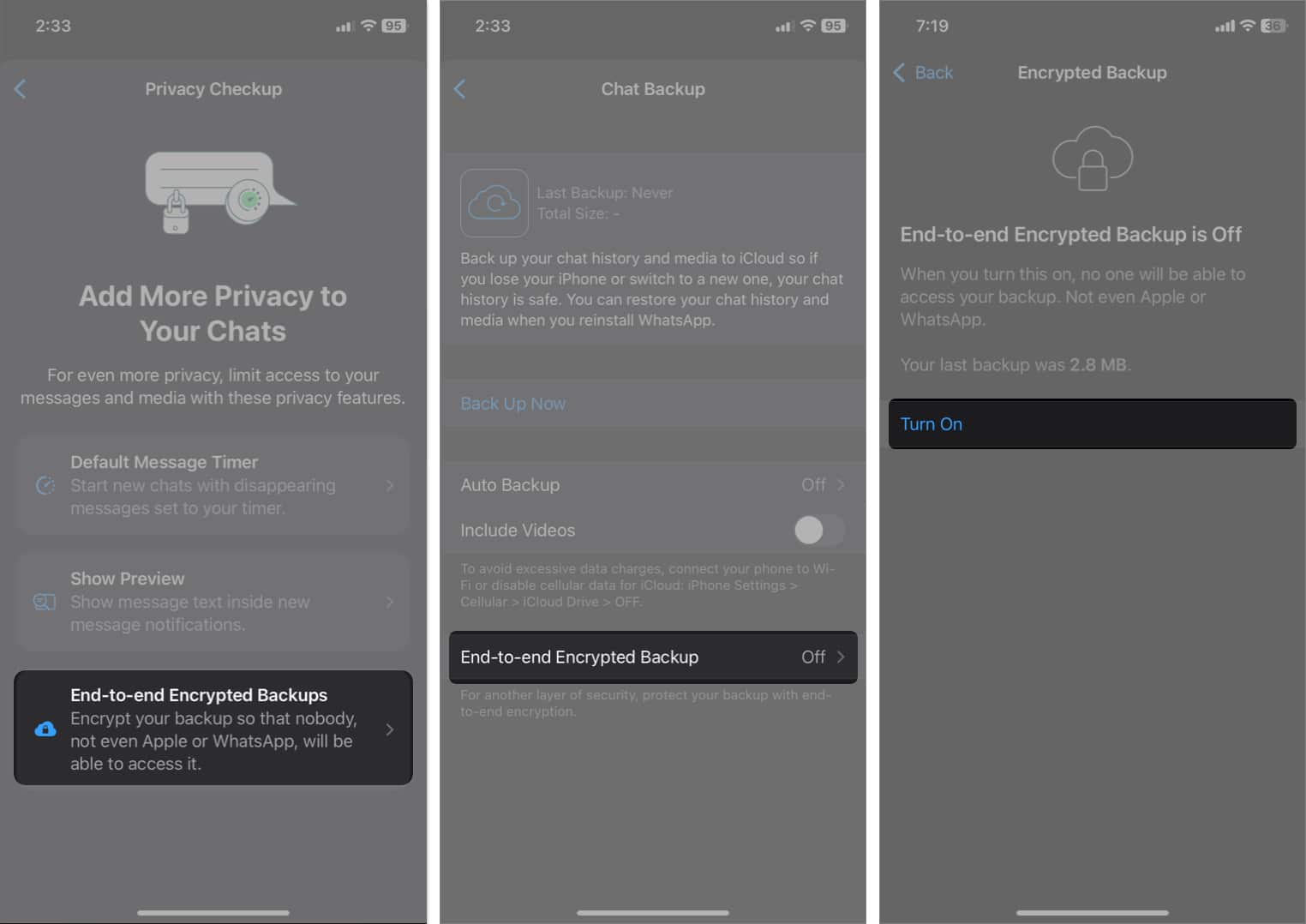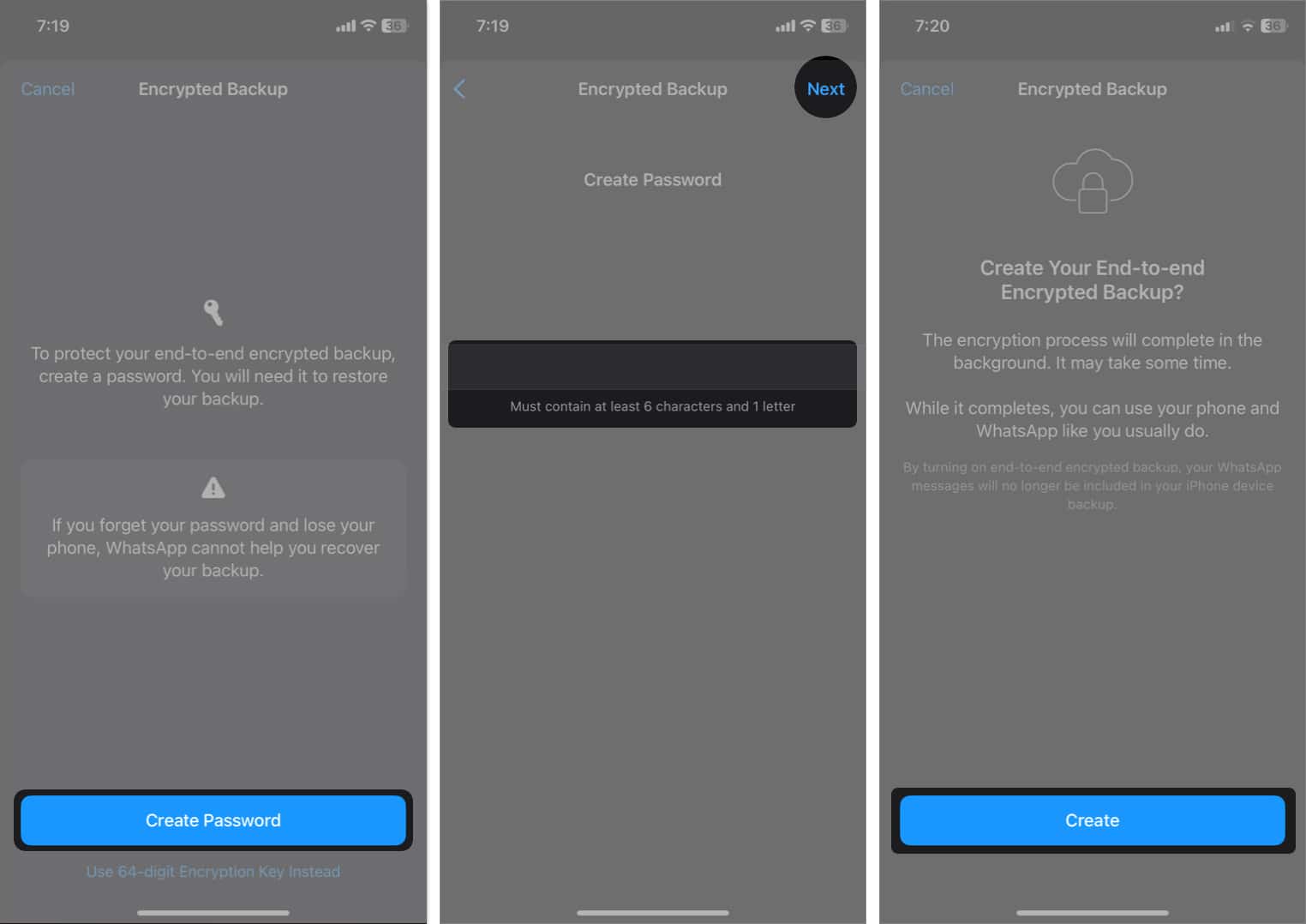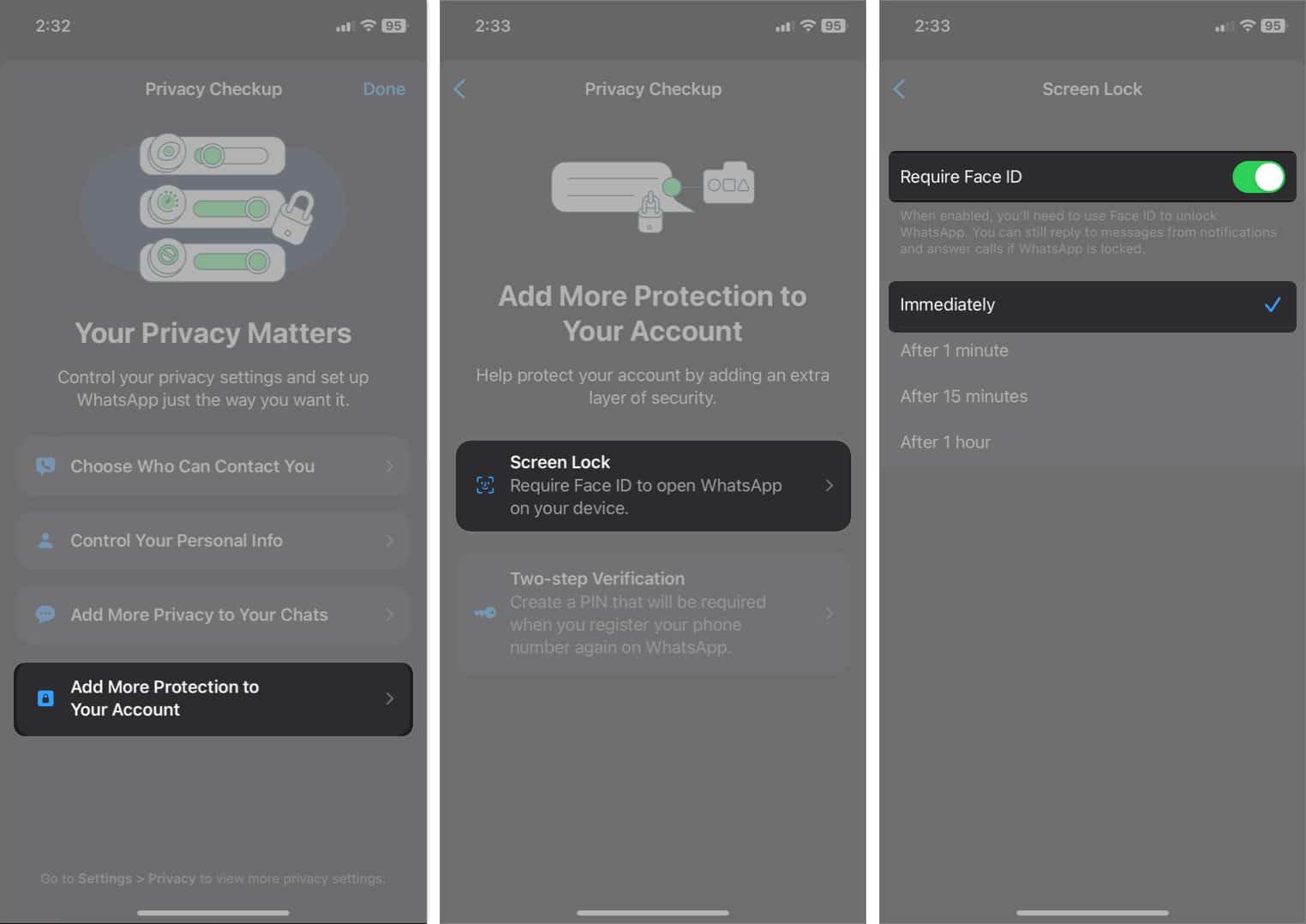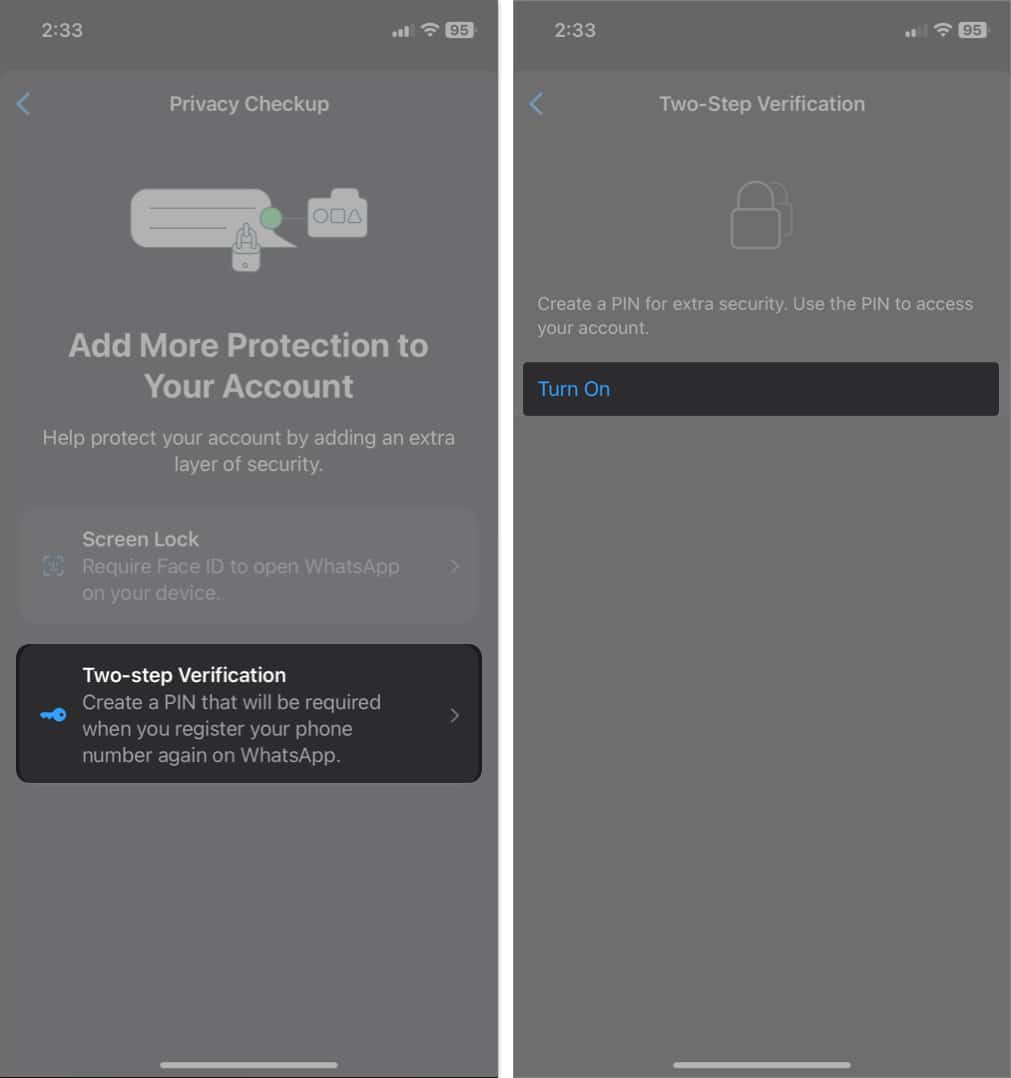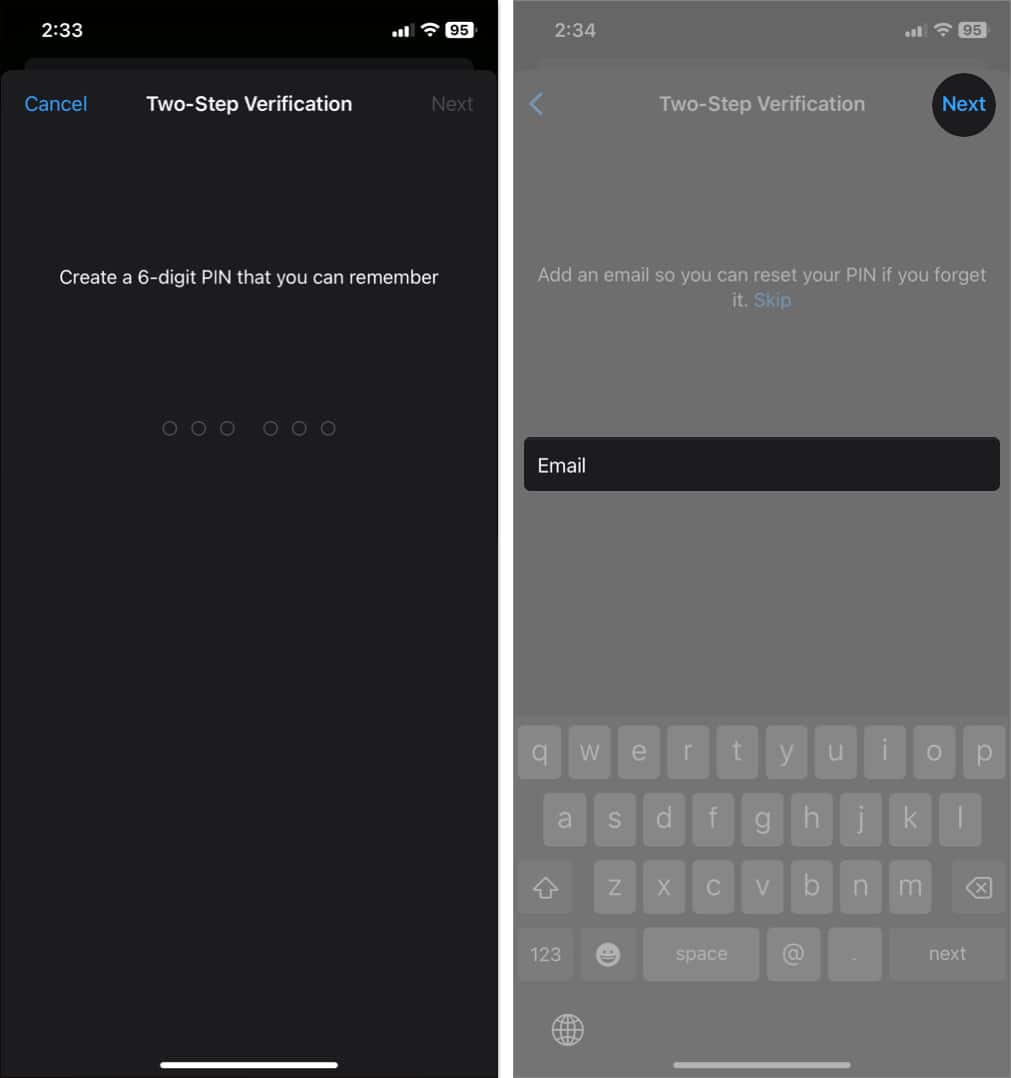Protecting our personal information and private conversations while using messaging apps like WhatsApp is crucial. Thankfully, WhatsApp rolled out a helpful feature called Privacy Checkup that allows you to review and manage your privacy settings. Here, I will share how to start and use WhatsApp Privacy Checkup on your iPhone, ensuring you have control over your privacy settings.
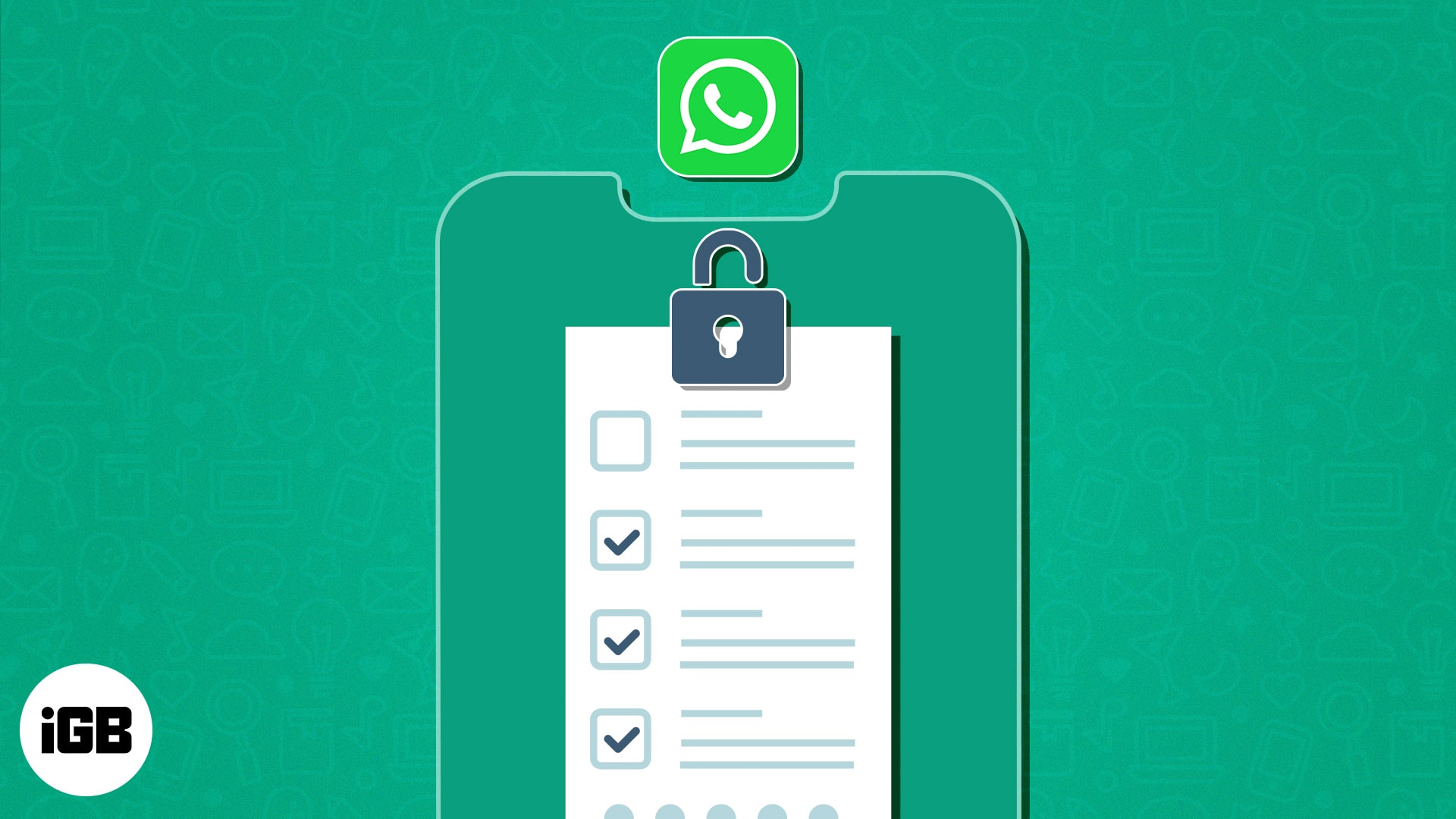
How to start WhatsApp privacy checkup on iPhone
There are already robust WhatsApp privacy settings on iOS. So, what is the new Checkup feature, and where to start it?
WhatsApp has curated all the essential privacy and security settings in one place and put them under the Checkup section. It’s like a checklist where you can review and manage your WhatsApp privacy settings in one place. So, you don’t need to ponder around to make your WhatsApp more private.
Let’s see where is the Privacy Checkup feature in WhatsApp on iPhone:
- Open WhatsApp.
- Tap Settings → Privacy.
- Select Start checkup.
- Now you will see four options:
- Choose Who Can Contact You
- Control Your Personal Info
- Add More Privacy to Your Chats
- Add More Protection to Your Account
I will discuss each section individually, showing what they offer.
1. Choose Who Can Contact You on Whatsapp
Here you can customize the contact settings to avoid unwanted calls and spam messages. In this section, you can see three options:
- Groups: Select who can add you in any WhatsApp group.
- Tap Groups.
- Pick between Everyone/ My Contacts/ My Contacts Except…
If you choose My Contacts or My Contacts Excepts, admins who can’t add you directly must invite you in DM. Clicking the invitation link, you may join the group.
- Silence Unknown Callers: Stop spam or fraudulent calls will disturb you.
- Tap Silence Unknown Callers.
- Toggle on Silence Unknown Callers.
Now any call from an unknown person will not ring. However, you can see the missed call in the notification and WhatsApp call log.
- Blocked Contacts: This section allows you to block or unblock any contact. Blocked contacts can’t contact you in any way.
- To block someone: Tap Blocked Contacts → Scroll down and select Add New → Select the contact.
- To unblock someone: Tap Blocked Contacts → Edit → Select the red minus sign beside the contact → Tap Unblock → Done.
- To block someone: Tap Blocked Contacts → Scroll down and select Add New → Select the contact.
2. Control Your Personal Info
These Privacy Checkup settings allow you to control who can see your personal data and online activity on WhatsApp. Here also, you will get three options:
- Profile Photo: For more privacy, you can hide your WhatsApp Profile Photo from strangers.
- Tap Profile Photo.
- Select between My Contacts, My Contacts Except, or Nobody.
- Last Seen & Online: Do you not want to reveal when you last came online? Then turning off Last Seen is a great option.
- Tap Last Seen & Online.
- Select Nobody under Who Can See My Last Seen.
- Choose Same as Last Seen under Who Can See When I’m Online.
- Read Receipts: Whenever you open any unread messages, the two ticks under the message turn blue, indicating you have seen their messages. If you want to go through messages discreetly, disable the Read Receipts.
However, it will stop showing you whether your message is opened or not. Also, you can’t track who has seen your WhatsApp status and vice-versa.- Tap Read Receipts.
- Toggle off Read Receipts.
3. Add More Privacy to Your Chats
Though WhatsApp chats are end-to-end encrypted, you can secure them more and limit access to your message and media with the following privacy settings.
- Default Message Timer: It will automatically vanish your messages after a scheduled time. So, no one can find your older texts and save you storage space. Note the settings will apply to new chats and won’t delete the existing ones.
- Tap Default Message Timer.
- Select a time limit.
- Show Preview: Turning it off will hide your received messages from the notification. Therefore, in public places, nobody can pick through your conversations.
- Tap Show Preview.
- Toggle off Show Preview.
- End-to-end Encrypted Backups: Not only chats but also your chat backups will be safe and secure now. Even Apple and WhatsApp can not open and read your backup data.
- Tap End-to-end Encrypted Backups twice.
- Select Turn On.
- Choose Create Password.
- Type your password twice → Tap Next.
- Tap Create.
4. Add More Protection to Your Account
You can safeguard your WhatsApp account from prying eyes and hacking.
- Screen Lock: Similar to your iPhone Lock Screen, you must verify your Face ID to unlock and open your WhatsApp.
- Tap Screen Lock.
- Toggle on Require Face ID.
- Choose a time limit to unlock your WhatsApp.
- Two-step Verification: If you create a WhatsApp account on a new phone using your existing number, you will receive an OTP for registering.
- Tap Two-step Verification.
- Select Turn On.
- Enter a 6-digit PIN twice.
- Type your email for recovery purposes → Tap Next.
Add a layer of protection to your WhatsApp…
Congratulations! You’ve successfully completed the Privacy Checkup on WhatsApp for your iPhone, taking the power of privacy into your hands. By customizing your settings, you can now decide who gets access to your personal information. So, it ensures that your conversations and personal details are kept safe.
Explore more…