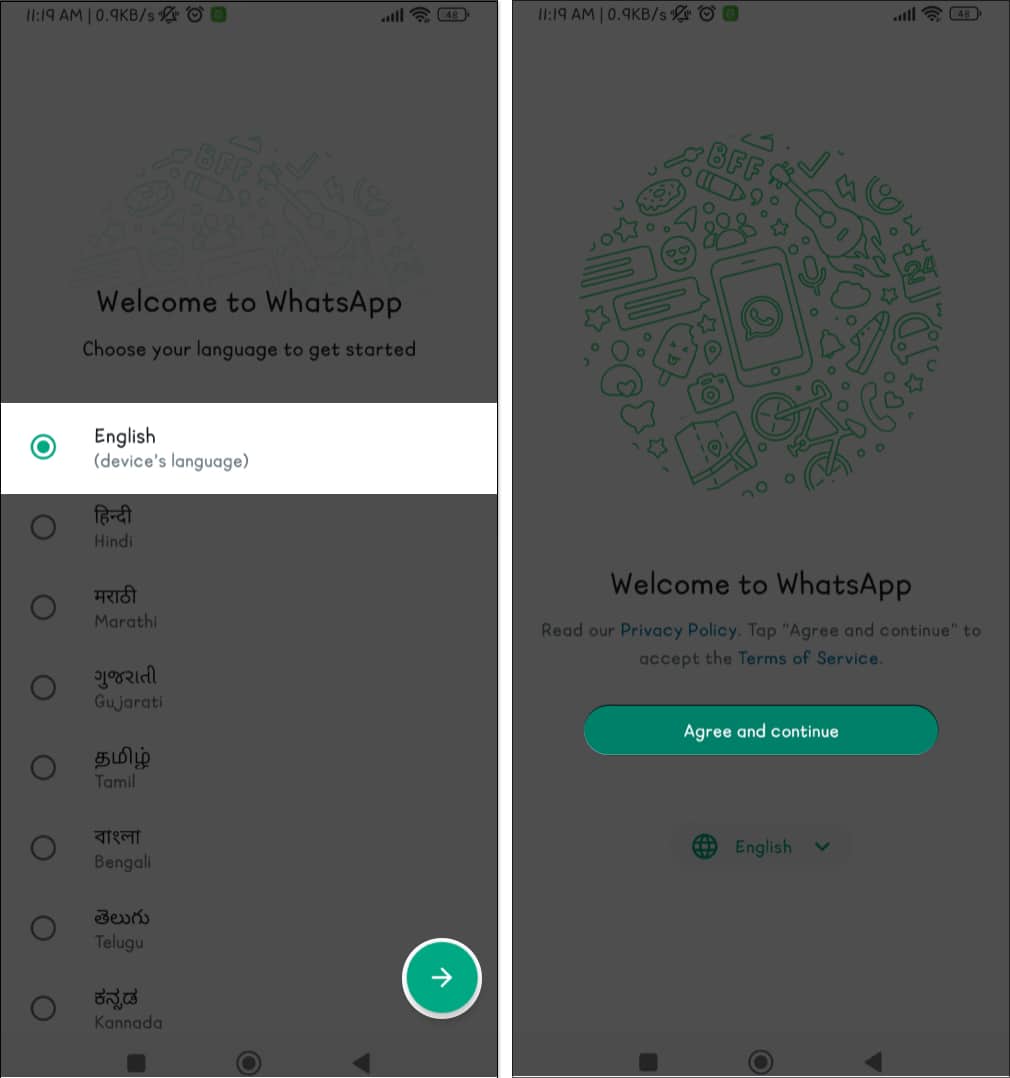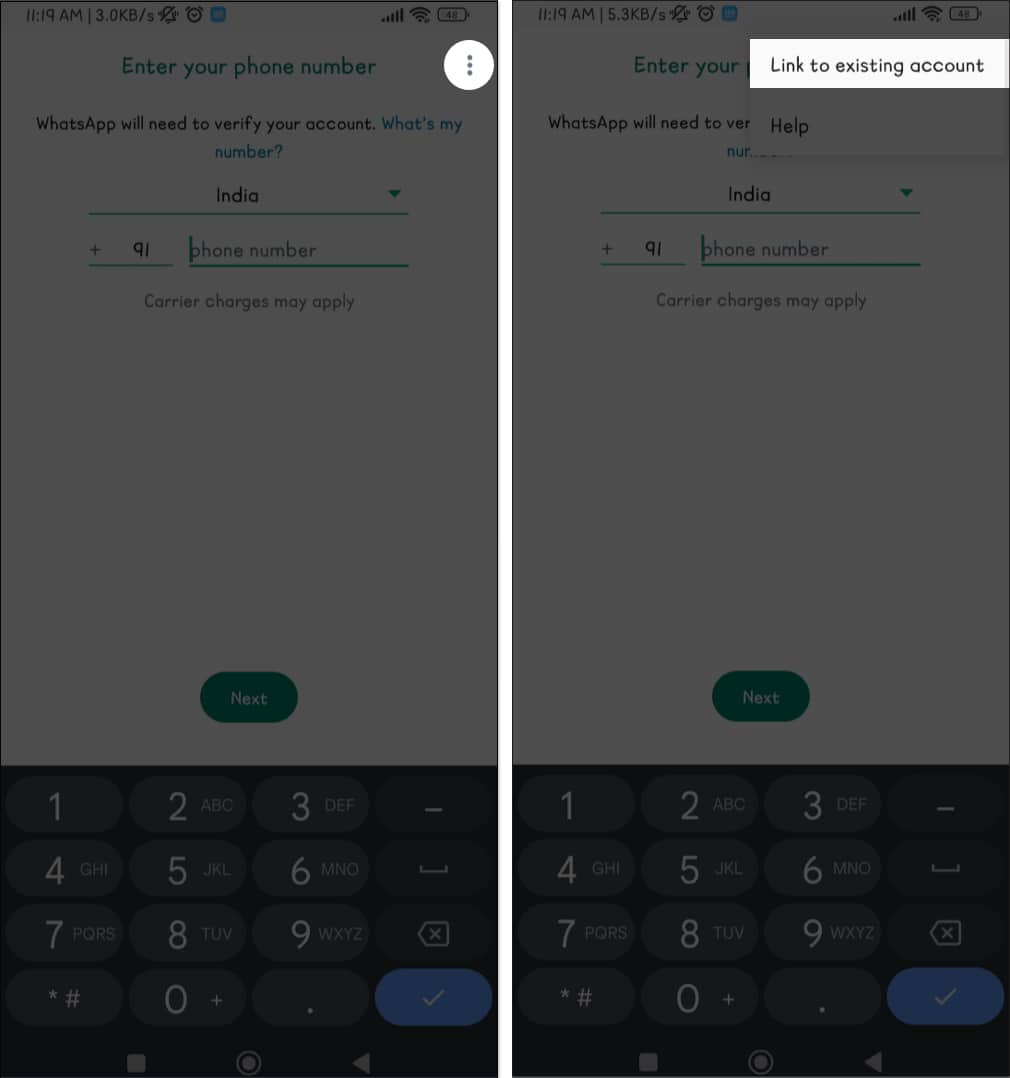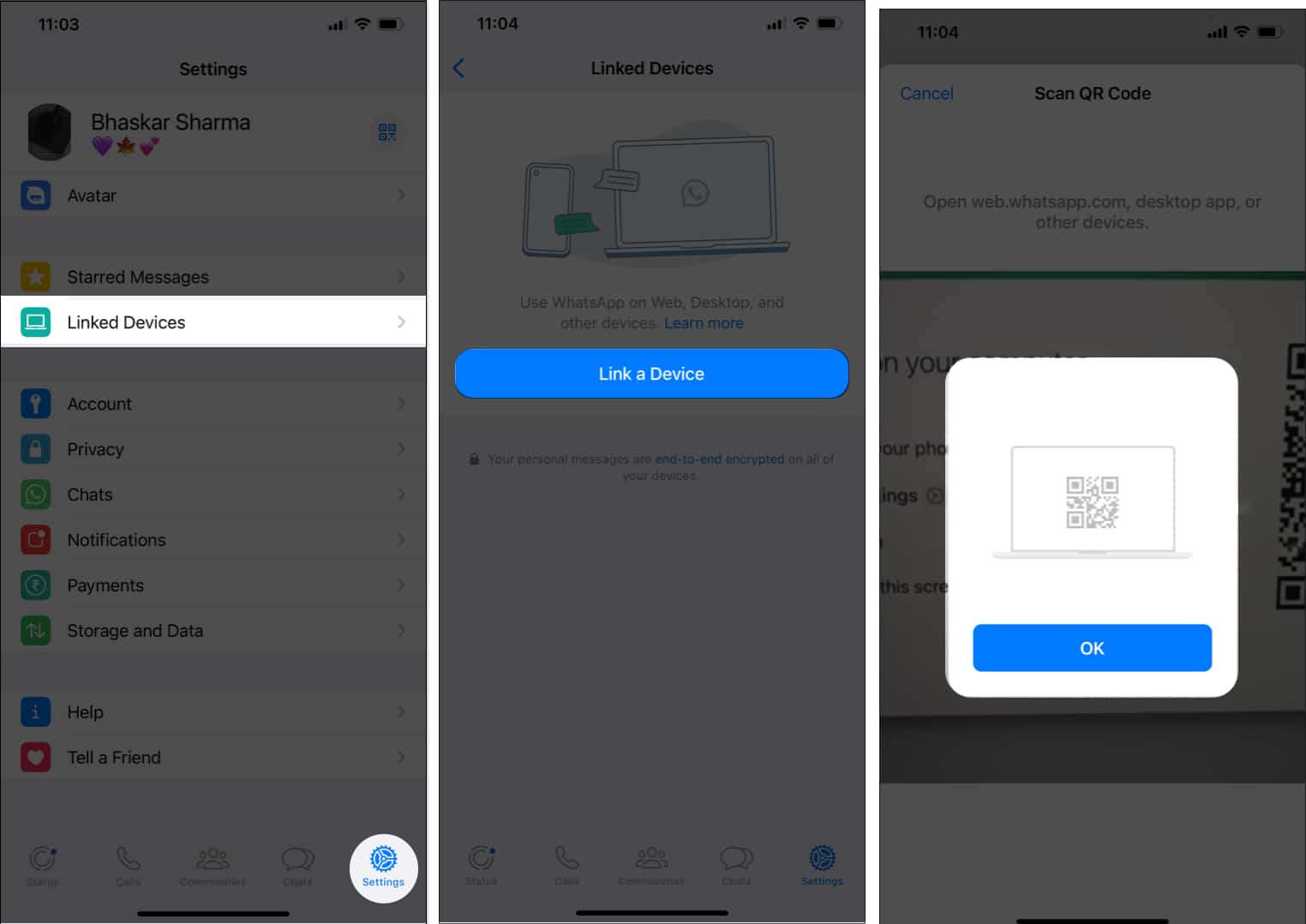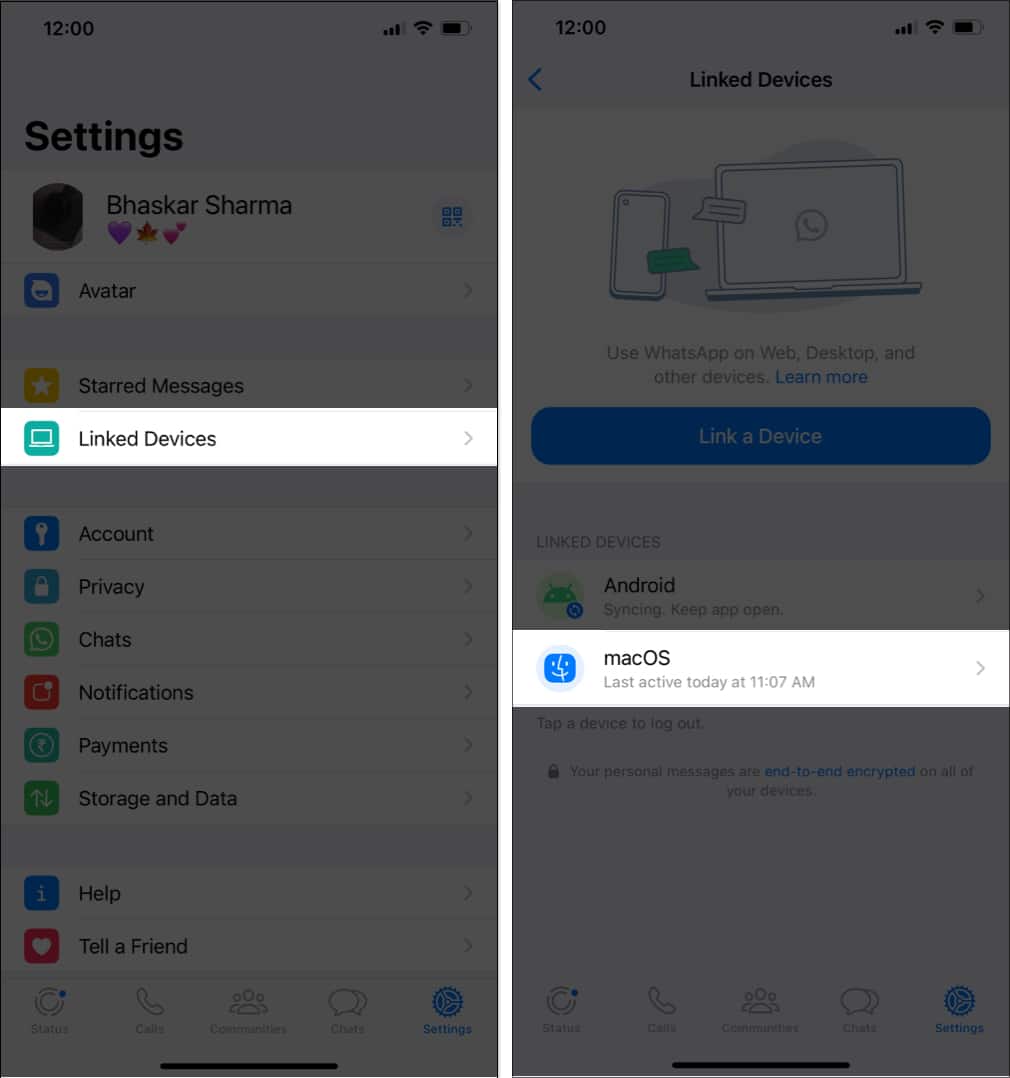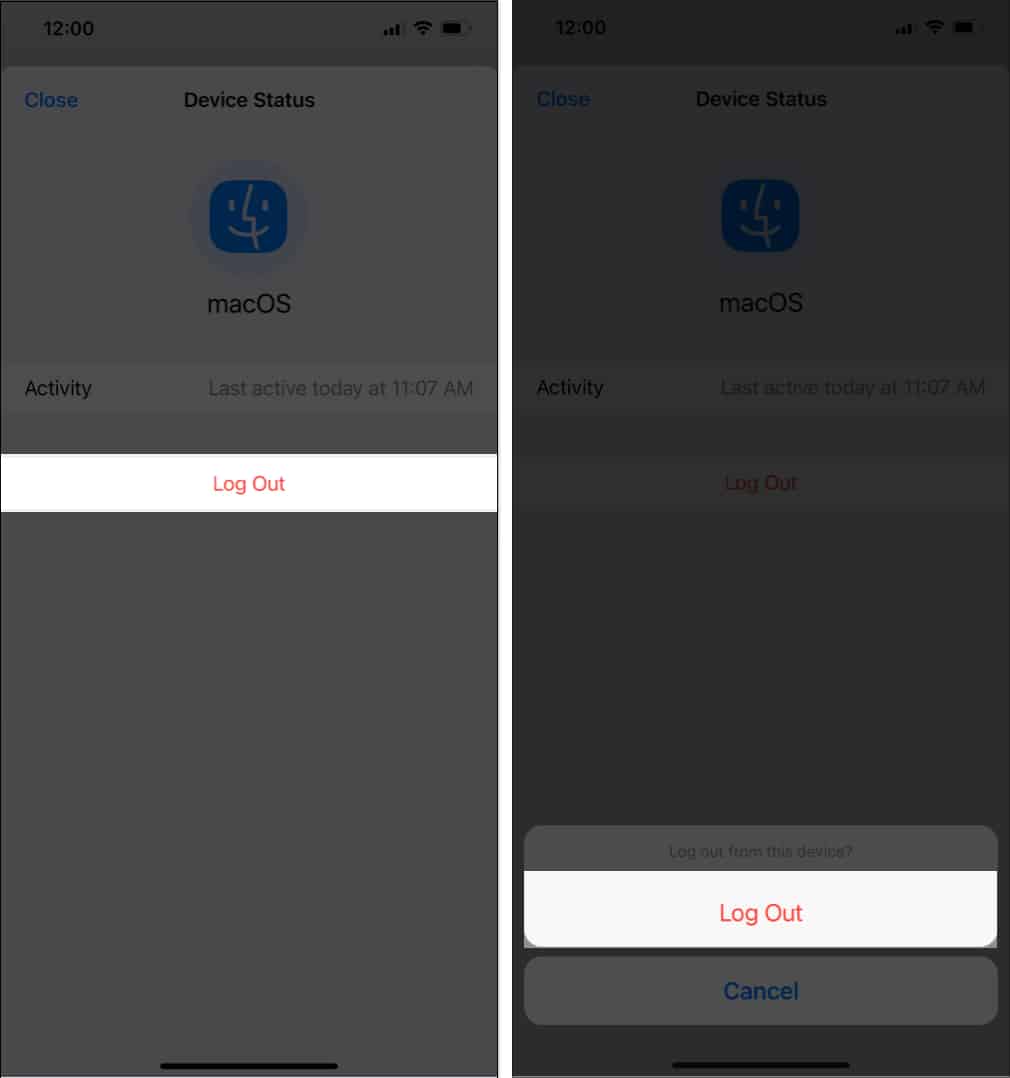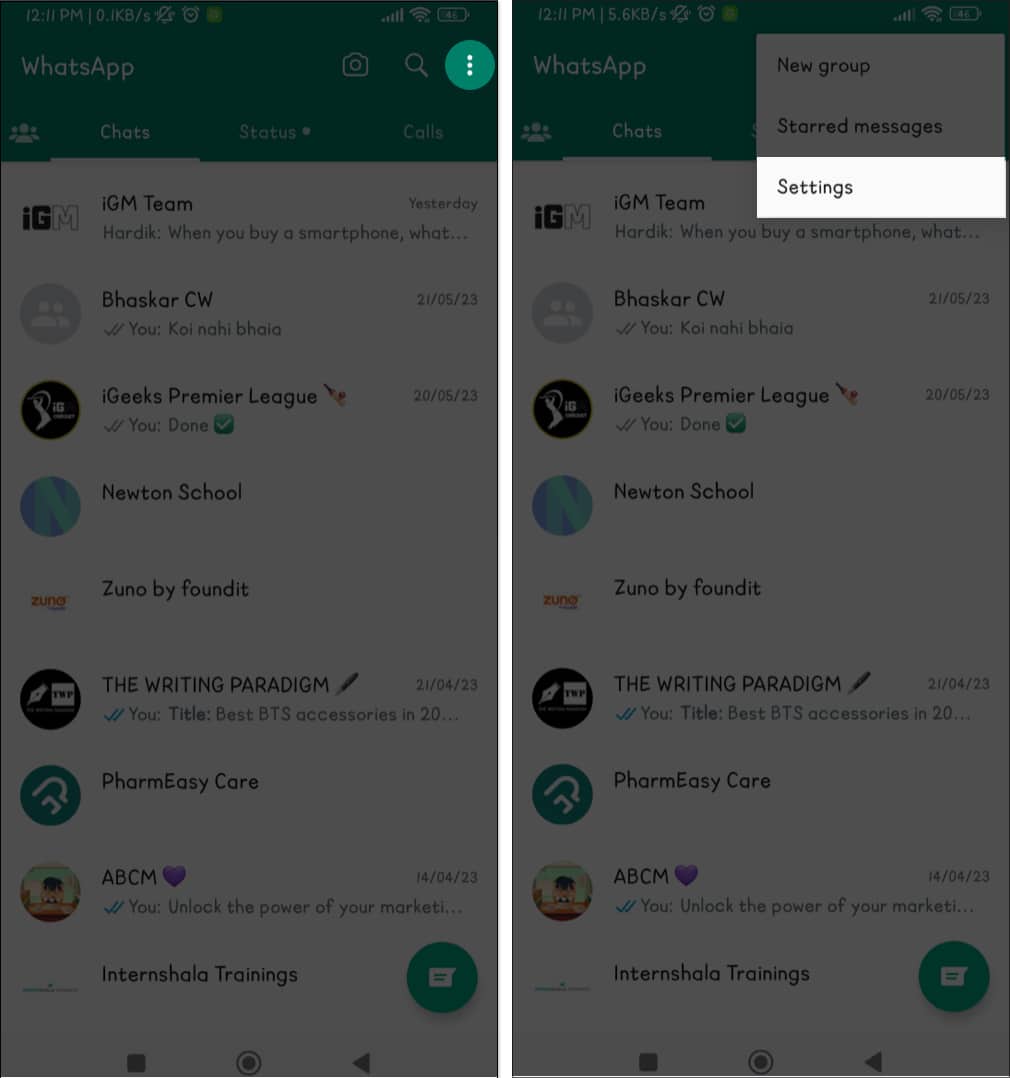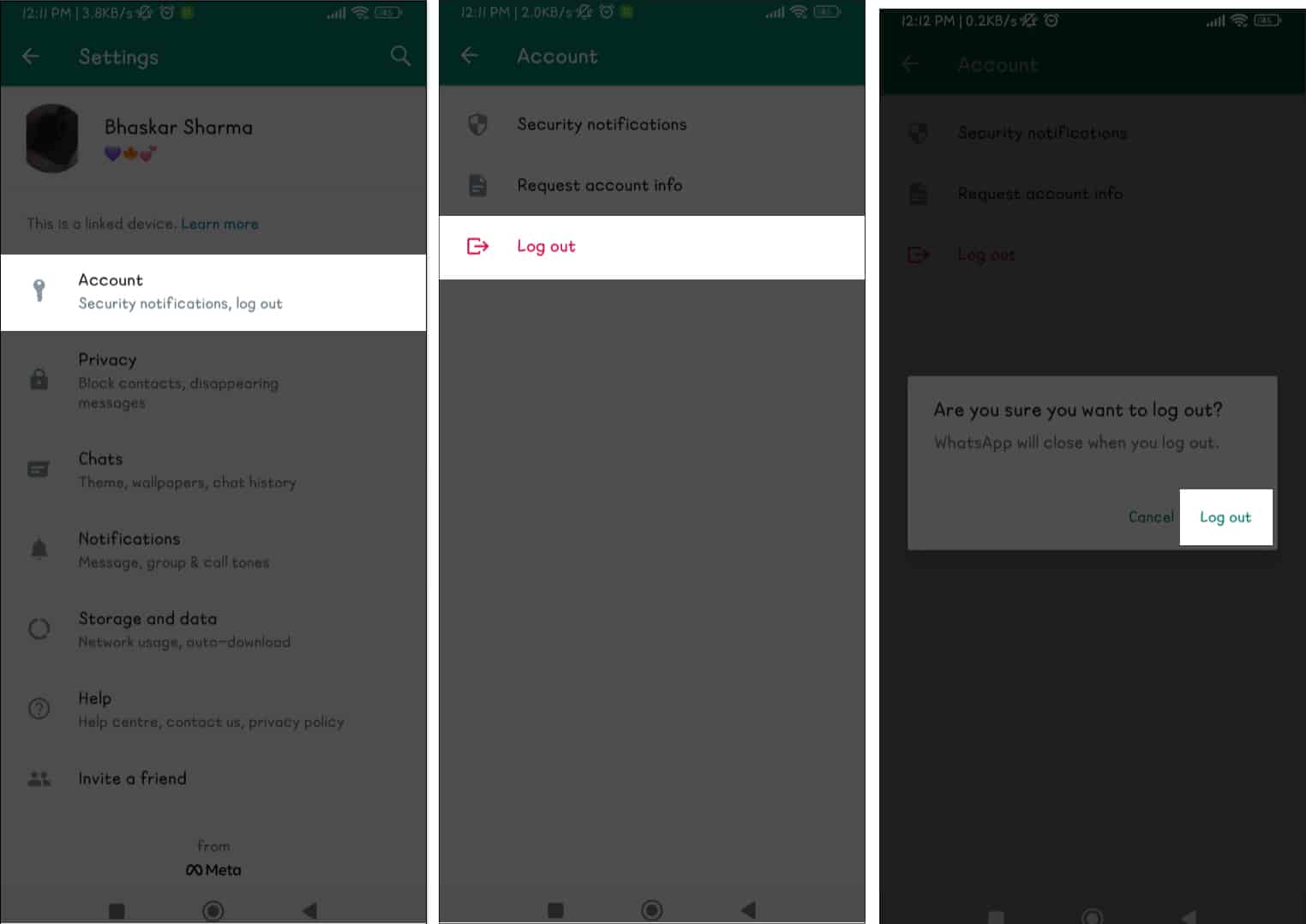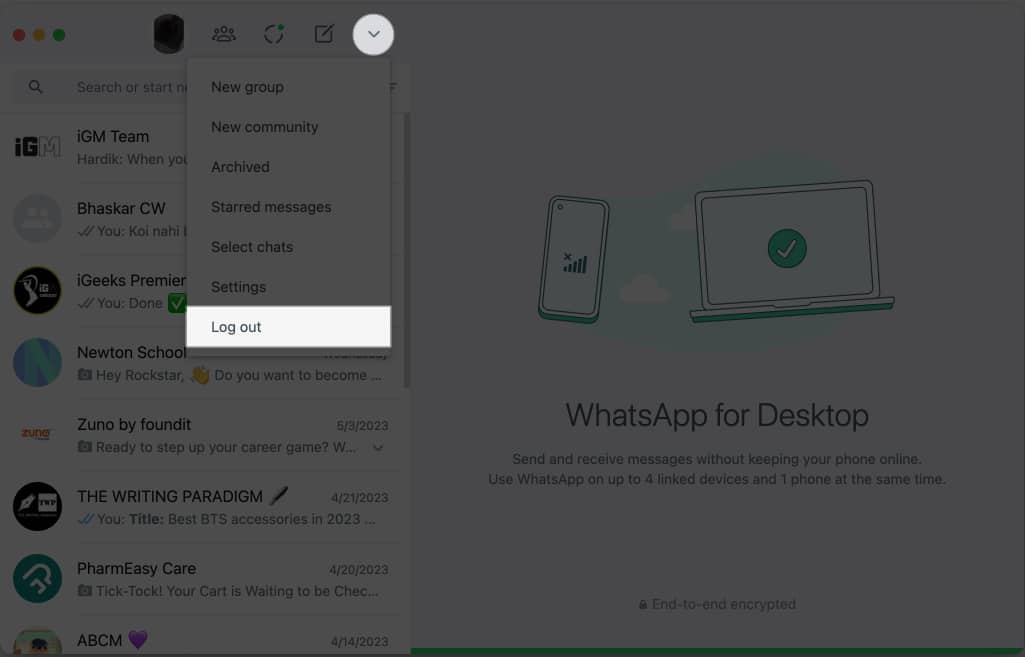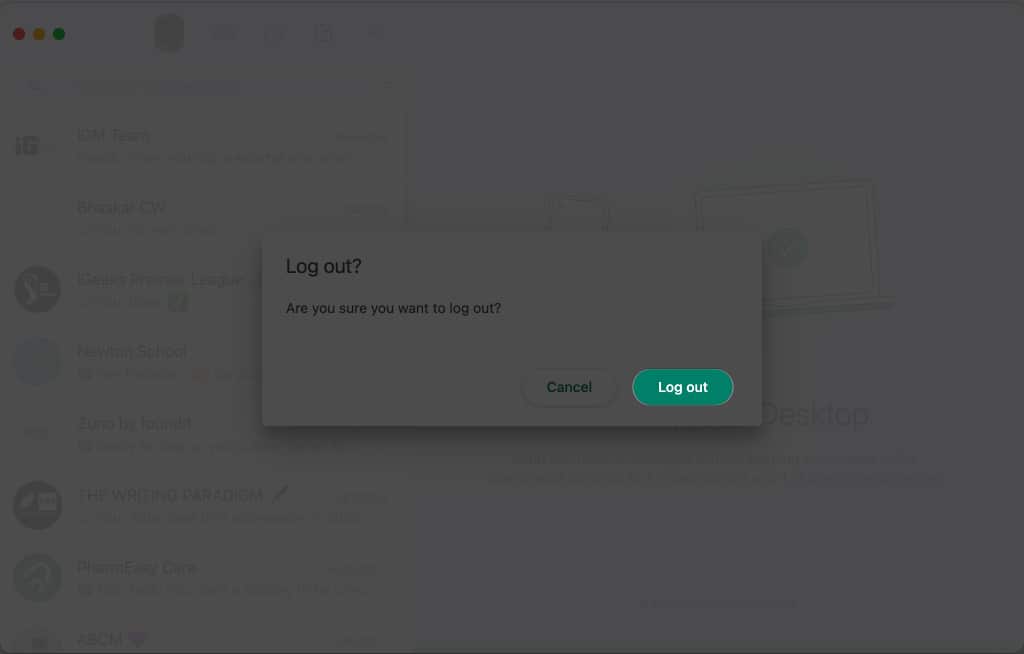Whether you are a social butterfly, a busy professional, or an avid traveler, get ready to unlock a whole new level of convenience and connectivity by using the same WhatsApp account across multiple devices.
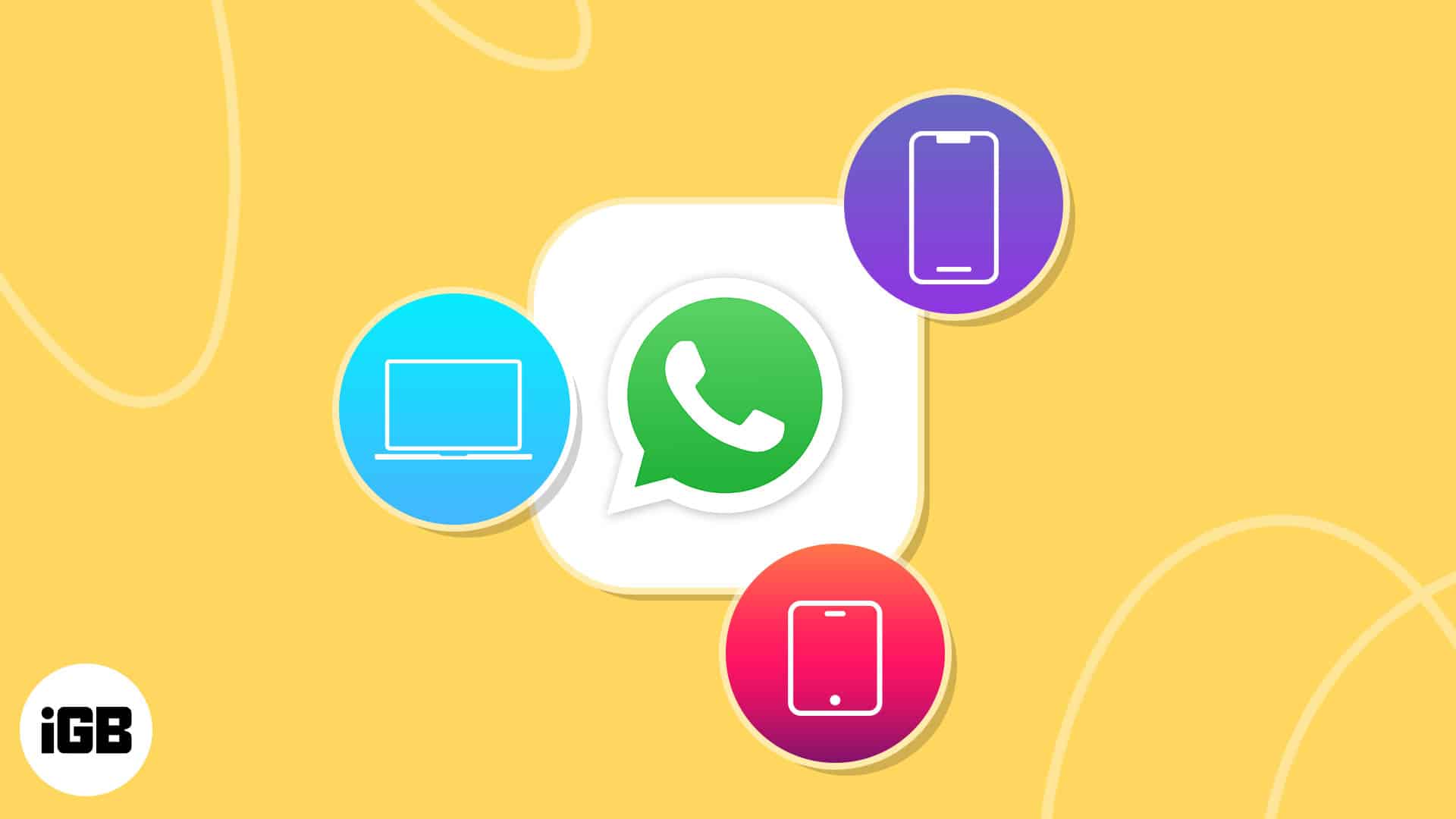
Yes, you heard that right! Accessing your messages, making calls, and sharing moments across multiple devices on WhatsApp isn’t a dream anymore. Keep reading to find out how you can do so.
How to use same WhatsApp account on multiple phones
Note: Make sure you have the latest version of WhatsApp installed on both your iPhone and Android devices. This is because you can mirror a WhatsApp account from an iPhone to an Android device, but it doesn’t work the other way around.
- Download and launch the WhatsApp app on your Android device.
- Select a language → Choose the arrow icon → Tap Agree and continue.
- Select three dots icon → Choose Link to existing account.
- Now, on your iPhone, launch the WhatsApp app.
Make sure you’re logged in. - Head to the Settings tab on your iPhone’s WhatsApp → Choose Linked Devices.
- Select Link a Device → Scan the QR code displayed on your Android device using an iPhone camera.
- Now, you have to wait a few minutes for WhatsApp to connect to your other device. Then you should be good to go!
Note: You can’t run the same WhatsApp account on multiple iPhones.
How to link your WhatsApp account to Mac or Windows
The steps to link a WhatsApp account are the same for the official Mac app and WhatsApp Web.
Below, I have outlined the steps for the Mac app.
- On your Mac, download and launch the WhatsApp Desktop from App Store.
- Then on your iPhone, launch the WhatsApp app → Head to Settings tab → Tap Linked Devices.
- Choose Link a Device.
- Now, using your iPhone, scan the QR code displayed on the Mac app.
Wait for a few seconds for the messages to load on the Mac website, and then you should be good to go!
How to log out of WhatsApp on secondary devices
If you no longer wish to use WhatsApp on multiple devices, you can easily log out of your WhatsApp account by following the steps below.
Unlink WhatsApp account using primary device
- Go to WhatsApp app on your iPhone → Open Settings tab.
- Choose Linked Devices → Under Linked Devices, select a device to log out from.
- Tap Log Out → Confirm by selecting Log Out.
Log out from WhatsApp account on the Secondary device
- Launch WhatsApp on your Android device → Tap the three dots icon → Choose Settings.
- Select Account → Tap Log out → Confirm by selecting Log out.
Log out from WhatsApp Web or WhatsApp Mac app
- Navigate to WhatsApp Web or WhatsApp app.
- Choose the three-dot icon/dropdown icon → Select Log out.
- Confirm by clicking Log out.
How many devices can use WhatsApp with the same number?
Starting from May 2023, WhatsApp enables users to log in to their WhatsApp account across a maximum of 5 devices, which comprises their primary phone and up to 4 additional companion devices.
Enhancing convenience and flexibility, offering a seamless and integrated messaging experience. You can now access WhatsApp accounts on your smartphone, tablet, desktop, and web browser all at once.
Video: How to use same WhatsApp account on multiple phones
Signing off!
With WhatsApp at your fingertips, communication possibilities are limitless. In a world where connectivity is key, harnessing the power of WhatsApp across multiple devices has never been more important.
Hopefully, this article must have answered your questions regarding WhatsApp’s companion mode. However, if you have further queries, feel free to comment below. I’d be happy to help.
FAQs
Yes, your secondary WhatsApp account is secure from hackers and snoopers. Furthermore, you can also add an extra layer of security by enabling two-factor authentication.
You can still use WhatsApp even if your companion phone lacks carrier service. Nonetheless, keep in mind that WhatsApp relies on an active internet connection to function properly.
Yes, both regular WhatsApp accounts and WhatsApp business accounts have access to the companion mode.
Despite the absence of an official WhatsApp app for the Apple Watch, you can still use the app on Apple Watch by employing certain alternatives. For more details, I recommend our article on how to use WhatsApp on your Apple Watch.
WhatsApp’s Companion mode feature enables your message history to sync across all of the devices you’ve connected to your account. Hence, the feature allows you to access your messages from several devices at once, including your Mac, computer, iPhone, or smartphone.
Read more: