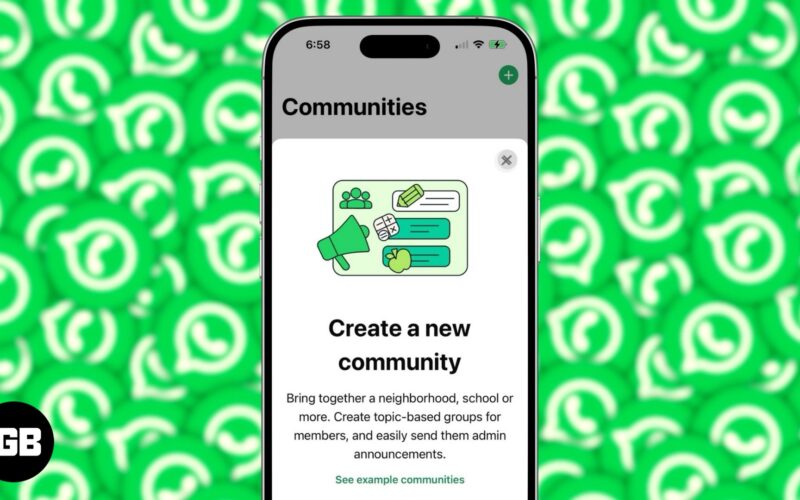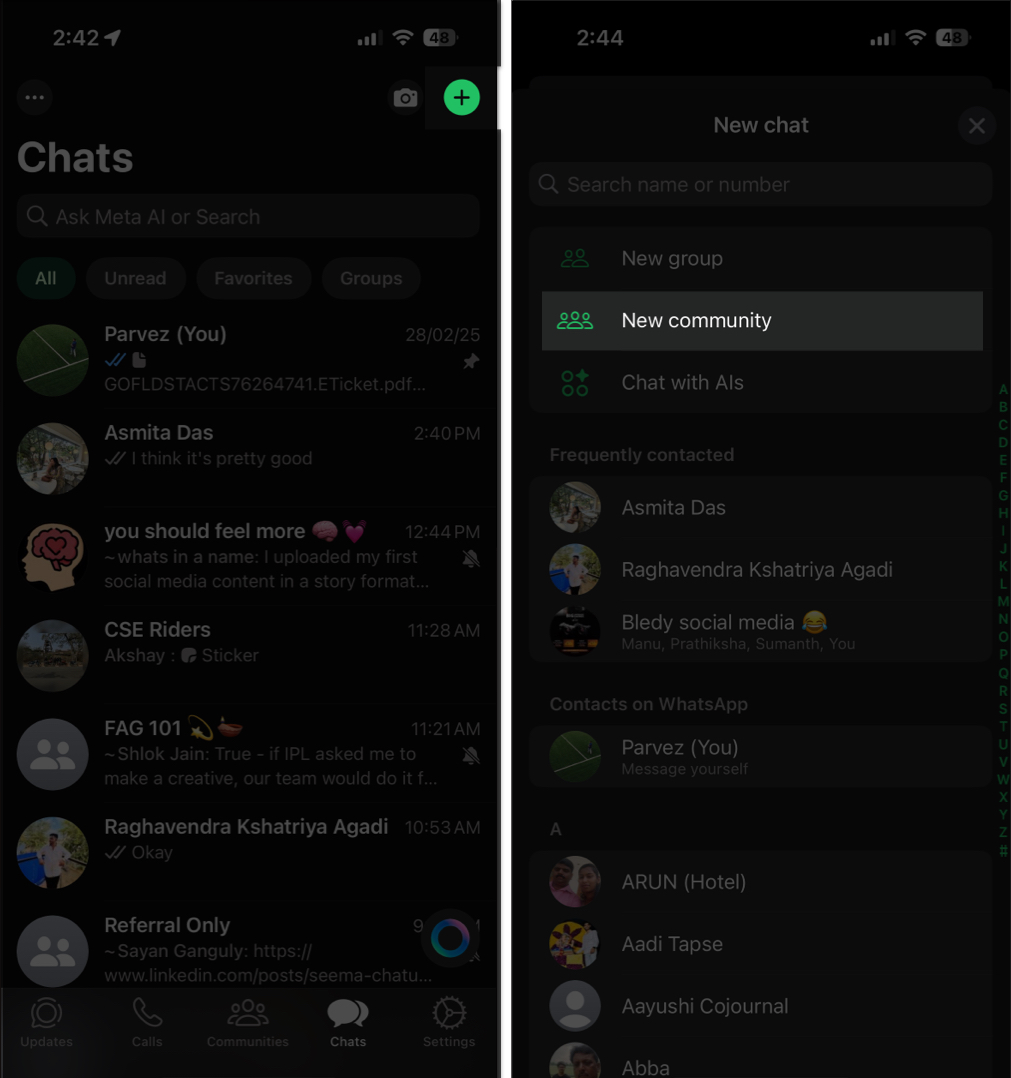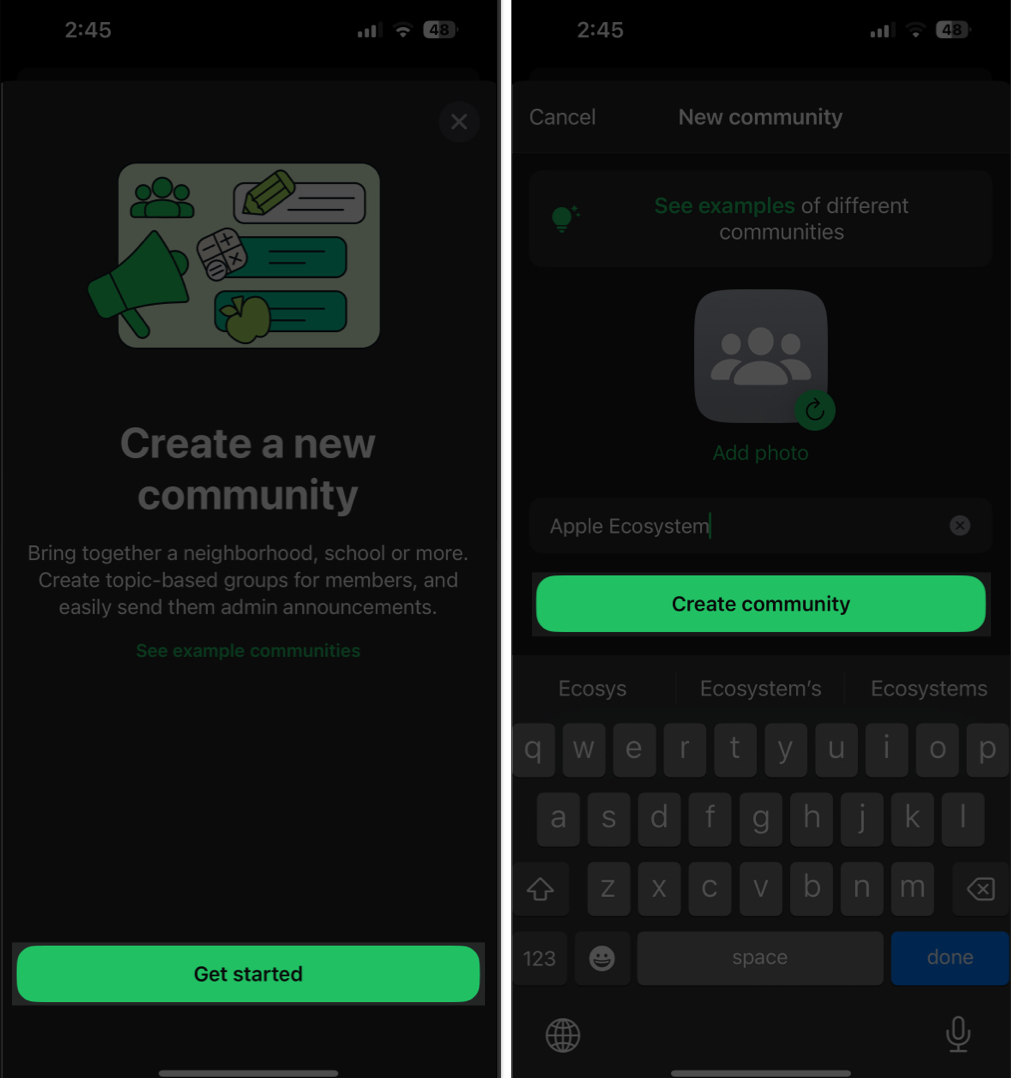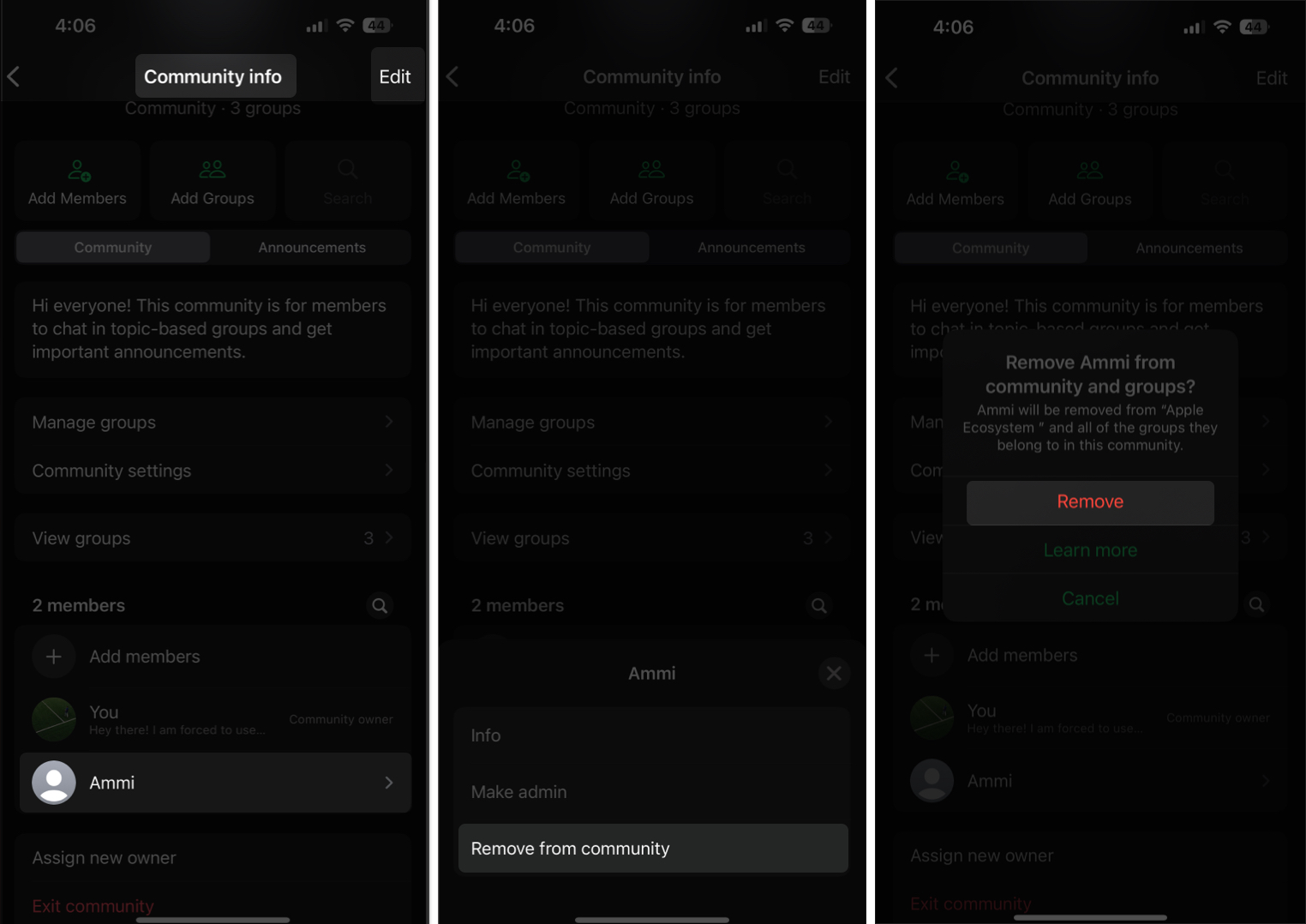If you manage people using WhatsApp groups, you may have encountered the challenge of managing multiple groups at some point. Enter WhatsApp Communities, a feature designed to bring various group chats under one structured hub, complete with admin tools and announcement channels to streamline communication.
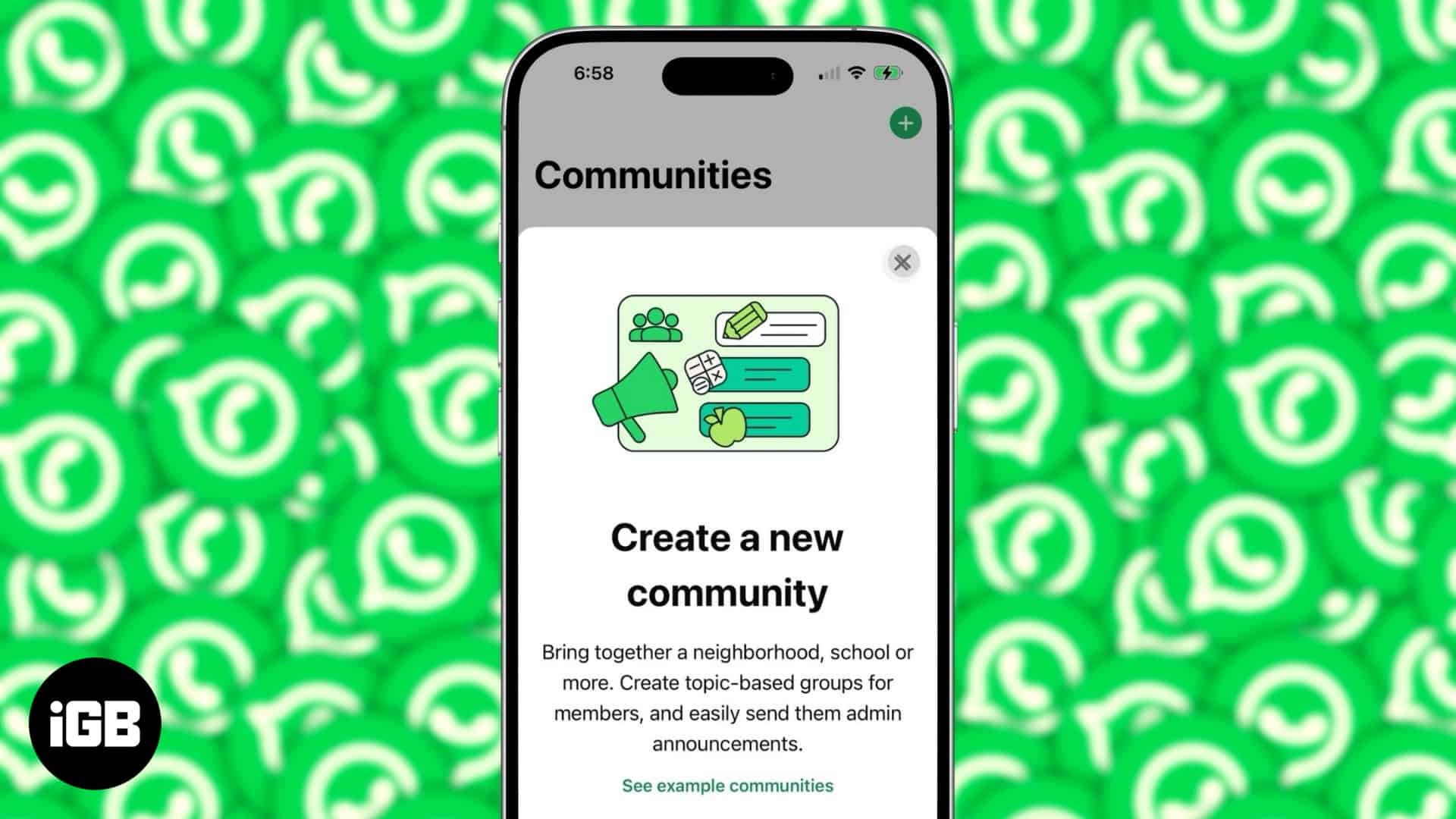
Read on to learn everything there’s to know about WhatsApp Communities and how to use them on your iPhone.
What is WhatsApp Communities?
WhatsApp Communities is a feature that lets you create a group or community of multiple WhatsApp groups. That way, you can bring people with shared interests or goals under one roof, creating a more organized and collaborative environment.
For instance, say you are a business owner and have different WhatsApp groups for each team, such as Finance, Operations, Marketing, etc., and you need to announce something to the whole team. In this case, sending the announcement message separately to each group can be a hassle. However, if you put all those team groups into a WhatsApp Community, you can easily make announcements to every group with a single message.
How do WhatsApp Communities work?
Communities on WhatsApp function similarly to regular WhatsApp groups but with added structure and admin controls. Each community has at least one admin who manages its settings and members.
By default, a WhatsApp Community includes two key groups:
- Announcement Group: Only community admins can send messages here. If you leave this group, you automatically leave the entire Community.
- General Group: A regular group chat where all community members can interact and communicate freely.
Admins have full control over the community, including:
- Deciding who can add participants
- Adding and removing groups from the community
- Allowing members to suggest new groups, which admins can approve or deny
This structure helps keep large conversations organized while giving admins the flexibility to manage multiple groups and members efficiently.
Who can benefit from WhatsApp Communities?
The WhatsApp Communities feature makes it easier to manage multiple related groups under one umbrella. Whether you’re running a business, organizing events, or coordinating a team, it helps keep conversations organized and efficient. Here are some groups that can benefit the most from WhatsApp Communities:
- Business owners managing dozens of WhatsApp groups can streamline communication
- School teachers handling separate groups for each grade can organize discussions more efficiently
- Event organizers can coordinate volunteers, attendees, and logistics across multiple group chats
Essentially, anyone managing multiple groups with similar interests can benefit from the structured organization that a WhatsApp Community offers.
How to create a WhatsApp Community on iPhone
You can easily create a WhatsApp Community on your iPhone with just a few taps. Here’s how:
- Open the WhatsApp app on your iPhone.
- Tap the + icon in the top-right corner and select New Community.
- Then, tap Get Started on the following page.
- Give a name to your community and tap Create Community.
Your new WhatsApp Community is now ready to use.
If you want to join an existing WhatsApp Community, you can do so via a joining link or ask the admin to add you, just like in a traditional WhatsApp group.
How to manage members and groups in WhatsApp Communities
As an admin, there may be times when you would want to manage the members or groups in your community. This is how you go about doing that on an iPhone.
Adding members or groups to a WhatsApp community
When there’s a new member or group you want to include into your WhatsApp Community, here’s what you need to do:
- Open WhatsApp and go to your community.
- Tap the three-dot icon in the top-right corner and select Community Info.
- Tap the Add Members button if you want to add new a participant or the Add Groups button to add a new group to the community. Then, choose the contact or group on the subsequent screen.
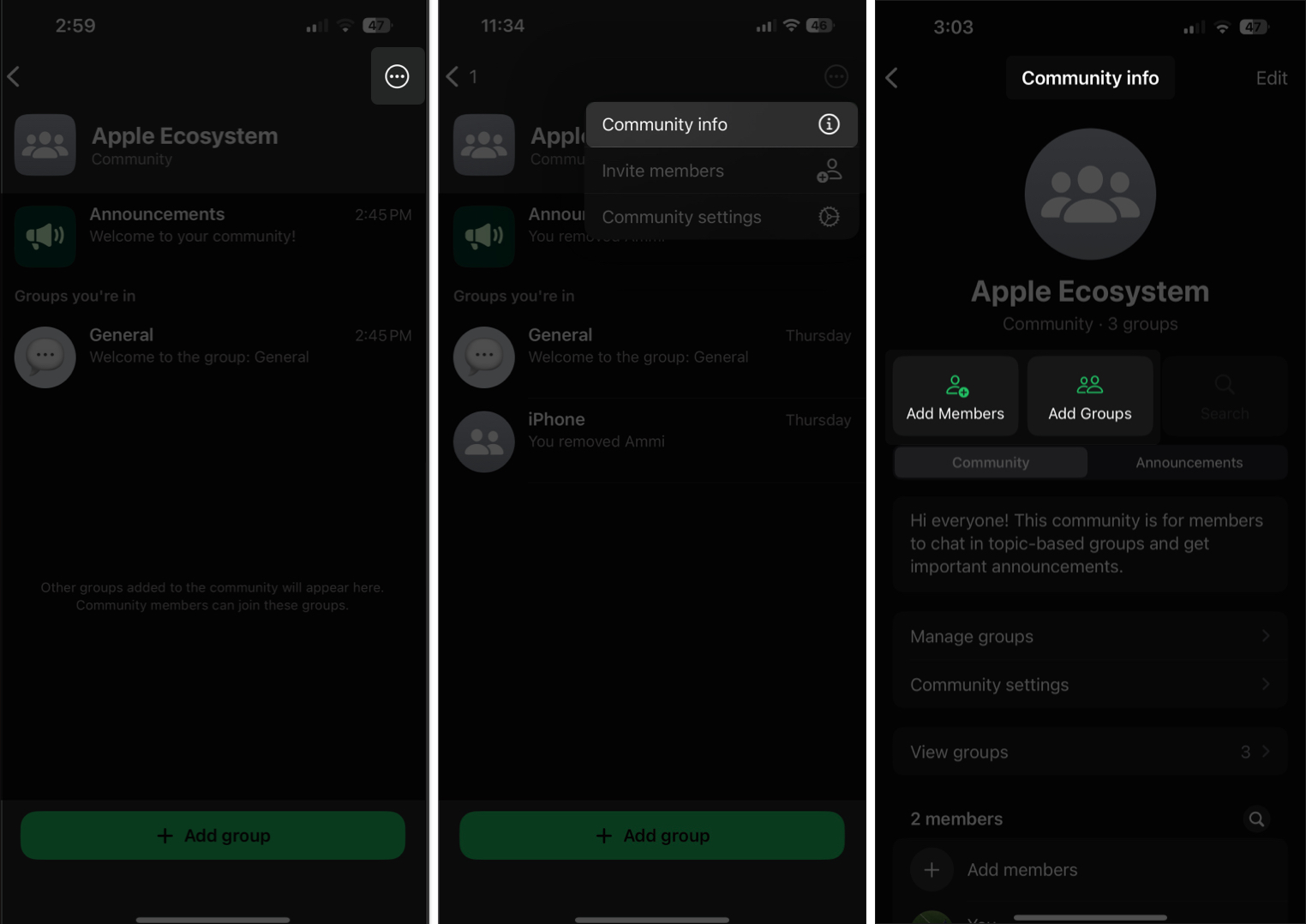
Removing members or groups from a WhatsApp community
Just like adding a new member or group, removing one from a WhatsApp Community is straightforward.
- Head to the WhatsApp app and tap on your community.
- Tap the three-dot icon in the top-right corner and choose Community Info.
- Scroll down, tap on the contact you want to remove and tap Remove from Community and confirm by tapping Remove on the following screen to remove them from community.
- To remove a group, tap Manage Groups, swipe left on the group you want to remove in the list, and tap Remove. Alternatively, you can tap Edit, then tap the red – icon beside the group you want to remove, and tap Remove.
- On the following screen, you will see two options: Remove Group and Remove Group and Members. Remove Groups only removes the group from the community, whereas
Remove Group and Members will remove the group along with the members from Announcement and General groups.
How to deactivate a WhatsApp community
When you no longer need a WhatsApp community, you can deactivate it completely. Here’s how:
- Go to WhatsApp and tap the community you want to deactivate.
- Tap on the three-dot icon in the top-right corner and tap Community Info.
- Scroll down and tap Deactivate Community, then tap Deactivate on the following screen and confirm the action to delete the community permanently.
Remember that you won’t be able to restore the community once you deactivate it. So, do so only if you are entirely sure.
Signing off
The WhatsApp Communities feature may seem a bit confusing initially. However, this guide should familiarize you with its fundamental concepts and guide you on how to set up and use one on your iPhone. That way, you can manage your WhatsApp groups effectively and streamline conversations across them.
Want to get more out of WhatsApp? Check out some of the best WhatsApp tricks and tips on iPhone.
You might also like: