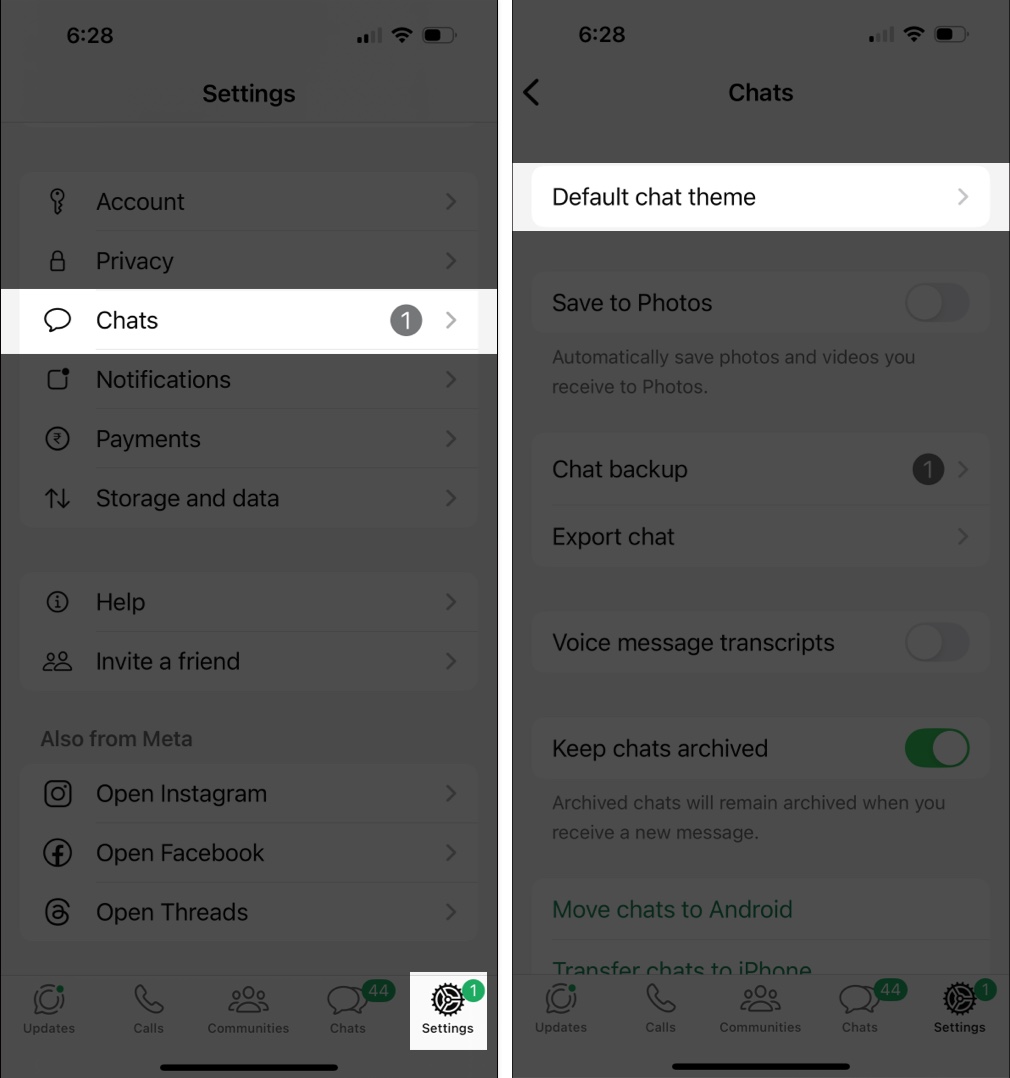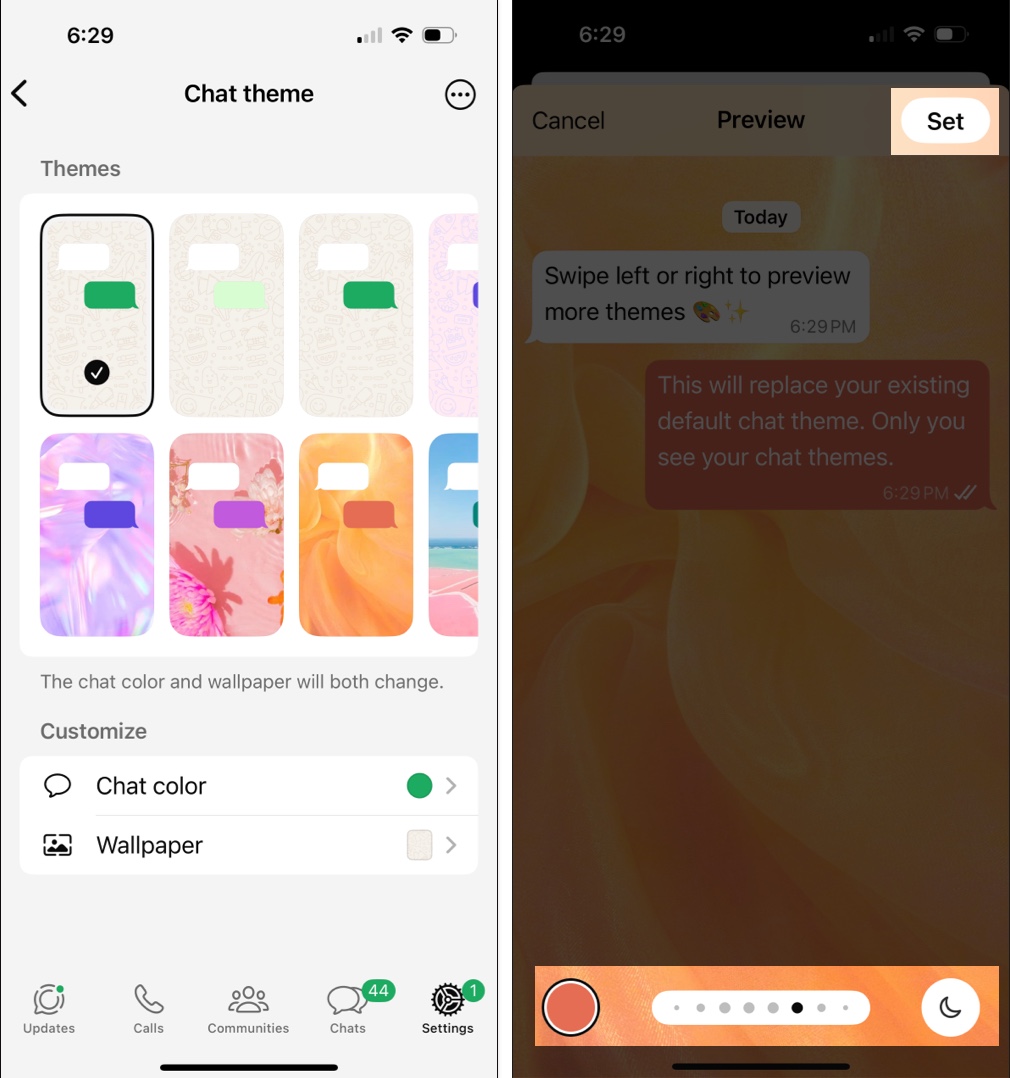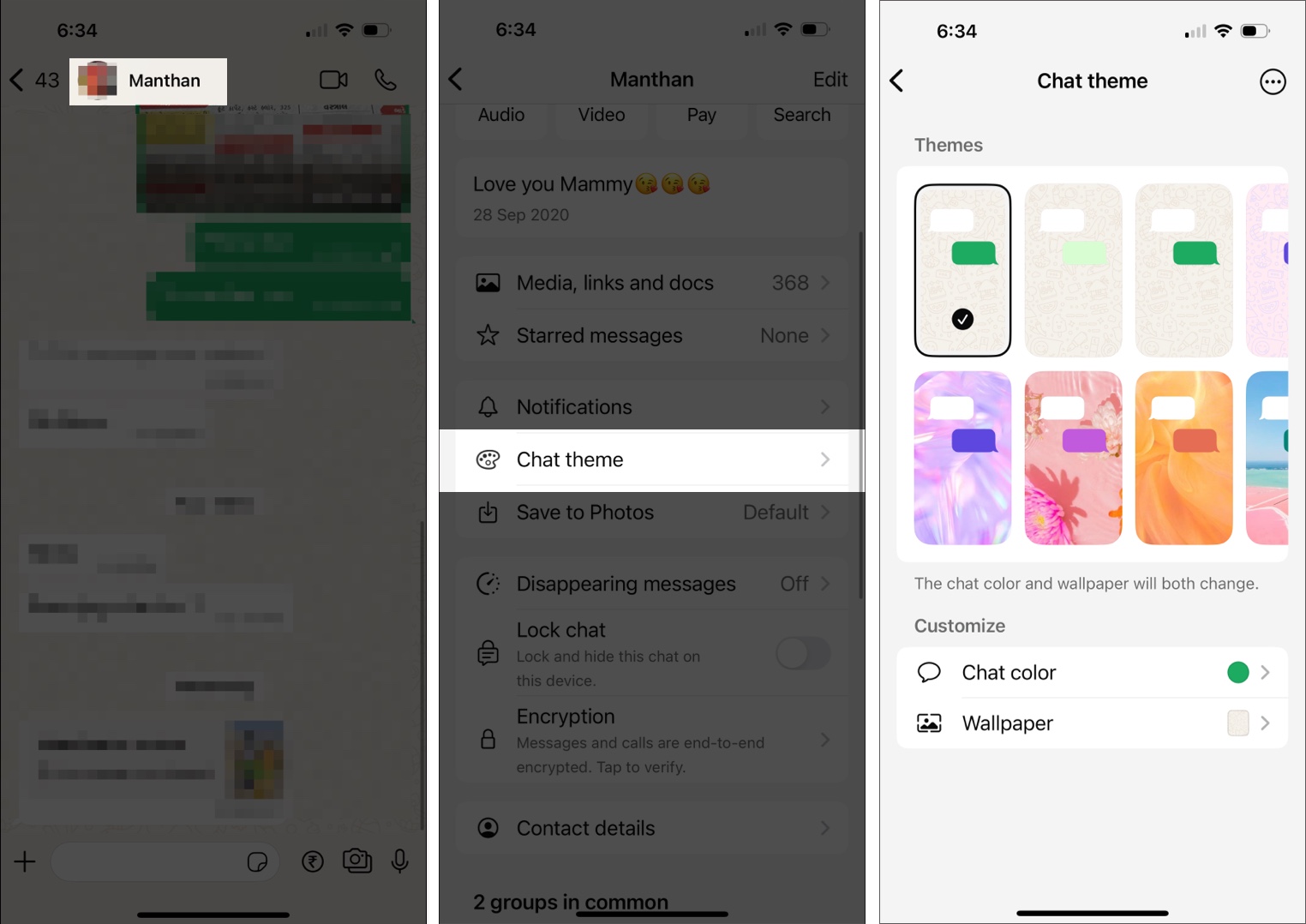With chat themes on WhatsApp, you can now personalize your messaging experience like never before. This new feature allows you to add different color schemes to individual chats, making it easier to distinguish conversations while adding a touch of personal style.
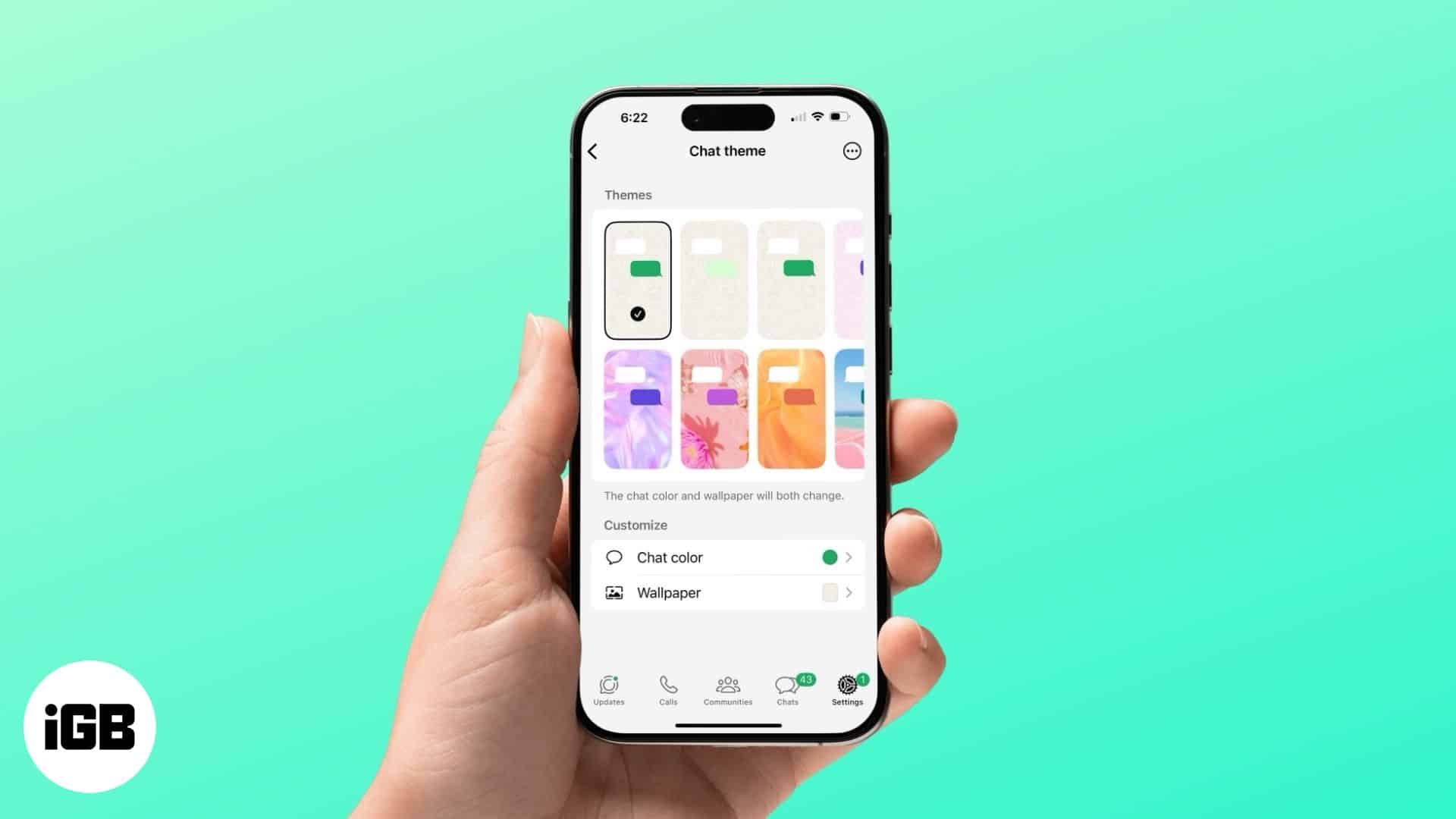
So, if you ever wished for something beyond the age-old light-and-dark modes, chat themes are here to change the game. Keep reading to learn how to use chat themes in WhatsApp.
What are WhatsApp chat themes?
Chat themes on WhatsApp allow you to change the look and feel of your WhatsApp conversations by selecting from a variety of 22 preset chat themes and 20 color variations. Each chat theme, when selected, changes the background and chat bubble color in a conversation. However, if none of the preset themes suit your fancy, you can mix and match between the available options to create your own theme.
You can choose any theme you want without worrying about what the person on the other will think, as the person you’re chatting with won’t see any changes on their end.
WhatsApp has just started rolling out this feature and will soon make it available globally.
How to change WhatsApp chat themes on your iPhone
First, update WhatsApp to the latest version and start customizing your chats and channels with the same background and chat bubble color, or choose a unique style for each chat.
Change chat themes of all chats and channels
- Open WhatsApp on your iPhone and tap on the Settings button at the bottom right corner.
- Here, locate and tap on Chats.
- Now, tap on the Default chat theme.
- Next, choose from a pre-set theme and customize the chat color and wallpaper to your preference
- Tap Set to apply to all chats and channels.
Customize chat theme for individual chat
- Open WhatsApp and head to a chat in which you wish to change the chat theme.
- Here, tap the chat name at the top.
- Now, tap on Chat Theme.
- Next, choose one of the available preset options or mix and match colors to best fit your style.
Signing off.
WhatsApp’s introduction of Chat Themes is a step towards making messaging more interactive and fun. Moreover, this new addition brings WhatsApp in line with other messaging apps like Facebook Messenger and Telegram, which have long offered chat customization options.
Would you use Chat Themes in WhatsApp? Let us know in the comments.
You might also like: