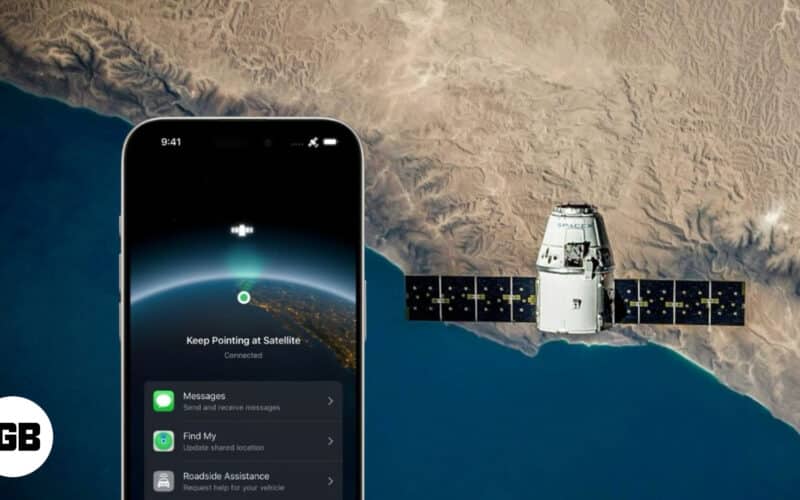With iOS 18.3, Apple has enhanced its satellite connectivity by introducing the ability to send and receive SMS messages to anyone via satellite. Following this, T-Mobile, one of the United States’ biggest mobile carriers, has made the public beta of its Starlink satellite feature available to all users in the U.S.
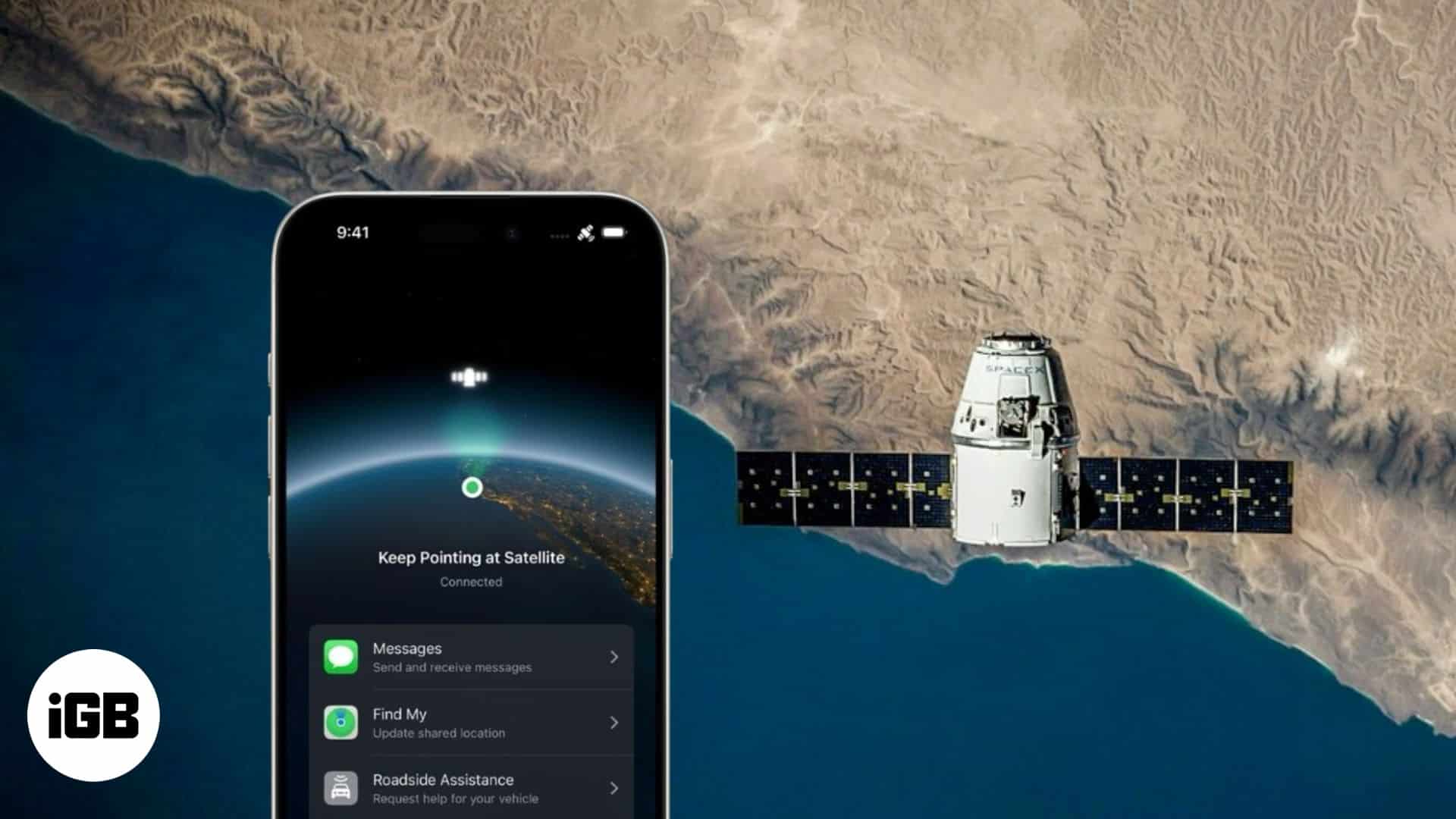
As a result, any user, even if they are subscribed to AT&T or Verizon, can sign up to test the Starlink connectivity on their supported iPhone or Android phone. Keep reading to learn more about using Starlink satellite connectivity on your iPhone.
Table of Contents
- Pre-requisites for using Starlink satellite on iPhone
- How does T-Mobile's Starlink satellite feature work?
- What Starlink support means for iPhone users, and how it's different from Globalstar
- T-Mobile's Starlink satellite service: Pricing
- How to use Starlink satellite connectivity on iPhone
- How to disable Starlink support on iPhone
Pre-requisites for using Starlink satellite on iPhone
You need to sign up for T-Mobile’s Starlink public beta to test its satellite connectivity. But before you do that, ensure that the following requirements are met:
- A compatible iPhone: iPhone 14, iPhone 15, or iPhone 16 (all models)
- iOS 18.3 or later
- A supported carrier
- A supported cellular plan in the case of some carriers
How does T-Mobile’s Starlink satellite feature work?
T-Mobile’s Starlink satellite feature makes your iPhone directly connect to the Starlink satellite network when it is in a location where the traditional cellular network isn’t available. As soon as your iPhone detects no signal from the cell tower, it will automatically switch to satellite mode and display “SAT” in the status bar.
Once the connection is established, you can send and receive messages via satellite on your iPhone.
What Starlink support means for iPhone users, and how it’s different from Globalstar
Apple already provides satellite connectivity on iPhones (starting with iPhone 14) through its partnership with Globalstar. However, there are key differences between it and the one offered by Starlink. Let’s check them out.
Automatic vs. manual connection:
- Unlike Globalstar, Starlink does not require you to manually point your iPhone upwards toward the sky, as the connectivity is automatically established in the background. This means Starlink automatically connects your iPhone to satellites in remote areas with no cellular coverage.
- Globalstar requires you to manually align your iPhone with a satellite by holding it toward the sky.
Availability and network size:
- Being a subsidiary of Elon Musk’s SpaceX, Starlink has no dearth of satellites. It has a much larger satellite constellation than Globalstar, which enables it to offer better coverage and connection speeds.
- Globalstar has fewer satellites, and obstructions like trees, hills, or buildings could interfere with connectivity.
Use cases:
- Starlink currently supports messaging and is expected to expand support for calls and data.
- Apple’s Globalstar connectivity was initially limited to emergency SOS but now supports iMessage, SMS, Find My Updates, and roadside assistance.
T-Mobile’s Starlink satellite service: Pricing
T-Mobile has made its Starlink satellite service free until July for all approved beta testers, irrespective of the carrier service they are subscribed to. Here’s what the pricing will look like once the free period ends in July, as per T-Mobile’s official press release:
- T-Mobile customers with Go5G Next or eligible plans: Free
- T-Mobile customers on other plans: $15 per month per line
- Users on AT&T, Verizon, or other carriers: $20 per month per line
- Early beta sign-ups (before the end of February): $10 per month (starting in July)
This tiered pricing structure makes Starlink a more affordable option for T-Mobile’s premium customers, while still allowing non-T-Mobile users to access the feature.
How to use Starlink satellite connectivity on iPhone
You don’t need to do anything extra if you fulfill the pre-requisites and have successfully enrolled in T-Mobile’s Starlink beta, as your iPhone will automatically switch to satellite mode and connect to Starlink satellite every time the cellular service is unavailable in a remote area.
How to disable Starlink support on iPhone
While T-Mobile’s Starlink feature currently requires you to enroll in a beta program, the service will be available to all eligible users after the beta testing ends. But no matter how useful and tempting this carrier-based Starlink satellite connectivity may sound, some users might prefer not to use it for obvious privacy concerns.
If you are among such iPhone users, you can easily disable this carrier-based satellite support. Here’s how you can do this:
- Open Settings and head to Celluar.
- Select your carrier or phone number.
- Toggle off Satellite.
Once done, your iPhone will no longer connect to carrier-based satellite networks like Starlink.
Signing off…
All in all, T-Mobile’s Starlink Satellite connectivity provides an easier and automatic way to send and receive messages when you are in an area with no cellular coverage. Besides this, T-Mobile already has plans to expand this service to calls and mobile data soon. This will make satellite connectivity a game-changer for iPhone users who frequently travel off the grid.
Are you interested in using Starlink connectivity on your iPhone? Do share your thoughts in the comments.
Other recommendations: