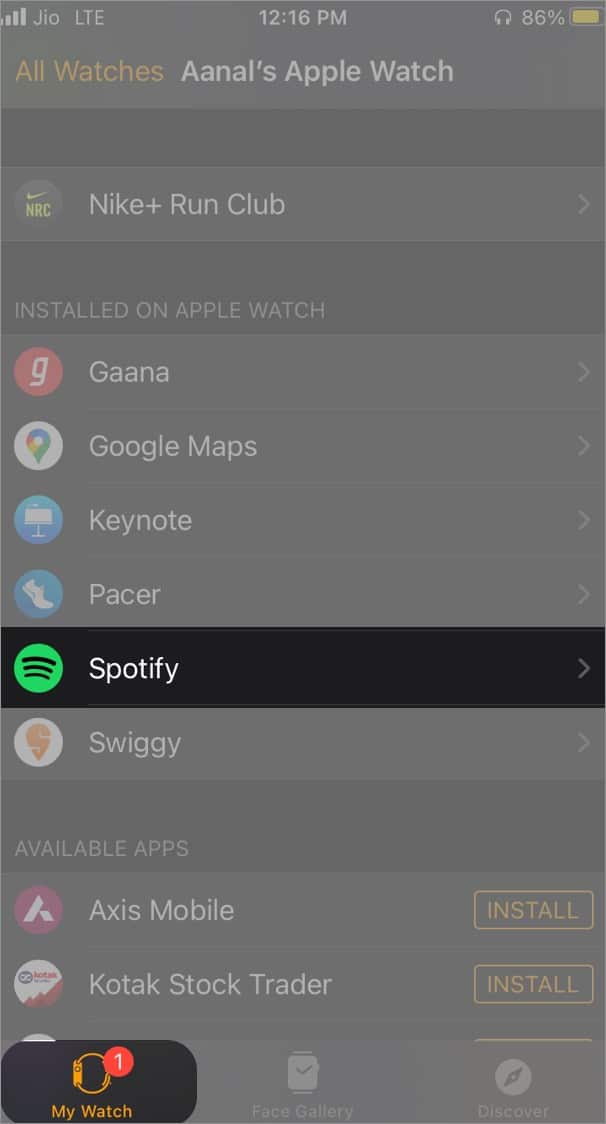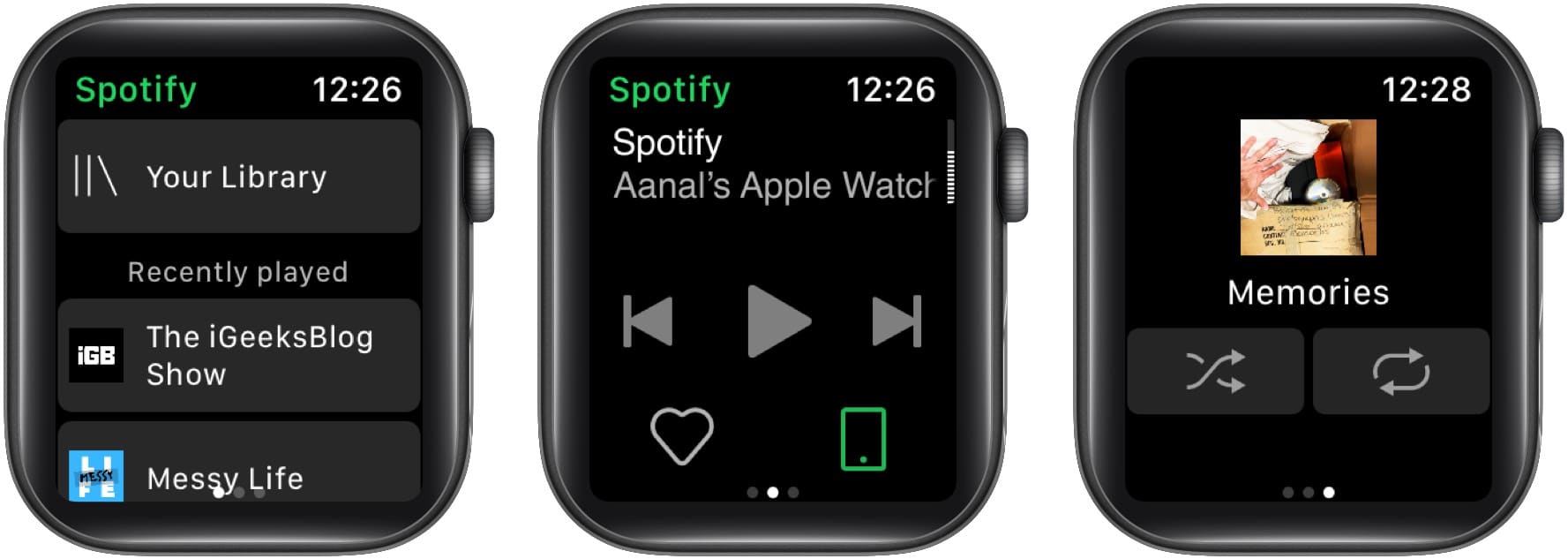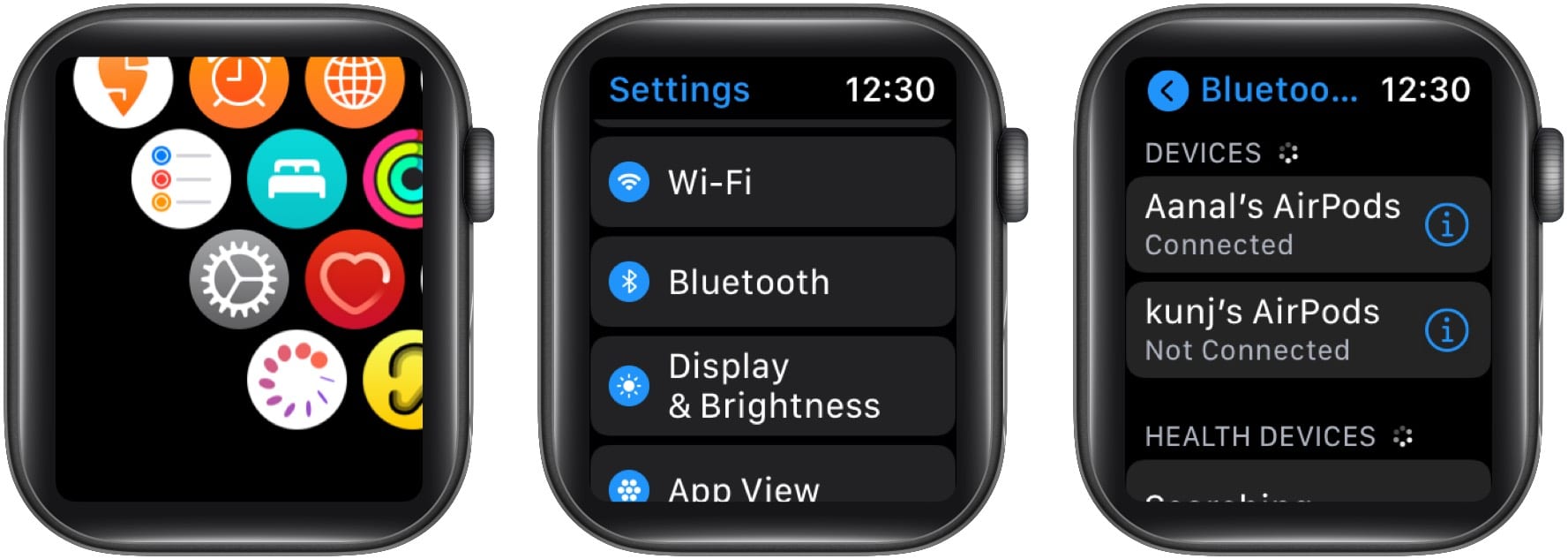Can you use Spotify on Apple Watch? Yes, you can! But until recently, the functionality was quite limited, allowing you to only play/pause, switch songs, and adjust the volume of media playing on your connected iPhone. Now, Spotify has dubbed some exclusive new features for Apple Watch users, such as downloading music and podcasts for offline listening.
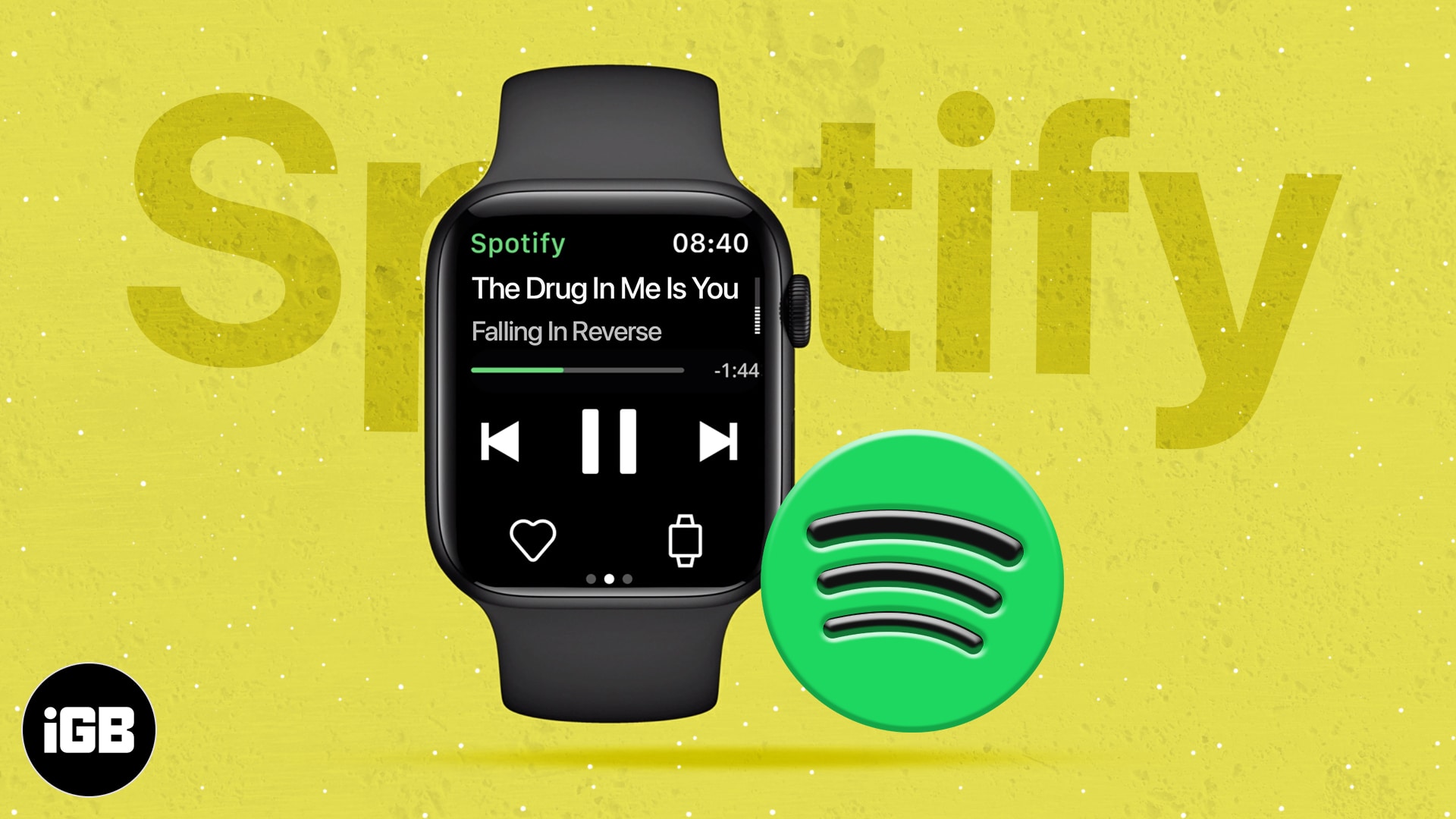
Of course, you’ll have to be a Premium subscriber to enjoy this phone-free experience. But it’s still a pretty big deal because the only music streaming apps offering this feature until now were Apple Music and the less popular Deezer.
To play and download songs on Apple Watch, you will require:
- Apple Watch Series 3 or later running watchOS 6.0 or preferably watchOS7.1 and later
- Apple Watch connected to cellular data or Wi-Fi.
- Spotify’s latest version on your iPhone
- A Spotify Premium subscription for offline listening and other exclusive features.
- Bluetooth headphones to listen to Spotify directly on your Apple Watch.
This article will give you everything you need to know about how to use and play it on Apple Watch. Let’s have a look into it.
- How to install Spotify on Apple Watch
- Stream Spotify directly from your Apple Watch
- How to use Spotify Connect on Apple Watch to control playback
- How to play Spotify offline on Apple Watch
- Use Siri with Spotify on Apple Watch
- Spotify not working on Apple Watch? 6 Easy fixes
If you don’t already have Spotify on your Apple Watch, you need to install it.
How to install Spotify on Apple Watch
- Open the Watch app on your iPhone.
- Go to My Watch.
- Under Installed on Apple Watch, check if Spotify is on the list.
- If it’s not there, scroll down to Available Apps and tap Install next to Spotify.
- Now, when you open the Spotify app on your iPhone, it will automatically launch on your Apple Watch.
- Alternatively, press your Apple Watch’s digital crown and tap Spotify to open it.
Now that you have Spotify on your Apple Watch, let’s learn how to play music using it.
Stream Spotify directly from your Apple Watch
- Launch Spotify on your Apple Watch.
- On the main screen, you will see the usual music control options.
- Three middle buttons to play/pause, skip forward, and skip back.
- Swipe left to browse your playlists, and Swipe right to browse individual songs.
- Now, connect Bluetooth headphones to your watch by opening Watch Settings → Bluetooth.
Note: Anything you play will start playing on your iPhone too.
Alternatively, you can use Spotify Connect to stream on other devices, as explained below.
Spotify on Apple Watch lets you control your music playback right from your wrist. Here’s how:
How to use Spotify Connect on Apple Watch to control playback
- Open Spotify on Apple Watch.
- Stay on the default screen.
- Tap the Spotify Connect icon at the bottom right.
- Now, choose which nearby device to stream music to.
Such as your iPhone, wireless speakers like HomePod mini, smart TVs, and gaming consoles. - Once connected, you can seamlessly stream music or podcasts from your Apple Watch.
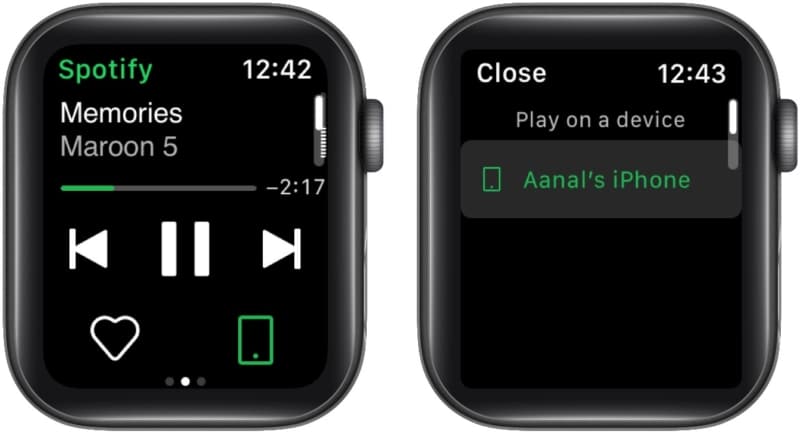
But what if you want to stream music through your Apple Watch offline? If you are a premium user, you can use Spotify offline on Apple Watch.
How to play Spotify offline on Apple Watch
One of the most exciting new features is the ability for Premium users to download Spotify songs to Apple Watch for offline use. It’s perfect for when you’re on the move and don’t have your phone or an internet connection.
Here’s how to use Spotify on Apple Watch without a phone:
- Open Spotify on your iPhone and iPad.
- Find the playlist, album, or podcast you want to listen to offline on your watch.
- Tap the three dots icon and choose Download to Apple Watch.
- Once done, you will see a small green arrow next to the downloaded item.
- The downloaded songs can be found in your Spotify Library section on Apple Watch.
Note: If you don’t see the Download to Apple Watch feature, make sure you’re a premium user, have updated your Spotify app, and use the latest watchOS version.
Use Siri with Spotify on Apple Watch
With Siri’s support on Apple Watch, you can say “Hey, Siri,” followed by your request to play a song, playlist, artist, album, or podcast from your wrist.
You can also use voice commands to control media volume, skip track, play, and pause as well as “like” songs, or ask Siri what’s currently playing.
Make sure you end each command with “on Spotify” to inform Siri which service to access.
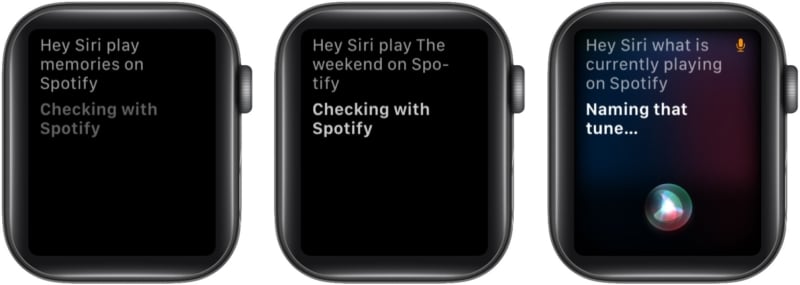
Spotify not working on Apple Watch? 6 Easy fixes
If you run into problems and Spotify does not work on your Apple Watch, try the following tips:
- Check your watch’s internet connection and make sure it’s working.
- Force quit and restart Spotify on your Apple Watch.
- Reboot your Apple Watch and then relaunch Spotify.
- Update your Spotify and watchOS to the latest versions available.
- Uninstall and reinstall Spotify on your Apple Watch.
- Reset Network Settings on your iPhone and Apple Watch.
I hope this answered all your questions about playing Spotify on Apple Watch and enjoying its premium features like a phone-free experience.
What do you think of these fresh updates? I would love to hear your thoughts in the comments below.
Read more: