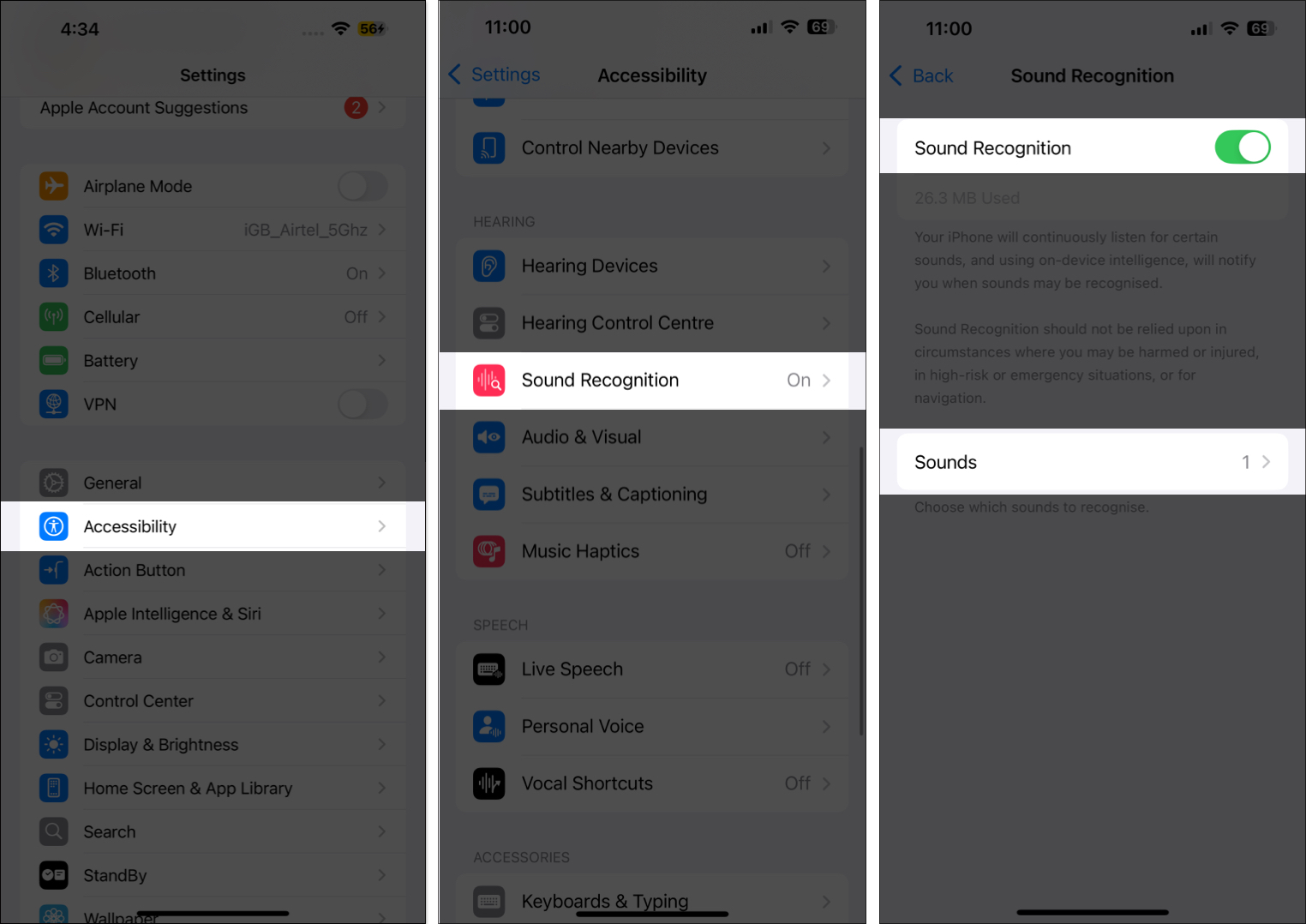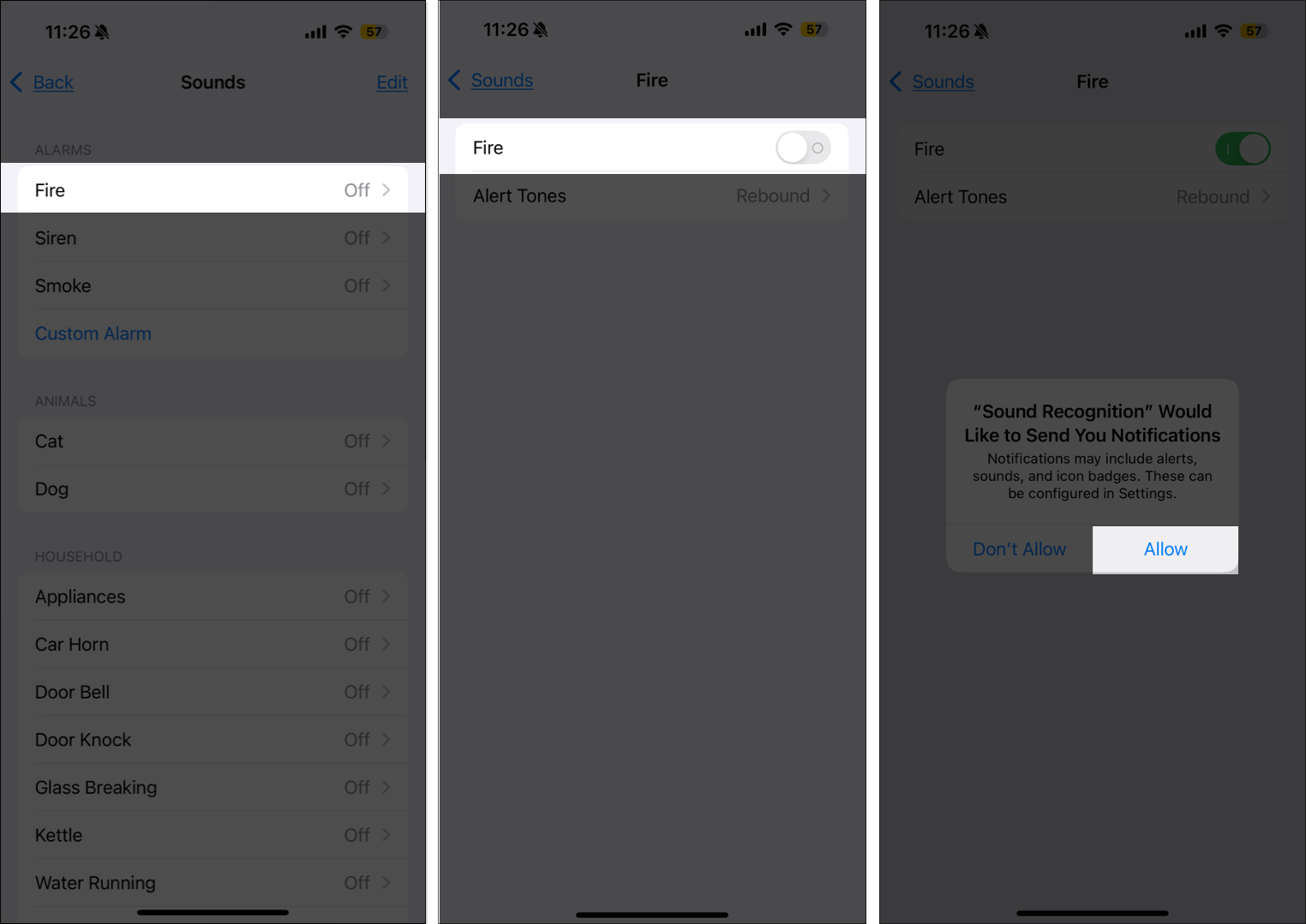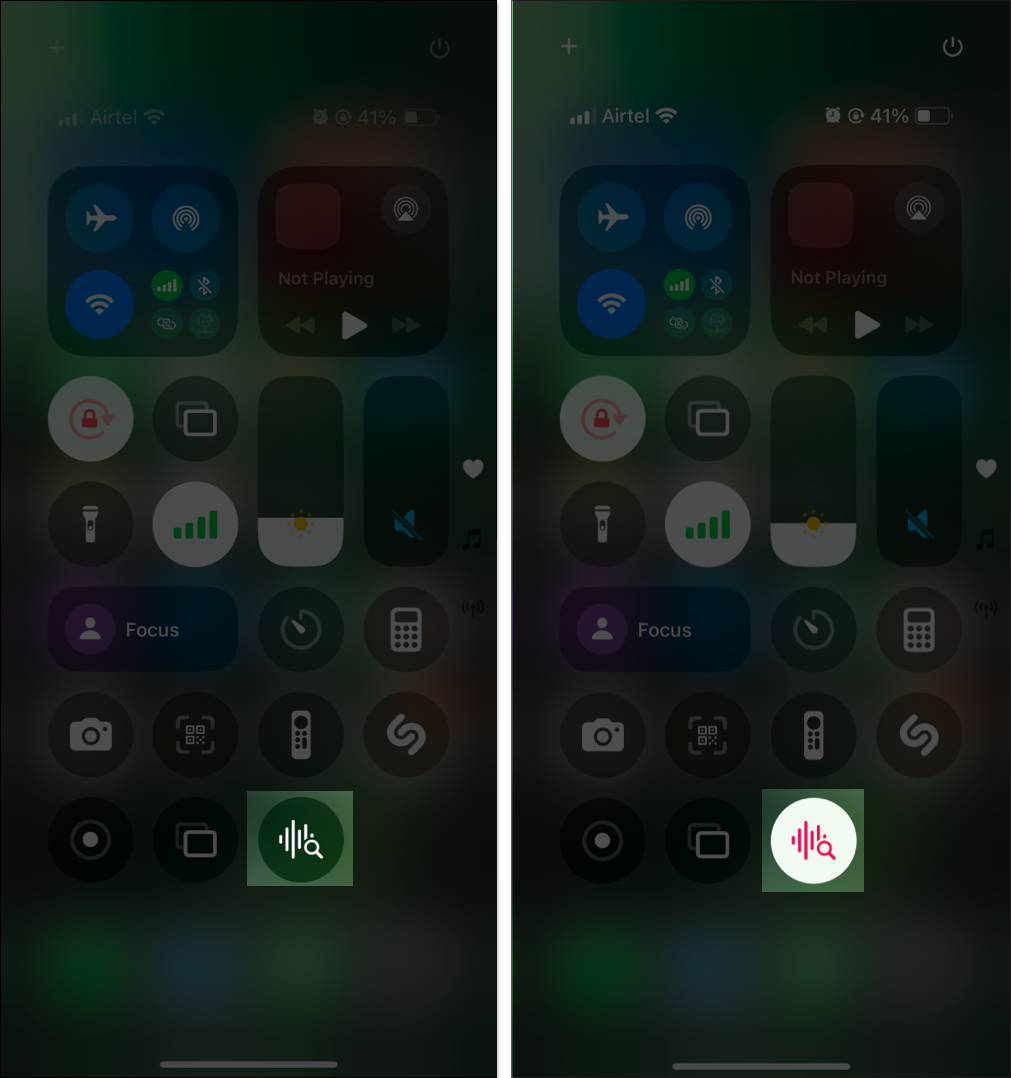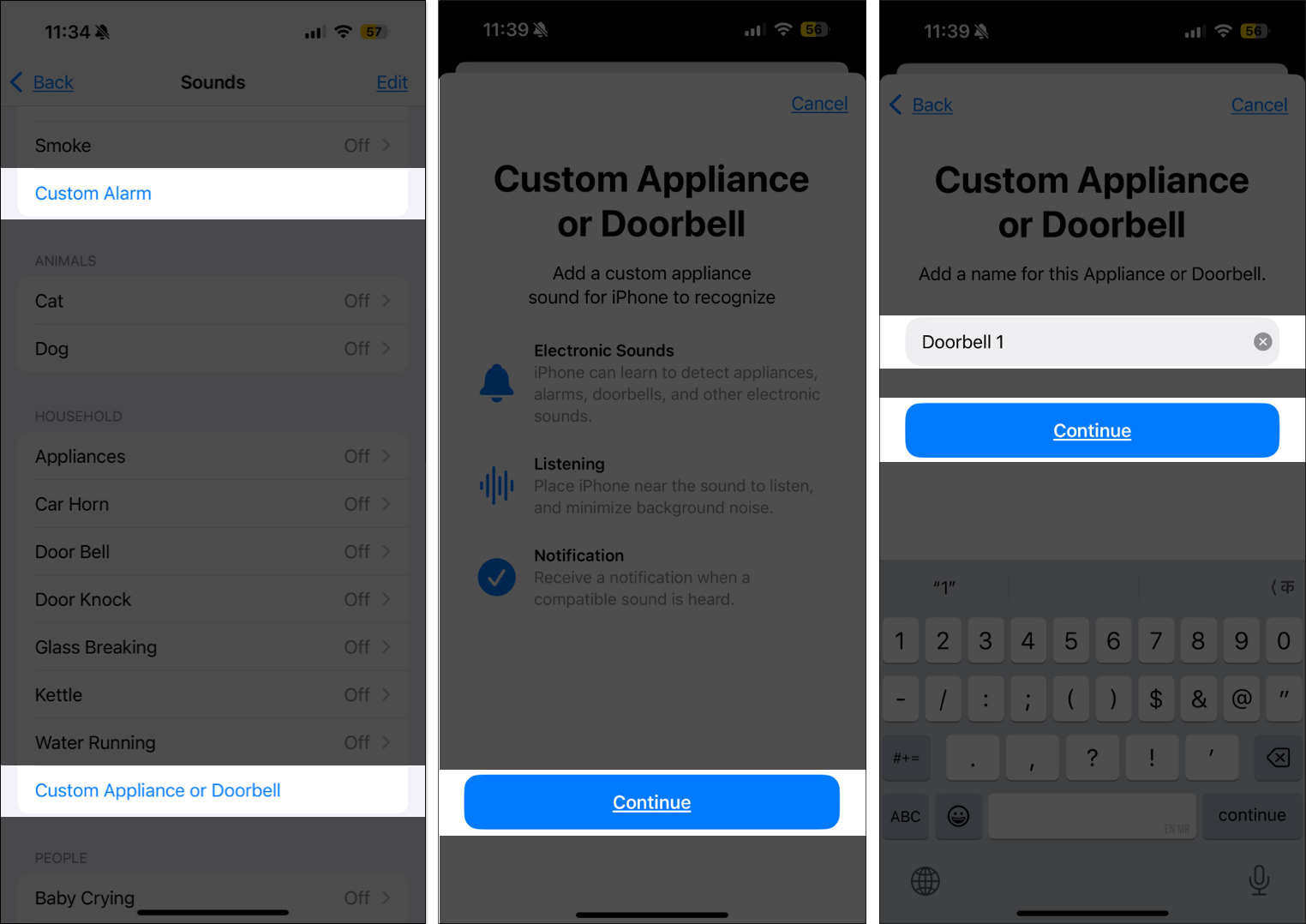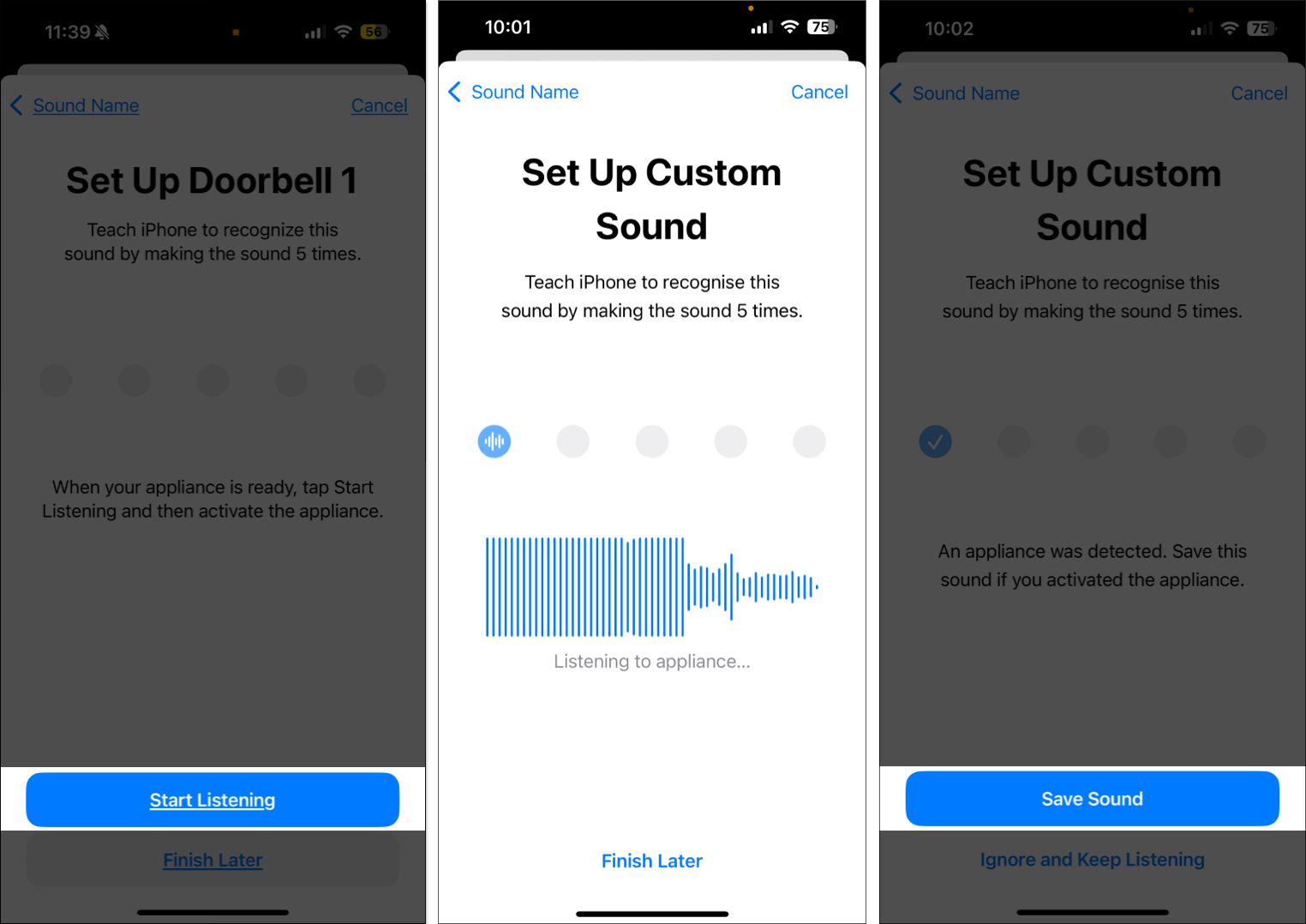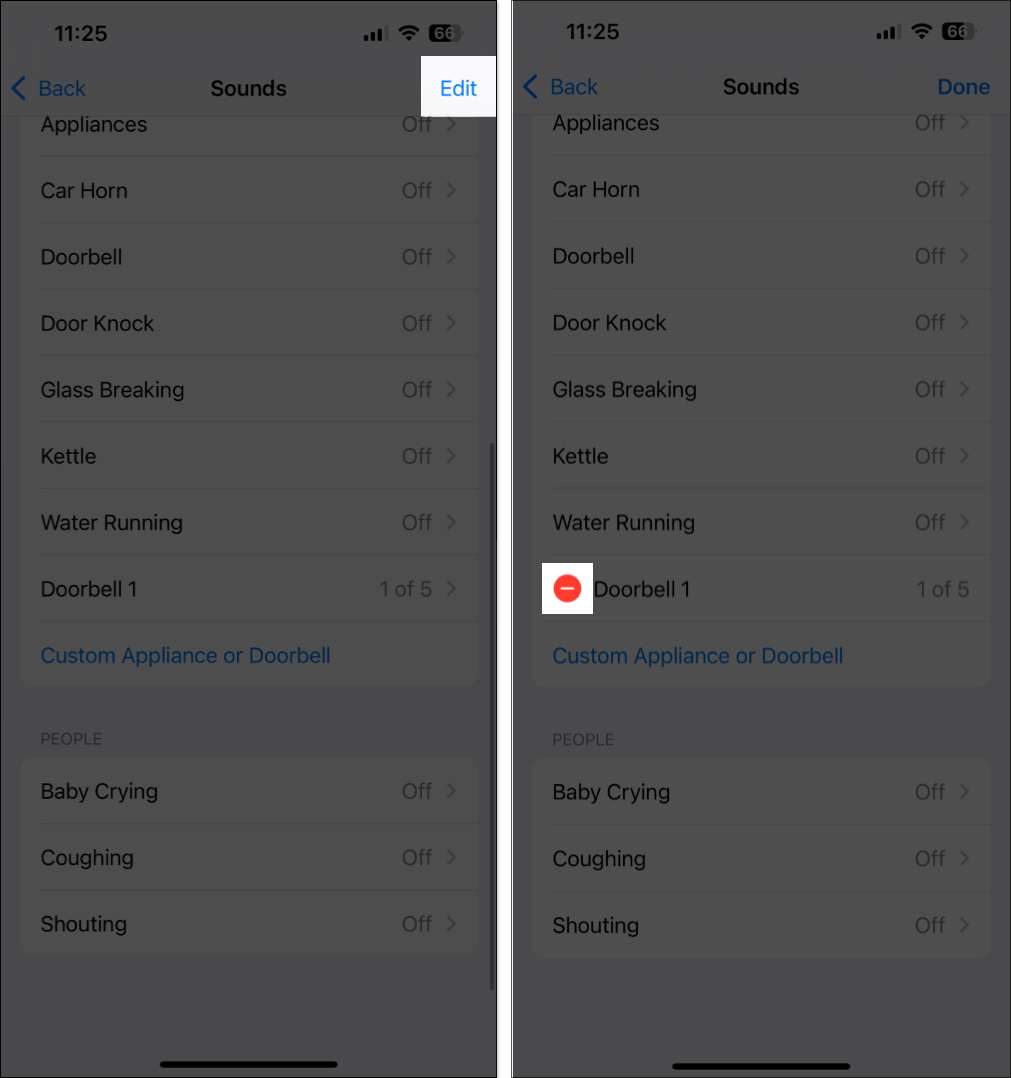Your iPhone has a feature that can help detect sounds you might miss out on in day-to-day life. It’s called Sound Recognition, and it works like a blessing in disguise, especially for those who are hard of hearing.
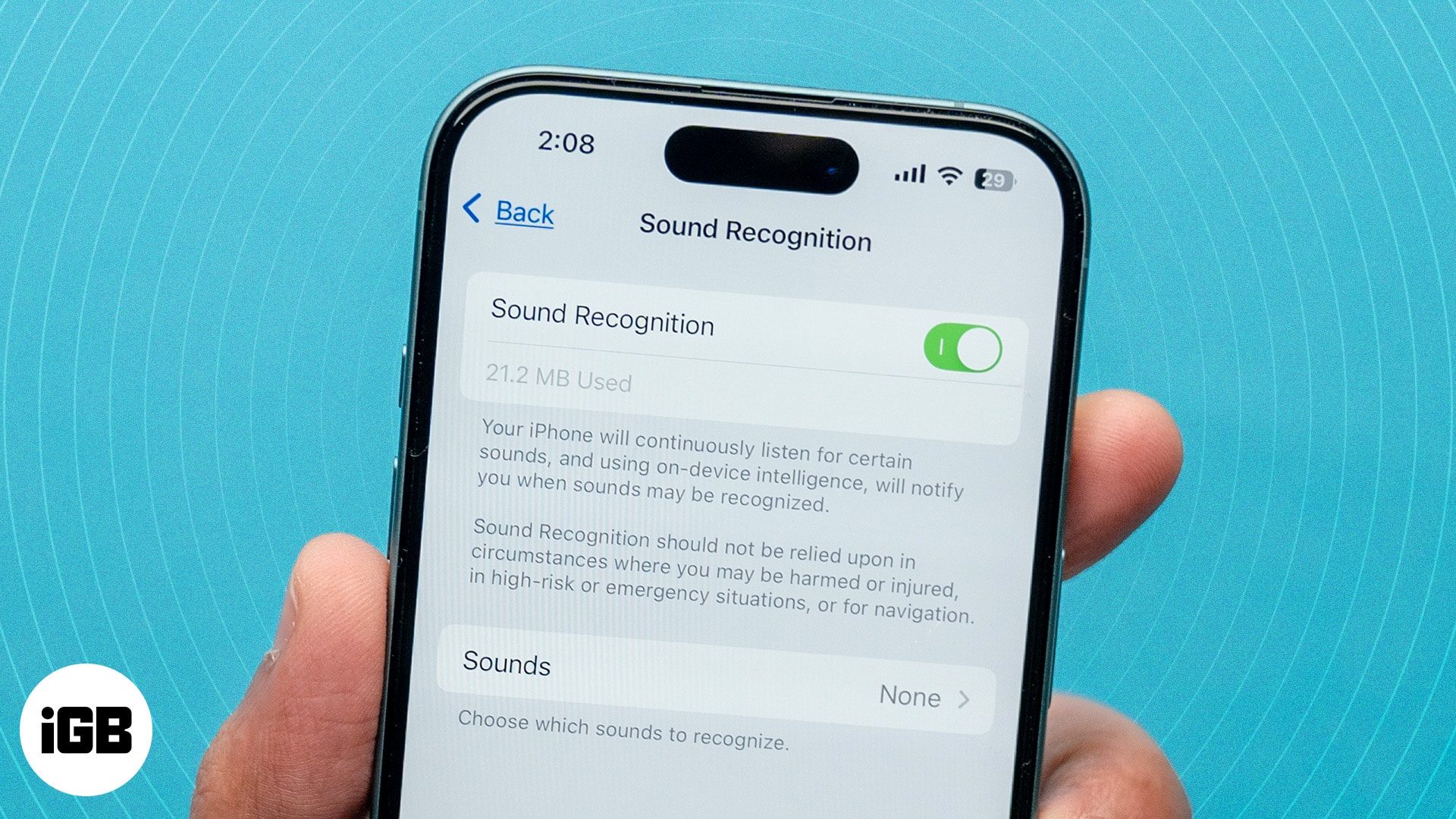
You may also find it useful if you prefer to have your AirPods on most of the time, as that makes it easy to miss out on important sounds in your surroundings due to the Active Noise Cancellation feature. But what exactly is Sound Recognition? Keep reading to learn more about the feature and how to use it on your iPhone.
What is Sound Recognition on iPhone?
Sound Recognition is an accessibility feature released with iOS 14 that lets you use your iPhone to send you alerts of sounds that you might miss out on while being busy with your daily routine.
Initially, you could only recognize a limited number of pre-programmed sounds with Sound Recognition. This included doorbells, door knocks, home appliances, and car horns. However, starting iOS 16, you can use Sound Recognition to have your iPhone recognize pretty much any sound you want. Plus, you can even ask it to recognize and send alerts for custom sounds.
How does Sound Recognition work?
Sound Recognition works by prompting your iPhone’s microphone to stay active. So, once you set up the feature, wherein you tell it for what sounds you’d like to receive alerts, the microphone listens constantly to detect the specified sounds around you. If it detects them, it notifies you about the same.
Thanks to the on-device intelligence on your iPhone, Sound Recognition can be useful in emergency or high-risk situations. You can also use it while navigating to a certain location. There are many more ways to recognize sounds using your iPhone with the help of this feature.
What sounds can Sound Recognition detect?
Sound Recognition can help you detect sounds from various sources:
- Alarms: Fire, siren, smoke
- Animal: Cats and dogs
- Household: Appliances, car horn, doorbell, door knocks, glass breaking, kettle, water running
- People: Baby crying, coughing, shouting
How to turn on or off Sound Recognition on iPhone
With the basics out of the way, here’s how to turn on and set up the Sound Recognition feature on your iPhone:
- Open the Settings app and go to Accessibility.
- Scroll down and tap Sound Recognition. Then, tap the toggle next to the feature name to turn it on.
- Select Sounds, then choose the specific sound that you want your iPhone to recognize and send alerts for.
- Enable the sound by tapping the toggle next to its name and hitting Allow on the prompt asking you to send notifications.
Quickly enable Sound Recognition from the Control Center
Once set up, you can easily enable the Sound Recognition feature on your iPhone via the Control Center. Here’s how:
- Swipe down from the top-right corner to bring up the Control Center.
- Tap the Sound Recognition icon to enable it.
If you have iOS 18 running on your iPhone, you can customize the Control Center as per your preference and place the icon anywhere you want.
Set up your iPhone to recognize a custom sound: Alarm, appliance, or doorbell
As I mentioned above, you can choose to record and set custom sounds on your iPhone after the iOS 16 update to have the Sound Recognition feature identify them and send you alerts. Here’s what you need to do:
- Go to Settings and tap Accessibility.
- Select Sound Recognition and choose Sounds.
- Depending on what you want to receive alerts for, tap Custom Alarm or Custom Appliance or Doorbell.
- Tap Continue, select a name for your custom appliance or alarm, and hit Continue again.
- Bring your iPhone closer to the sound and tap Start Listening. Turn on your appliance or alarm for your iPhone to listen and save it.
- Tap Save Sound and repeat the same process four more times. Once done, enable your custom alert sound.
To remove your custom sounds, tap on Edit in the top-right corner and select the red minus icon (–) next to the custom sound name.
When and where to use Sound Recognition on iPhone
Now that you know what the feature is and how to use it, here are some situations where you may want to use Sound Recognition on your iPhone:
- If you have someone at home who’s hard of hearing, you can set up the Sound Recognition feature to be alerted for different sounds while using an Apple Watch.
- You can enable this feature while using your noise-canceling earphones or headphones. This will never let you miss the doorbell, the sound of your kettle, the baby monitor, the water running in your bathroom, etc.
- You can also quickly get notified if your pet dog or cat is calling out for you, but you’re taking a call using your noise-canceling earphones or listening to music.
- If you’re watching a movie with your noise-canceling headphones and you’re alone in a home, you can get alerted if someone cracks something at your place or any other sound emerges.
Signing off…
Sound Recognition is surely a useful feature that can provide peace of mind, especially for folks who are hard of hearing. It’s a great accessibility feature built into your iPhone that can keep you notified of multiple alerts and sounds during the day. Do try out this feature and let us know your thoughts.
FAQs
Shazam is a music recognition tool that is tailored specifically for detecting music. Sound Recognition is an iPhone feature that can detect all kinds of alerts and sounds in surroundings and send alerts.
iPhones running on iOS 14 and above support the Sound Recognition feature. The ability to set custom sounds is available with the iOS 16 update.
A common reason for Sound Recognition not working is when the microphone has stopped working on your iPhone.
Also read: