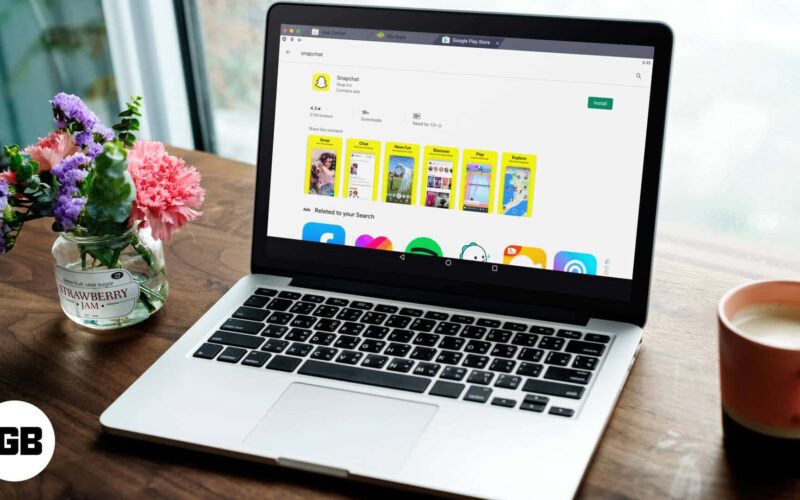Update: This method no longer works as Snapchat has banned its use on emulators.
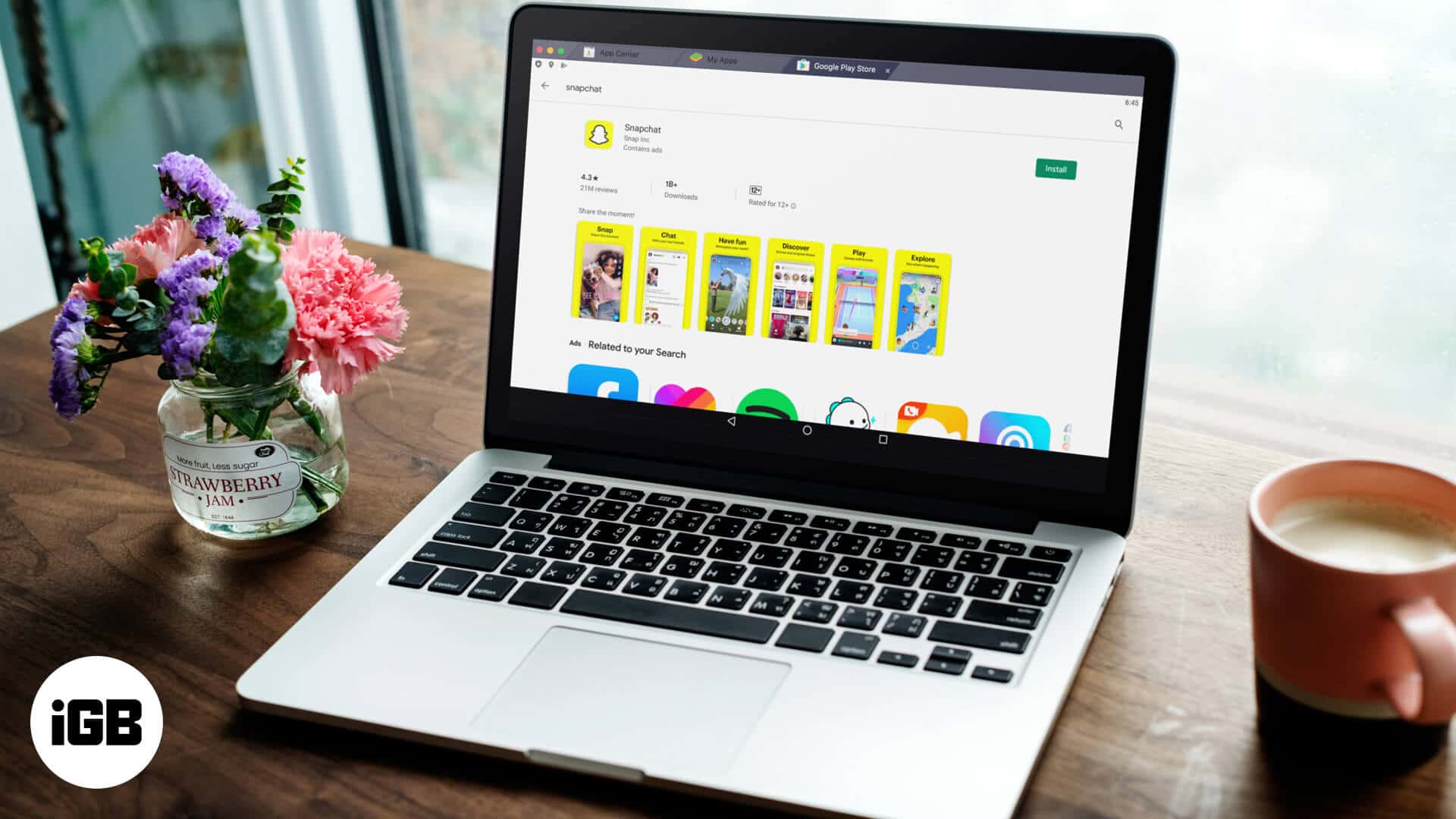
With over 229 million daily active users, Snapchat is a popular multimedia messaging app. And why not, there are many reasons to love; it’s simple, funny, fast, and effectively shares moments. But all this fun takes place on your iPhone, right? What about Mac? Here is how you can use Snapchat on your Mac.
Imagine checking your friends’ Snapchat stories while you are working without raising your phone. Or chat with them or share a Snap from the comfort of your Mac itself. But how! The application is currently only available for mobile devices. While a Snapchat app for Mac is rumored to be in the making, we have a solution for you right now.
How to Download and Use Snapchat App on Mac in 2020
The process is pretty simple. However, it does involve several steps. Firstly, you will need to download an Android emulator. An emulator is a kind of app that enables you to download and run any Android applications on your macOS.
My preferred choice for an emulator is BlueStacks App Player, a viral and effective platform. However, to download this emulator, you will first need to allow apps from other sources to be installed.
Allow Apps from Unidentified Developer in macOS
By default, your Mac only allows apps from the Mac App Store or identified developers. To download and install an Android emulator, you will have to tweak the settings a bit.
Step #1. Click Apple() Logo and select System Preferences.
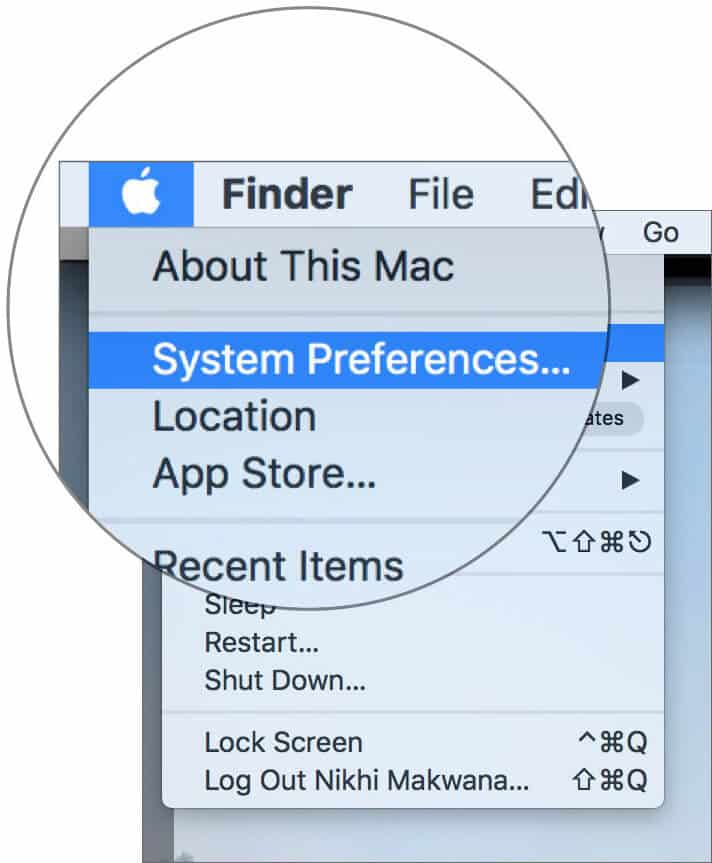
Step #2. Open the Security & Privacy and go to General Tab.
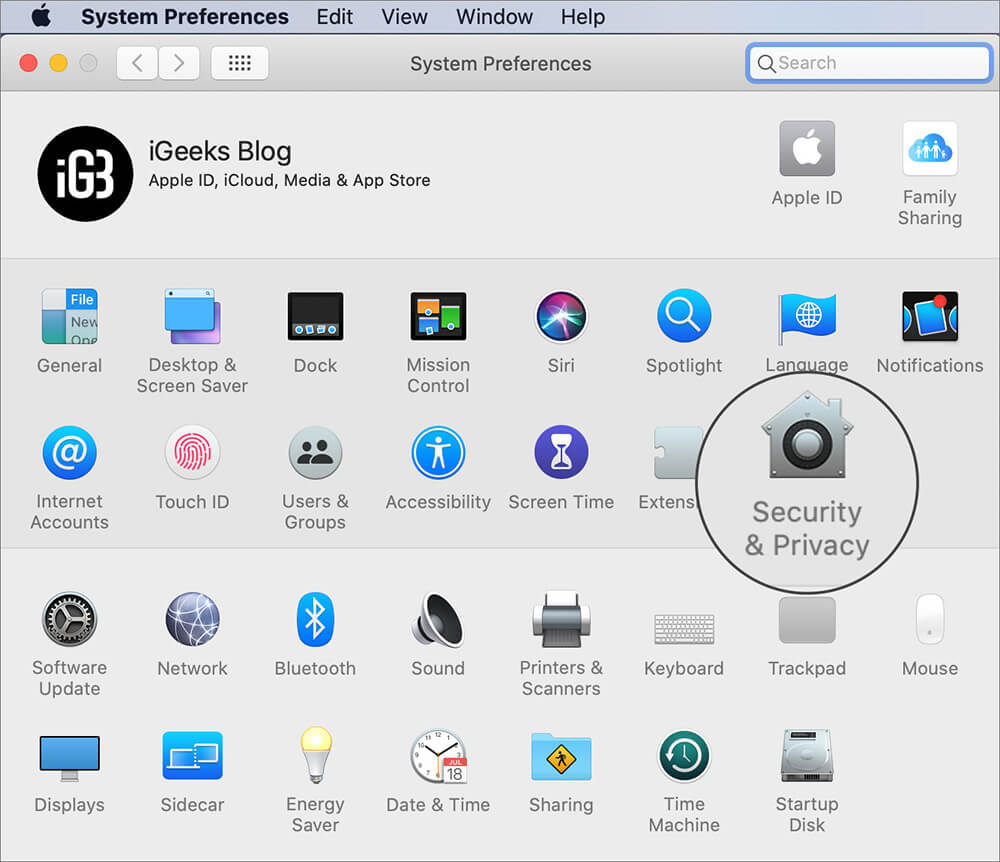
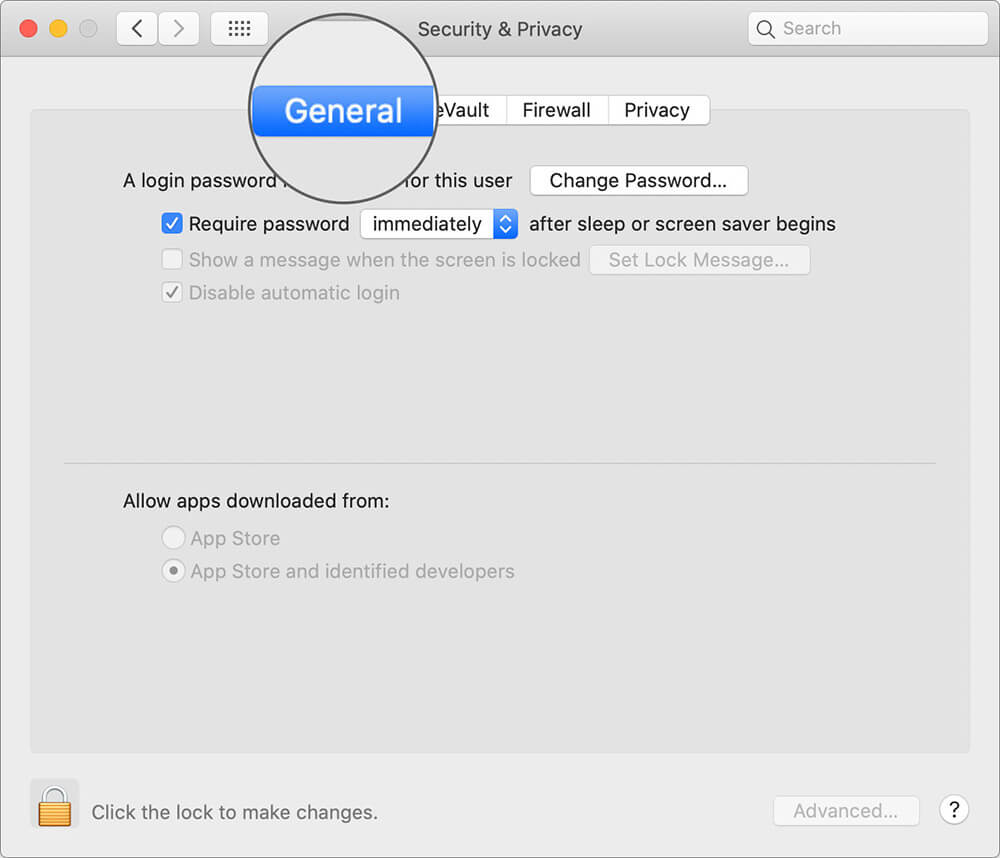
Note: If the options are inaccessible, click on the Lock icon, from the bottom-left of the page. Enter the password to continue.
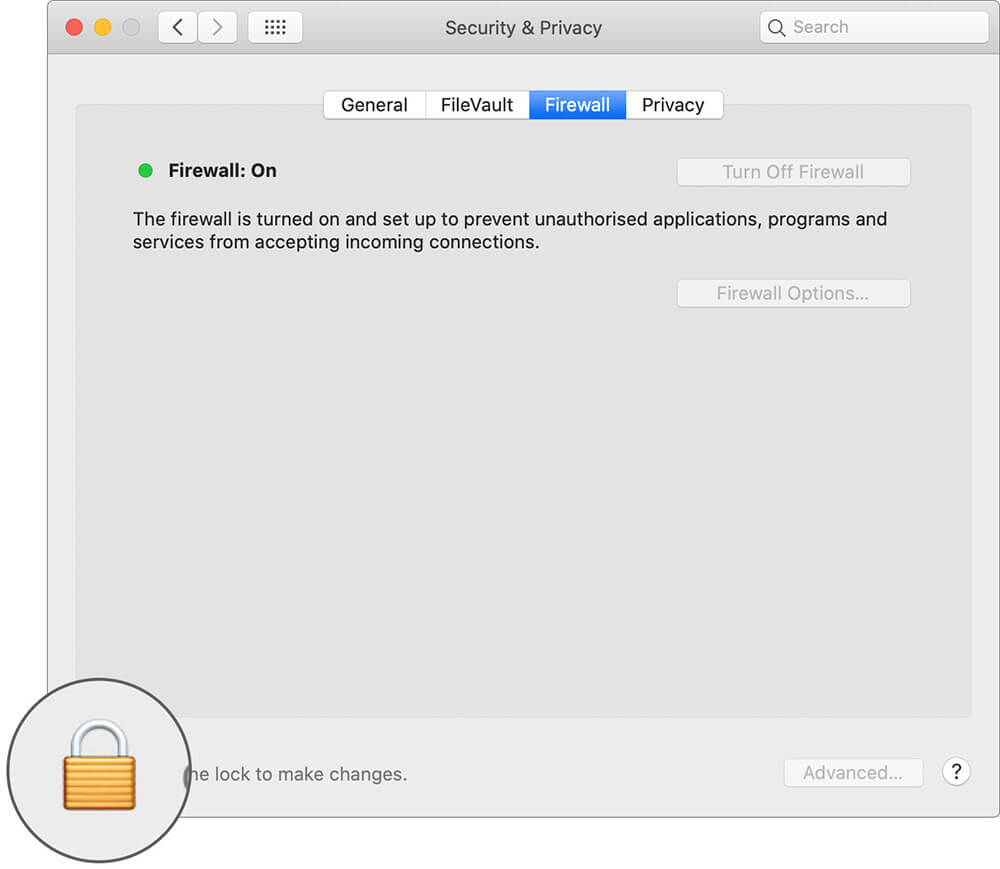
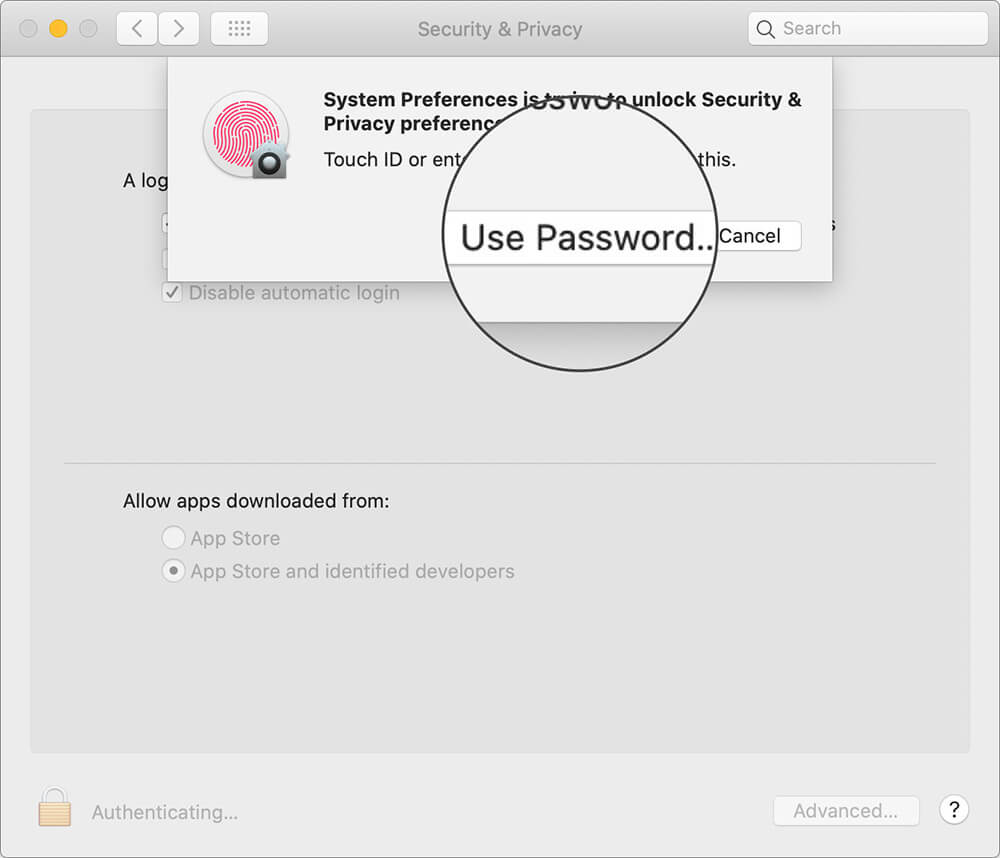
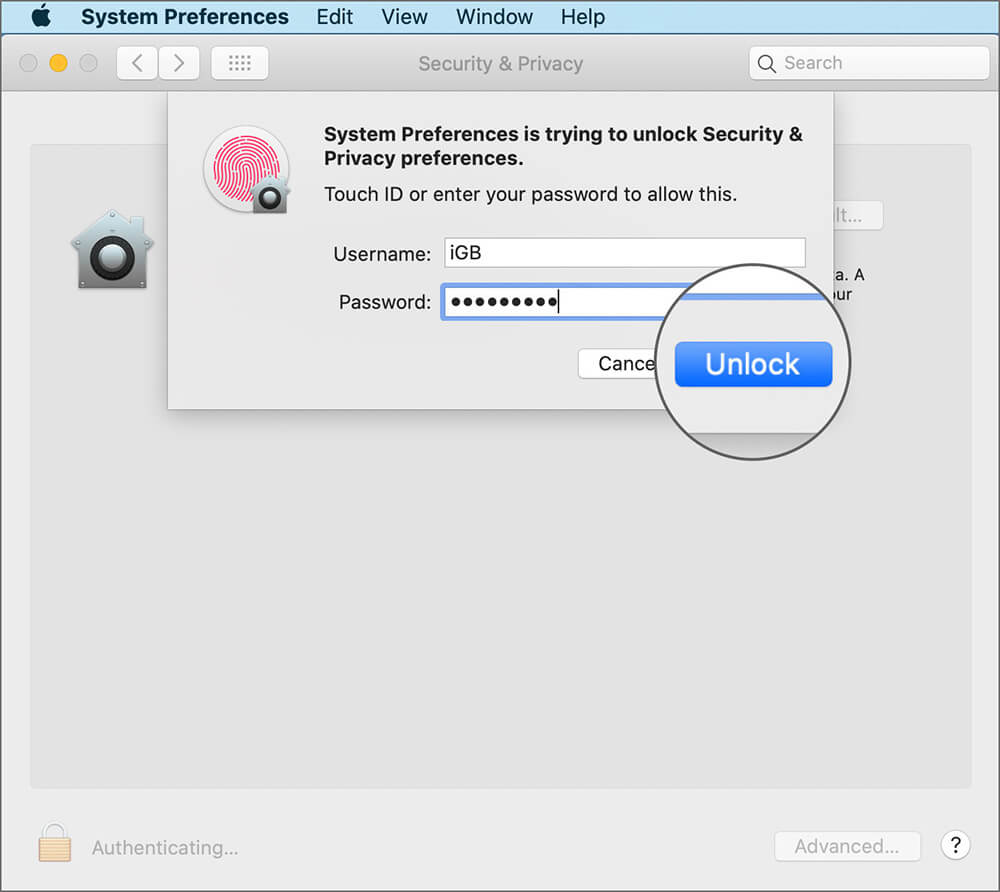
Step #3. Now, see the two radio buttons under ‘Allow apps downloaded from’.
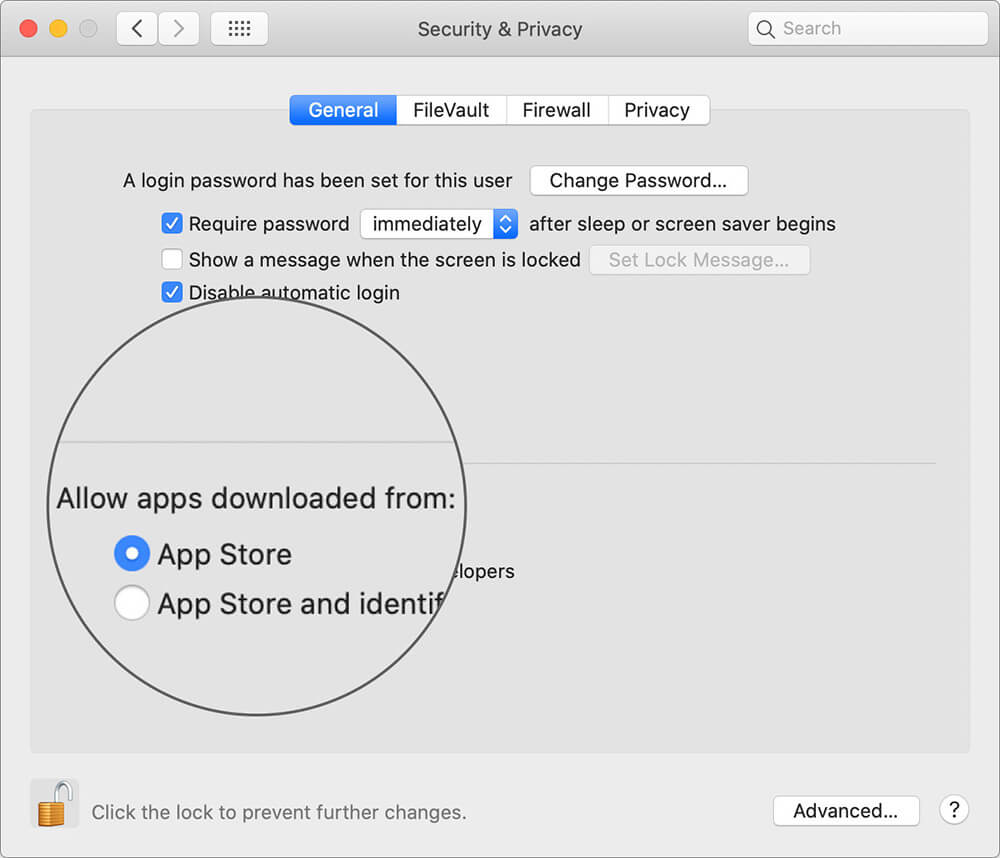
Step #4. Click on App Store and identified developers option and exit the settings.
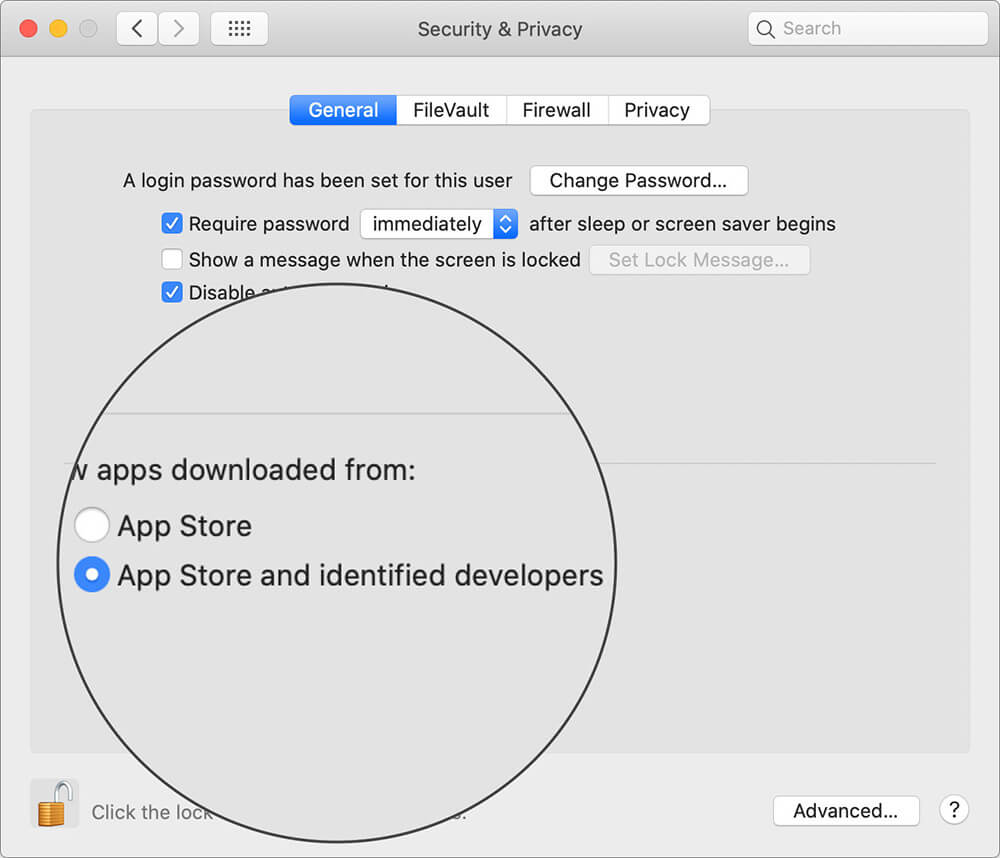
Now that you have allowed apps from unidentified developers, let’s complete the process and get Snapchat installed on your Mac. As mentioned above, I am going to use BlueStacks for the same.
How to Download Snapchat App on Mac
Step #1. Open Bluestacks.com on your browser and click on the Download BlueStacks.
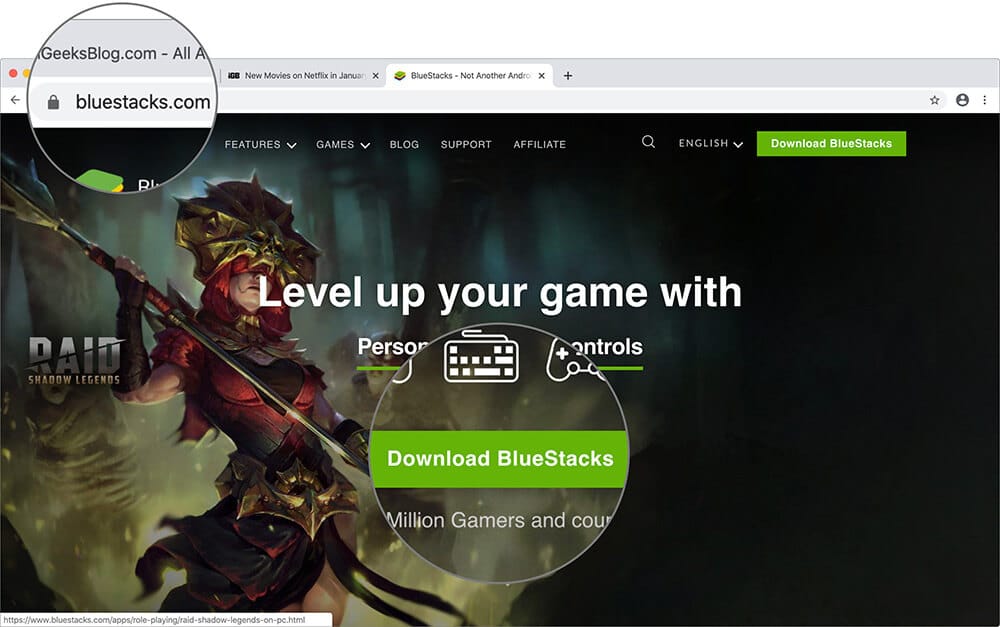
Step #2. Once the download is complete, open the file to initiate installation.
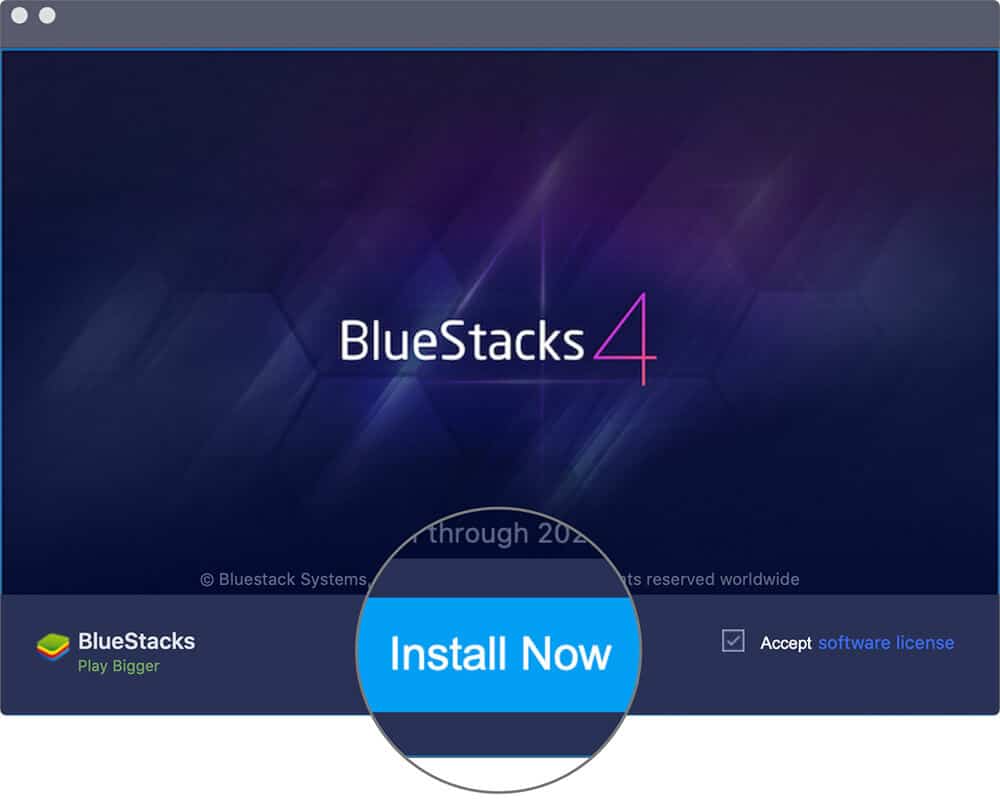
Note: If you face any issue during installation, check out this guide for troubleshooting. Additionally, you will need a Google ID to login and use Bluestacks; if you don’t have one, create one before proceeding.
Step #3. Log in with your Google ID to access Bluestack’s main page.
Step #4. Open the Play Store app.
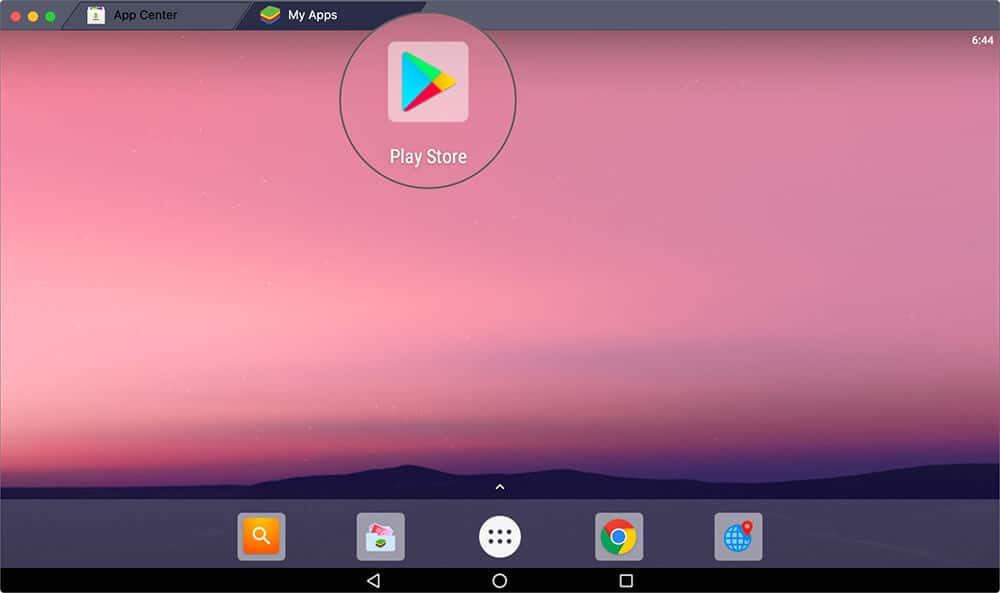
Step #5. Type Snapchat in the search bar to find the app. And click on Install.
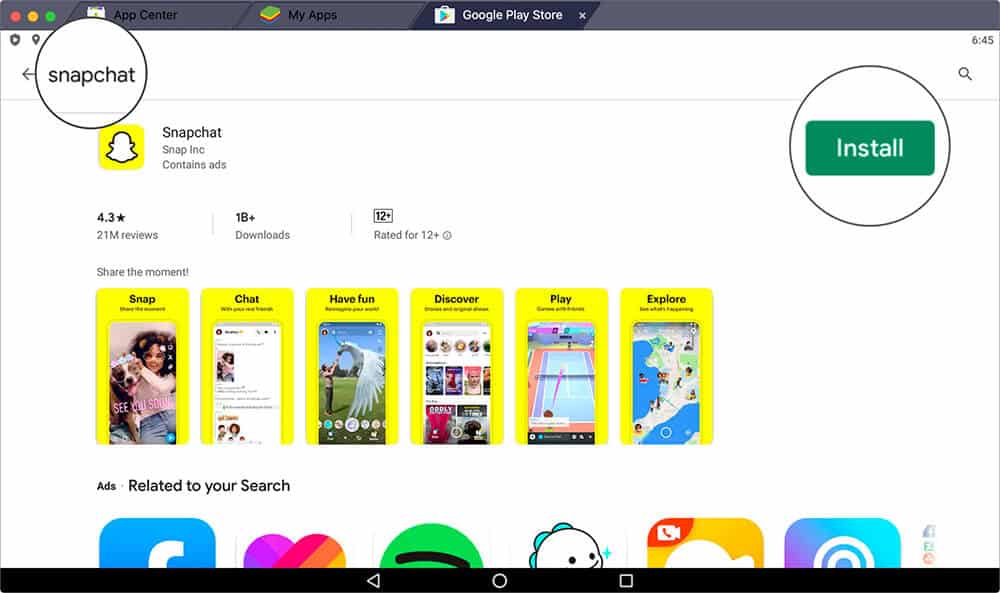
Once done, the My Apps page of your Bluestacks app will have the Snapchat icon. Click on the app, enter your login details and voilà! You can use Snapchat on Mac, just open Bluestacks → My Apps Page → Snapchat.
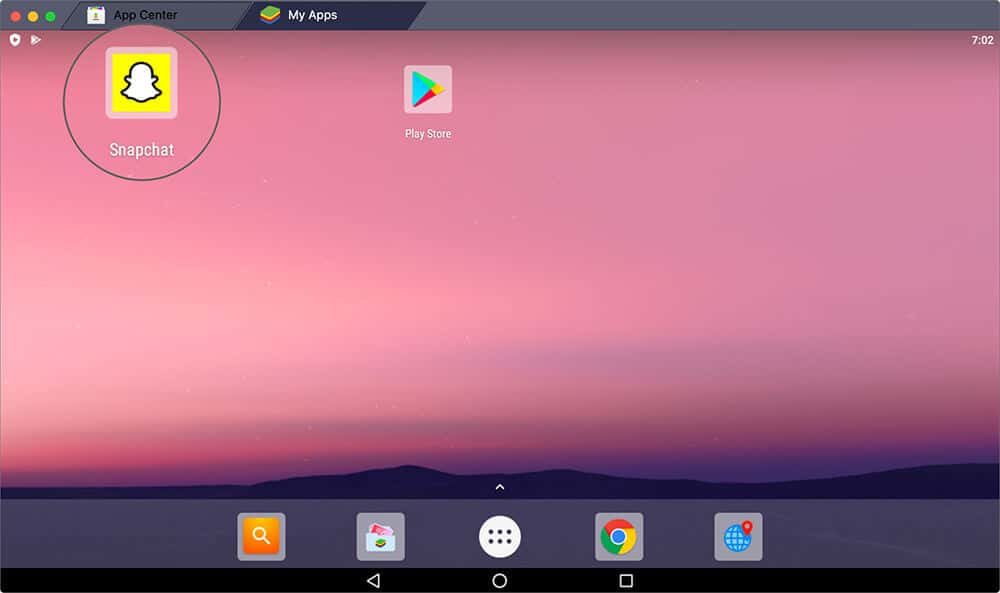
The best part, the app will work exactly like it did on your smartphone. Along with viewing your friend’s snaps, you can also share yours if you have a functional webcam on the device.
What’s more, you can even save the Snaps on Mac by using screenshots or screen recording, just like your mobile device.
It’s That Simple!
See, we told you earlier that downloading and using Snapchat on Mac is pretty simple. As always, you can contact us for any issue or query you might have. Just send us a message in the Comments section below.
Fellow Snapchatters, you may also like to explore other handy tricks:
- How to Take a Screenshot on Snapchat Without Sending Out Notification
- 3 Quick Ways to Know If Someone Has Blocked You on Snapchat
- How to Send Memoji Stickers in Snapchat on iPhone
- How to use Snapchat Spotlight and Earn money through App