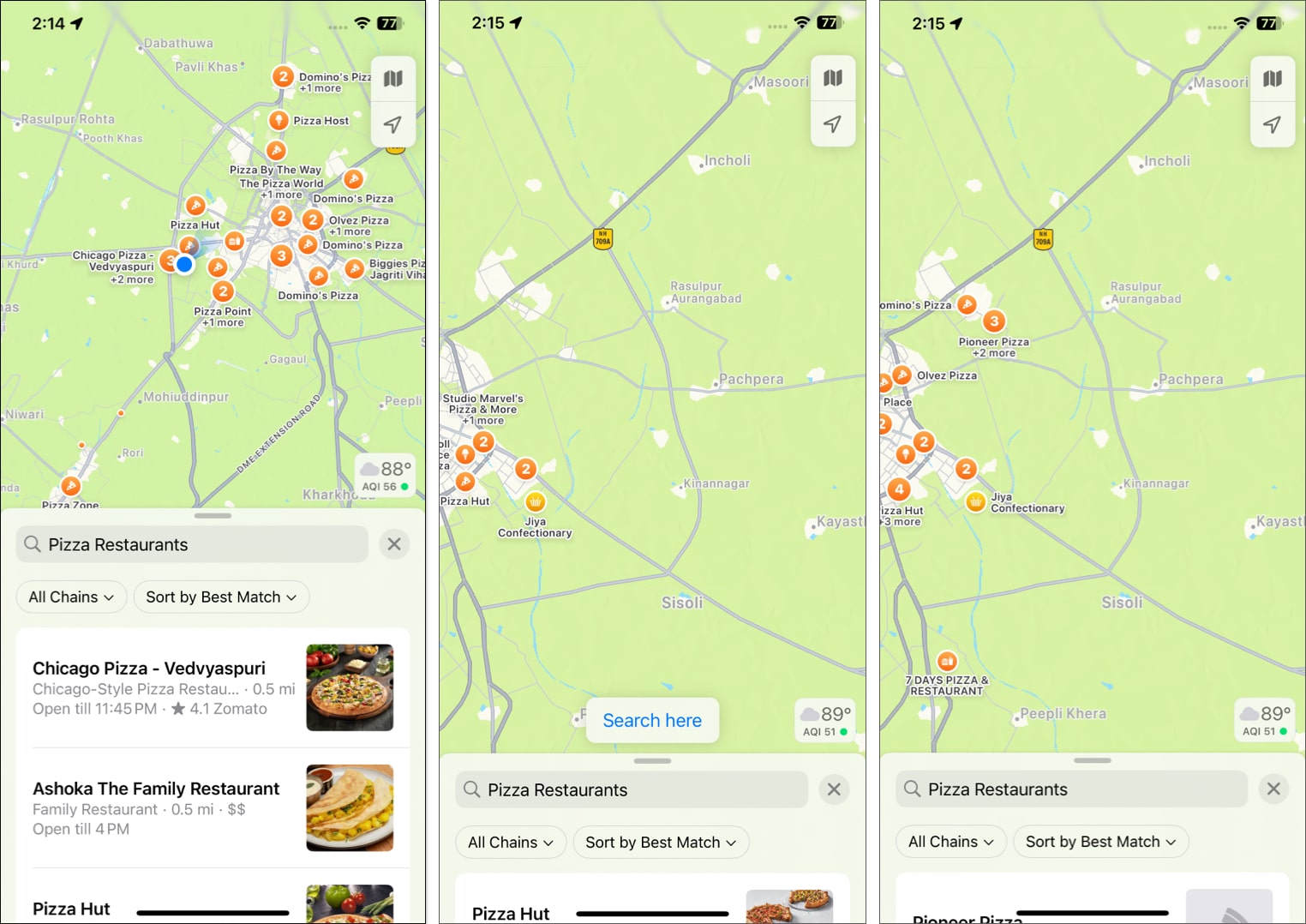With iOS 18, Apple has added several exciting features to its native Apple Maps app. Many of these features enhance the app’s usability and bring it closer to parity with other popular apps like Google Maps. Among the many additions, Search Here is the standout feature that offers more control when searching for a place on the Maps app.

Keep reading to learn more about Search Here, including how to use it in Apple Maps.
What is the Search Here feature in Apple Maps?
Before iOS 18, Apple Maps would automatically populate the area with search results as you drag the map to a new area. While this was indeed helpful, it wasn’t reliable, as in most cases, it would miss out on some results or show no results at all, leaving gaps on the map.
The Search Here feature in Apple Maps aims to fix exactly this. The feature gives you manual control over populating the new area with search results if Apple Maps fails to do so automatically. This helps you narrow down the search results in a densely populated area or explore a remote location where the auto-populate search results feature fails to do its job.
When Apple Maps fails to reload results for your search query automatically, it shows a Search Here button at the bottom. You can then tap this button, and Apple Maps will run its operations and populate the new area with your search query. This helps you refine your search with precision, ensuring that you don’t miss out on what you are exactly looking for.
Where can you use the Apple Maps’ Search Here feature?
Apple Maps’ Search Here feature is a powerful tool that you can use in almost any scenario where you may need to refine your search results for a location on the map. In urban settings, this feature is very useful for locating restaurants, parking, or hospitals in a location different from yours so you can plan in advance. This ensures you can get accurate and relevant results tailored to your location on the map.
On the other hand, in rural or remote areas, where the automatic search results are mostly sparse, incomplete, or nothing at all, the Search Here feature can help you uncover hidden results by allowing you to focus on specific spots manually.
So, whether you’re looking for specific amenities in a new location or planning your next outdoor adventure, this feature ensures you can easily find what you need.
Benefits of the iOS 18 ‘Search Here’ button in Apple Maps
By now, you must have some idea about the benefits the iOS 18 Search Here feature offers. In case you don’t, here’s a quick look.
- Manual control: It allows you to specify the exact area where you want to search for something instead of relying on the automatic search that might miss out on some results.
- Saves time: Instead of relying on automatic search updates, you can quickly tap the Search Here button to view the results instantly.
- Avoid missing results: As mentioned, the automatic search update might behave inconsistently or miss out on some results. The Search Here option ensures you don’t miss out on any potential location in your area of interest.
- Targeted search: Ensure more accurate search results in both densely populated and remote areas.
- Reduces redundancy: You won’t need to enter the search queries again if, for some reason, results don’t appear; the feature provides a simple way to update the search results as you adjust the map.
How to use the Apple Maps new ‘Search Here’ feature in iOS 18
Now that you know everything you need about the new Search Here feature in Apple Maps, let’s see how to use it effectively.
First, ensure that your iPhone supports iOS 18 and is up and running on it. If it is, here’s how you to use the Search Here feature in Apple Maps:
- Open the Maps app on your iPhone.
- Enter your search query, and the results will appear in your current viewable area on the map.
- Use your fingers to drag the map or zoom in or out on the map.
- If the results are not automatically updating as you move on the map, you will see a Search Here button at the bottom.
- Tap the Search Here button, and Apple Maps will populate the current viewable area with search results.
- The Search Here button will reappear if you move or zoom in or out on the map again. You can tap it again to search in that area.
Never miss out on something important…
The Search Here feature in Apple Maps is a welcome addition that gives you more control over the search results in a particular location on the map. It’s especially useful for those who primarily use Apple Maps, as it eliminates the need to switch to another service when Apple Maps can’t help refine results in a specific area.
What do you think about the iOS 18 Search Here feature in Apple Maps? We’d love to hear your thoughts in the comments below.
Also read: