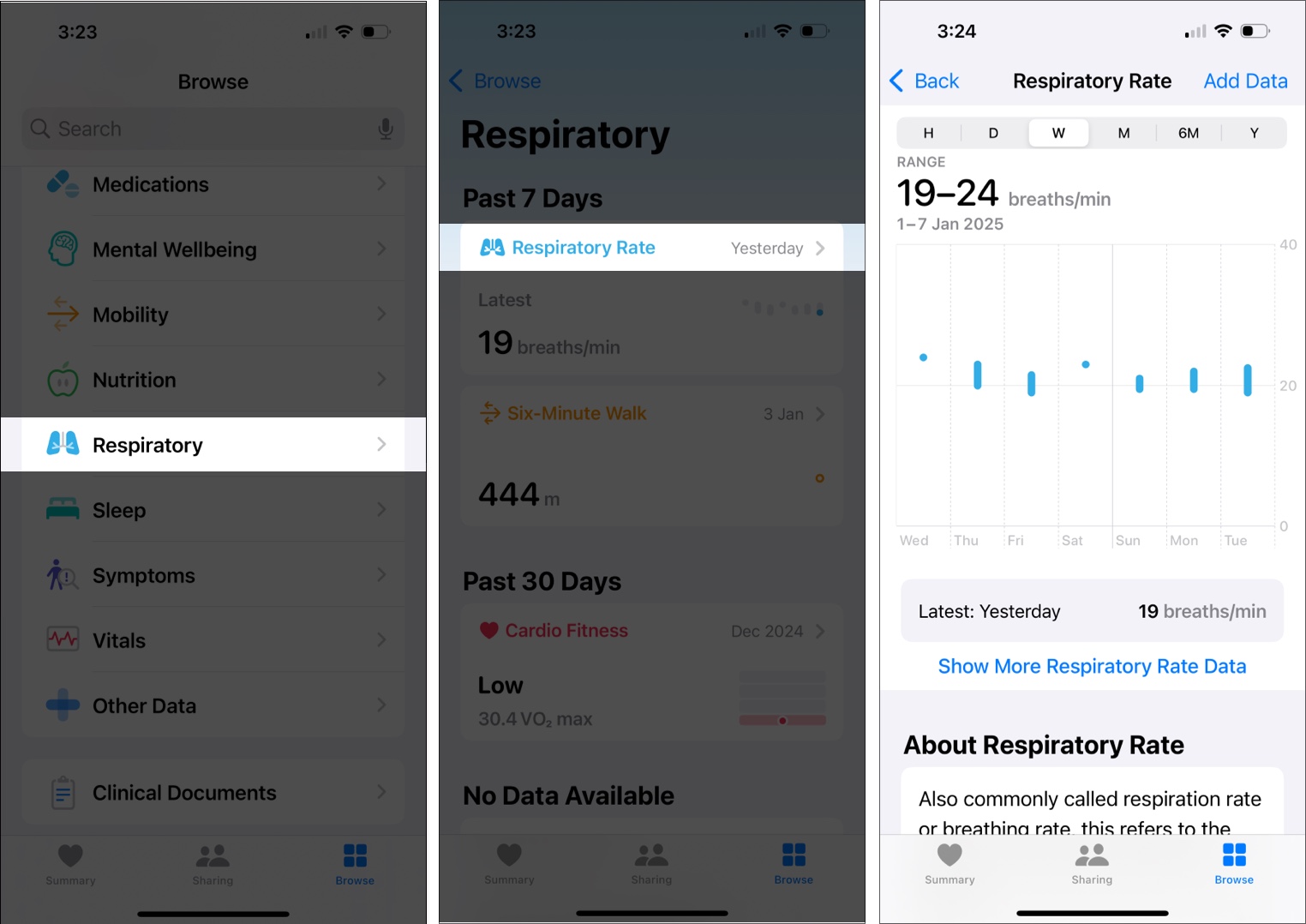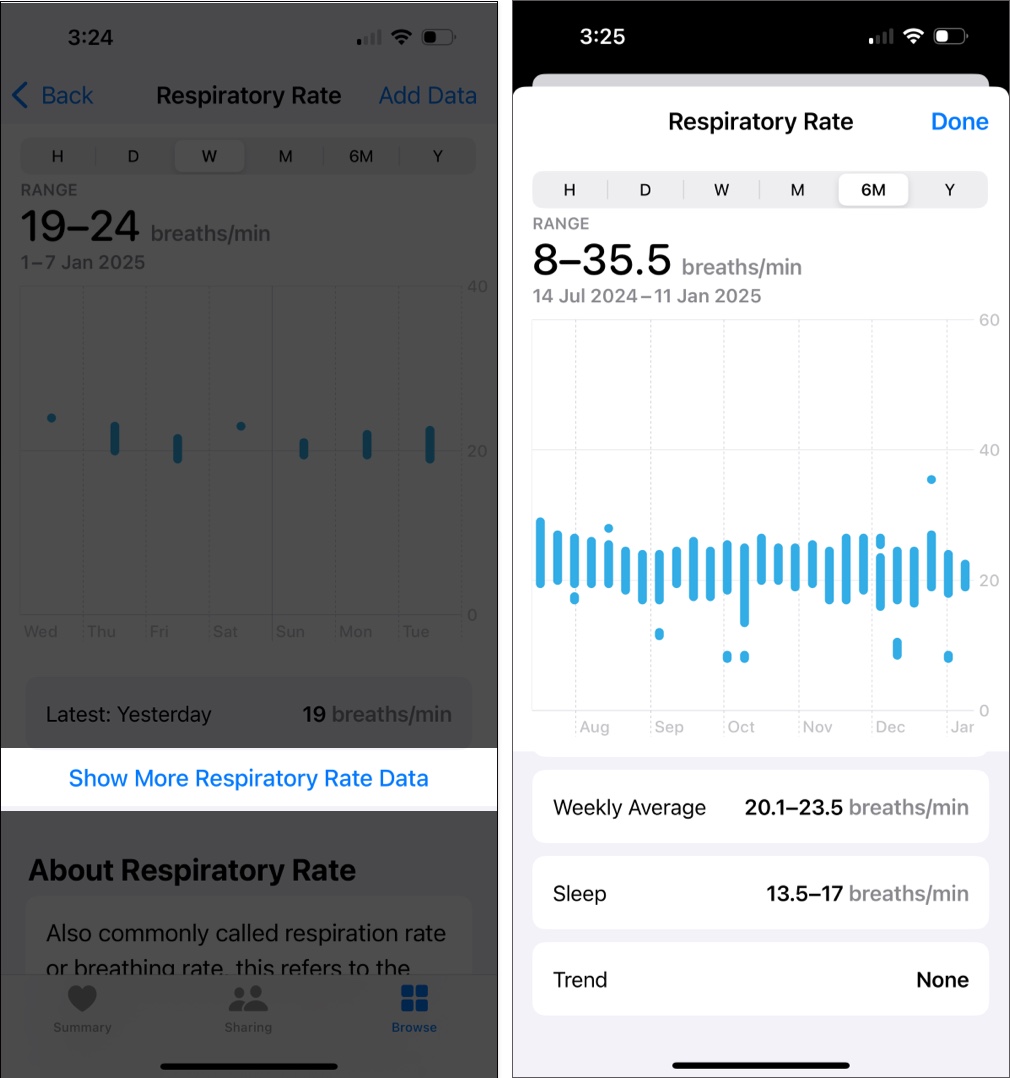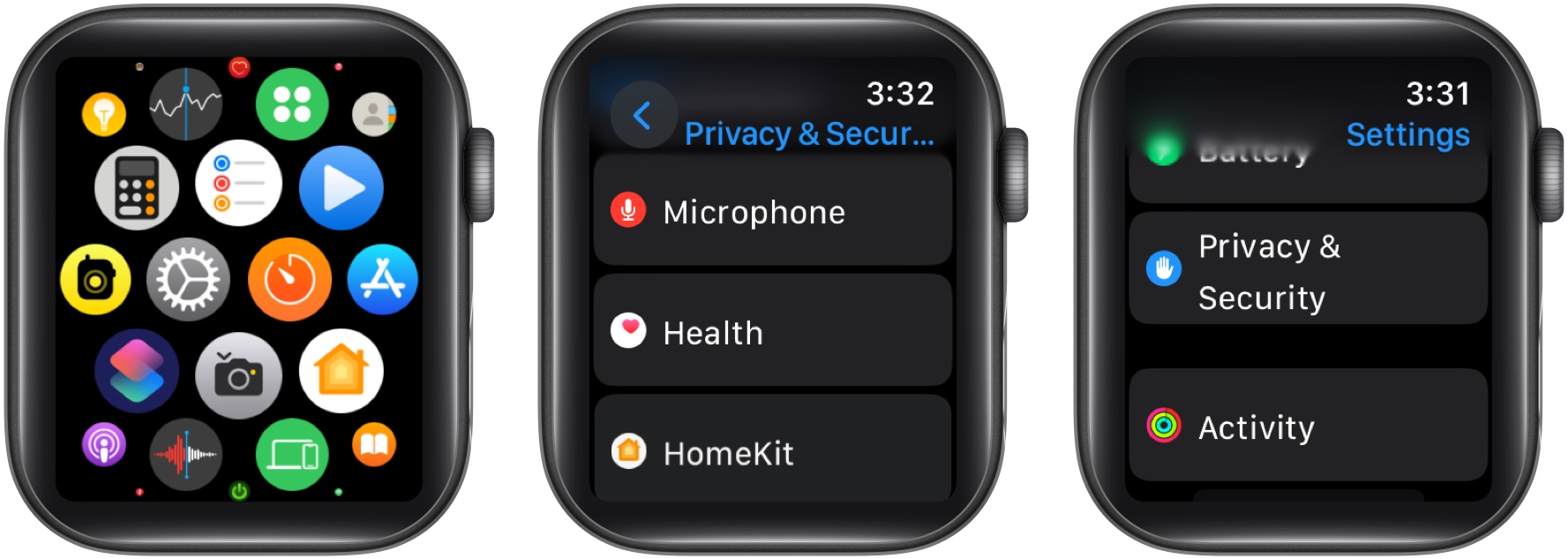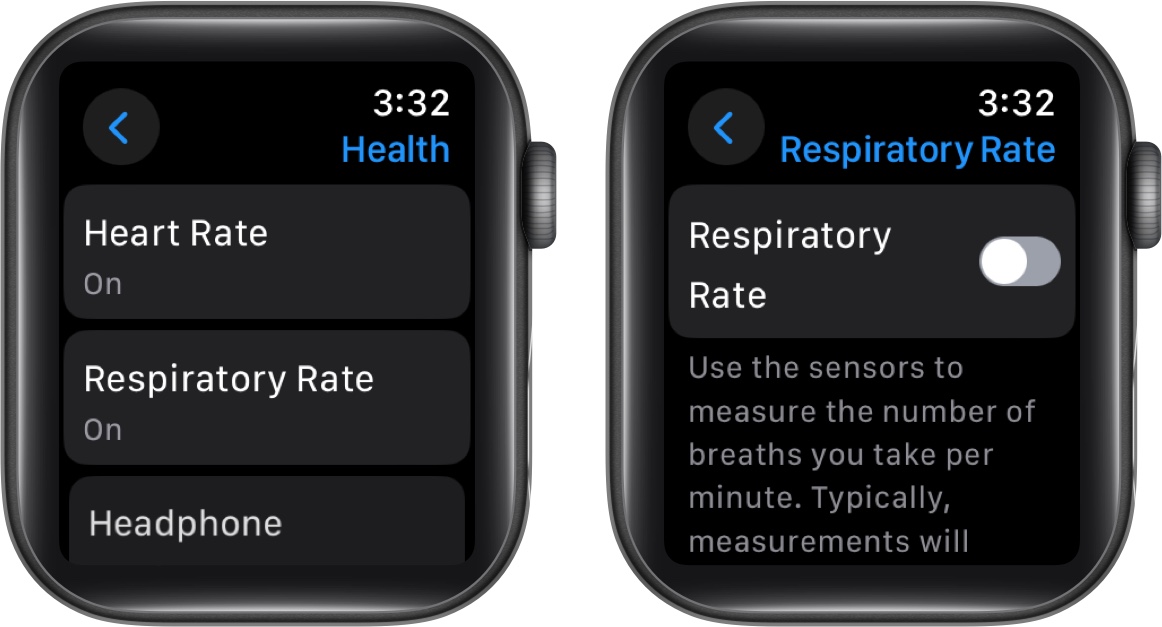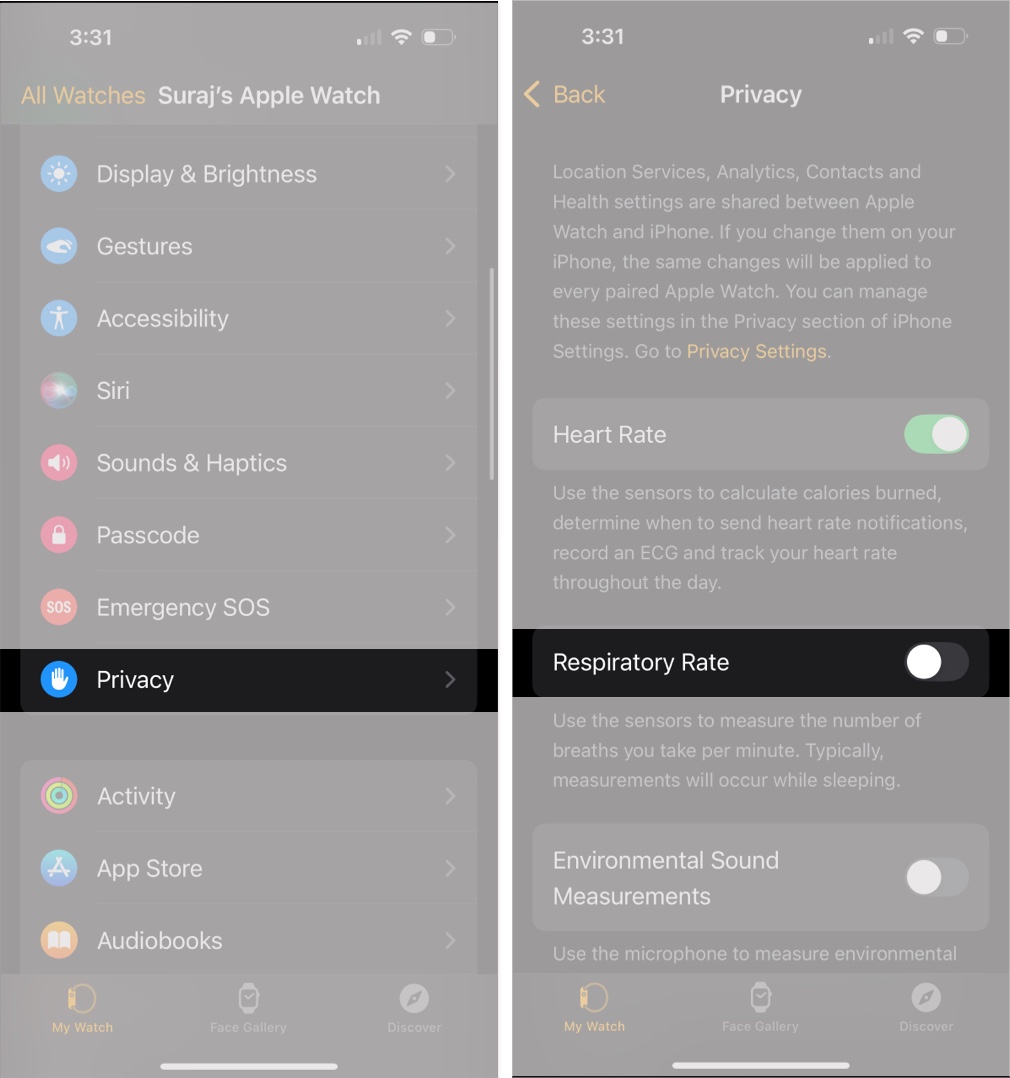The Apple Watch has become an essential tool for monitoring health and fitness in real time. One vital feature is Respiratory Rate tracking, which can provide valuable insights into your breathing patterns, especially during sleep. In this article, I’ll share what Respiratory Rate tracking is, how to check it on your Apple Watch, and its benefits.

What is Respiratory Rate tracking on Apple Watch?
If you have been an Apple Watch user for a while, you may already be familiar with its sleep tracking features. Respiratory Rate is an extension of that. It refers to the number of breaths you take per minute.
This feature uses the watch’s built-in accelerometer to measure your breathing patterns automatically while sleeping and provide insights through the Health app on your iPhone. So, you can help identify changes in your health and detect early signs of medical conditions, such as asthma, chronic lung disease, sleep apnea, etc.
Difference between Respiratory Rate and SpO2
Apple aims to offer a comprehensive overview of your health, so the watch has different tools related to breathing. However, it’s essential to understand the difference between Respiratory Rate and SpO2 (blood oxygen saturation):
- Respiratory Rate: Measures how many breaths you take per minute. It reflects your breathing patterns and is often used to detect irregularities or changes in overall health.
- SpO2: Indicates the oxygen level in your blood. It’s useful for assessing how well oxygen is being distributed throughout your body.
While both metrics provide valuable information about your respiratory health, they focus on different aspects of it.
How to use Respiratory Rate tracking on Apple Watch
Apple Watch measures your Respiratory Rate automatically while you sleep. Follow these steps to turn on the tracking:
- Ensure compatibility: Make sure your Apple Watch is Series 3 or later and is running watchOS 8 or newer. Also, your iPhone should be updated to the latest version.
- Enable sleep tracking: Respiratory rate tracking works in conjunction with the sleep tracking feature. So, you need to set up sleep tracking on your Apple Watch.
- Go to the Sleep app on your Apple Watch, tap the Clock icon, and toggle on Sleep Schedule. Now, set up your sleep schedule. Then, head to the Settings app and select Sleep. Finally, toggle on Sleep Tracking.
- Wear your Apple Watch to bed: Ensure you wear your Apple Watch snugly during sleep to allow accurate readings.
Once you complete these steps, your Apple Watch will automatically monitor and record the number of times you breathe while you sleep.
How to check Respiratory Rate on Apple Watch
You cannot view your Respiratory Rate directly on the Apple Watch. Instead, you’ll need to use the Health app on your iPhone to review your Respiratory Rate tracking data. It displays the data in an easy-to-read graph, helping you identify trends over time. Here’s how:
- Open the Health app on your iPhone.
- Tap Browse at the bottom of the screen.
- Select Respiratory and tap Respiratory Rate to view your data.
- Now, you will see a chart of your range of breaths per minute. You can check trends and average by hour, day, week, month, and year. As you scroll down, more details and highlights will show up.
- To get detailed information, tap Show More Respiratory Rate Data.
- Here, check the Sleep section to know your breathing rate while sleeping.
You must check the Sleep Respiratory Rate number to detect any health issues. An adult under 60 typically breathes 12–20 times per minute when awake and not working. This number rises during exercise, and it goes down when you sleep.
So, if you see an increase or decrease in your Respiratory Rate, it could indicate stress, illness, or changes in your physical condition. Let’s understand the usefulness of this vital sign in detail!
Benefits of using Respiratory Rate tracking
Here are some benefits of monitoring your sleep patterns with Respiratory Rate tracking.
- Early detection of health issues: If your Respiratory Rate during sleep is higher than normal or changes significantly, it can signal potential health problems, such as lung infections or stress-related conditions.
- Improved sleep quality: Monitoring your breathing patterns during sleep can help you identify issues like restlessness, disruptions, and sleep apnea.
- Fitness insights: Athletes can use respiratory rate data to monitor recovery and overall fitness levels.
- Holistic health monitoring: When combined with other metrics like heart rate and SpO2, respiratory rate tracking provides a comprehensive view of your health.
How to turn off Respiratory Rate on Apple Watch
If you prefer not to track your respiratory rate:
On Apple Watch:
- Launch the Settings app on your watch.
- Tap on Privacy & Security and select Health.
- Scroll down and select Respiratory Rate.
- Finally, toggle off Respiratory Rate.
On paired iPhone:
- Open the Watch app on your iPhone and tap My Watch.
- Select Privacy.
- Turn off the Respiratory Rate option.
Alternatively, you can avoid respiratory rate tracking by not wearing your Apple Watch to bed.
Signing off…
Respiratory rate tracking on Apple Watch is a powerful tool for monitoring your health and well-being. It lets you gain insights into your breathing patterns, which can help you detect potential health issues early and improve your overall lifestyle.
What do you think about this Apple Watch feature? Let me know in the comments below!
FAQs
While the Apple Watch cannot diagnose sleep apnea, tracking your respiratory rate and other sleep metrics can provide data that may indicate irregularities. If you notice consistent disruptions in your sleep or irregular respiratory rates, it’s a good idea to consult a healthcare professional.
Read more: