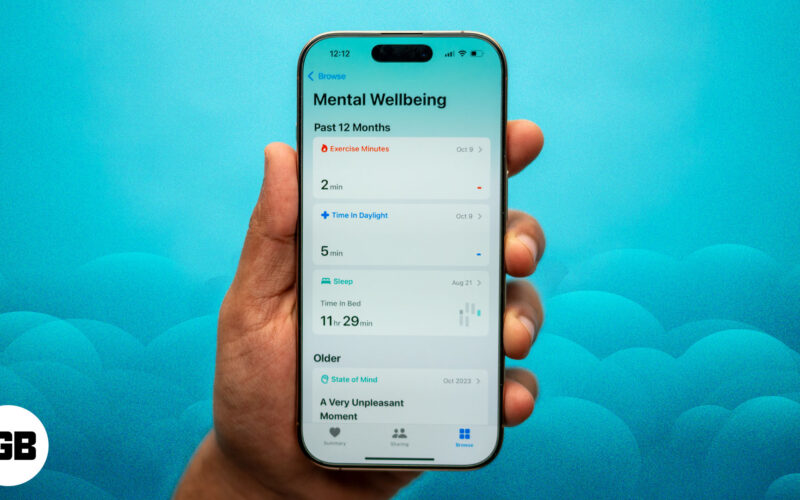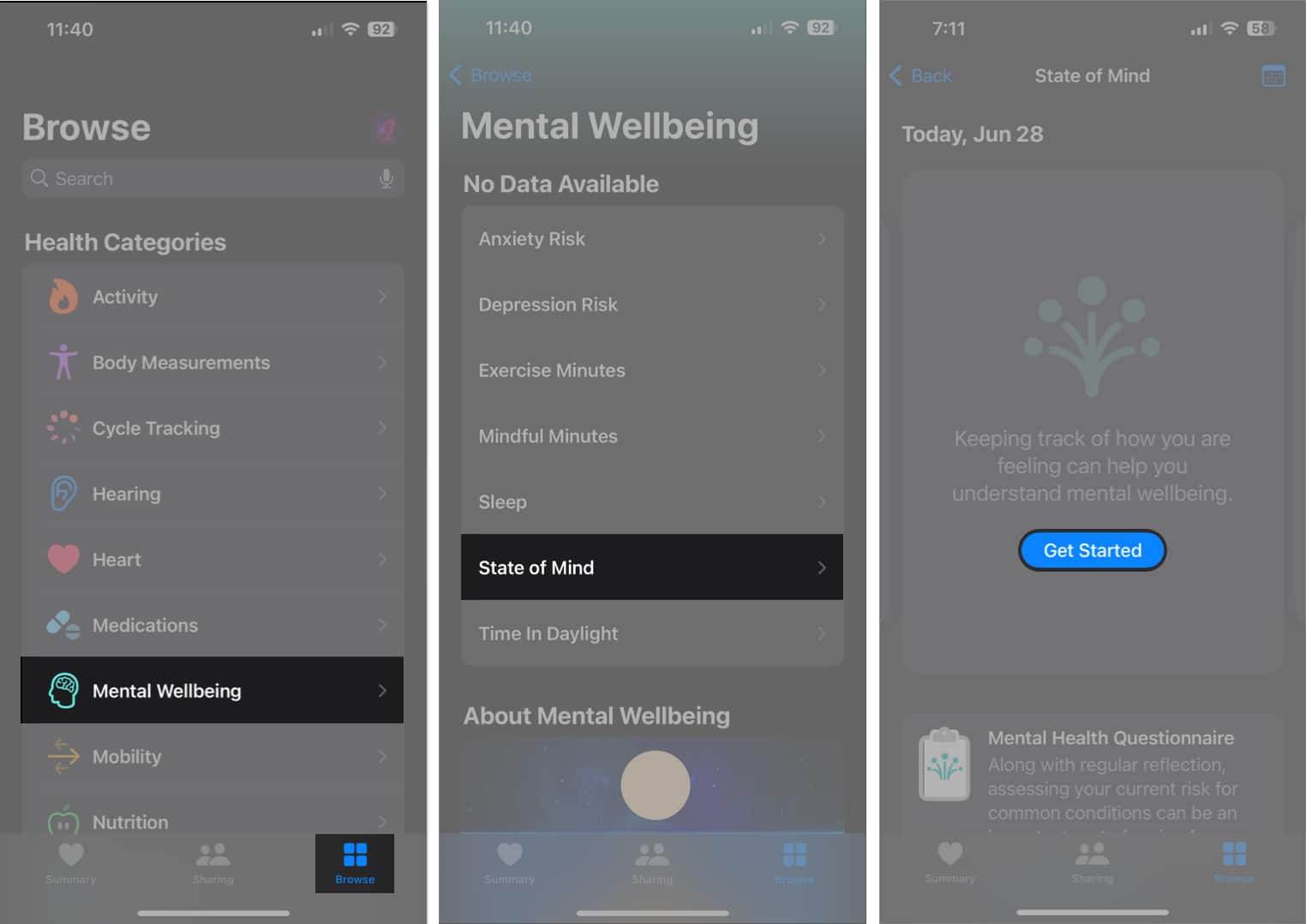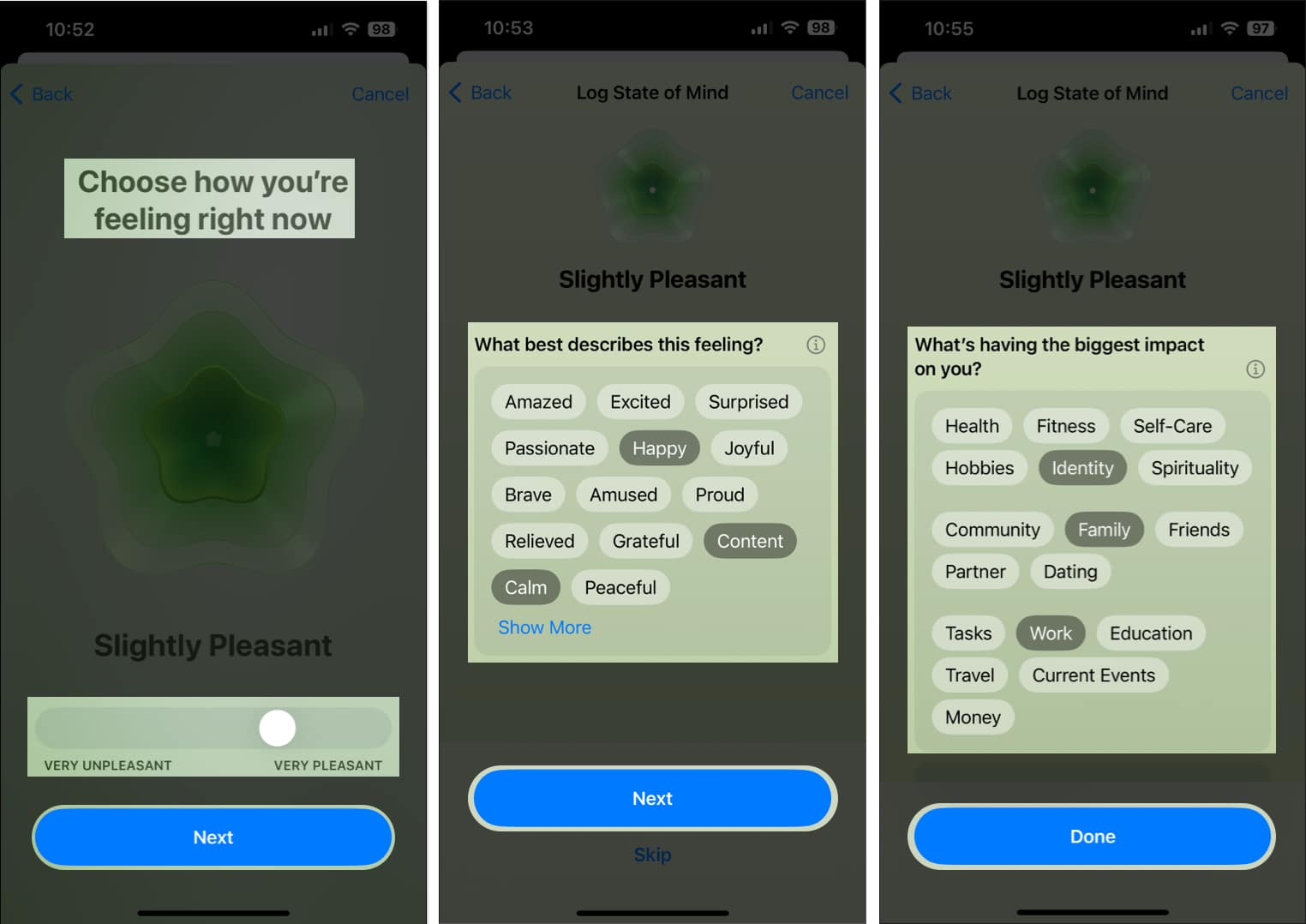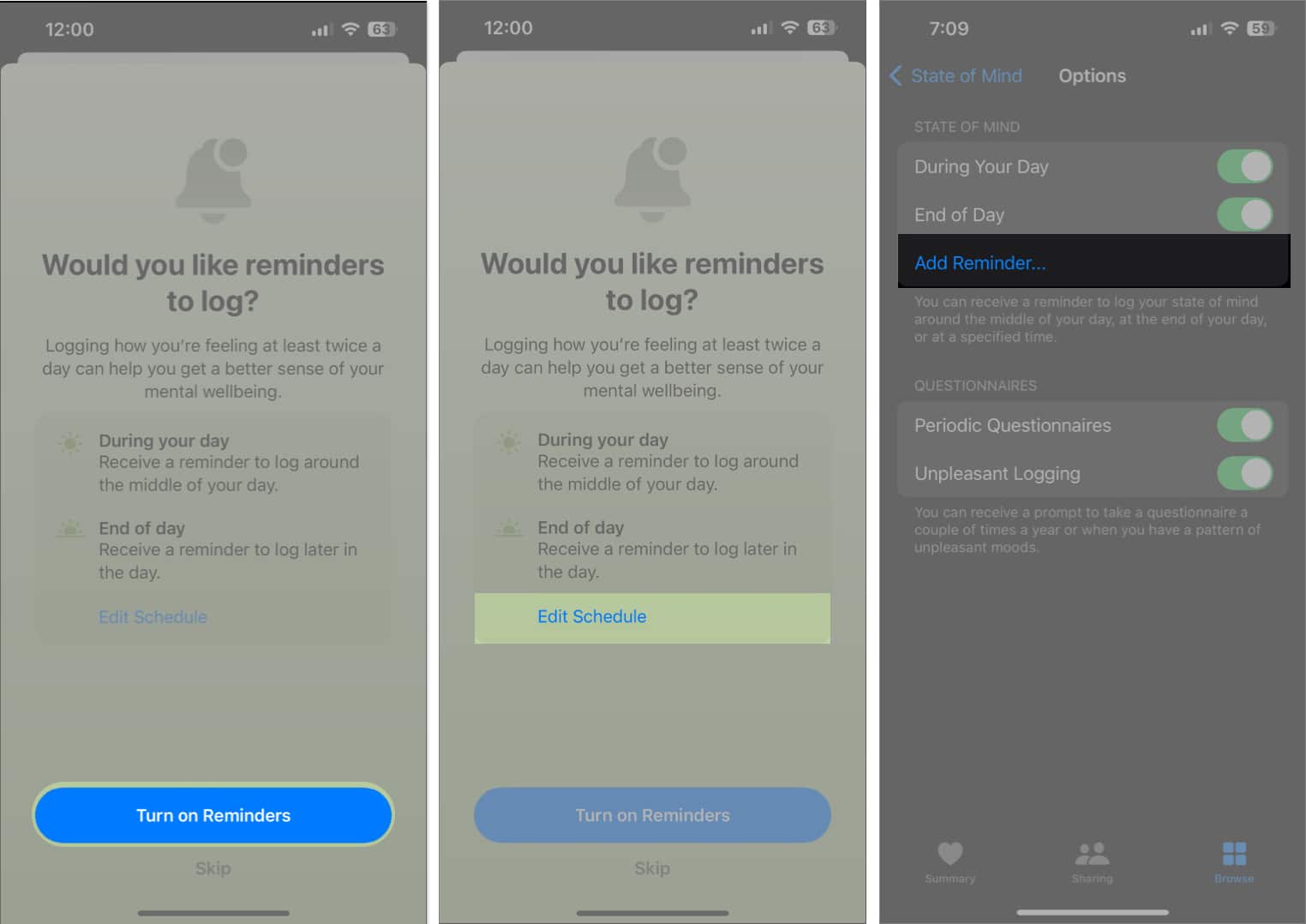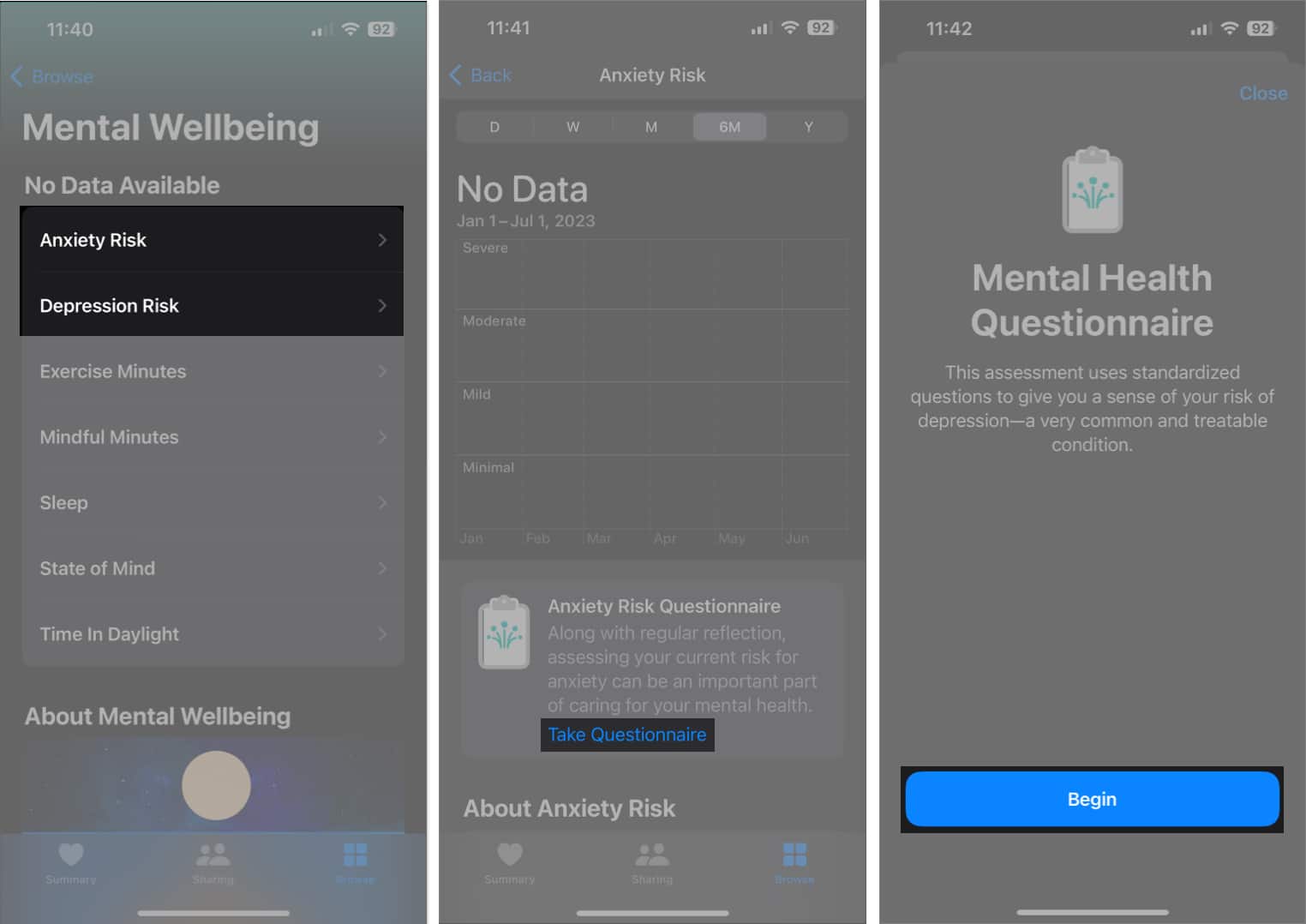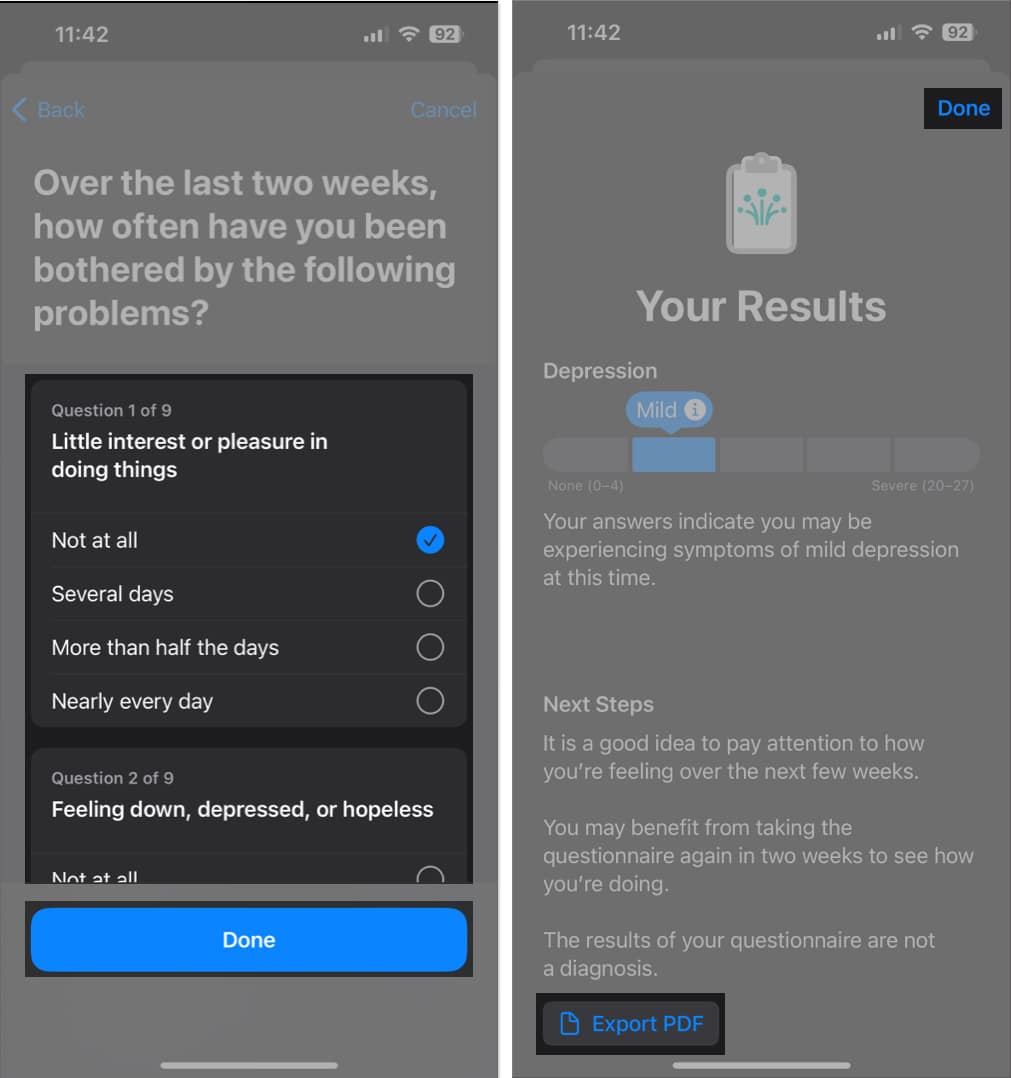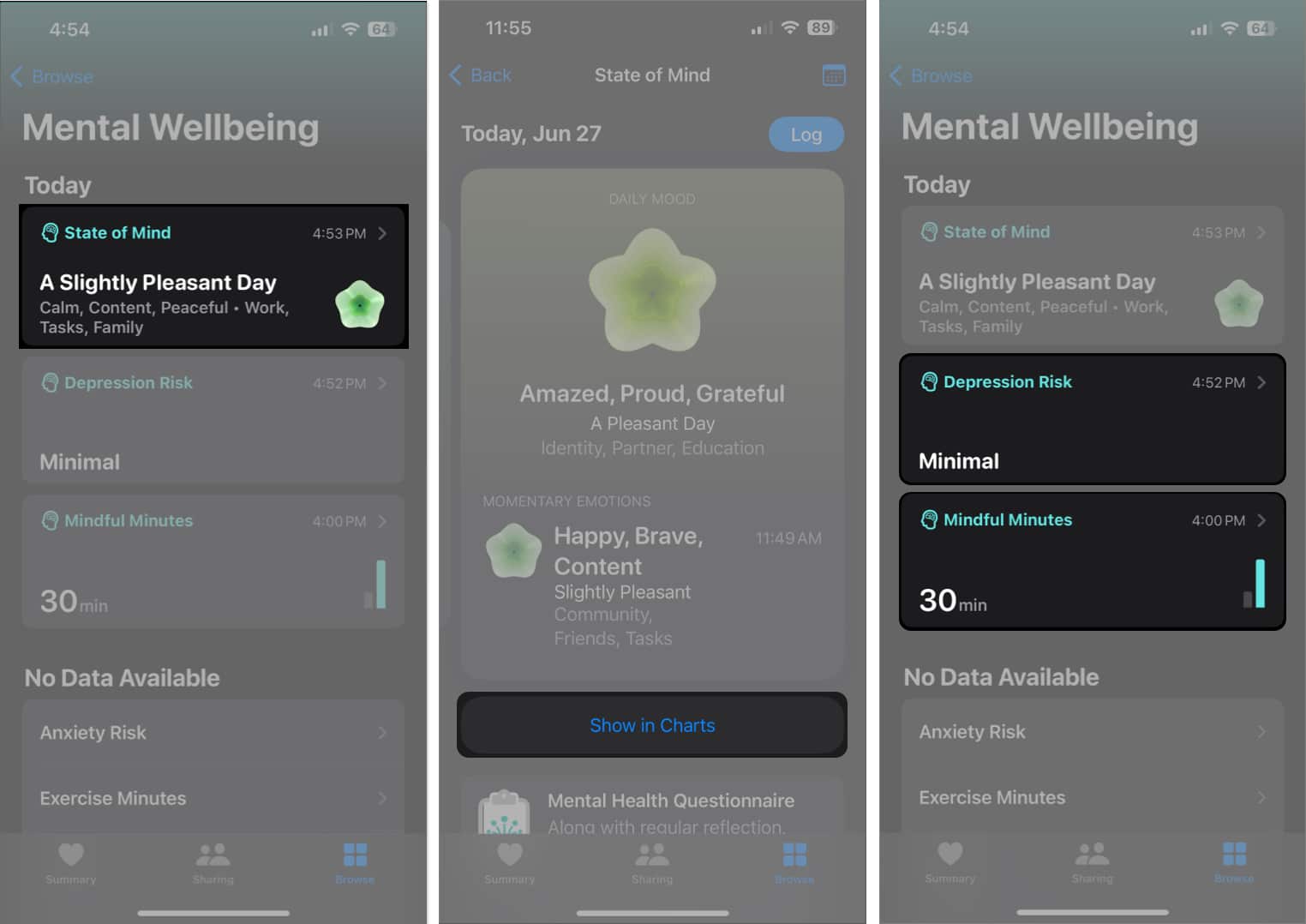Whether it’s the ability to track medication intake or sleep patterns, health-related features have been a vital part of every major iOS update since the introduction of the Apple Watch and Health app. With iOS 17 or later, iPhone users can track their mental health in the Health app.
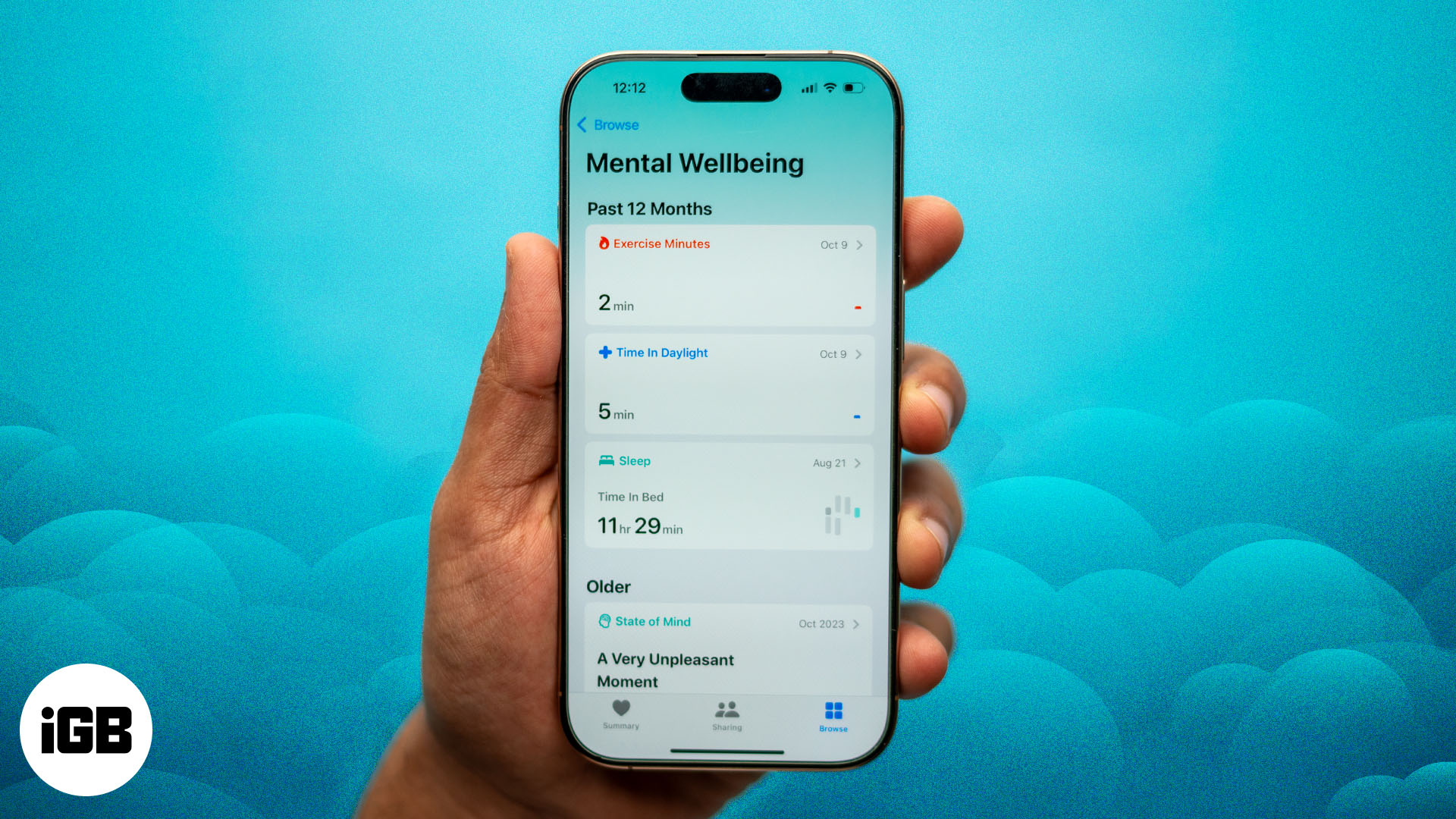
If you’re someone who likes to keep track of every aspect of your mind and body, it’s natural to be excited about this new mental health feature in the Health app. So, here’s everything that you need to know about Mental Wellbeing and how you can use it to log your mood or emotions on your iPhone.
What is Apple’s Mental Wellbeing feature?
Mental Wellbeing in the Health app allows you to efficiently track your mental health-related metrics. You can use this feature to assess your risk of experiencing symptoms related to anxiety or depression and log how you’re feeling each day to see how your mood changes over time. You can also discover how various factors like exercise, sleeping patterns, and time in daylight affect your mood.
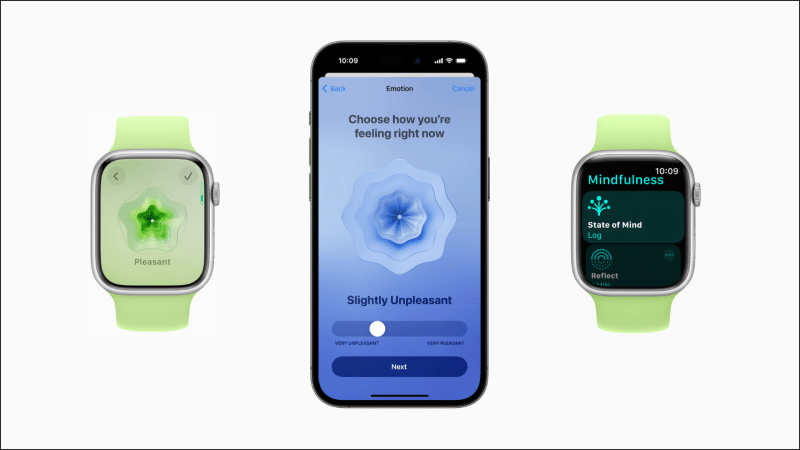
Apple has also integrated the ability to log your emotions and daily moods into watchOS with a dedicated Mindfulness app. With this app, you can turn the Digital Crown to scroll through shapes and log how you’re feeling.
Even though this feature is not intended to replace the advice of a medical professional, it still offers a great way to take care of your mental health. It is user-friendly and enables you to monitor your mood and recognize mood patterns to observe changes over time. Moreover, If you’re feeling down, you can conveniently find mental health resources in the Health app.
As you’ve read earlier, this mental wellbeing metric, ‘State of Mind,’ allows you to log your mood or overall emotional state into the health app. Here’s how to use this feature on your iPhone or other Apple devices.
How to log your mood or emotion in the Health app on your iPhone
- Open the Health app on your iPhone → Navigate to the Browse tab.
- Go to Mental Wellbeing → State of Mind → Get Started.
After the initial setup, Get Started will be replaced by a Log button.
- Select if you want to log your emotion or mood → Tap Next.
- Use the slider to log how you’re feeling → Tap Next.
- Select words that best describe what you’re feeling → Tap Next.
- Select what’s making you feel these emotions → Tap Done.
- Tap Turn on Reminders to receive reminders twice a day.
- Or tap Edit Schedule → Add Reminder to select a different time.
How to take a depression or anxiety assessment in the Health app
In addition to tracking your mood or emotional state, the Health app also offers the ability to let you conduct quick assessments to evaluate your risk of experiencing symptoms related to anxiety and depression on a scale of six. Here’s how to take these assessments and share the results if required.
- Open the Health app → Navigate to the Browse tab → Tap Mental Wellbeing.
- Select Depression Risk or Anxiety Risk.
- Tap Take Questionnaire → Begin.
- Answer the questions honestly → Tap Done.
- Tap Export PDF to save the result on your iPhone or share it.
- Tap Done after you complete the whole procedure.
How to view your mental health data on iPhone
Once you regularly start logging your mental health-related metrics in the Health app, you can access various insights derived from the data to help you understand what factors have an influence over your overall mental health. Here’s how you can access these helpful insights on your iPhone:
- Open the Health app → navigate to the Browse tab.
- Tap Mental Wellbeing. You will find all the logged insights on the page for Mental Wellbeing.
- Tap the card for State of Mind → Show in Charts to find details about your mood and emotional health.
- Go back and tap the other cards related to Depression Risk, Mindful Minutes, or any other metrics to discover useful details about them.
Pro tip: If needed, you can pin these metrics to the Summary tab. Just scroll down to the end of the page and tap Add to Pinned.
Wrapping up…
All in all, the Mental Wellbeing feature in the Health app can be a very useful tool for individuals who seek to improve their mental health. And thanks to this in-depth guide, you should be able to use this feature on your iPhone with ease. However, if you have any queries or concerns, please feel free to drop them in the comments section below.
Read more: