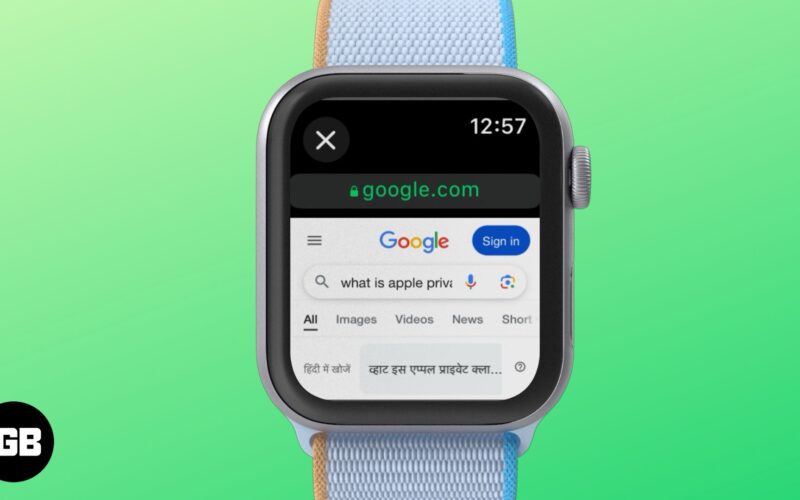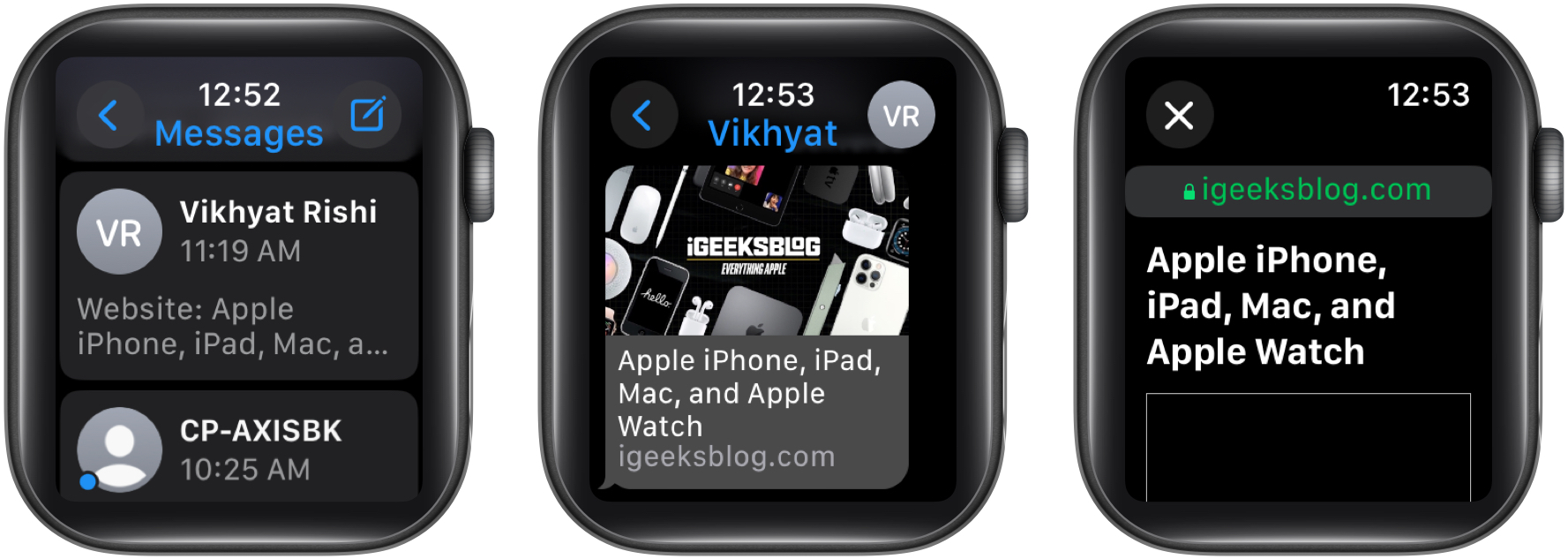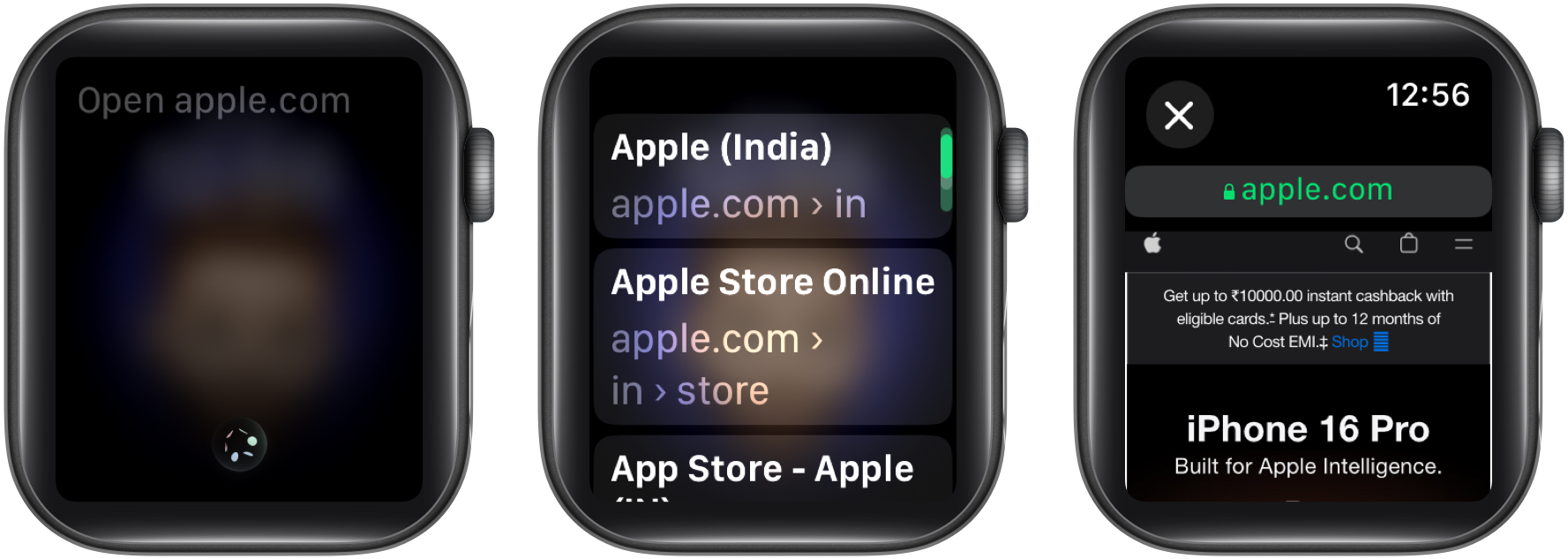Apple does not have a dedicated Safari app for the Apple Watch, nor do we have a mini version of other major browsers, such as Chrome, available on watchOS. As such, you can’t access the web on an Apple Watch directly.
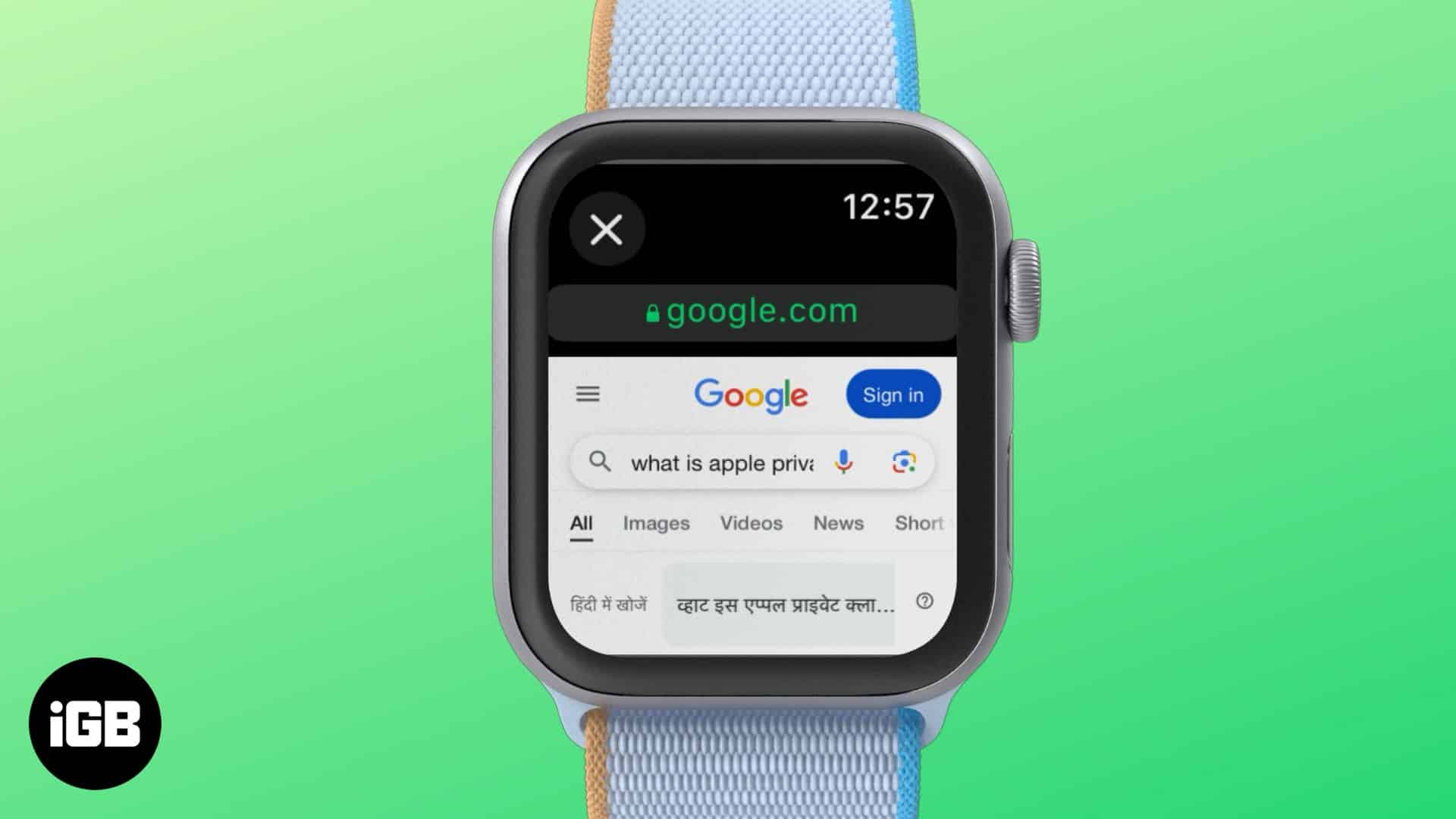
However, a few indirect ways exist. While reading stuff on the tiny Apple Watch screen isn’t something you would ideally prefer, it can come in handy if you own a cellular Apple Watch and don’t have your iPhone near you. Keep reading to learn about multiple ways to access the web on your Apple Watch.
3 ways to access a web browser on Apple Watch
There are three ways to access the built-in browser on your Apple Watch.
1. Using Messages or Mail app
- Ask your friend to send a link you want to open on your Apple Watch to you in a message or email. You can even send one yourself.
- Now, open the Messages or Mail app on your Apple Watch, depending on whether you received the link in a message or email.
- Open the conversation thread.
- Finally, tap the available link, and the Apple Watch will open the corresponding website in a mini browser window.
You can only see the website you are on with this method. You can’t go to Google Search, for example, to carry out other searches. If you wish to do that, you will need the link to Google Search in an email or message.
2. Using Siri
Like the iPhone, Siri on your Apple Watch can give you access to specific websites or perform web searches directly on the watch itself. All you need to do is ask it to do it for you. Here’s how:
- Raise your wrist and invoke Siri using a voice command or long-press the Digital Crown.
- Say, “Open [website name]” or “Search [topic] on the web.”
- Siri will respond to you with “I found this on the web” and will provide you with multiple results to choose from.
- Tap your desired option, and it will open the corresponding website on your Apple Watch.
3. Using third-party browser apps
While Apple or other major web browsers are yet to release a dedicated Apple Watch browser app, some third-party apps like Parrity let you use the web on Apple Watch to some extent.
How to access Google Search on your Apple Watch
While you can use any of the above methods to access Google Search and perform a web search, using Siri is the most straightforward approach. Let me show you what the process looks like:
- Invoke Siri on your Apple Watch, and say “[your search query]”. For e.g., “What is Apple private cloud compute.”
- Siri will provide you with a few links. Ignore the links and scroll down and tap the Search Google button to perform a search for the said topic.
Limitations with using the built-in browser on Apple Watch
You now know how to access the web on your Apple Watch, but a few limitations are attached to this experience due to a non-existent dedicated Safari app on the Apple Watch. Here are some of those limitations:
- Some websites may not load correctly
- Browsing is a single-window experience
- Reading extensive text or navigating complex websites can be challenging
Why isn’t there a dedicated Safari app for Apple Watch?
If we look at how Apple has evolved its philosophy regarding its products and features over the years, understanding why we haven’t yet or will not even see a dedicated Safari app on Apple Watch in the future is pretty simple. Here are a few commonly known reasons that can be attributed to Apple’s reluctance to include the Safari app on Apple Watch:
- The Apple Watch’s tiny screen isn’t designed for quick interactions, making it unsuitable for full-fledged web page interactions.
- Apple Watch is already quite infamous for its battery life, and adding a Safari app would mean more intensive use of the processor and display, which will consume more battery juice in return.
- Although Cellular Apple Watch models exist, the Apple Watch is designed as a complementary device to the iPhone, not a standalone device.
- Limited web browsing ability is already there, and honestly, it does serve the purpose.
Access the internet on the go….
Although browsing the web on an Apple Watch isn’t as convenient as doing the same on an iPhone or iPad, knowing how to do it can come in handy when opening quick links in certain situations. While third-party web browser apps exist, using Siri to access the web on Apple Watch is the fastest way.
Do you often browse the web on your Apple Watch? Do share your experience in the comments.
Also read: